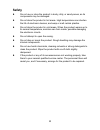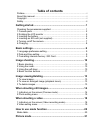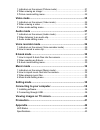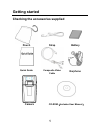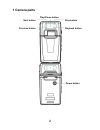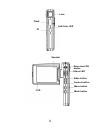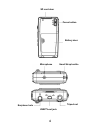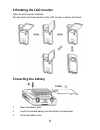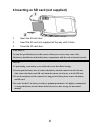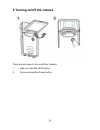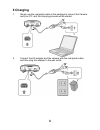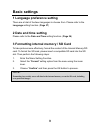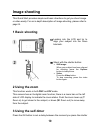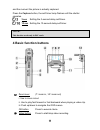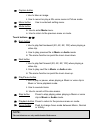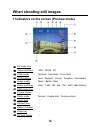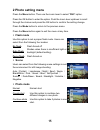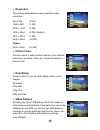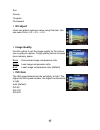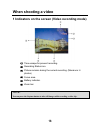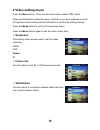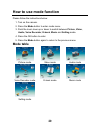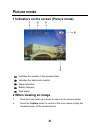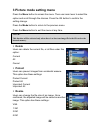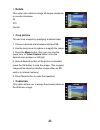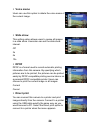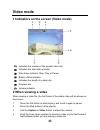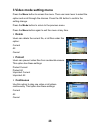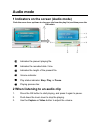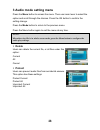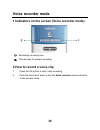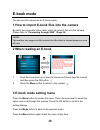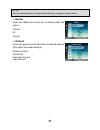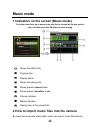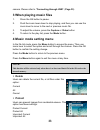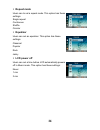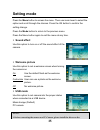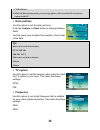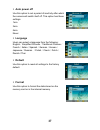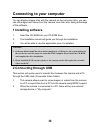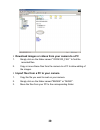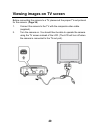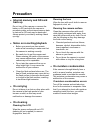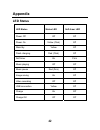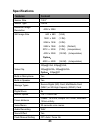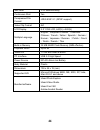- DL manuals
- Megxon
- Digital Camera
- V5200I
- Manual
Megxon V5200I Manual
i
Preface
Congratulations on your purchase of this advanced digital camera, with
capabilities of a video recorder and music player. Ensure that you read this
manual carefully and keep it in a safe place for future reference.
About this manual
Every effort has been made to ensure that the contents of this manual are
correct and up-to-date. However, no guarantee is made regarding the
accuracy of the contents, and the manufacturer reserves the right to make
changes without notice.
Copyright
© Copyright 2006.
All rights reserved. No part of this publication may be reproduced, transmitted,
transcribed, stored in a retrieval system or translated into any language or
computer language, in any form or by any means, electronic, mechanical,
magnetic, optical, chemical, manual or otherwise, without the prior written
permission of the manufacturer.
Summary of V5200I
Page 1
I preface congratulations on your purchase of this advanced digital camera, with capabilities of a video recorder and music player. Ensure that you read this manual carefully and keep it in a safe place for future reference. About this manual every effort has been made to ensure that the contents of...
Page 2: Safety
Ii safety do not use or store the product in dusty, dirty, or sandy areas, as its components may be damaged. Do not store the product in hot areas. High temperatures can shorten the life of electronic devices, and warp or melt certain plastics. Do not store the product in cold areas. When the produc...
Page 3: Table of Contents
Table of contents preface.....................................................................................................I about this manual.....................................................................................I copyright .............................................................
Page 4
1 indicators on the screen (picture mode) .............................................21 2 when viewing an image......................................................................21 3 picture mode setting menu .................................................................22 video mode ..........
Page 5: Getting Started
Getting started checking the accessories supplied pouch strap battery quick guide composite video cable earphone camera cd-rom(includes user manual) 1.
Page 6: 1 Camera Parts
1 camera parts play/pause button next button stop button previous button playback button power button 2.
Page 7
3 lens flash self-timer led ir speaker zoom lever/ok button status led video button capture button menu button lcd mode button.
Page 8
Sd card door focus button battery door hand strap buckle microphone tripod nut earphone hole usb/tv-out jack 4.
Page 9: 2 Rotating The Lcd Monitor
2 rotating the lcd monitor open the lcd monitor carefully. The directions and lock position of the lcd monitor is shown as follows: 3 inserting the battery 1. Open the battery door. 2. Load the included battery into the battery compartment. 3. Close the battery door. 5.
Page 10: Caution!
4 inserting an sd card (not supplied) 1. Open the sd card door. 2. Insert the sd card (not supplied) all the way until it clicks. 3. Close the sd card door. Caution! Use only the specified battery for this camera. Other power sources may cause a fire. The battery should be inserted in the battery co...
Page 11: 5 Turning On/off The Camera
5 turning on/off the camera there are two ways to turn on/off the camera: 1. Open or close the lcd monitor. 2. Press and hold the power button. 7.
Page 12: 6 Charging
6 charging 1. Simply use the composite cable in the package to connect the camera and your pc, and the charging process will be started. 2. Connect the ac-adapter and the camera with the composite cable, and then plug the adapter to the wall outlet. 8.
Page 13: Basic Settings
9 basic settings 1 language preference setting there are a total of fourteen languages to choose from. Please refer to the language setting function. (page 37) 2 date and time setting please refer to the date and time setting function. (page 36) 3 formatting internal memory / sd card to take picture...
Page 14: Image Shooting
Image shooting this quick start provides simple and basic directions to get you shoot image or video easily. For an in-depth description of image shooting, please refer to page14. 1 basic shooting ⑴ looking into the lcd and try to align your subject into the focus brackets. ⑵ shoot with the shutter ...
Page 15: Note:
And the moment the picture is actually captured. Press the capture button, the self-timer lamp flashes until the shutter operates. 3 sec setting the 3-second delay self-timer. 10 sec setting the 10-second delay self-timer. Note: this function works only in dsc mode. 4 basic function buttons ⑴ zoom l...
Page 16: Note:
12 ⑶ capture button i. Use to take an image. Ii. Use to record or play a 20s voice memo in picture mode. ⑷ menu button use to enter/exit setting menu ⑸ mode button iii. Use to enter mode menu. Iv. Use to return to the previous menu or mode. Touch buttons ⑹~⑽: back button ⑹ i. Use to play fast backwa...
Page 17: Image Viewing/deleting
13 image viewing/deleting 1 to view images press the mode button. Use the zoom lever to select picture mode, to review the recently taken images, and push the zoom lever up or down to view previous or next image. For an in-depth description of picture mode, please refer to page 21. 2 to view an enla...
Page 18: When Shooting Still Images
When shooting still images 1 indicators on the screen (preview mode) ⑴ dv mode icon / ⑵ video resolution vga/qvga/d1 ⑶ flash mode no flash/auto flash/force flash ⑷ white balance auto/daylight/cloudy/tungsten/fluorescent ⑸ image quality basic/better/best ⑹ photo resolution vga/1.3m/3m/5m/7m/12m / 16m...
Page 19: 2 Photo Setting Menu
2 photo setting menu press the menu button. Then use the zoom lever to select “dsc” option. Press the ok button to enter the option. Push the zoom lever up/down to scroll through the choices and press the ok button to confirm the setting change. Press the mode button to return to the previous menu. ...
Page 20: Resolution
Resolution this setting option allows users to set the image resolution. 640 x 480 (vga) 1280 x 960 (1.2m) 2048 x 1536 (3.0m) 2592 x 1944 (5.0m) (default) 3072 x 2304 (7.0m) 4032 x 3024 (12.0m) option: 4000 x 4000 (16.0m) picture frame use this option to add a picture frame to your pictures when the...
Page 21: Ev Adjust
Sun cloudy tungsten fluorescent ev adjust users can adjust exposure value using this item. You can select from –2.0 ~ 0.0 ~ +2.0. Image quality use this option to set the image quality for the picture you’re going to capture. A high quality picture occupies more memory space. Basic economical image ...
Page 22: When Shooting A Video
When shooting a video 1 indicators on the screen (video recording mode) ⑴ time escape for present recording. ⑵ recording status icon. ⑶ picture remains during the current recording. (maximum: 6 photos) ⑷ focus area. ⑸ battery indicator. ⑹ zoom bar. Note: you can press the capture button to take stil...
Page 23: 2 Video Setting Menu
2 video setting menu press the menu button. Then use the zoom lever to select “dv” option. Press the ok button to enter the option. Push the zoom lever up/down to scroll through the choices and press the ok button to confirm the setting change. Press the mode button to return to the previous menu. P...
Page 24: How To Use Mode Function
How to use mode function please follow the instructions below: 1. Turn on the camera. 2. Press the mode button to enter mode menu. 3. Push the zoom lever up or down to switch between picture, video, audio, voice recorder, e-book, music and setting mode. 4. Press the ok button to enter. 5. Press the ...
Page 25: Picture Mode
Picture mode 1 indicators on the screen (picture mode) ⑴ indicates the number of the present photo ⑵ indicates the total photo quantity. ⑶ image resolution ⑷ battery indicator ⑸ date stamp 2 when viewing an image 1. Push the zoom lever up or down to view next or previous photo. 2. Press the capture ...
Page 26: 3 Picture Mode Setting Menu
3 picture mode setting menu press the menu buttonto access the menu. Then use zoom lever to select the option and scroll through the choices. Press the ok button to confirm the setting change. Press the mode button to return to the previous menu. Press the menu button to exit the menu at any time. N...
Page 27: Rotate
Rotate this option can rotate an image 90 degree clockwise or counter-clockwise. 90 270 cancel crop picture you can crop images by specifying a desired area. 1. Choose a desired scale between 4:3 and 3:2. 2. Use the zoom lever to reduce or magnify the image. 3. Press the menu button, then you may us...
Page 28: Voice Memo
Voice memo users can use this option to delete the voice memo of the current image. Slide show this setting option allows users to review all images in a slide show. Users also can set the slide show interval. Off 3s 5s 10s dpof dpof is a format used to record automatic printing information from thi...
Page 29: Video Mode
Video mode 1 indicators on the screen (video mode) ⑴ indicates the number of the present video clip. ⑵ indicates the total video quantity. ⑶ play status indicator. Stop, play, or pause. ⑷ battery status indicator. ⑸ indicates the length of a video clip. ⑹ progress bar. ⑺ volume indicator. 2 when vie...
Page 30: 3 Video Mode Setting Menu
3 video mode setting menu press the menu buttonto access the menu. Then use zoom lever to select the option and scroll through the choices. Press the ok button to confirm the setting change. Press the mode button to return to the previous menu. Press the menu button again to exit the menu at any tim...
Page 31: Audio Mode
Audio mode 1 indicators on the screen (audio mode) push the zoom lever up/down to choose a clip from the play list, and then press the ok button. ⑴ indicates the present playing file. ⑵ indicates the recorded date / time. ⑶ indicates the length of the present file. ⑷ volume indicator. ⑸ play status ...
Page 32: 3 Audio Mode Setting Menu
3 audio mode setting menu press the menu buttonto access the menu. Then use zoom lever to select the option and scroll through the choices. Press the ok button to confirm the setting change. Press the mode button to return to the previous menu. Press the menu button again to exit the menu at any tim...
Page 33: Voice Recorder Mode
Voice recorder mode 1 indicators on the screen (voice recorder mode) ⑴ remaining recording time. ⑵ time escape for present recording. 2 how to record a voice clip 1. Press the ok button to start / stop recording. 2. Push the zoom lever down to exit the voice recorder mode and return to the preview m...
Page 34: E-Book Mode
E-book mode you can use this camera as an e-book reader. 1 how to import e-book files into the camera by using the composite video cable, users can import files into the camera. Please refer to "connecting through usb". (page 39) note: this machine only support .Txt file extension for files either i...
Page 35: Delete
31 note: press the menu button to configure the audio play settings in content mode. Delete users can delete the current file, or all files under this option: current all cancel protect users can prevent audio files from accidental erasure. This option has these settings: protect current protect all...
Page 36: Music Mode
Music mode 1 indicators on the screen (music mode) push the zoom lever up or down in the play list to choose the file you want to play, and then press the ok button to start playing. ⑴ shows the album title. ⑵ progress bar. ⑶ playing status. ⑷ shows the playing file. ⑸ shows present repeat mode. ⑹ s...
Page 37: 3 When Playing Music Files
Camera. Please refer to "connecting through usb". (page 39) 3 when playing music files 1. Press the ok button to pause. 2. Push the zoom lever down to stop playing, and then you can use the zoom lever to move to the next or previous music file. 3. To adjust the volume, press the capture or video but...
Page 38: Repeat Mode
Repeat mode users can to set a repeat mode. This option has these settings: single repeat continuous shuffle circular equalizer users can set an equalizer. This option has these settings: classical popular rock jazzy lcd power off users can set a time before lcd automatically powers off in music mod...
Page 39: Setting Mode
Setting mode press the menu buttonto access the menu. Then use zoom lever to select the option and scroll through the choices. Press the ok button to confirm the setting change. Press the mode button to return to the previous menu. Press the menu button again to exit the menu at any time. Sound effe...
Page 40: Date and Time
36 cd-rom first. 2. While in mass storage mode, you can copy photo, video or audio files from your camera to the pc. Date and time use this option to set the date and time. Push the capture or video button to change between fields. Use the zoom lever to adjust the number or the format of the date. T...
Page 41: Auto Power Off
Auto power off use this option to set a period of inactivity after which the camera will switch itself off. This option has these settings: 1min 3min 5min never language users can select a language from the following: english/simplified chinese/traditional chinese/ french/italian/spanish/german/kore...
Page 42: Connecting to Your Computer
38 connecting to your computer you can display images shot with the camera on the computer. Also, you can use still images and videos from the camera more than ever taking advantage of the software. 1 installing software 1. Insert the cd-rom into your cd-rom drive. 2. The installation wizard will gu...
Page 43
Download images or videos from your camera to a pc 1. Simply click on the folder named " dcim\100_file " to find the recorded files. 2. Copy or move these files from the camera to a pc to allow editing of the images. Import files from a pc to your camera 1. Copy the file you want to read on your cam...
Page 44: Viewing Images On Tv Screen
Viewing images on tv screen before connecting the camera to a tv, please set the proper tv-out protocol for the camera. (page 36) 1. Connect the camera to the tv with the composite video cable (supplied). 2. Turn the camera on. You should then be able to operate the camera using the tv screen instea...
Page 45: Precaution
41 precaution • internal memory and sd card back up do not turn off the camera or remove the battery or sd card while the camera is processing data, as the internal memory data or data on an sd card may be destroyed. Always protect your data by making a back up copy. • notes on recording/playback be...
Page 46: Appendix
42 appendix led status led status status led self-timer led power off off off power on yellow (flick) off stand by yellow off flash charging red (flick) off self-timer on flick music playing off off music pause red (flick) off image saving on off video recording off off usb connection yellow off cha...
Page 47: Specifications
43 specifications features content sensor size 1/2.5" sensor type cmos maximum image resolution 4032 x 3024 640 x 480 (vga) 1280 x 960 (1.3m) 2048 x 1536 (3.0m) 2592 x 1944 (5.0m) (default) 3072 x 2304 (7.0m) (interpolation) 4032 x 3024 (12.0m) (interpolation) option: still image size 4000 x 4000 (1...
Page 48
44 self-timer 3/10 seconds delay continuous shot yes compressed file format jpeg exif 2.1 (dpof support) video clip format avi lcd display 2.5” cog lcd, 640(v) x 240(h) multiple language english/simplified chinese/traditional chinese/french/italian/spanish/german/ korean/japanese/russian /polish/cze...