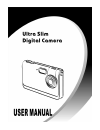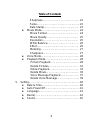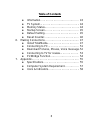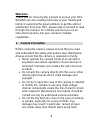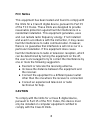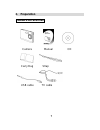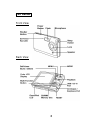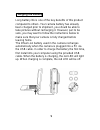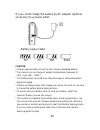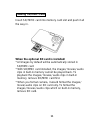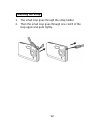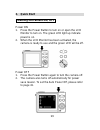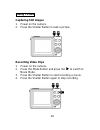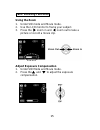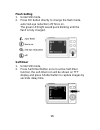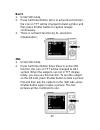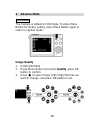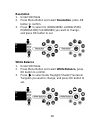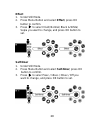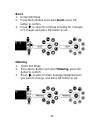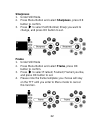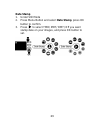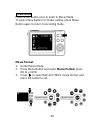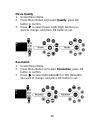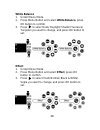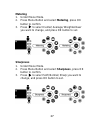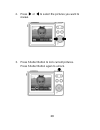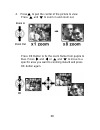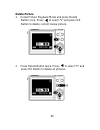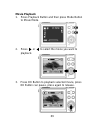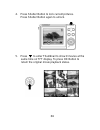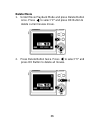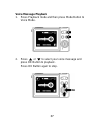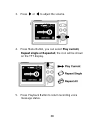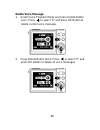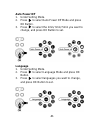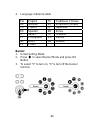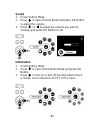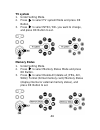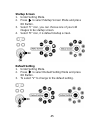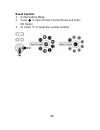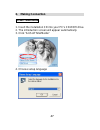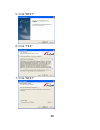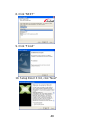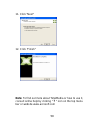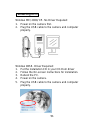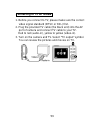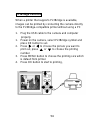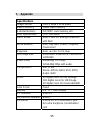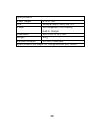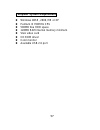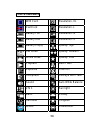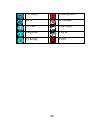- DL manuals
- Megxon
- Digital Camera
- X31
- User Manual
Megxon X31 User Manual
Summary of X31
Page 1
0
Page 2: Table of Contents
1 table of contents 1. Camera precautions……………………………….. 4 2. Preparation………………………………………….. 7 z standard accessories……………………….. 7 z parts names………………………………….. 8 z charging the battery pack…..……………... 9 z loading the sd/ mmc card..……………….. 11 z attaching the strap………..…………………. 12 3. Quick start…………………...
Page 3: Table of Contents
2 table of contents sharpness………………………………….. 22 fame………………………………………… 22 date stamp………………………………… 23 z movie mode…………………………………… 24 movie format……………………………… 24 movie quality…..…………………………. 25 resolution….……………………………… 25 white balance…………………………….. 26 effect……………………………………..… 26 metering……….…………………………… 27 ...
Page 4: Table of Contents
3 table of contents z information……………………………………. 43 z tv system…………………………………….. 44 z memory status………………………………… 44 z startup screen……………………………….. 45 z default setting……………………………….. 45 z reset counter………………………………… 46 6. Making connections ………………....................... 47 z install totalmedia.……………………...
Page 5: Welcome
4 welcome thank you for choosing the camera to pursue your dsc. Whether you are creating memories of your friends and family or exploring the great outdoors to get the utmost satisfaction from your dsc, please take a moment to read through this manual. Its contents will send you on an educational jo...
Page 6
5 • keep the camera away from water and other liquids. Do not use the camera with wet hands. Never use the camera in the rain or snow. Moisture creates the danger of fire and electric shock. • keep the camera and its accessories out of the reach of children and animals to prevent accidents or damage...
Page 7: Fcc Notice
6 fcc notice this equipment has been tested and found to comply with the limits for a class b digital device, pursuant to part 15 of the fcc rules. These limits are designed to provide reasonable protection against harmful interference in a residential installation. This equipment generates, uses an...
Page 8: 2. Preparation
7 2. Preparation standard accessories camera manual cd carry bag strap usb cable tv cable.
Page 9: Part Names
8 part names front view back view.
Page 10: Charging The Battery
9 charging the battery long battery life is one of the key benefits of this product compared to others. Your camera battery has already been charged prior to shipment, you should be able to take pictures without recharging it. However, just to be safe, you may want to follow the instructions below t...
Page 11
10 or you could charge the battery by ac adaptor (optional accessory) to a power outlet. Battery power status caution * it takes approximately 4 hours to fully charge a depleted battery. * the camera can be charge at ambient temperatures between 0℃ (32℉) and +40℃ (104℉). * the battery does not need ...
Page 12: Loading Sd/mmc Card
11 loading sd/mmc card insert sd/ mmc card into memory card slot and push it all the way in. When the optional sd card is installed: * all images by default will be automatically stored in sd/mmc card * with sd/mmc card installed, the images/ movies/ audio clips in built-in memory cannot be played b...
Page 13: Attaching The Strap
12 attaching the strap 1. The small loop goes through the strap holder. 2. Then the small loop goes through one clutch of the loop again and pulls tightly..
Page 14: 3. Quick Start
13 3. Quick start powering the camera on/ off power on 1. Press the power button to turn on or open the lcd monitor to turn on. The green led light up indicate power is on. 2. When the lcd monitor has been activated, the camera is ready to use and the green led will be off. Power off 1. Press the po...
Page 15: Taking Picture
14 taking picture capturing still images 1. Power on the camera. 2. Press the shutter button to take a picture. Recording video clips 1. Power on the camera. 2. Press the mode button and press the to switch to movie mode. 3. Press the shutter button to start recording a movie. 4. Press the shutter b...
Page 16: Basic Shooting Functions
15 basic shooting functions using the zoom 1. Under still mode and movie mode. 2. Use the lcd monitor to frame your subject. 3. Press the zoom in and zoom out to take a picture or record a movie clip. Adjust exposure compensation 1. Under still mode and movie mode. 2. Press the and to adjust the exp...
Page 17: Flash Setting
16 flash setting 1. Under still mode. 2. Press ok button directly to change the flash mode- auto/ red-eye reduction/ off/ force on. The green led light would quick blinking until the flash is fully charged. Self-timer 1. Under still mode, 2. Press self-timer button once to active self-timer function...
Page 18: Burst
17 burst 1. Under still mode, 2. Press self-timer button twice to active burst function, the icon on tft will be changed to burst symbol, and then press shutter button to capture images continuously. 3. There is not burst function by xl resolution (interpolation). 2n1 1. Under still mode. 2. Press s...
Page 19: 4. Advance Mode
18 4. Advance mode still mode the camera is default on still mode. To press menu button for modes setting, press menu button again to return to capture mode. Image quality 1. Under still mode 2. Press menu button and select quality, press ok button to confirm. 3. Press to select super high/ high/ no...
Page 20: Resolution
19 resolution 1. Under still mode 2. Press menu button and select resolution, press ok button to confirm. 3. Press to select xl (4000x3000)/ l(2048x1536)/ m(1600x1200)/ s(1280x960) you want to change, and press ok button to set. White balance 1. Under still mode. 2. Press menu button and select whit...
Page 21: Effect
20 effect 1. Under still mode. 2. Press menu button and select effect, press ok button to confirm. 3. Press to select vivid/ normal/ black & white/ sepia you want to change, and press ok button to set. Self-timer 1. Under still mode. 2. Press menu button and select self-timer, press ok button to con...
Page 22: Burst
21 burst 1. Under still mode. 2. Press menu button and select burst, press ok button to confirm. 3. Press to select to continue shooting for 3 images or 5 images and press ok button to set. Metering 1. Under still mode. 2. Press menu button and select metering, press ok button to confirm. 3. Press t...
Page 23: Sharpness
22 sharpness 1. Under still mode. 2. Press menu button and select sharpness, press ok button to confirm. 3. Press to select soft/ normal/ sharp you want to change, and press ok button to set. Frame 1. Under still mode 2. Press menu button and select frame, press ok button to confirm. 3. Press to sel...
Page 24: Date Stamp
23 date stamp 1. Under still mode 2. Press menu button and select date stamp, press ok button to confirm. 3. Press to select ymd/ mdy/ dmy/ off you want stamp date on your images, and press ok button to set..
Page 25: Movie Mode
24 movie mode press mode button once to enter to movie mode. To press menu button for modes setting, press menu button again to return to recording mode. Movie format 1. Under movie mode. 2. Press menu button and select movie format, press ok to confirm. 3. Press to select avi/ asf/ mov movie format...
Page 26: Movie Quality
25 movie quality 1. Under movie mode 2. Press menu button and select quality, press ok button to confirm. 3. Press to select super high/ high/ normal you want to change, and press ok button to set. Resolution 1. Under movie mode 2. Press menu button and select resolution, press ok button to confirm....
Page 27: White Balance
26 white balance 1. Under movie mode. 2. Press menu button and select white balance, press ok button to confirm. 3. Press to select auto/ daylight/ shade/ fluoresce/ tungsten you want to change, and press ok button to set. Effect 1. Under movie mode. 2. Press menu button and select effect, press ok ...
Page 28: Metering
27 metering 1. Under movie mode. 2. Press menu button and select metering, press ok button to confirm. 3. Press to select center/ average/ weighted aver you want to change, and press ok button to set. Sharpness 1. Under movie mode. 2. Press menu button and select sharpness, press ok button to confir...
Page 29: Voice Mode
28 voice mode 1. Press mode button twice to enter to voice mode. 2. Press the shutter button to start recording 3. Press the shutter button again to stop recording. Playback mode picture playback 1. Press playback button and then press mode button to still mode..
Page 30
29 2. Press or to select the pictures you want to review. 3. Press shutter button to lock current pictures. Press shutter button again to unlock..
Page 31
30 4. Press to pan the center of the picture to view. Press and to zoom in and zoom out. Press ok button to fix the zoom frame from purple to blue. Press and or and to move to a specific area you want to zooming inward and press ok button again..
Page 32
31 5. Press to enter thumbnail to show 9 pictures at the same time on tft display. To press ok button to return the original picture playback status. 6. Under playback mode, press menu button, you can select slides show, protect, or dpof functions by pressing or and ok button, the icon will be shown...
Page 33: Delete Picture
32 delete picture 1. Under picture playback mode and press delete button once. Press to select “v” and press ok button to delete current review picture. 2. Press delete button twice. Press to select “v” and press ok button to delete all pictures..
Page 34: Movie Playback
33 movie playback 1. Press playback button and then press mode button to movie mode. 2. Press or to select the movie you want to playback. 3. Press ok button to playback selected movie, press ok button can pause, press again to release..
Page 35
34 4. Press shutter button to lock current pictures. Press shutter button again to unlock. 5. Press to enter thumbnail to show 9 movies at the same time on tft display. To press ok button to return the original movie playback status..
Page 36
35 6. Press menu button, you can select play, protect functions by pressing or and ok button, the icon will be shown on the tft display. Press menu button again to return movie playback status. 7. Press playback button again to return recording movie status..
Page 37: Delete Movie
36 delete movie 1. Under movie playback mode and press delete button once. Press to select “v” and press ok button to delete current review movie. 2. Press delete button twice. Press to select “v” and press ok button to delete all movies..
Page 38: Voice Message Playback
37 voice message playback 1. Press playback mode and then press mode button to voice mode. 2. Press or to select your voice message and press ok button to playback. Press ok button again to stop..
Page 39
38 3. Press or to adjust the volume. 4. Press menu button, you can select play current, repeat single or repeat all, the icon will be shown on the tft display. 5. Press playback button to return recording voice message status..
Page 40: Delete Voice Message
39 delete voice message 1. Under voice playback mode and press delete button once. Press to select “v” and press ok button to delete current voice message. 2. Press delete button twice. Press to select “v” and press ok button to delete all voice messages.
Page 41: 5. Settings
40 5. Settings press mode button three times to enter setting mode and then press forward to select setting modes. Date & time 1. Under setting mode. 2. Press ok button to enter into date & time mode setting. 3. Press the and to adjust year/ month/ day/ hour/ minute, and then press ok button to set..
Page 42: Auto Power Off
41 auto power off 1. Under setting mode. 2. Press to select auto power off mode and press ok button. 3. Press to select the 1min/ 3min/ 5min you want to change, and press ok button to set. Language 1. Under setting mode. 2. Press to select language mode and press ok button. 3. Press to select langua...
Page 43: Buzzer
42 4. Language reference table eg english tc traditional chinese de german sc simplified chinese fr french jp japanese es spanish kr korea it italian th thailand pt portuguese ru russia nl dutch ab arabian pl polish buzzer 1. Under setting mode. 2. Press to select buzzer mode and press ok button 3. ...
Page 44: Sound
43 sound 1. Under setting mode. 2. Press to select sound mode and press ok button to adjust the volume. 3. Press or to adjust the volume you want to change, and press ok button to set. Information 1. Under setting mode. 2. Press to select information mode and press ok button. 3. Press to turn on or ...
Page 45: Tv System
44 tv system 1. Under setting mode. 2. Press to select tv system mode and press ok button. 3. Press to select ntsc/ pal you want to change, and press ok button to set. Memory status 1. Under setting mode. 2. Press to select memory status mode and press ok button. 3. Press to select delete all (delet...
Page 46: Startup Screen
45 startup screen 1. Under setting mode. 2. Press to select startup screen mode and press ok button. 3. Select “c” icon, you can choose one of your still images to be startup screen. 4. Select “d” icon, it is default startup screen. Default setting 1. Under setting mode. 2. Press to select default s...
Page 47: Reset Counter
46 reset counter 1. Under setting mode. 2. Press to select reset counter mode and press ok button. 3. To select “v” to reset the counter number..
Page 48: 6. Making Connection
47 6. Making connection install totalmedia 1. Insert the installation cd into your pc’s cd-rom drive. 2. The introduction screen will appear automatically. 3. Click “arcsoft totalmedia” 4. Choose setup language.
Page 49
48 5. Click “next” 6. Click ”yes” 7. Click “next”.
Page 50
49 8. Click “next” 9. Click “finish” 10. Setup direct x 9.0, click “next”.
Page 51
50 11. Click “next” 12. Click “finish” note: to find out more about totalmedia or how to use it, consult online help by clicking ” ? “ icon on the top menu bar or website www.Acrosoft.Com.
Page 52: Connecting to Pc
51 connecting to pc window me/ 2000/ xp- no driver required: 1. Power on the camera first. 2. Plug the usb cable to the camera and computer properly. Window 98se- driver required: 1. Put the installation cd in your cd-rom driver 2. Follow the on-screen instructions for installation. 3. Reboot the pc...
Page 53: For Windows Xp:
52 download pictures, videos, voice messages 1. Power on the camera first and plug in usb cable 2. For windows 98se/ me/ 2000: double click “my computer” icon on the windows desktop. For windows xp: select “open folder view files using windows explorer” and click “ok” 3. Select msdc symbol from the ...
Page 54: Connecting To Tv For Review
53 connecting to tv for review 1. Before you connect to tv, please make sure the correct video signal standard (ntsc or pal) first. 2. Plug the provided tv cable (the black end) into the av port of camera and connect tv cable to your tv. Red to red (audio-in), yellow to yellow (video-in). 3. Turn on...
Page 55: Pictbridge Function
54 pictbridge function when a printer that supports pictbridge is available, images can be printed by connecting the camera directly to the pictbridge-compatible printer without using a pc 1. Plug the usb cable to the camera and computer properly. 1. Power on the camera, select pictbridge symbol and...
Page 56: 7. Appendix
55 7. Appendix specifications image sensor cmos 2048 x 1536 pixels built-in memory 16mb flash memory external memory sd/ mmc card memory slot lens specification f3.0, f=8.54mm flash strobe auto, flash off, red-eye reduction with flash white balance auto, day light, shade, tungsten, fluorescent expos...
Page 57
56 specifications video output ntsc/ pal o/s window 98se/ 2000/ me/ xp power rechargeable li-ion battery, built-in charger dimension 88.9 x 58.7x 15.3 mm weight 94 g bundled software arcsoft totalmedia specifications are subject to change without prior notice..
Page 58: Computer System Requirement
57 computer system requirement z windows 98se, 2000, me or xp z pentium iii 700mhz cpu z 500mb free hdd space z 128mb ram internal memory minimum z vga video card z cd rom driver z color monitor z available usb 2.0 port.
Page 59: Icons & Indicators
58 icons & indicators with card resolution- xl card lock resolution- l battery full resolution- m battery half resolution- s battery empty quality- high still mode quality- medium movie mode quality- low playback auto flash exposure flash off sharpness red-eye with flash sound auto white balance 2 n...
Page 60
59 tv output shaking hand av in no images pc cam play single earphone play all picbridge pdof.