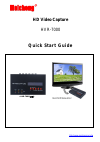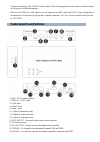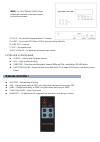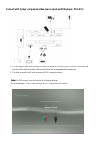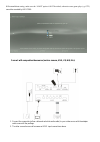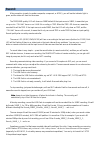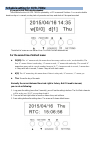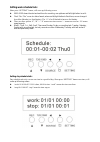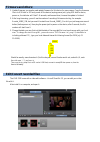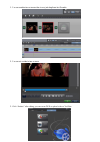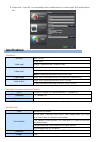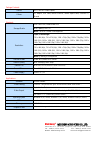Summary of HVR-7000
Page 1
Hd video capture hvr-7000 qu ic k st a rt gu id e ▲ hvr-7000(正面) http://www.Meicheng.Com.Tw r.
Page 2
Thanks for purchasing hvr-7000 hd video capture. The following guides you how to set up. Hope this device will bring you nice digital experience. With this hvr-7000 hd video capture, you can capture up to 1080p video from hdmi ,ypbpr (component) or composite port, such as blue ray, set-top-box, comp...
Page 3: Remote Controller:
Note: for hvr-7000s the 11/12/13 three buttons will be moved on the top of product, the functions are same: 14. Ir-ex—for connect the expand cable for ir remote. 15. Host—for connect usb flash or hdd to saving recording video file. 16. Line out—line out. 17. Mic—microphone input. 18. Mic volume—to a...
Page 4: Connections:
Connections: hvr-7000 have 3 input modes: hdmi, component, composite. And it will automatically recognize the input video source, and you can also select it with “source” button if you connect more than two source at same time. Connect with hdmi input source: 1. Connect power with dc adaptor 2. Plug...
Page 5
Connect with ypbpr component video source (such as dvd player, ps3. Etc): 1. Use the adapter cable in the package to connect component (red, blue, green), just don’t mixed the red with the audio cable (the audio cable red and white will be separated with component) 2. The other connection will total...
Page 6
At the resolutions setting, make sure the “1080p” option is not be ticked, otherwise some game play (e.G. Gt5) cannot be recorded by hvr-7000: connect with composite video source (such as camera, vhs, v8, hi8, etc): 1. Connect the composite (yellow cable and red white audio cable) to your video sour...
Page 7: Record:
Record: after connection is ready (no matter composite, component, or hdmi), you will see the indicator light is green, and the video will show on the screen. The 720p/1080p quality led will shows on 1080p default if the input source is 1080p, it means that you can press the “720/1080” button to set...
Page 8
Schedule setting for hvr-7000s: (if you got is hvr-7000, skip this chapters) the schedule function for hvr-7000s is operated by a lcd screen and 5 buttons. You can set schedule based one day or in a week, one day task only execute one time, week task will be repeat executed. The default of screen we...
Page 9
Setting week schedule task: short press “setting” button, will come up following screen: 00:01-00:02 shows the start and end time for recording, use up/down and left/right button to set it. Thu0: the “thu” mean the date of week, when use left/right button to flash here, we can change it from mon (mo...
Page 10: Firmware And Others:
Firmware and others: 1. Update firmware: you maybe need update firmware for this device for some reason. Copy the firmware file in to usb disk or sd card, power off the device (unplug power jack), plug usb disk to device, power on, the indicator will flash 7~8 seconds, and become blue, it means the ...
Page 11
1. You can combine two or more video in one, just drag them into showbiz: 2. You can cut a video to two or more: 3. Click “produce” after editing, you can create dvd or upload video to youtube:.
Page 12: Specifications:
4. Please click “create file” to create multiple files for different devices, such as apple, psp, mobile phone, etc: specifications: connections interface video input usb 2.0 host digital: hdmi analog: component video, composite video audio input digital: hdmi analog: 3.5mm microphone in, rac l/r in...
Page 13
Package contents device hvr-7000 hd video capture others dc adaptor, usb cable, remote controller, remote expand cable, software cd, manual standards storage media usb flash disk, portable hard disk max capacity: usb / 2t note: the exfat format is not supported. Resolution input / pass-through: 720 ...