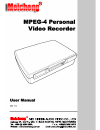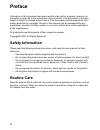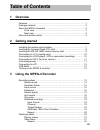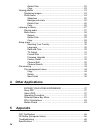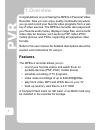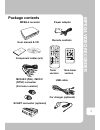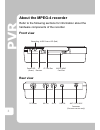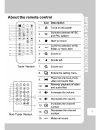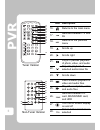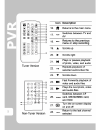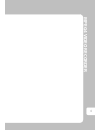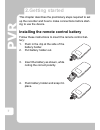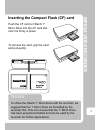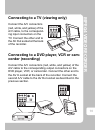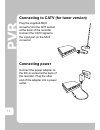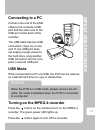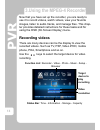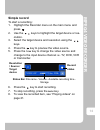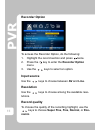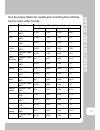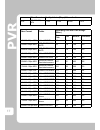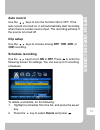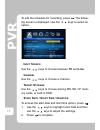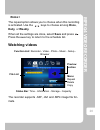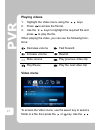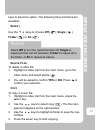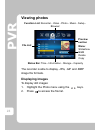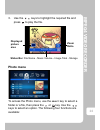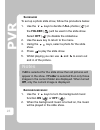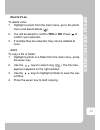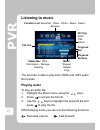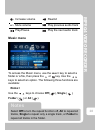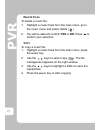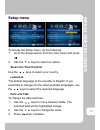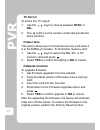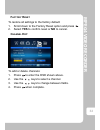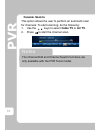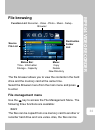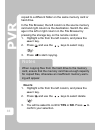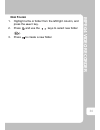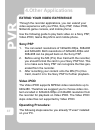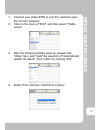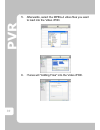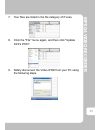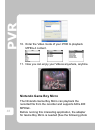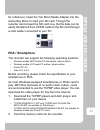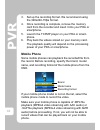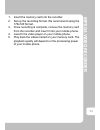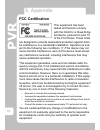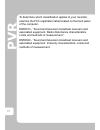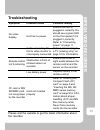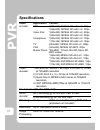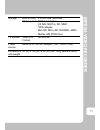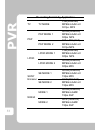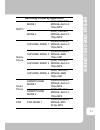Summary of MPEG-4 Personal Video Recorder
Page 2: Preface
Ii preface information in this document has been carefully checked for accuracy; however, no guarantee is given as to the correctness of the contents. The information in this doc- ument is subject to change without notice. This document contains proprietary infor- mation protected by copyright. No p...
Page 3: III
Iii table of contents 1 overview features ................................................................................................ 1 package contents .................................................................................. 2 about the mpeg-4 recorder ..................................
Page 4: Other Applications
Iv delete files ........................................................................... 22 copy ..................................................................................... 22 viewing photos .................................................................................... 23 displayi...
Page 6: 1.Overview
Pv r 1 1.Overview congratulations on purchasing the mpeg-4 personal video recorder. Now you can enjoy quality multimedia anywhere you go and record your favorite video programs from a vari- ety of video sources. The mpeg-4 recorder also plays back your favorite audio tracks, displays image files, an...
Page 7: Mpeg4 Video Rec
Mpeg4 video rec order 2 package contents ntsc pal a b storage display select component cables (x2) user manual & cd mpeg-4 recorder user m anual power adapter power zoom in zoom out ntsc pal select menu back mute a-b recall storage tv/av enter display home vol vol ch ch 1 2 3 4 5 6 7 8 0 9 remote co...
Page 8: About The Mpeg-4 Recorder
Pv r 3 about the mpeg-4 recorder refer to the following sections for information about the hardware components of the recorder. Front view rear view cf power led (green) recording & hdd status led (red) ir receiver cf card slot ms/sd/mmc card slot av out dc 5v av in usb 2.0 ant dc power av out av in...
Page 10: Icon Description
Pv r 5 power zoom in zoom out ntsc pal select menu back mute a-b recall storage tv/av enter display home vol vol ch ch 1 2 3 4 5 6 7 8 0 9 16 17 18 19 20 21 24 25 26 27 28 22 23 icon description 16. Returns to the main menu 17. Switches between tv and av 18. Returns to the previous menu 19. Scrolls ...
Page 12: Mpeg4 Video Rec
Mpeg4 video rec order 6.
Page 13: 2.Getting Started
Pv r 7 2.Getting started this chapter describes the preliminary steps required to set up the recorder and how to make connections before start- ing to use the device. Installing the remote control battery follow these instructions to insert the remote control bat- tery: 1. Push in the clip at the si...
Page 14: Mpeg4 Video Rec
Mpeg4 video rec order 8 inserting the compact flash (cf) card push the cf card or hitachi 1” micro drive into the cf card slot until it is firmly in place. To remove the card, grip the card and pull gently. Cf notes to utilize the hitachi 1” micro drive with the recorder, we suggest that the 1” micr...
Page 15: Memory Card
Pv r 9 inserting the ms, sd, mmc series memory card push the card into the card slot until it is firmly in place. Ensure the front side of card is face down. To remove the card, grip the card and pull gently. Memory stick duo adaptor inser t push push 128 mb 2.0 gb 1.0 gb rs-mmc microsd/transflash t...
Page 16: Mpeg4 Video Rec
Mpeg4 video rec order 10 connecting to a tv (viewing only) connect the a/v connectors (red, white, and yellow) of the a/v cable, to the correspond- ing input connectors on the tv. Connect the other end to the av out socket at the back of the recorder. Connecting to a dvd player, vcr or cam- corder (...
Page 17: Connecting Power
Pv r 11 connecting to catv (for tuner version) plug the supplied mcx converter into the ant socket at the back of the recorder. Connect the catv signal to the input port on the mcx converter. Connecting power connect the power adapter to the dc-in socket at the back of the recorder. Plug the other e...
Page 18: Mpeg4 Video Rec
Mpeg4 video rec order 12 connecting to a pc connect one end of the usb cable to the computer usb port and the other end to the usb port at the back of the recorder. The usb cable has two usb connectors (type a) on one end. If one usb port does not supply enough power to the hard drive, plug another ...
Page 19: 3.Using The Mpeg-4 Recorder
Pv r 13 3.Using the mpeg-4 recorder now that you have set up the recorder, you are ready to use it to record videos, watch videos, view your favorite images, listen to audio tracks, and manage files. This chap- ter provides detailed instructions for these tasks and for using the osd (on screen displ...
Page 20: Mpeg4 Video Rec
Mpeg4 video rec order 14 simple record to start a recording: 1. Highlight the recorder menu on the main menu and press . 2. Use the keys to highlight the target device or res- olution. 3. Select the target device and resolution using the keys. 4. Press the key to preview the video source. 5. Press t...
Page 21: Recorder Option
Pv r 15 recorder option to access the recorder option, do the following: 1. Highlight the record section and press twice. 2. Press the key to enter the recorder option menu. 3. Use the keys to select an option. Input source use the keys to choose between av and line. Resolution use the keys to choos...
Page 22: Mpeg4 Video Rec
Mpeg4 video rec order 16 see the below tables for quality and recording time informa- tion for each video format: video format quality: bitrate (mbps) video + audio superfine fine normal economic tv 640x480-30fps mp4 3.128 2.128 1.128 0.896 psp 320x240-30fps mp4 2.128 1.128 0.896 0.512 368x208-30fps...
Page 23
Pv r 17 pda 320x240-30 fps mp4 2.128 1.128 0.896 0.512 video format folder recording time with 1gb storage (mins.) super- fine fine normal economic 640x480-30fps mp4 \video\pvr\tv 43 63 118 149 320x240-30fps mp4 \mp_root\101m nv01\ 63 118 149 260 368x208-30fps mp4 \mp_root\101m nv01\ 63 118 149 260 ...
Page 24: Mpeg4 Video Rec
Mpeg4 video rec order 18 auto record use the keys to turn the function on or off. If the auto record is turned on, it will automatically start recording when there is a video source input. The recording will stop if the source is turned off. Clip setup use the keys to choose among off, 1hr, 2hr, or ...
Page 25: / S
Pv r 19 to edit the schedule for recording, press . The follow- ing screen is displayed. Use the keys to select an option. I nput s ource use the keys to choose between tv and line. C hannel use the keys to choose a channel. T arget s torage use the keys to choose among ms, sd, cf mem- ory cards, or...
Page 26: Mpeg4 Video Rec
Mpeg4 video rec order 20 r epeat the repeat option allows you to choose when this recording is activated. Use the keys to choose among once, daily, or weekly. When all the settings are done, select save and press . Press the back key to return to the schedule list. Watching videos the recorder suppo...
Page 27: Playing Videos
Pv r 21 playing videos 1. Highlight the video menu using the keys. 2. Press to access the file list. 3. Use the keys to highlight the required file and press to play the file. When playing the video, you can use the following func- tions: video menu to access the video menu, use the select key to se...
Page 28: Mpeg4 Video Rec
Mpeg4 video rec order 22 keys to select an option. The following three functions are available: r epeat use the keys to choose off ( ), single ( ), folder ( ) or all ( ). D elete f iles to delete a video file: 1. Highlight a video clip from the main menu, go to the video menu and select delete ( ). ...
Page 29: Viewing Photos
Pv r 23 viewing photos the recorder is able to display .Jpg, .Gif and .Bmp image file formats. Displaying images to display still images: 1. Highlight the photo menu using the keys. 2. Press to access the file list. Preview section function list: recorder - video - photo - music - setup - browser me...
Page 30: Mpeg4 Video Rec
Mpeg4 video rec order 24 3. Use the keys to highlight the required file and press to play the file. Photo menu to access the photo menu, use the select key to select a folder or a file, then press the or key. Use the keys to select an option. The following four functions are available: zoom ratio st...
Page 31: The Folder (
Pv r 25 s lideshow to set up a photo slide show, follow the procedure below: 1. Use the keys to decide if all photos ( ) or the folder ( ) will be used in the slide show. Select off ( ) to disable the slideshow. 2. Use the back key to return to the menu. 3. Using the keys, select a photo for the sli...
Page 32: Mpeg4 Video Rec
Mpeg4 video rec order 26 d elete f iles to delete a file: 1. Highlight a photo from the main menu, go to the photo menu and select delete ( ). 2. You will be asked to confirm yes or no. Press to confirm your selection. 3. If multiple files are selected, they can be deleted at once. C opy to copy a f...
Page 33: Listening to Music
Pv r 27 listening to music the recorder is able to play both .Wma and .Mp3 audio file formats. Playing audio to play an audio file: 1. Highlight the music menu using the keys. 2. Press to access the file list. 3. Use the keys to highlight the required file and press to play the file. Whilst playing ...
Page 34: Mpeg4 Video Rec
Mpeg4 video rec order 28 music menu to access the music menu, use the select key to select a folder or a file, then press the or key. Use the keys to select an option. The following three functions are available: r epeat use the keys to choose off ( ), single ( ), folder ( ) or all ( ). Increase vol...
Page 35
Pv r 29 d elete f iles to delete a music file: 1. Highlight a music track from the main menu, go to the music menu and select delete ( ). 2. You will be asked to confirm yes or no. Press to confirm your selection. C opy to copy a music file: 1. Highlight a music track from the main menu, press the s...
Page 36: Mpeg4 Video Rec
Mpeg4 video rec order 30 setup menu to access the setup menu, do the following: 1. Go to the setup section from the main menu and press . 2. Use the keys to select an option. S electing y our c ountry use the keys to select your country. L anguage the default language of the recorder is english. If ...
Page 37: Tv O
Pv r 31 tv o utput to select the tv output: 1. Use the keys to choose between ntsc or pal. 2. The button on the remote control will provide the same function. F ormat d isk this option allows you to format the memory card while it is in the mpeg-4 recorder. To format the memory card: 1. Use the keys...
Page 38: Mpeg4 Video Rec
Mpeg4 video rec order 32 f actory r eset to restore all settings to the factory default: 1. Scroll down to the factory reset option and press . 2. Select yes to confirm reset or no to cancel. C hannel e dit to add or delete channels: 1. Press to enter the osd shown above. 2. Use the keys to select a...
Page 39: Notes
Pv r 33 c hannel s earch this option allows the user to perform an automatic scan for channels. To start scanning, do the following: 1. Use the keys to select cable tv or air tv. 2. Press to start the channel scan. Notes the channel edit and channel search functions are only available with the pvr t...
Page 40: Mpeg4 Video Rec
Mpeg4 video rec order 34 file browsing the file browser allows you to view the contents in the hard drive and the memory card at the same time. Select the browser menu from the main menu and press to enter. File management menu use the key to access the file management menu. The following three func...
Page 41: Notes
Pv r 35 copied to a different folder on the same memory card or hard drive. In the file browser, the left column is the source memory card and right column is the destination. Switch the stor- age in the left or right column in the file browser by pressing the storage key on the remote control. 1. H...
Page 42: Mpeg4 Video Rec
Mpeg4 video rec order 36 n ew f older 1. Highlight a file or folder from the left/right column, and press the select key. 2. Press and use the keys to select new folder ( ). 3. Press to create a new folder..
Page 43: 4.Other Applications
Pv r 37 4.Other applications extend your video experience through the recorder applications, you can extend your video experience with your pda, sony psp, video ipod, nintendo game console, and mobile phone. Use the following guide to play back video on a sony psp, video ipod, game boy micro and mob...
Page 44: Mpeg4 Video Rec
Mpeg4 video rec order 38 1. Connect your video ipod to your pc, and then open the "itunes" program. 2. Click on the menu of "edit", and then select "prefer- ences". 3. After the following window pops up, please click "video" item, and "mark" the selection of "automatically update all videos", then c...
Page 45
Pv r 39 5. Afterwards, select the mpeg-4 video files you want to load into the video ipod. 6. Itunes will "adding files" into the video ipod..
Page 46: Mpeg4 Video Rec
Mpeg4 video rec order 40 7. Your files are listed in the file category of itunes. 8. Click the "file" menu again, and then click "update xxx's ipod". 9. Safely disconnect the video ipod from your pc using the following steps..
Page 47: Nintendo Game Boy Micro
Pv r 41 10. Enter the video mode of your ipod to playback mpeg-4 content. 11. Now you can enjoy your videos anywhere, anytime. Nintendo game boy micro the nintendo game boy micro can playback the recorded file from the recorder and supports 640x 480 mpeg4. Before running this interesting application...
Page 48: Mpeg4 Video Rec
Mpeg4 video rec order 42 for reference). Insert the yan micro media adapter into the game boy micro to read your sd card. Though the recorder cannot read the sd card now, the file data can be easily transferred from cf/ms cards to the sd card through a card reader connected to your pc. Pda / smartph...
Page 49: Mobile Phone
Pv r 43 3. Set up the recording format. We recommend using the 320x240-15fps format. 4. Once recording is complete, remove the memory card from the recorder and insert it into your pda or smartphone. 5. Launch the tcpmp player on your pda or smart- phone. 6. Play back the videos stored on your memor...
Page 50: Mpeg4 Video Rec
Mpeg4 video rec order 44 1. Insert the memory card into the recorder. 2. Set up the recording format. We recommend using the 176x120 format. 3. Once recording is complete, remove the memory card from the recorder and insert it into your mobile phone. 4. Launch the video player on your mobile phone. ...
Page 51: 5. Appendix
Pv r 45 5. Appendix fcc certification this equipment has been tested and found to comply with the limits for a class b dig- ital device, pursuant to part 15 of the fcc rules. These limits are designed to provide reasonable protection against harm- ful interference in a residential installation. Oper...
Page 52: Mpeg4 Video Rec
Mpeg4 video rec order 46 ce notice (european union) marking by the symbol indicates compliance of this recorder to the emc directive and the low voltage directive of the european union. Such marking indicates that this recorder meets the following technical standards: en 55022 — "limits and methods ...
Page 53
Pv r 47 to determine which classification applies to your recorder, examine the fcc registration label located on the back panel of the computer. En55013 - “sound and television broadcast receivers and associated equipment. Radio disturbance characteristics. Limits and methods of measurement.” en550...
Page 54: Mpeg4 Video Rec
Mpeg4 video rec order 48 troubleshooting please visit the website to get the latest information about the recorder. Symptom possible cause possible remedy no video display. Unit has no power. Ensure that unit is plugged in correctly. You should see a green led on the front panel if it is plugged in ...
Page 55: Specifications
Pv r 49 specifications video encoder application format psp video ipod smartphone tv pda mobile phone *(320x240); mpeg4 sp+aac-lc, 30fps *(368x208); mpeg4 sp+aac-lc, 30fps *(640x480); mpeg4 sp+aac-lc, 30fps *(320x240); mpeg4 sp+aac-lc, 30fps *(320x240); mpeg4 sp+aac-lc, 15fps *(176x144); mpeg4 sp+aa...
Page 56: Mpeg4 Video Rec
Mpeg4 video rec order 50 storage built-in hdd 2.5-inch ide hard disk memory card *without adapter: cf, ms, ms pro, sd, mmc *with adapter mini-sd, micro-sd, rs-mmc, mmc- mobile, ms (pro) duo tv system video out format ntsc/pal power source external 5v ac/dc adapter (100 ~ 240v, 2.6a) dimensions and w...
Page 57
Pv r 51 recording format by application tv tv mode vga(640x480) mpeg4+aac-lc 30 fps .Mp4 psp psp mode 1 qvga(320x240) mpeg4+aac-lc 30fps .Mp4 psp mode 2 368 x 208 (16:9) mpeg4+aac-lc 30 fps.Mp4 i-pod i-pod mode 1 vga(640x480) mpeg4+aac-lc 30fps .Mp4 i-pod mode 2 qvga(320x240) mpeg4+aac-lc 30fps.Mp4 ...
Page 58: Mpeg4 Video Rec
Mpeg4 video rec order 52 moto mode 1 qvga(320x240) mpeg4+aac-lc 15fps.Mp4 mode 2 qcif(176x144) mpeg4+aac-lc 15fps.Mp4 mobile phone 3gphone mode 1 qvga(320x240) mpeg4+aac-lc 15fps.Mp4 3gphone mode 2 qvga(320x240) mpeg4+amr 15fps.3gp 3gphone mode 3 qcif(176x144) mpeg4+aac-lc 15fps.Mp4 3gphone mode 4 q...