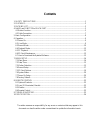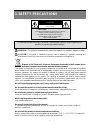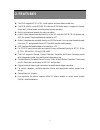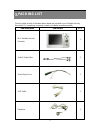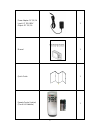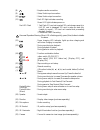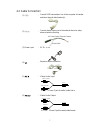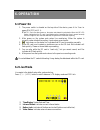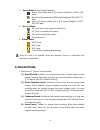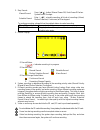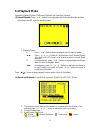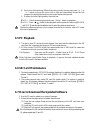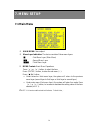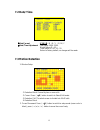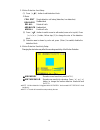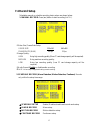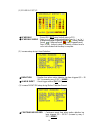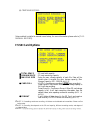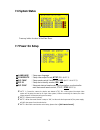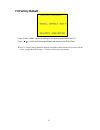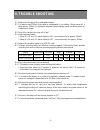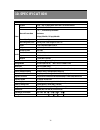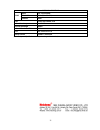Summary of RYK-9107
Page 1
Ver.: 1.0, p/n: r040161/2.
Page 2: Contents
Contents 1. Safety precautions .......................................................................................................... 1 2. Features .................................................................................................................................. 2 3. Packing list...
Page 3: 1. Safety Precautions
1 it is advised to read the safety precaution guide through carefully before operating the product, to prevent any possible danger. Caution risk of electric shock. Do not open! Caution : to reduce the risk of electrical shock, do not open covers (or back). No user serviceable parts inside. Refer ser...
Page 4: 2. Features
2 2. Features z the dvr supports ntsc or pal video system, and auto detects video loss. Z the dvr is built-in with mpeg4-sp video and g.726 audio codec. It supports 1 channel video and 1 channel audio recording and playback operation. Z built-in microphone/ speaker for audio recording. Z audio/ vide...
Page 5: 3. Packing List
3 3. Packing list check to make sure all of the items shown below are included in your portable security recorder kit. If something is missing, contact your dealer as soon as possible. Item description item picture qty mini portable security recorder 1 audio/ video cable 2 alarm signal line 1 usb ca...
Page 6
4 power adaptor: dc 5v/ 1a input: ac 100~240v output: dc 5v/ 1a 1 manual 1 quick guide 1 remote control (option) (two aaa batteries) 1.
Page 7
5 4. Name and function of each part 4.1 button function (1) : power button (on/ off). (2) : control all function buttons (button effective/ button ineffective). (3) reset aperture : when power on/ off button is ineffective, insert a paperclip or similar sharp-pointed object into the reset aperture t...
Page 8
6 (8) : earphone audio connection. (9) : video/ audio input connection. (10) : video/ audio output connection. (11) : red led light indicates recording. Green led light indicates power-on. Red led flash * fast flash: sd card not inserted/ sd card storage capacity is full/ sd card is damaged/ sd card...
Page 9
7 4.2 cable connection (1) usb : connect usb transmission line to the computer to transfer and store internal data (read only). (2) alarm : connect alarm signal line to the external device to setup alarm schedule recording. (3) power input : 9v dc v/1a (4) : earphone audio connection. (5) : video/ a...
Page 10: 5. Basic Configuration
8 5. Basic configuration 1. Power: use the power adaptor supplied or built-in battery. 2. Video system: connect the camera, the device auto detects ntsc/ pal video system (the output video system will be setup the same as its input video system). Without connecting the camera, the video system setup...
Page 11: 6. Operation
9 6. Operation 6.1 power on 1. The power switch is situated on the top side of the device, press it for 2 sec. To power on/ off ( note 1 ). Note 1: each time after power-on, the system auto-detects its peripherals. When the rec led flashes indicate that the sd card is proceeding testing (complete bo...
Page 12: 6.3 Record Mode
10 5 record status: manual record parameter. :record size, please refer to【7.4 record setup】for video size setup. :record quality, please refer to【7.4 record setup】for video quality setup. :audio off record, please refer to【7.4 record setup】for audio record setup. 6 sd card status: :sd card has not ...
Page 13
11 2. Stop record: manual record press《 /∩》button/ manual power-off/ auto power-off when system power shortage. Schedule record enter《 /ii 》schedule recording, all kinds of recordings (alarm/ motion detection/ continuous) will be stopped. To continue recording, please follow the methods below to res...
Page 14: 6.4 Playback Mode
12 6.4 playback mode selectable playback format: continuous playback and searching playback. (1) normal playback: press《 / 》button to first playback the final recorded data, and then according to the sd card file recording order. 1 playback status: ` : press《 / 》button once to playback, press it aga...
Page 15: 6.5 Pc Playback
13 4 each color distinguishing different recording events, the user may press《 》or 《 》button to move the cursor left or right and immediately shows the first image of the highlighted event on the screen display background. 5 displays the time highlighted by the event bar. Note 1: select the starting...
Page 16: 7. Menu Setup
14 7. Menu setup 7.1 main menu 1 main menu: item subject. 2 menu layer indication: the device consists of three menu layers. 3 menu content: basic menu operations. Press《 》or《 》button, to select the item. Press《enter》button, to enter the sub menu (>). Press《 /∩》button: under second or third menu lay...
Page 17: 7.2 Date/ Time
15 7.2 date/ time 7.3 motion detection 1. Window setup: 1 detection block: formed by two or more cells. 2 cursor: press《 /ii》button to switch to select/ edit mode. 3 detection cell: the whole screen is divided into 16x12 cells. 4 detection block. 2. Cursor movement: press《 /ii》button to switch to se...
Page 18
16 3. Motion detection area setup: (1) press《 /ii 》button to edit detection block. 5 mode cell edit single detection cell setup (detection/ non-detection) del block disable a block del all delete all cells add block enable a block add all enable all cells (2) press《 /ii 》button to switch cursor to e...
Page 19: 7.4 Record Setup
17 7.4 record setup selectable manual or schedule recording, basic setups are shown below: 1. Manual record: press ( ) button to start recording ( note 1 ). 1video size/ frame rate setup: video size 320x240 640x480 frame rate (max) 30 fps 12 fps 2image quality: high using high recording quality (mor...
Page 20
18 (1) schedule setup: 1 schedule : record on / off setup (default setup is off). 2 schedule mode : press《 》or《 》to setup schedule time. Press《 》 or《 》 to setup different types of recording schedule. ( :motion detection record :continuous record :alarm triggered record). Press《enter》button to setup ...
Page 21: 7.5 Sd Card Options
19 (4) continue record: setup method is similar to manual record setup, for more information please refer to [7.4 1. Manual record]. 7.5 sd card options note 1: proceeding continuous recording, old videos can be deleted and overwritten. Please confirm before setup. Note 2: recording time depend on t...
Page 22: 7.6 System Status
20 7.6 system status press any button to return to the main menu. 7.7 power on setup note 1: connect the camera, the device auto detects ntsc/ pal video system (the output video system will be setup the same as its input video system). Without connecting the camera, the video system setup will be th...
Page 23: 7.8 Factory Default
21 7.8 factory default press《enter》button, returns all settings to the factory default value ( note 1 ). Press《 /∩》button, exit this screen display and returns to the main menu. Note 1: return to factory default will erase all configuration values and return to the factory default values(except date...
Page 24: 8. Remote Control
22 8. Remote control 8.1 optional products 1. Lens/ ir illuminator/ bracket 2. Monitor 3. Remote control 8.2 lens/ ir illuminator/ bracket please refer to the manual for more reference. 8.3 monitor please refer to the manual for more reference. 8.4 remote control 1. Please refer to the manual (4.1 b...
Page 25: 9. Trouble Shooting
23 9. Trouble shooting q1. What is the life-span of the rechargeable battery? A1. The device uses 1200ma high capacity rechargeable li-ion battery. When power-off, it takes approx. 220min. To recharge a completely empty battery power and when power-on, it takes much longer. Q2. Once fully charged, h...
Page 26: 10. Specification
24 10. Specification standard function system ntsc / pal video system and video loss auto detection codec mpeg4-sp asf file format record frame rate 1, 2, … , maximum fps selectable maximum: 30 fps@320x240 / 12 fps@640x480 record quality low / medium / high recording date/time overlay with video ima...
Page 27
25 optional function sensor 1/6” cmos sensor effective picture vga (h/v: 640x480) cmos s/n ratio 46db lens cone lens f3.62mm/ f2.8 infrared luminary 6 x ir led infrared wavelength 850nm infrared illumination distance 5 m lcd 2.5” color tft-lcd remote control 2.4ghz transmission (note: design and spe...