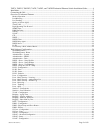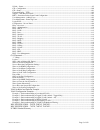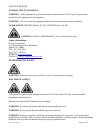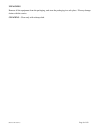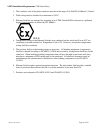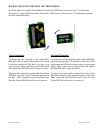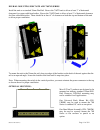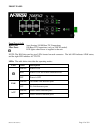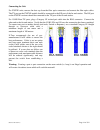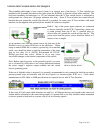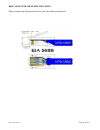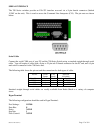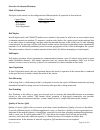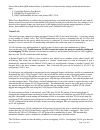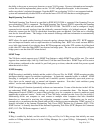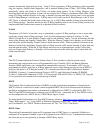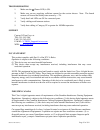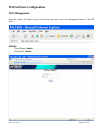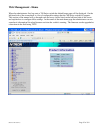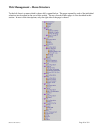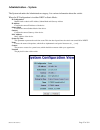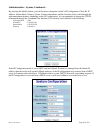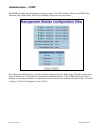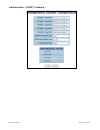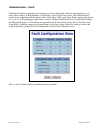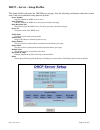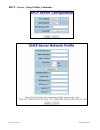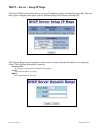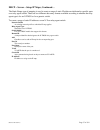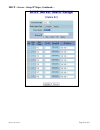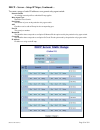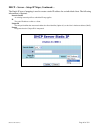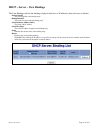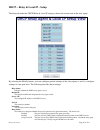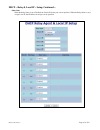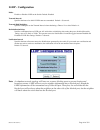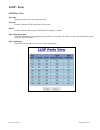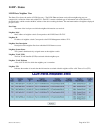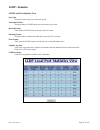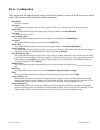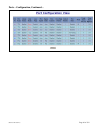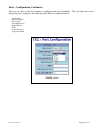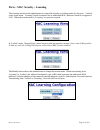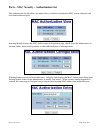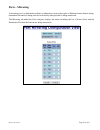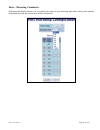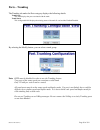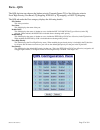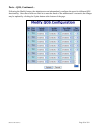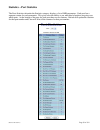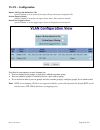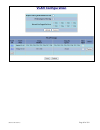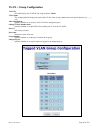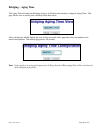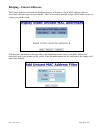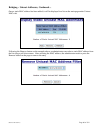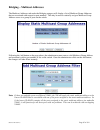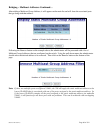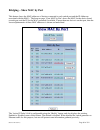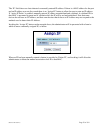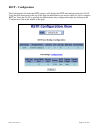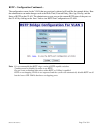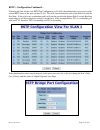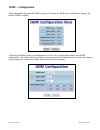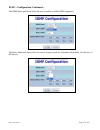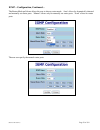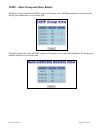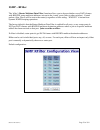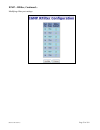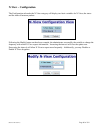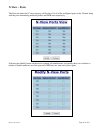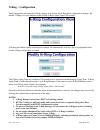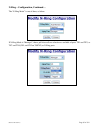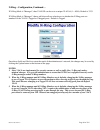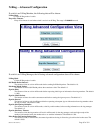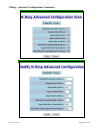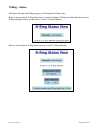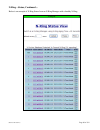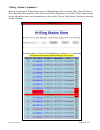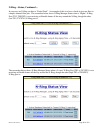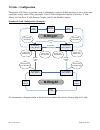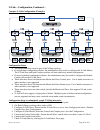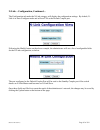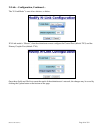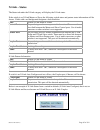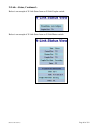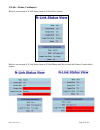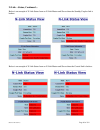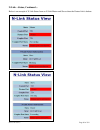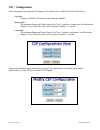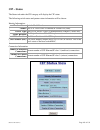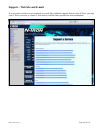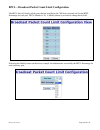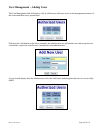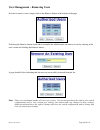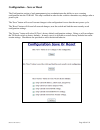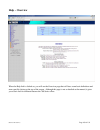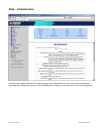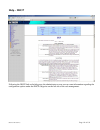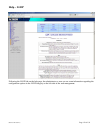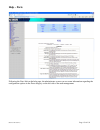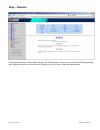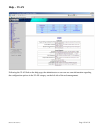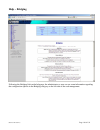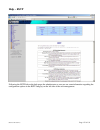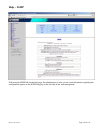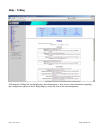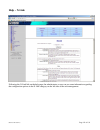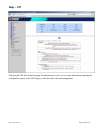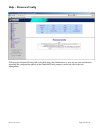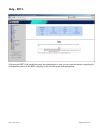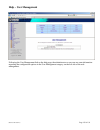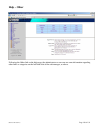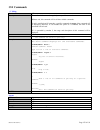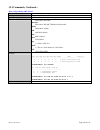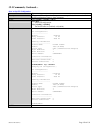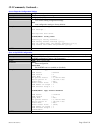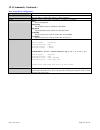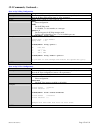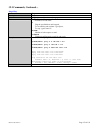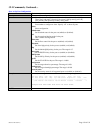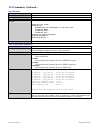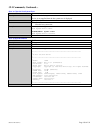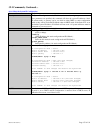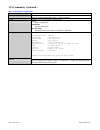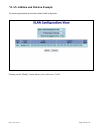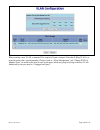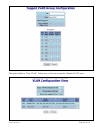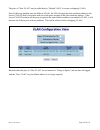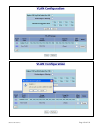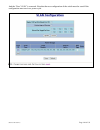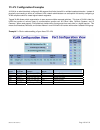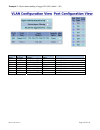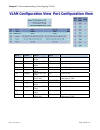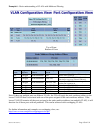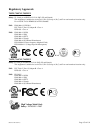- DL manuals
- N-Tron
- Switch
- 700 Series
- User Manual & Installation Manual
N-Tron 700 Series User Manual & Installation Manual - Lldp - Status
(Revised 2013-06-21)
Page 46 of 154
LLDP - Status
LLDP Ports Neighbor View
The Status View shows the results of LLDP discovery. The LLDP Ethernet frames received from neighboring ports are
composed of a collection of data units called TLVs. Each TLV contains a defined type of information such as the Chassis ID
described below, which contains the MAC address of the device sending the frame. The maximum number of neighbors displayed
per port is four.
Port
Name
The name of the local port on which the neighbor information was received.
Neighbor MAC
MAC address of neighbor switch. Corresponds to the LLDP Chassis ID TLV.
Neighbor IP
IP address of neighbor switch. Corresponds to the LLDP Management Address TLV.
Neighbor Port Description
Description of the neighbor Port from which the LLDP frame was sent.
Neighbor System Name
The system's administratively assigned name on the neighbor switch.
Neighbor VLAN PVID
The Port VLAN identifier (PVID) associated with the neighbor port.
Neighbor VLAN ID/Name
A list of all VLAN's for which the neighbor port is a member.
Neighbor TTL
Indicates the number of seconds that the information associated with this neighbor will be valid. Time to Live (TTL)
Summary of 700 Series
Page 1
(revised 2013-06-21) page 1 of 154 700 series managed industrial ethernet switch user manual & installation guide.
Page 2
(revised 2013-06-21) page 2 of 154 708tx, 708fx2, 708fxe2, 716tx, 716fx2, and 716fxe2 industrial ethernet switch installation guide ............. 4 installation ..............................................................................................................................................
Page 3
(revised 2013-06-21) page 3 of 154 n-link – status ....................................................................................................................................................................... 95 cip – configuration .............................................................
Page 4
(revised 2013-06-21) page 4 of 154 708tx, 708fx2, 708fxe2, 716tx, 716fx2, and 716fxe2 industrial ethernet switch installation guide the n-tron 700 series industrial ethernet switch offers outstanding performance and ease of use. It is ideally suited for connecting ethernet enabled industrial and or ...
Page 5
(revised 2013-06-21) page 5 of 154 copyright, © n-tron corp., 2008-2009 820 s. University blvd., suite 4e mobile, al 36609 usa all rights reserved. Reproduction, adaptation, or translation without prior written permission from n-tron corp. Is prohibited, except as allowed under copyright laws. Ether...
Page 6
(revised 2013-06-21) page 6 of 154 safety warnings general safety warnings warning: if the equipment is used in the manner not specified by n-tron corp., the protection provided by the equipment may be impaired. Warning: do not service the equipment without first disconnecting the power connector. L...
Page 7
(revised 2013-06-21) page 7 of 154 warning: do not work on equipment or cables during periods of lightning activity. Warning: do not perform any services on the unit unless qualified to do so and then only after disconnecting the power connection. Warning: do not block the air vents. Warning: observ...
Page 8
(revised 2013-06-21) page 8 of 154 unpacking remove all the equipment from the packaging, and store the packaging in a safe place. File any damage claims with the carrier. Cleaning - clean only with a damp cloth..
Page 9
(revised 2013-06-21) page 9 of 154 atex installation requirements (708 series only) 1. The conductor size of the phase conductor must be in the range of 16-28awg (0.08mm²-1.31mm²). 2. Field wiring must be suitable for a minimum of 110°c. 3. Ethernet switches are intended for mounting in an atex-cert...
Page 10
(revised 2013-06-21) page 10 of 154 din rail mounting for 708tx and 708fx2 series install the unit on a standard 35mm din-rail. Recess the 708tx unit to allow at least 3” of horizontal clearance for copper cable bend radius. Recess the 708fx2 unit to allow at least 5” of horizontal clearance for fib...
Page 11
(revised 2013-06-21) page 11 of 154 din rail mounting for 716tx and 716fx2 series install the unit on a standard 35mm din-rail. Recess the 716tx unit to allow at least 3” of horizontal clearance for copper cable bend radius. Recess the 716fx2 unit to allow at least 5” of horizontal clearance for fib...
Page 12
(revised 2013-06-21) page 12 of 154 front panel from top to left: rj45 ports auto sensing 10/100 base-tx connections fiber ports 100 base-fx connections (only on 708fx2 model) led lights when power is supplied to the unit note: the rj45 data port has two leds located on each connector. The left led ...
Page 13
(revised 2013-06-21) page 13 of 154 applying power (side view) unscrew & remove the dc voltage input plug from the power input header install the dc power cables into the plug (observing polarity). plug the voltage input plug back into the power input header. This is the power disconnect devic...
Page 14
(revised 2013-06-21) page 14 of 154 connecting the unit for fx/fxe units, remove the dust cap from the fiber optic connectors and connect the fiber optic cables. The tx port on the fx/fxe models should be connected to the rx port of the far end station. The rx port on the fx/fxe versions should be c...
Page 15
(revised 2013-06-21) page 15 of 154 n-tron switch grounding techniques the grounding philosophy of any control system is an integral part of the design. N-tron switches are designed to be grounded, but the user has been given the flexibility to float the switch when required. The best noise immunity...
Page 16
(revised 2013-06-21) page 16 of 154 rj45 connector crimp specifications please reference the illustration below for your cat5 cable specifications:.
Page 17
(revised 2013-06-21) page 17 of 154 serial interface the 700 series switches provide an eia-232 interface accessed via a 9-pin female connector (labeled ‘com’ on the unit). This is used to access the command line interpreter (cli). The pin-outs are shown below: serial cable connect the serial com po...
Page 18
(revised 2013-06-21) page 18 of 154 overview of advanced features mode of operation each port on the switch can be configured into different modes of operation as shown below: copper ports: 100base fiber ports: - half duplex - full duplex - full duplex - auto negotiation half duplex in half duplex m...
Page 19
(revised 2013-06-21) page 19 of 154 each of these three qos methods below is included or not based on the settings on the relevant browser page: 1) force high priority (port based), 2) ieee802.1p (tagged qos), or 3) dscp (differentiated services code points) (rfc 2474). When force high priority is e...
Page 20
(revised 2013-06-21) page 20 of 154 the ability to have one or more ports share two or more vlan groups. For more information and examples on how this could be implemented, please see the ‘vlan configuration examples’ in this document, and/or our website’s technical documents. Note that rstp on over...
Page 21
(revised 2013-06-21) page 21 of 154 operates dynamically upon each power up. Using n-tron's proprietary n-ring technology offers expanded ring size capacity, detailed fault diagnostics, and a standard healing time of 30ms. The n-ring manager periodically checks the health of the n-ring via health ch...
Page 22
(revised 2013-06-21) page 22 of 154 dhcp relay agent dhcp relay agent (option 82) allows communication between the client and server to cross subnet and vlan boundries. It also allows for a device on a specific port to receive a specific ip address and if the device is replaced, the replacement rece...
Page 23
(revised 2013-06-21) page 23 of 154 troubleshooting 1. Make sure the (power led) is on. 2. Make sure you are supplying sufficient current for the version chosen. Note: the inrush current will exceed the steady state current by ~ 2x. 3. Verify that link leds are on for connected ports. 4. Verify cabl...
Page 24: Web Software Configuration
(revised 2013-06-21) page 24 of 154 web software configuration web management enter the switch’s ip address in any web browser and login to the web management feature of the 700 series. Default: user name: admin password: admin.
Page 25: Web Management - Home
(revised 2013-06-21) page 25 of 154 web management - home when the administrator first logs onto a 700 series switch the default home page will be displayed. On the left hand side of the screen there is a list of configurable settings that the 700 series switch will support. This section of the manu...
Page 26
(revised 2013-06-21) page 26 of 154 web management – menu structure to the left, there is a menu which is shown fully opened below. The pages opened by each of the individual selections are described in the rest of this section. The use of each of these pages is also described in this section. In mo...
Page 27: Administration – System
(revised 2013-06-21) page 27 of 154 administration – system the system tab under the administration category, lists various information about the switch: when the ip configuration is in either dhcp or static mode: ip configuration method used to obtain an ip address, subnet mask and gateway address ...
Page 28
(revised 2013-06-21) page 28 of 154 administration – system, continued… when the ip configuration is in dhcp mode the following information is added: client id option used by dhcp clients to specify their unique identifier. The identifier may be the mac address, switch name, or entered as a text str...
Page 29
(revised 2013-06-21) page 29 of 154 administration – system, continued… by selecting the modify button, you will be able to change the switch’s ip configuration, client id, ip address, subnet mask, gateway, name, contact information, and the location of the switch through the web management features...
Page 30: Administration – Snmp
(revised 2013-06-21) page 30 of 154 administration – snmp the snmp tab under the administration category shows a list of ip addresses that act as snmp traps. The read-only, read-write, and trap community names are also shown here. By selecting the modify button, you will be able to change any of the...
Page 31
(revised 2013-06-21) page 31 of 154 administration – snmp, continued….
Page 32: Administration – Fault
(revised 2013-06-21) page 32 of 154 administration – fault the fault tab under the administration category provides configurable selections indicating the way to notify when a power, n-ring manager, n-link fault, or port usage fault occurs. The notification may consist of any combination of the opti...
Page 33
(revised 2013-06-21) page 33 of 154 following the modify button, the administrator will see a list of configurable fields for the fault configuration. Once these fields are filled in to meet the needs of the administrator’s network, the changes may be updated by clicking the update button at the bot...
Page 34
(revised 2013-06-21) page 34 of 154 dhcp – server – setup profiles the setup profiles tab under the dhcp/server category lists the following information about the current state of the server and the existing network profiles: server enabled indicates whether the dhcp server is active. Allow broadcas...
Page 35
(revised 2013-06-21) page 35 of 154 dhcp – server – setup profiles, continued….
Page 36
(revised 2013-06-21) page 36 of 154 dhcp – server – setup ip maps the setup ip maps tab provides the way to create ip mappings with an existing network profile. There are three types of mappings that can be created: dynamic range, static range, and single ip. The dynamic range type of mapping is use...
Page 37
(revised 2013-06-21) page 37 of 154 dhcp – server – setup ip maps, continued… the static range type of mapping is used to create a range of static ip addresses dedicated to specific ports on a relay agent switch. There are two different data entry formats available according to whether the relay age...
Page 38
(revised 2013-06-21) page 38 of 154 dhcp – server – setup ip maps, continued….
Page 39
(revised 2013-06-21) page 39 of 154 dhcp – server – setup ip maps, continued… to create a range of static ip addresses on a generic relay agent switch: network profile an existing network profile to which the ip map applies. Relay agent type should be set to generic. Port count the number of ports o...
Page 40
(revised 2013-06-21) page 40 of 154 dhcp – server – setup ip maps, continued… the single ip type of mapping is used to create a static ip address for an individual client. The following information is required: network profile an existing network profile to which the ip map applies. Ip the static ip...
Page 41
(revised 2013-06-21) page 41 of 154 dhcp – server – view bindings the view bindings tab lists the bindings of physical devices to ip addresses that are in use or offered: network profile the profile applied to the binding entry. Binding identifier the client associated with the binding entry. Client...
Page 42
(revised 2013-06-21) page 42 of 154 dhcp – relay & local ip - setup the setup tab under the dhcp/relay & local ip category shows the current state of the relay agent. By selecting the modify button, you can configure general settings of the relay agent, as well as, configure settings on a per port b...
Page 43
(revised 2013-06-21) page 43 of 154 dhcp – relay & local ip – setup, continued… other data when the relay status is set to enabled, the circuit id for the port can be specified. When the relay status is set to assign local ip, the ip address for the port can be specified..
Page 44: Lldp - Configuration
(revised 2013-06-21) page 44 of 154 lldp - configuration mode: enables or disables lldp on the switch. Default: disabled transmit interval: specifies the interval at which lldp frames are transmitted. Default = 30 seconds. Transmit hold multiplier: specifies a multiplier on the transmit interval whe...
Page 45: Lldp - Ports
(revised 2013-06-21) page 45 of 154 lldp - ports lldp ports view port name descriptive name of the port on the local switch. Transmit enables or disables lldp transmission on the switch. Receive enables or disables receiving of lldp frames from neighbor switches. Allow management data allow the tran...
Page 46: Lldp - Status
(revised 2013-06-21) page 46 of 154 lldp - status lldp ports neighbor view the status view shows the results of lldp discovery. The lldp ethernet frames received from neighboring ports are composed of a collection of data units called tlvs. Each tlv contains a defined type of information such as the...
Page 47: Lldp - Statistics
(revised 2013-06-21) page 47 of 154 lldp - statistics lldp local port statistics view port name descriptive name of the port on the local switch. Transmitted frames the total number of lldp frames sent out from the local switch. Received frames total number of lldp frames received by the local switc...
Page 48: Ports – Configuration
(revised 2013-06-21) page 48 of 154 ports – configuration the configuration tab under the ports category will show a detailed overview of all the active ports on the switch. The overview will display the following information: port number this is the port index. Port name this field displays the nam...
Page 49
(revised 2013-06-21) page 49 of 154 ports – configuration, continued….
Page 50
(revised 2013-06-21) page 50 of 154 ports – configuration, continued… the user can click on the port number to configure each port individually. This will allow the user to change the port’s settings for the following fields which are explained above: admin status speed and duplex flow control force...
Page 51
(revised 2013-06-21) page 51 of 154 ports – mac security – learning the learning tab allows the administrator to control the learning or locking modes for the ports. ‘locked’ is the secure mode. ‘learning’ builds an internal list of authorized mac addresses based on an approved lan. When the current...
Page 52
(revised 2013-06-21) page 52 of 154 ports – mac security – authorization list the authorization list tab allows for manual entry or deletion of authorized mac source addresses with associated authorized ports. Selecting modify displays the mac authorization configuration page, which allows the admin...
Page 53
(revised 2013-06-21) page 53 of 154 ports – mac security – intruder log the intruder log tab displays a list of unauthorized mac addresses that attempted to access the secured device. Each intruder entry in the log is unique, and is based on the combination of mac address, vlan, and port. Only the f...
Page 54: Ports – Mirroring
(revised 2013-06-21) page 54 of 154 ports – mirroring a mirroring port is a dedicated port that is configured to receive the copies of ethernet frames that are being transmitted out and also being received in from any other port that is being monitored. The mirroring tab under the ports category dis...
Page 55
(revised 2013-06-21) page 55 of 154 ports – mirroring, continued… following the modify button, you can enable the status of port mirroring and select source ports and the destination port that the source ports will be mirrored to..
Page 56: Ports – Trunking
(revised 2013-06-21) page 56 of 154 ports – trunking the trunking tab under the ports category displays the following details: trunk ports this field displays the ports associated with the trunk. Trunk status this configurable field displays the existing status of the trunk. It can be either enabled...
Page 57: Ports – Qos
(revised 2013-06-21) page 57 of 154 ports – qos the qos decision tree chooses the highest priority transmit queue (tq) of the following criteria: force high priority (port based) tq mapping, ieee 8021.P tq mapping, or dscp tq mapping. The qos tab under the ports category displays the following detai...
Page 58
(revised 2013-06-21) page 58 of 154 ports – qos, continued… following the modify button, the administrator can independently configure the ports for different qos functionality. Once these fields are filled in to meet the needs of the administrator’s network, the changes may be updated by clicking t...
Page 59
(revised 2013-06-21) page 59 of 154 statistics – port statistics the ports statistics tab under the statistics category displays a list of mib parameters. Each port has a separate counter for each parameter. This gives users the ability to see what kind of packets are going over which ports. At the ...
Page 60
(revised 2013-06-21) page 60 of 154 statistics – port utilization the ports utilization tab under the statistics category shows all the ports on the switch and will display a bar graph showing the percentage of bandwidth being used. These figures and bars are for a general feeling of what the bandwi...
Page 61: Vlan – Configuration
(revised 2013-06-21) page 61 of 154 vlan – configuration replace vid tag with default port vid specifies whether or not to replace the incoming vid tag with the port's designated vid. Perform ingress filtering specifies whether or not to filter out ingress frames when a vid violation is detected. Di...
Page 62
(revised 2013-06-21) page 62 of 154.
Page 63: Vlan – Group Configuration
(revised 2013-06-21) page 63 of 154 vlan – group configuration vlan id this field displays the vlan id. The range should be 1-4094. Vlan name this configurable field displays the name of the vlan, which accepts alphanumeric and special characters (#, _, -, .) only. Allow management specifies whether...
Page 64: Bridging – Aging Time
(revised 2013-06-21) page 64 of 154 bridging – aging time the aging time tab under the bridging category will display the currently configured aging time. This page allows users to modify this variable to meet their needs. After selecting the modify button, the user will be presented with a page tha...
Page 65
(revised 2013-06-21) page 65 of 154 bridging – unicast addresses the unicast addresses tab under the bridging category will display a list of mac addresses that are associated with each respective port number. This can be used to statically assign a mac address access to a single port on the switch....
Page 66
(revised 2013-06-21) page 66 of 154 bridging – unicast addresses, continued… once a static mac address has been added, it will be displayed in a list on the main page under unicast macs tab. Following the remove button on the example above, an administrator can select a static mac address from the l...
Page 67
(revised 2013-06-21) page 67 of 154 bridging – multicast addresses the multicast addresses tab under the bridging category will display a list of multicast group addresses that are associated with respective port numbers. This may be used to statically assign a multicast group address access to a gr...
Page 68
(revised 2013-06-21) page 68 of 154 bridging – multicast addresses continued… after adding a multicast group address, it will appear on the main list and will show the associated ports that go along with that address. Following the remove button on the example above, the administrator will be presen...
Page 69
(revised 2013-06-21) page 69 of 154 bridging – show mac by port this feature shows the mac addresses of devices connected to each switch port and the ip addresses associated with the macs. The browser page ‘view mac by port’ shows the mac for the device found on each port, and the ip for the mac pre...
Page 70
(revised 2013-06-21) page 70 of 154 the ‘ip’ field shows an auto-detected or manually entered ip address. If there is a mac address for the port and an ip address was not discovered there is an ‘assign ip’ button to allow the user to enter an ip address. If ‘active ip probe’ is enabled, manually ent...
Page 71: Rstp – Configuration
(revised 2013-06-21) page 71 of 154 rstp – configuration the configuration tab under the rstp category will display the rstp information for the first vlan. Using the pull-down menu at the top of the page an administrator can choose which vlan to configure rstp on. Once the vlan is selected, the adm...
Page 72
(revised 2013-06-21) page 72 of 154 rstp – configuration continued… the configuration screen for the vlan that was previously selected will look like the example below. Here the administrator can make changes such as the hello time, forward delay, max age, priority, and the status of rstp on that vl...
Page 73
(revised 2013-06-21) page 73 of 154 rstp – configuration continued… following the link for the view rstp port configuration at vlan#, the administrator or user can see the current rstp status of the ports on that vlan. This will show information such as the path cost and the port state. If the switc...
Page 74: Igmp – Configuration
(revised 2013-06-21) page 74 of 154 igmp – configuration the configuration tab under the igmp category will display the igmp basic configuration settings. By default, igmp is enabled. Following the modify button, the administrator will see a list of configurable fields for the igmp configuration. On...
Page 75
(revised 2013-06-21) page 75 of 154 igmp – configuration, continued… the igmp status pull-down allows the user to enable or disable igmp completely. The query mode pull-down allows the user to set query mode for automatic (the default), on (always), or off (never):.
Page 76
(revised 2013-06-21) page 76 of 154 igmp – configuration, continued… the router mode pull-down allows the user to choose router mode. ‘auto’ allows for dynamically detected and manually set router ports. ‘manual’ allows only for manually set router ports. ‘none’ allows no router ports. The user can ...
Page 77
(revised 2013-06-21) page 77 of 154 igmp – show group and show router the show groups tab under the igmp category will display a list of igmp groups based on the group ip and the port number that it is associated with. The show routers tab under the igmp category will display a list of auto-detected...
Page 78: Igmp – Rfilter
(revised 2013-06-21) page 78 of 154 igmp – rfilter the ‘rfilter’ (router multicast data filter) function allows you to choose whether or not data frames with known group multicast addresses are sent to the ‘router’ ports (links to other switches). Control packets (join, leave) will be sent to the ro...
Page 79
(revised 2013-06-21) page 79 of 154 igmp – rfilter, continued… modifying rfilter port settings:.
Page 80: N-View – Configuration
(revised 2013-06-21) page 80 of 154 n-view – configuration the configuration tab under the n-view category will display two basic variables for n-view, the status and the interval between packets. Following the modify button on the above example, the administrator can modify the variable to change t...
Page 81: N-View – Ports
(revised 2013-06-21) page 81 of 154 n-view – ports the ports tab under the n-view category will display a list of all the configured ports on the 708 unit along with the ports transmitting multicast packets and mib stats respectively. Following the modify button on the above example, the administrat...
Page 82: N-Ring – Configuration
(revised 2013-06-21) page 82 of 154 n-ring – configuration the configuration tab under the n-ring category will display the n-ring basic configuration settings. By default, n-ring is in auto member mode and the n-ring aging time is 20 seconds. Following the modify button on the above example, the ad...
Page 83
(revised 2013-06-21) page 83 of 154 n-ring – configuration, continued… the “n-ring mode” is one of three, as below: if n-ring mode is “manager”, then a pull-down allows selection as available of ports tx1 and tx2, or tx7 and tx8 (fx1 and fx2 on 708fx2) as n-ring ports..
Page 84
(revised 2013-06-21) page 84 of 154 n-ring – configuration, continued… if n-ring mode is “manager”, then vlan id can be set to a unique vlan id (1 ~ 4094). Default is 3333. If n-ring mode is “manager”, then a pull-down allows selection as to whether the n-ring ports are members of the vlan’s tagged ...
Page 85
(revised 2013-06-21) page 85 of 154 n-ring – advanced configuration if switch is an n-ring member, the following data will be shown: n-ring mode current n-ring mode of switch. Keep-alive timeout: keep-alive timeout is used when switch is active in an n-ring. The range is 5-1000000 seconds. If switch...
Page 86
(revised 2013-06-21) page 86 of 154 n-ring – advanced configuration, continued….
Page 87: N-Ring – Status
(revised 2013-06-21) page 87 of 154 n-ring – status the status tab under the n-ring category will display the n-ring status. Below is an example of n-ring status from a switch in defaults (n-ring auto member) that is not an n-ring manager and has not become an “active” n-ring member: below is an exa...
Page 88
(revised 2013-06-21) page 88 of 154 n-ring – status, continued… below is an example of n-ring status from an n-ring manager with a healthy n-ring:.
Page 89
(revised 2013-06-21) page 89 of 154 n-ring – status, continued… below is an example of n-ring status from an n-ring manager with a faulted n-ring. The red fields on the n-ring map show problems. Ports that are red indicate that the port is not linked. Mac addresses that are red indicate that there i...
Page 90
(revised 2013-06-21) page 90 of 154 n-ring – status, continued… in rare cases an n-ring can have a “partial fault”. An example of this is to have a break in just one fiber in a duplex channel fiber pair. The screenshot below shows n-ring manager status when a ‘higher’ n-ring port (tx2, tx8/fx2) is n...
Page 91: N-Link – Configuration
(revised 2013-06-21) page 91 of 154 n-link – configuration the purpose of n-link is to provide a way to redundantly couple an n-ring topology to one or more other topologies, usually other n-ring topologies. Each n-link configuration requires 4 switches: n-link master, n-link slave, n-link primary c...
Page 92
(revised 2013-06-21) page 92 of 154 n-link – configuration, continued… complex n-link configuration (example): configuration notes: the master and slave must be part of the n-ring topology. if using default configuration choices, the administrator only needs to configure the n-link master. The n...
Page 93
(revised 2013-06-21) page 93 of 154 n-link – configuration, continued… the configuration tab under the n-link category will display the configuration settings. By default, n- link is in auto configure mode and will use tx4 as the default coupler port. Following the modify button on the above example...
Page 94
(revised 2013-06-21) page 94 of 154 n-link – configuration, continued… the “n-link mode” is one of two choices, as below: if n-link mode is “master”, then the administrator must configure the control port (default: tx3) and the primary coupler port (default: tx4). Once these fields are filled in to ...
Page 95: N-Link – Status
(revised 2013-06-21) page 95 of 154 n-link – status the status tab under the n-link category will display the n-link status. If the switch is an n-link master or slave, the following switch status and partner status information will be shown. Fields with a red background designate a fault condition....
Page 96
(revised 2013-06-21) page 96 of 154 n-link – status, continued… below is an example of n-link status from an n-link coupler switch: below is an example of n-link status from an n-link master switch:.
Page 97
(revised 2013-06-21) page 97 of 154 n-link – status, continued… below is an example of n-link status from an n-link slave switch: below is an example of n-link status from an n-link master and slave where the primary coupler link is broken:.
Page 98
(revised 2013-06-21) page 98 of 154 n-link – status, continued… below is an example of n-link status from an n-link master and slave where the standby coupler link is broken: below is an example of n-link status from an n-link master and slave where the control link is broken:.
Page 99
(revised 2013-06-21) page 99 of 154 n-link – status, continued… below is an example of n-link status from an n-link master and slave where the partner link is broken:.
Page 100: Cip – Configuration
(revised 2013-06-21) page 100 of 154 cip – configuration the configuration tab under the cip category will display basic variables for cip, and the status: cip status: enables or disables cip on the switch. Default: enabled. Multicast rpi: the minimum requested packet interval for class 1 (multicast...
Page 101: Cip – Status
(revised 2013-06-21) page 101 of 154 cip – status the status tab under the cip category will display the cip status. The following switch status and partner status information will be shown: identity information: product name: switch model number. Vendor: this is n-tron's odva ethernet/ip vendor id ...
Page 102: Firmware/config – Tftp
(revised 2013-06-21) page 102 of 154 firmware/config – tftp the tftp tab under the firmware/config category gives the administrator the ability to upload or download a config file for a 700 series switch. This allows administrators to backup their configurations to a server offsite in case they need...
Page 103
(revised 2013-06-21) page 103 of 154 support – web site and e-mail if at any point in time you get confused or would like additional support directly from n-tron, you may visit n-tron’s web site, or e-mail n-tron directly with the links provided for more information..
Page 104
(revised 2013-06-21) page 104 of 154 bpcl – broadcast packet count limit configuration the bpcl link will display all the ports that are installed in the 700 series unit and will list the bpcl percentage for each port. Bpcl defaults to 3%. A modify button is provided to change these fields. Followin...
Page 105
(revised 2013-06-21) page 105 of 154 user management – adding users the user management link will display a list of all the users who have access to the management features of the switch and their access permissions. Following the add button on the above example, the administrator can add another us...
Page 106
(revised 2013-06-21) page 106 of 154 user management – removing users in order to remove a user, simply click on the remove button at the bottom of the page. Following the remove button on the above example, the administrator can remove a user by entering in the user’s name and clicking the remove b...
Page 107: Logicalview
(revised 2013-06-21) page 107 of 154 logicalview the 708 web management offers a logical view of the switch. Here a user or administrator can see a graphical depiction of the 708 switch. Ports that are linked will appear in green, while ports that are not linked will appear in black. The example bel...
Page 108
(revised 2013-06-21) page 108 of 154 configuration – save or reset the configuration section of web management gives an administrator the ability to save a running configuration into the nvram. This step is needed in order for the switch to remember any changes after a power cycle. The “save” button...
Page 109: Help – Overview
(revised 2013-06-21) page 109 of 154 help – overview when the help link is clicked on, you will see the overview page that will have some basic definitions and more specific choices at the top of the screen. Although this page is not as detailed as the manual, it gives you a basic feel for different...
Page 110: Help – Administration
(revised 2013-06-21) page 110 of 154 help – administration following the administration link on the help page, the administrator or user can see some information regarding the configuration options in the administration category on the left side of the web management..
Page 111: Help – Dhcp
(revised 2013-06-21) page 111 of 154 help – dhcp following the dhcp link on the help page, the administrator or user can see some information regarding the configuration options under the dhcp categories on the left side of the web management..
Page 112: Help – Lldp
(revised 2013-06-21) page 112 of 154 help – lldp following the lldp link on the help page, the administrator or user can see some information regarding the configuration options in the lldp category on the left side of the web management..
Page 113: Help – Ports
(revised 2013-06-21) page 113 of 154 help – ports following the ports link on the help page, the administrator or user can see some information regarding the configuration options in the ports category on the left side of the web management..
Page 114: Help – Statistics
(revised 2013-06-21) page 114 of 154 help – statistics following the statistics link on the help page, the administrator or user can see some information regarding the configuration options in the statistics category on the left side of the web management..
Page 115: Help – Vlan
(revised 2013-06-21) page 115 of 154 help – vlan following the vlan link on the help page, the administrator or user can see some information regarding the configuration options in the vlan category on the left side of the web management..
Page 116: Help – Bridging
(revised 2013-06-21) page 116 of 154 help – bridging following the bridging link on the help page, the administrator or user can see some information regarding the configuration options in the bridging category on the left side of the web management..
Page 117: Help – Rstp
(revised 2013-06-21) page 117 of 154 help – rstp following the rstp link on the help page, the administrator or user can see some information regarding the configuration options in the rstp category on the left side of the web management..
Page 118: Help – Igmp
(revised 2013-06-21) page 118 of 154 help – igmp following the igmp link on the help page, the administrator or user can see some information regarding the configuration options in the igmp category on the left side of the web management..
Page 119: Help – N-View
(revised 2013-06-21) page 119 of 154 help – n-view following the n-view link on the help page, the administrator or user can see some information regarding the configuration options in the n-view category on the left side of the web management..
Page 120: Help – N-Ring
(revised 2013-06-21) page 120 of 154 help – n-ring following the n-ring link on the help page, the administrator or user can see some information regarding the configuration options in the n-ring category on the left side of the web management..
Page 121: Help – N-Link
(revised 2013-06-21) page 121 of 154 help – n-link following the n-link link on the help page, the administrator or user can see some information regarding the configuration options in the n-link category on the left side of the web management..
Page 122: Help – Cip
(revised 2013-06-21) page 122 of 154 help – cip following the cip link on the help page, the administrator or user can see some information regarding the configuration options in the cip category on the left side of the web management..
Page 123: Help – Firmware/config
(revised 2013-06-21) page 123 of 154 help – firmware/config following the firmware/config link on the help page, the administrator or user can see some information regarding the configuration options in the firmware/config category on the left side of the web management..
Page 124: Help – Bpcl
(revised 2013-06-21) page 124 of 154 help – bpcl following the bpcl link on the help page, the administrator or user can see some information regarding the configuration options in the bpcl category on the left side of the web management..
Page 125: Help – User Management
(revised 2013-06-21) page 125 of 154 help – user management following the user management link on the help page, the administrator or user can see some information regarding the configuration options in the user management category on the left side of the web management..
Page 126: Help – Other
(revised 2013-06-21) page 126 of 154 help – other following the other link on the help page, the administrator or user can see some information regarding other links or categories on the left hand side of the web manager, as above..
Page 127: Cli Commands
(revised 2013-06-21) page 127 of 154 cli commands “?” (help) command name “?” description show a list of all commands or get help on a specific command. Without cmd, this command will list all the available commands. If cmd is specified and if it matches a specific command, the usage of the command ...
Page 131
(revised 2013-06-21) page 131 of 154 cli commands, continued… show or set mirror configuration command name mirror description show or set mirror configuration. If no parameters are specified, this command will show the mirror configuration (same as -show parameter). Syntax mirror [-show] [-status s...
Page 133
(revised 2013-06-21) page 133 of 154 cli commands, continued… ping a host command name ping description ping a host syntax ping [-t] [-n count] [-w timeout] target_name parameters target_name ip address or host name. -t ping the specified host until stopped. To see statistics and continue - type spa...
Page 135
(revised 2013-06-21) page 135 of 154 cli commands, continued… reset the switch command name reset description reset (reboot) the switch syntax reset parameters none example n-tron/admin> reset preparing for reset. Cleaning up... Browser will be redirected to 192.168.1.250. Disabling snmp... Disablin...
Page 136
(revised 2013-06-21) page 136 of 154 cli commands, continued… show or clear the last system error command name syserr description show or clear the last system error if clear is not supplied, then the last system error is displayed. Syntax syserr [clear] parameters clear clear the last system error....
Page 137
(revised 2013-06-21) page 137 of 154 cli commands, continued… set or show the system ip configuration command name sysip description set system ip configuration mode, ip address, subnet mask, and gateway if no parameters are specified, this command will show the system ip addresses. Static ip, subne...
Page 138
(revised 2013-06-21) page 138 of 154 cli commands, continued… show or set system configuration command name system description show or set system configuration. If no parameters are specified, this command will show the system configuration (same as -show parameter). Syntax system [-show] [-name lab...
Page 139
(revised 2013-06-21) page 139 of 154 vlan addition and deletion example the screen capture below is the factory default vlan configuration. Clicking on the “modify” button allows one to add a new vlan:.
Page 140
(revised 2013-06-21) page 140 of 154 when creating a new vlan, a numeric id is required, name is entered. Note that n-ring vlan is a reserved name with a special meaning. Choices such as “allow management” and “change pvid of member ports” are made at this time as well as the ports which are going t...
Page 141
(revised 2013-06-21) page 141 of 154 the result of add is a “new vlan”. In this case, it does not overlap the “default vlan” ports..
Page 142
(revised 2013-06-21) page 142 of 154 the ports of ”new vlan” may be added back to “default vlan” to create overlapping vlans. Note: if there are multiple ports on different vlans, the 708 will apply the static multicast address to the lowest vlan-id that is associated with one of the ports assigned ...
Page 143
(revised 2013-06-21) page 143 of 154.
Page 144
(revised 2013-06-21) page 144 of 154 and the “new vlan” is removed. Note that the new configuration of the switch must be saved if the configuration must survive a power cycle..
Page 145: Vlan Configuration Examples
(revised 2013-06-21) page 145 of 154 vlan configuration examples a vlan is an administratively configured lan segment that limits the traffic in multiple broadcast domains. Instead of physically reconnecting a device to a different lan, network administrators can accomplish this task by configuring ...
Page 146
(revised 2013-06-21) page 146 of 154 example 2 – basic understanding of tagged vlans (admit – tagged only) receiving port # tagged vid in packet destination address transmitting port #s notes tx1 untagged mac on port tx2 -- packet discarded tx1 vid 2 mac on port tx2 tx2 unicast traffic tx1 vid 4 mac...
Page 147
(revised 2013-06-21) page 147 of 154 example 3 – basic understanding of tagged vlans (admit – all) receiving port # tagged vid in packet destination address transmitting port #s notes tx1 untagged mac on port tx2 tx2 adds vid 2 to packet tx1 vid 2 mac on port tx2 tx2 unicast traffic tx1 vid 4 mac on...
Page 148
(revised 2013-06-21) page 148 of 154 example 4 – basic understanding of hybrid vlans receiving port # tagged vid in packet destination address transmitting port #s notes tx1 untagged mac on port tx2 tx2 unicast traffic tx1 untagged mac on port tx3 tx3 adds vid 2 in the packet tx1 vid 4 mac on port t...
Page 149
(revised 2013-06-21) page 149 of 154 example 5 – basic understanding of overlapping vlans receiving port # tagged vid in packet destination address transmitting port #s notes tx1 untagged mac on port tx2, vid=4 tx2 unicast traffic tx1 untagged mac on port tx3 tx2 floods vlan 4 tx1 vid 4 mac on port ...
Page 150
(revised 2013-06-21) page 150 of 154 example 6 – basic understanding of vlans with multicast filtering top of form bottom of form receiving port # tagged vid in packet destination address transmitting port #s notes tx1 untagged 01:00:00:00:00:01 tx2 goes to ports tx1-tx8, but tx1 can only send to tx...
Page 151
(revised 2013-06-21) page 151 of 154 key specification – 708tx, 708fx2, 708fxe2 switch properties number of mac addresses: 8,000 aging time: programmable latency type: 2.6 µs switching method: store & forward physical height: 2.27" (5.8cm) width: 6.0" (15.3cm) depth: 708tx 3.75" (9.6cm) 708fx(e)2 4....
Page 152
(revised 2013-06-21) page 152 of 154 key specification – 716tx, 716fx2, 716fxe2 switch properties number of mac addresses: 8,000 aging time: programmable latency type: 2.6 µs switching method: store & forward physical height: 2.27" (5.76 cm) width: 8.25" (20.95 cm) depth: 716tx 4.75" (12.06 cm) 716f...
Page 153: Regulatory Approvals
(revised 2013-06-21) page 153 of 154 regulatory approvals 708tx, 708fx2, 708fxe2 safety: ul listed per ansi/isa-12.12.01-2007 (us and canada) this equipment is suitable for use in class i, div 2, groups a, b, c, and d or non-hazardous locations only. Ex na nc iic t4 gc demko 03 atex 0316686u emi: en...
Page 154
(revised 2013-06-21) page 154 of 154 n-tron limited warranty n-tron, corp. Warrants to the end user that this hardware product will be free from defects in workmanship and materials, under normal use and service, for the applicable warranty period from the date of purchase from n-tron or its authori...