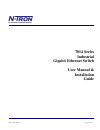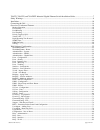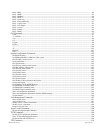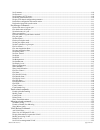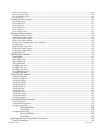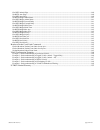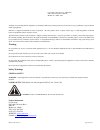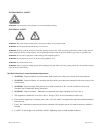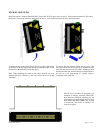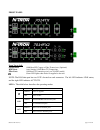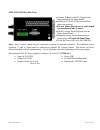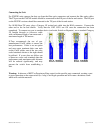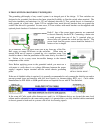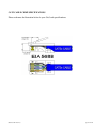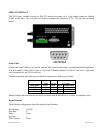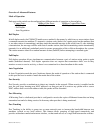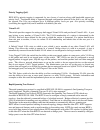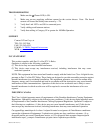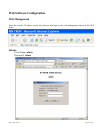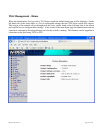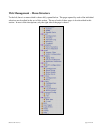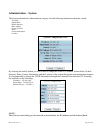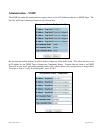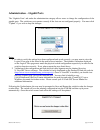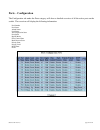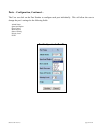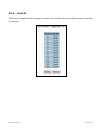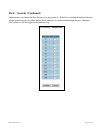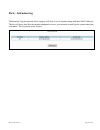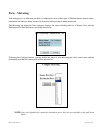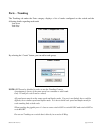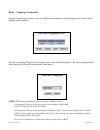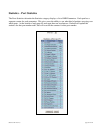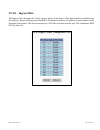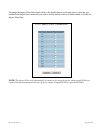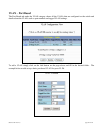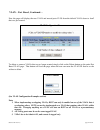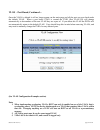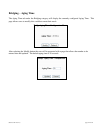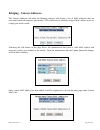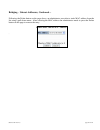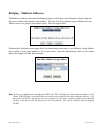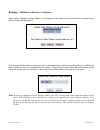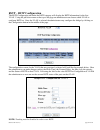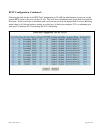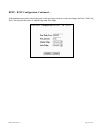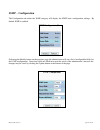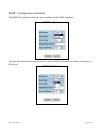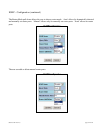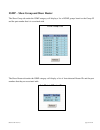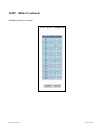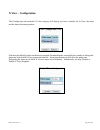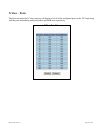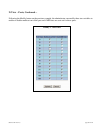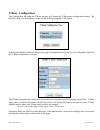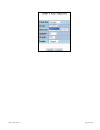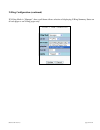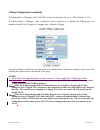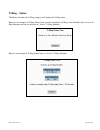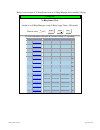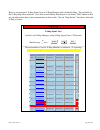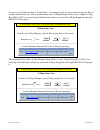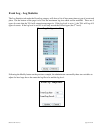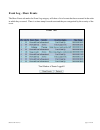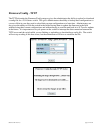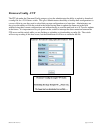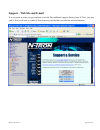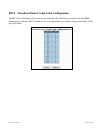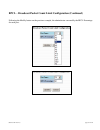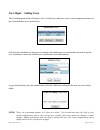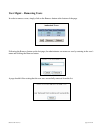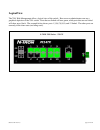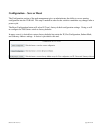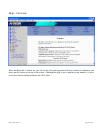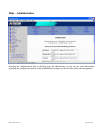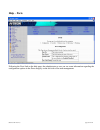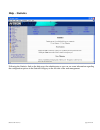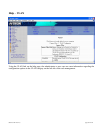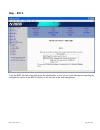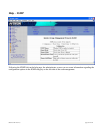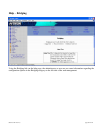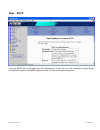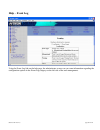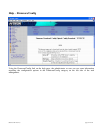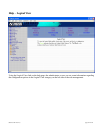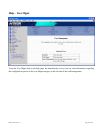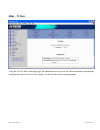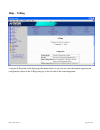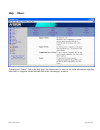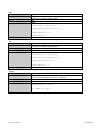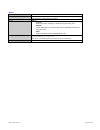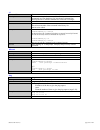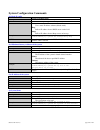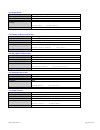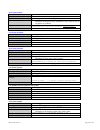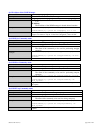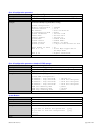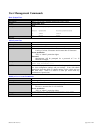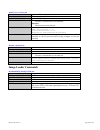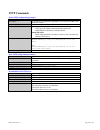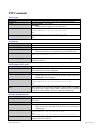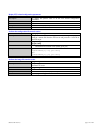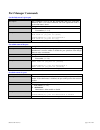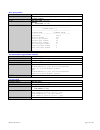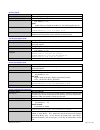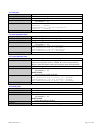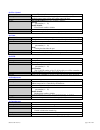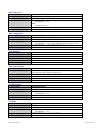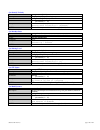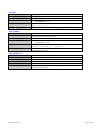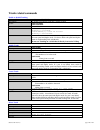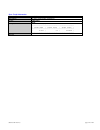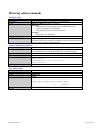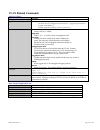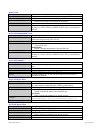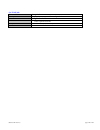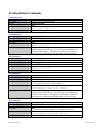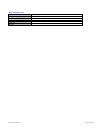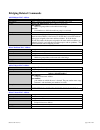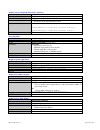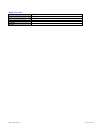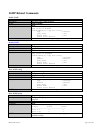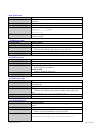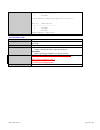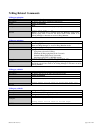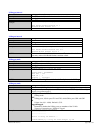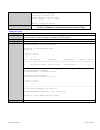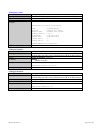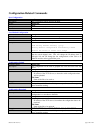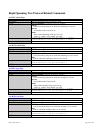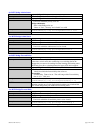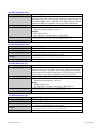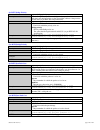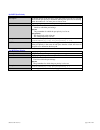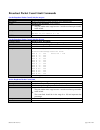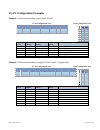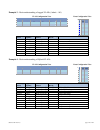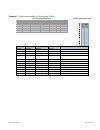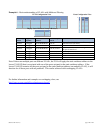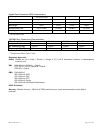- DL manuals
- N-Tron
- Switch
- 7014FX2
- User Manual & Installation Manual
N-Tron 7014FX2 User Manual & Installation Manual
Summary of 7014FX2
Page 1
(revised 2011-07-21) page 1 of 152 7014 series industrial gigabit ethernet switch user manual & installation guide.
Page 2
(revised 2011-07-21) page 2 of 152 7014tx, 7014fx2, and 7014fxe2 industrial gigabit ethernet switch installation guide ........................................ 7 safety warnings .............................................................................................................................
Page 3
(revised 2011-07-21) page 3 of 152 help – bpcl ........................................................................................................................................................................... 86 help – igmp .....................................................................
Page 4
(revised 2011-07-21) page 4 of 152 set username ........................................................................................................................................................................ 110 set password .....................................................................
Page 5
(revised 2011-07-21) page 5 of 152 set vlan to defaults ............................................................................................................................................................ 125 set vlan ingress filter ..............................................................
Page 6
(revised 2011-07-21) page 6 of 152 get rstp admin edge ......................................................................................................................................................... 140 set rstp auto edge .......................................................................
Page 7
(revised 2011-07-21) page 7 of 152 7014tx, 7014fx2, and 7014fxe2 industrial gigabit ethernet switch installation guide the n-tron 7014 series gigabit compatible industrial ethernet switch offers outstanding performance and ease of use. It is ideally suited for connecting ethernet enabled industrial ...
Page 8
(revised 2011-07-21) page 8 of 152 copyright, © n-tron corp., 2008-2010 820 s. University blvd., suite 4e mobile, al 36609 usa all rights reserved. Reproduction, adaptation, or translation without prior written permission from n-tron corp. Is prohibited, except as allowed under copyright laws. Ether...
Page 9
(revised 2011-07-21) page 9 of 152 environmental safety warning: disconnect the power and allow to cool 5 minutes before touching. Electrical safety warning: disconnect the power cable before removing any modules, or any enclosure panel. Warning: do not operate the unit with the any cover removed. W...
Page 10
(revised 2011-07-21) page 10 of 152 package contents please make sure the 7014 series gigabit ethernet switch package contains the following items: 1. 7014 series switch 2. Product cd contact your carrier if any items are damaged. Installation read the following warning before beginning the installa...
Page 11
(revised 2011-07-21) page 11 of 152 din rail mounting install the unit on a standard 35mm din-rail. Recess the 7014tx unit to allow at least 3” of horizontal clearance for fiber cable bend radius. Recess the 7014fx2 unit to allow at least 5” of horizontal clearance for fiber cable bend radius. To mo...
Page 12
(revised 2011-07-21) page 12 of 152 front panel from top to left: gigabit ports 1000 base sfp copper or fiber transceivers (optional) rj45 ports auto sensing 10/100 base-tx connections fiber ports 100 base-fx connections (only on 7014fx2 model) green led lights when power is supplied to the unit not...
Page 13
(revised 2011-07-21) page 13 of 152 applying power (side view) unscrew & remove the dc voltage input plug from the power input header install the dc power cables into the plug (observing polarity). For best results keep the power cable length to a maximum of one (1) meter. Plug the voltage input plu...
Page 14
(revised 2011-07-21) page 14 of 152 connecting the unit for fx/fxe units, remove the dust cap from the fiber optic connectors and connect the fiber optic cables. The tx port on the fx/fxe models should be connected to the rx port of the far end station. The rx port on the fx/fxe versions should be c...
Page 15
(revised 2011-07-21) page 15 of 152 n-tron switch grounding techniques the grounding philosophy of any control system is an integral part of the design. N-tron switches are designed to be grounded, but the user has been given the flexibility to float the switch when required. The best noise immunity...
Page 16
(revised 2011-07-21) page 16 of 152 cat5 cable crimp specifications please reference the illustration below for your cat5 cable specifications:.
Page 17
(revised 2011-07-21) page 17 of 152 serial interface the 7014 series switches provide an eia-232 interface accessed via a 9 pin female connector (labeled „com‟ on the unit). This is used to access the command line interpreter (cli). The pin-outs are shown below: serial cable connect the serial com p...
Page 18
(revised 2011-07-21) page 18 of 152 overview of advanced features mode of operation each port on the switch can be configured into different modes of operation as shown below: copper ports: 100base fiber ports: 1000base copper/fiber ports: - half duplex - full duplex - full duplex - full duplex - au...
Page 19
(revised 2011-07-21) page 19 of 152 priority tagging (qos) ieee 802.1p priority tagging is supported for two classes of services along with bandwidth support per priority level. Transparent mode is supported through configuration wherein if the field is set, the tag bits are ignored. The user can co...
Page 20
(revised 2011-07-21) page 20 of 152 snmp traps the 7014 series switch supports up to 5 snmp trap stations to which snmp traps will be sent. The switch supports three standard traps; link up, link down, and cold start. Snmp traps will be sent to all the stations configured on the switch if a port lin...
Page 21
(revised 2011-07-21) page 21 of 152 troubleshooting 1. Make sure the (power led) is on. 2. Make sure you are supplying sufficient current for the version chosen. Note: the inrush current will exceed the steady state current by ~ 2x. 3. Verify that link led‟s are on for connected ports. 4. Verify cab...
Page 22: Web Software Configuration
(revised 2011-07-21) page 22 of 152 web software configuration web management enter the switch‟s ip address in any web browser and login to the web management feature of the 7014 series. Default: user name: admin password: admin.
Page 23: Web Management - Home
(revised 2011-07-21) page 23 of 152 web management - home when the administrator first logs onto a 7014 series switch the default home page will be displayed. On the left hand side of the screen there is a list of configurable settings that the 7014 series switch will support. This section of the ma...
Page 24
(revised 2011-07-21) page 24 of 152 web management – menu structure to the left, there is a menu which is shown fully opened below. The pages opened by each of the individual selections are described in the rest of this section. The use of each of these pages is also described in this section. In mo...
Page 25: Administration – System
(revised 2011-07-21) page 25 of 152 administration – system the system tab under the administration category lists the following information about the switch: ip address subnet mask default gateway mac address system up time name contact information location by selecting the modify button you will b...
Page 26: Administration – Snmp
(revised 2011-07-21) page 26 of 152 administration – snmp the snmp tab under the administration category shows a list of ip addresses that act as snmp traps. The get, set, and trap community names are also shown here. By selecting the modify button you will be able to change any of the fields listed...
Page 27
(revised 2011-07-21) page 27 of 152 administration – gigabit ports the „gigabits ports‟ tab under the administration category allows users to change the configuration of the gigabit ports. The switch may not operate correctly if the slots are not configured properly. You must click “update” if you w...
Page 28: Ports – Configuration
(revised 2011-07-21) page 28 of 152 ports – configuration the configuration tab under the ports category will show a detailed overview of all the active ports on the switch. The overview will display the following information: port number port name admin status link status auto negotiation state por...
Page 29
(revised 2011-07-21) page 29 of 152 ports – configuration, continued… the user can click on the port number to configure each port individually. This will allow the user to change the port‟s settings for the following fields: admin status speed and duplex flow control back pressure state of priority...
Page 30: Ports – Security
(revised 2011-07-21) page 30 of 152 ports – security the security tab under the ports category will show a list of all the active ports and the security lock state for each port..
Page 31
(revised 2011-07-21) page 31 of 152 ports – security (continued) administrators can change the port security by a per port basis. If the port is enabled through this the port will be locked and will only allow known mac addresses to communicate through the port. Unknown mac addresses will be logged ...
Page 32: Ports – Intrusion Log
(revised 2011-07-21) page 32 of 152 ports – intrusion log the intrusion log tab under the ports category will show a list of intruders along with their mac addresses. The log will show what port the intruder attempted to access your network on and log the system time when it occurred. The log can be...
Page 33: Ports – Mirroring
(revised 2011-07-21) page 33 of 152 ports – mirroring a mirroring port is a dedicated port that is configured to receive the copies of ethernet frames that are being transmitted out and also being received in from any other port that is being monitored. The mirroring tab under the ports category dis...
Page 34: Ports – Trunking
(revised 2011-07-21) page 34 of 152 ports – trunking the trunking tab under the ports category displays a list of trunks configured on the switch and the following details regarding each trunk: trunk name trunk ports trunk state by selecting the “create” button, you can add a trunk group. Note: rstp...
Page 35
(revised 2011-07-21) page 35 of 152 ports – trunking, continued… once the trunk group is created you will see detailed information for that trunk group, but it should have a disabled state by default. In order to enable the trunk group you need to click on the state button above. The following page ...
Page 36
(revised 2011-07-21) page 36 of 152 statistics – port statistics the ports statistics tab under the statistics category displays a list of mib parameters. Each port has a separate counter for each parameter. This gives users the ability to see what kind of packets are going over which ports. At the ...
Page 37
(revised 2011-07-21) page 37 of 152 statistics – port utilization the ports utilization tab under the statistics category shows all the ports on the switch and will display a bar graph showing the percentage of bandwidth being used. These figures and bars are for a general feeling of what the bandwi...
Page 38: Vlan – Ingress Filter
(revised 2011-07-21) page 38 of 152 vlan – ingress filter the ingress filter tab under the vlan category shows all the ingress filter rule enabled or disabled state for each port. Ingress filtering can be enabled or disabled for each port. If enabled, received frames will be discarded if the frame's...
Page 39
(revised 2011-07-21) page 39 of 152 to change the ingress filter rule simply click on the modify button on the page above, select the port number from the pull-down menu that you wish to modify and then choose to either enable or disable the ingress filter rule. Note: the ingress filter will automat...
Page 40: Vlan – Port Based
(revised 2011-07-21) page 40 of 152 vlan – port based the port based tab under the vlan category shows all the vlans that are configured on the switch and details about the vlans such as port numbers and tagged vlan settings. To add a vlan simply click on the add button on the page above and fill in...
Page 41
(revised 2011-07-21) page 41 of 152 (see vlan configuration examples section) note: 1. When implementing overlapping vlans, rstp can only be enabled on one of the vlans that is overlapping others. Rstp can not be implemented on a vlan that contains other vlans within that one. Changing anything on a...
Page 42
(revised 2011-07-21) page 42 of 152 vlan – port based, continued… now the page will display the new vlan and moved ports p1-p6 from the default vlan down to vlan2 that was just created. To delete or remove vlans that are no longer wanted simply click on the delete button on the main port based vlan ...
Page 43
(revised 2011-07-21) page 43 of 152 vlan – port based, continued… once the vlan is deleted it will no longer appear on the main page and all the ports are now back under the default vlan. When a port based vlan is created the pvid (port vlan id) will change automatically to be members of the new vla...
Page 44: Bridging – Aging Time
(revised 2011-07-21) page 44 of 152 bridging – aging time the aging time tab under the bridging category will display the currently configured aging time. This page allows users to modify this variable to meet their needs. After selecting the modify button the user will be presented with a page that...
Page 45
(revised 2011-07-21) page 45 of 152 bridging – unicast addresses the unicast addresses tab under the bridging category will display a list of mac addresses that are associated with each respective port number. This can be used to statically assign a mac address access to a single port on the switch....
Page 46
(revised 2011-07-21) page 46 of 152 bridging – unicast addresses, continued… following the delete button on the page above, an administrator can select a static mac address from the list using a pull-down menu. After selecting the mac address the administrator needs to press the delete button on thi...
Page 47
(revised 2011-07-21) page 47 of 152 bridging – multicast addresses the multicast addresses tab under the bridging category will display a list of multicast group addresses that are associated with respective port numbers. This may be used to statically assign a multicast group address access to a gr...
Page 48
(revised 2011-07-21) page 48 of 152 bridging – multicast addresses, continued… after adding a multicast group address it will appear on the main list and will show the associated ports that go along with that address. Following the delete button on the page above, the administrator will be presented...
Page 49
(revised 2011-07-21) page 49 of 152 rstp – rstp configuration the rstp configuration tab under the rstp category will display the rstp information for the first vlan. Using the pull-down menu at the top of the page an administrator can choose which vlan to configure rstp on. Once the vlan is selecte...
Page 50
(revised 2011-07-21) page 50 of 152 rstp configuration, continued… following the link for the view rstp port configuration at vlan# the administrator or user can see the current rstp status of the ports on that vlan. This will show information such as the path cost and the port state. If the switch ...
Page 51
(revised 2011-07-21) page 51 of 152 rstp – rstp configuration, continued… if the administrator selects one of the ports on the previous screen he or she can change the port‟s path cost, port‟s priority and the status of admin edge and auto edge..
Page 52: Igmp – Configuration
(revised 2011-07-21) page 52 of 152 igmp – configuration the configuration tab under the igmp category will display the igmp basic configuration settings. By default igmp is enabled. Following the modify button on the previous page, the administrator will see a list of configurable fields for the ig...
Page 53
(revised 2011-07-21) page 53 of 152 igmp – configuration (continued) the igmp status pull-down allows the user to enable or disable igmp completely. The query mode pull-down allows the user to set query mode for automatic (the default), on (always), or off (never):.
Page 54
(revised 2011-07-21) page 54 of 152 igmp – configuration (continued) the router mode pull-down allows the user to choose router mode. „auto‟ allows for dynamically detected and manually set router ports. „manual‟ allows only for manually set router ports. „none‟ allows no router ports. The user can ...
Page 55
(revised 2011-07-21) page 55 of 152 igmp – show group and show router the show group tab under the igmp category will display a list of igmp groups based on the group ip and the port number that it is associated with. The show router tab under the igmp category will display a list of auto-detected r...
Page 56: Igmp – Rfilter
(revised 2011-07-21) page 56 of 152 igmp – rfilter the „rfilter‟ (router multicast data filter) function allows you to choose whether or not data frames with known group multicast addresses are sent to the „router‟ ports (links to other switches). Control packets (join, leave) will be sent to the ro...
Page 57
(revised 2011-07-21) page 57 of 152 igmp – rfilter (continued) modifying rfilter port settings:.
Page 58: N-View – Configuration
(revised 2011-07-21) page 58 of 152 n-view – configuration the configuration tab under the n-view category will display two basic variables for n-view, the status and the interval between packets. Following the modify button on the above example, the administrator can modify the variable to change t...
Page 59: N-View – Ports
(revised 2011-07-21) page 59 of 152 n-view – ports the ports tab under the n-view category will display a list of all the configured ports on the 7014 unit along with the ports transmitting multicast packets and mib stats respectively..
Page 60
(revised 2011-07-21) page 60 of 152 n-view – ports, continued… following the modify button on the previous example, the administrator can modify these two variables to enable or disable multicast out of the port and if mib stats are sent out for those ports..
Page 61: N-Ring - Configuration
(revised 2011-07-21) page 61 of 152 n-ring - configuration the configuration tab under the n-ring category will display the n-ring basic configuration settings. By default n-ring is in automember mode and the n-ring agingtime is 20 seconds. Following the modify button on the previous page, the admin...
Page 62
(revised 2011-07-21) page 62 of 152 notes: 1. N-ring manager cannot have rstp or trunking enabled. 2. Rstp & n-ring are different modes and cannot share links or segments along those lines. See the examples in the rstp configuration section. 3. Do not use trunking on a switch that is directly in an ...
Page 63
(revised 2011-07-21) page 63 of 152.
Page 64
(revised 2011-07-21) page 64 of 152 n-ring configuration (continued) if n-ring mode is “manager”, then a pull-down allows selection of displaying n-ring summary status on all web pages or on n-ring pages only:.
Page 65
(revised 2011-07-21) page 65 of 152 n-ring configuration (continued) if n-ring mode is “manager”, then vlan id can be set to a unique vlan id (1 ~ 4094). Default is 3333. If n-ring mode is “manager”, then a pull-down allows selection as to whether the n-ring ports are members of the vlans tagged or ...
Page 66: N-Ring – Status
(revised 2011-07-21) page 66 of 152 n-ring – status the status tab under the n-ring category will display the n-ring status. Below is an example of n-ring status from a switch in defaults (n-ring auto member) that is not an n- ring manager and has not become an “active” n-ring member: below is an ex...
Page 67
(revised 2011-07-21) page 67 of 152 below is an example of n-ring status from an n-ring manager with a healthy n-ring: n-ring ok n-ring status view switch is an n-ring manager, using n-ring aging time = 20 seconds refresh every 6 secs. Update pause print... 12 active members detected in current n-ri...
Page 68
(revised 2011-07-21) page 68 of 152 below is an example of n-ring status from an n-ring manager with a faulted n-ring. The red fields on the n-ring map show problems. Ports that are red indicate that the port is not linked. Mac addresses that are red indicate that there is no communication to that s...
Page 69
(revised 2011-07-21) page 69 of 152 in rare cases an n-ring can have a “partial fault”. An example of this is to have a break in just one fiber in a duplex channel fiber pair. The screenshot below shows n-ring manager status when a „higher‟ n-ring port (gb2 or fx2) is not receiving self health frame...
Page 70
(revised 2011-07-21) page 70 of 152 event log – log statistics the log statistics tab under the eventlog category will show a list of how many times a type of event took place. On the bottom of the page it also lists the maximum log size which can be modified. There are 5 types of events that the 70...
Page 71
(revised 2011-07-21) page 71 of 152 event log – show events the show events tab under the event log category will show a list of events that have occurred in the order in which they occurred. There is a time stamp for each event and they are categorized by the severity of the event..
Page 72: Firmware/config - Tftp
(revised 2011-07-21) page 72 of 152 firmware/config - tftp the tftp tab under the firmware/config category gives the administrator the ability to upload or download a config file for a 7014 series switch. This gives administrators the ability to backup their configurations to a server offsite in cas...
Page 73: Firmware/config - Ftp
(revised 2011-07-21) page 73 of 152 firmware/config - ftp the ftp tab under the firmware/config category gives the administrator the ability to upload or download a config file for a 7014 series switch. This gives administrators the ability to backup their configurations to a server offsite in case ...
Page 74
(revised 2011-07-21) page 74 of 152 support – web site and e-mail if at any point in time you get confused or would like additional support directly from n-tron, you may visit n-tron‟s web site, or e-mail n-tron directory with the links provided for more information..
Page 75
(revised 2011-07-21) page 75 of 152 bpcl – broadcast packet count limit configuration the bpcl link will display all the ports that are installed in the 7014 series unit and will list the bpcl percentage for each port. Bpcl defaults to 3%. A modify button is provided to change these fields. These ar...
Page 76
(revised 2011-07-21) page 76 of 152 bpcl – broadcast packet count limit configuration (continued) following the modify button on the previous example, the administrator can modify the bpcl percentage for each port..
Page 77
(revised 2011-07-21) page 77 of 152 user mgmt – adding users the user management link will display a list of all the users who have access to the management features of the switch and their access permissions. Following the add button on the previous example, the administrator can add another user a...
Page 78
(revised 2011-07-21) page 78 of 152 user mgmt – removing users in order to remove a user, simply click on the remove button at the bottom of the page. Following the remove button on the last page, the administrator can remove a user by entering in the user‟s name and clicking the remove button. A pa...
Page 79: Logicalview
(revised 2011-07-21) page 79 of 152 logicalview the 7014 web management offers a logical view of the switch. Here a user or administrator can see a graphical depiction of the 7014 switch. Ports that are linked will turn green, while ports that are not linked will show up as black. The example below ...
Page 80
(revised 2011-07-21) page 80 of 152 configuration – save or reset the configuration section of the web management gives an administrator the ability to save a running configuration into the nvram. This step is needed in order for the switch to remember any changes after a power cycle. The reset conf...
Page 81
(revised 2011-07-21) page 81 of 152 help – overview when the help link is clicked on, you will see the overview page that will have some basic definitions and more specific choices at the top of the screen. Although this page is not as detailed as the manual is, it gives you a basic feel for differe...
Page 82: Help – Administration
(revised 2011-07-21) page 82 of 152 help – administration selecting the administration link on the help page, the administrator or user can see some information regarding the configuration options in the administration category on the left side of the web management..
Page 83: Help – Ports
(revised 2011-07-21) page 83 of 152 help – ports following the ports link on the help page, the administrator or user can see some information regarding the configuration options in the ports category on the left side of the web management..
Page 84: Help – Statistics
(revised 2011-07-21) page 84 of 152 help – statistics following the statistics link on the help page, the administrator or user can see some information regarding the configuration options in the statistics category on the left side of the web management..
Page 85: Help – Vlan
(revised 2011-07-21) page 85 of 152 help – vlan using the vlan link on the help page, the administrator or user can see some information regarding the configuration options in the vlan category on the left side of the web management..
Page 86: Help – Bpcl
(revised 2011-07-21) page 86 of 152 help – bpcl using the bpcl the link on the help page, the administrator or user can see some information regarding the configuration options in the bpcl category on the left side of the web management..
Page 87: Help – Igmp
(revised 2011-07-21) page 87 of 152 help – igmp following the igmp link on the help page, the administrator or user can see some information regarding the configuration options in the igmp category on the left side of the web management..
Page 88: Help – Bridging
(revised 2011-07-21) page 88 of 152 help – bridging using the bridging link on the help page, the administrator or user can see some information regarding the configuration options in the bridging category on the left side of the web management..
Page 89: Help – Rstp
(revised 2011-07-21) page 89 of 152 help – rstp using the rstp link on the help page, the administrator or user can see some information regarding the configuration options in the rstp category on the left side of the web management..
Page 90: Help – Event Log
(revised 2011-07-21) page 90 of 152 help – event log using the event log link on the help page, the administrator or user can see some information regarding the configuration options in the event log category on the left side of the web management..
Page 91: Help – Firmware/config
(revised 2011-07-21) page 91 of 152 help – firmware/config using the firmware/config link on the help page, the administrator or user can see some information regarding the configuration options in the firmware/config category on the left side of the web management..
Page 92: Help – Logical View
(revised 2011-07-21) page 92 of 152 help – logical view using the logical view link on the help page, the administrator or user can see some information regarding the configuration options in the logical view category on the left side of the web management..
Page 93: Help – User Mgmt
(revised 2011-07-21) page 93 of 152 help – user mgmt using the user mgmt link on the help page, the administrator or user can see some information regarding the configuration options in the user mgmt category on the left side of the web management..
Page 94: Help – N-View
(revised 2011-07-21) page 94 of 152 help – n-view using the n-view link on the help page, the administrator or user can see some information regarding the configuration options in the n-view category on the left side of the web management..
Page 95: Help – N-Ring
(revised 2011-07-21) page 95 of 152 help – n-ring using the n-ring link on the help page, the administrator or user can see some information regarding the configuration options in the n-ring category on the left side of the web management..
Page 96: Help – Others
(revised 2011-07-21) page 96 of 152 help – others following the “others” link on the help page, the administrator or user can see some information regarding other links or categories on the left hand side of the web manager, as above..
Page 97: Cli Commands
(revised 2011-07-21) page 97 of 152 cli commands clear command name clear description clears the screen. The cleared screen shows only the command-line prompt and the cursor. Syntax clear parameters none examples n-tron/admin#[1]> clear the entire screen will be cleared… … … … … n-tron/admin#[2]> no...
Page 98
(revised 2011-07-21) page 98 of 152 top command name top description changes the context to the topmost (global) level. If already at the topmost context, the command is simply ignored syntax top parameters none examples n-tron/admin#[1]system> show n-tron/admin#[2]system/show> top n-tron/admin#[3]>...
Page 99
(revised 2011-07-21) page 99 of 152 history command name history description lists all the commands in the history list for the current session, identifying each command with a reference number. Syntax history parameters –reverse reverse the order of display to be the most recent entry first. –maxsi...
Page 100
(revised 2011-07-21) page 100 of 152 “!” command name ! Description repeats the command in the history list identified by reference>. !! – repeats the last command executed. ! – repeats the command in the history list associated with reference number . ! – repeats the most recent command that begins...
Page 101
(revised 2011-07-21) page 101 of 152 “$” command name $ description this command copies the command identified by reference number from the history list into the next command line allowing the user to edit the command for corrections or changes. Syntax $ parameters n the reference number of the comm...
Page 102
(revised 2011-07-21) page 102 of 152 system configuration commands set mode ip config command name system set modeipconfig description to set the ip address mode of the system syntax system set modeipconfig parameters manual uses a static ip address scheme (default mode) dhcp pulls an ip address fro...
Page 103
(revised 2011-07-21) page 103 of 152 get system name command name system get sysname description to display the name of the system syntax system get sysname parameters none example n-tron/admin#[1]> system get sysname system name : n-tron switch notes get gateway address of the system command name s...
Page 104
(revised 2011-07-21) page 104 of 152 set system contact command name system set syscontact description to set the contact details for the system syntax system set syscontact parameters contact-for-the-system the details of the person to be contacted for this system in case of any queries or problems...
Page 105
(revised 2011-07-21) page 105 of 152 set ip address of the snmp manager command name system set snmpmgmtip description to set the ip address of the snmp manager syntax usage: system set snmpmgmtip parameters station number 1->5. Ip address the ip address of the snmp manager in dotted decimal notatio...
Page 106
(revised 2011-07-21) page 106 of 152 show all configuration parameters command name system show config description displays the software version, the mac address, and status of gigabit ports. Syntax system show config parameters none example n-tron/admin#[32]system/show> config system configuration ...
Page 107: User Management Commands
(revised 2011-07-21) page 107 of 152 user management commands show system users command name system show users description shows a list of users and their permissions on the system syntax system show users parameters none example n-tron/admin#[1]> system show users serial username access permissions...
Page 108: Image Loader Commands
(revised 2011-07-21) page 108 of 152 modify a user’s password command name system modify userpassword description to change a user‟s password syntax system modify userpassword parameters username the user‟s username that is to be modified password the new password for the user example n-tron/admin#[...
Page 109: Tftp Commands
(revised 2011-07-21) page 109 of 152 tftp commands set the tftp configuration parameter command name tftp set description to set the tftp configuration parameters tftp server ip address and remote file name. Syntax tftp set serverparam parameters ip-address tftp server ip address in dotted decimal n...
Page 110: Ftp Commands
(revised 2011-07-21) page 110 of 152 ftp commands set username command name ftp set username description to set the user name which will be used to log into the ftp server syntax ftp set username parameters username the user name for logging on to the ftp server example eg.1 n-tron/admin#[1]> ftp se...
Page 111
(revised 2011-07-21) page 111 of 152 display ftp related configuration parameters command name ftp show description to display the present value of all the ftp related configuration parameters syntax ftp show parameters none example n-tron/admin#[1]> ftp show notes perform the configuration file tra...
Page 112: Port Manager Commands
(revised 2011-07-21) page 112 of 152 port manager commands get the link state of a given port command name port get linkstate description this command is used to get the present link state of a given port. Whenever there is an active connection, link state (operational state) is up; else link state ...
Page 113
(revised 2011-07-21) page 113 of 152 show port statistics command name port show stats description this command is used to get the port statistics of a given port for all available counters. Syntax port show stats port-no> parameters port-no port number. (1 ~ 14). Examples n-tron/admin#[1]> port sho...
Page 114
(revised 2011-07-21) page 114 of 152 set port speed command name port set speed description sets the port speed of a given port. Syntax port set speed port-no>> parameters port-no port number. (1 ~ 12) speed speed of the port. Speed must either 10, 100, 1000 megabits per sec. Examples n-tron/admin#[...
Page 115
(revised 2011-07-21) page 115 of 152 get lock state command name port get lockstate description gets the lock state for a given port. Syntax port get lockstate port-no> parameters port-no port number (1 ~ 14). Examples n-tron/admin#[1]> port get lockstate 6 lockstate : [enable] n-tron/admin#[2]> por...
Page 116
(revised 2011-07-21) page 116 of 152 set flow control command name port set flowcontrol description enable or disable flow control (typically refers to 100base). When enabled a pause frame will be sent to help control the flow. Syntax port set flowcontrol port-no> parameters port-no port number (1 ~...
Page 117
(revised 2011-07-21) page 117 of 152 set priority level command name port set prioritylevel description sets the priority level of a given port. Syntax port set prioritylevel port-no> parameters port-no port number (1 ~ 14) level priority level (0 ~ 7) examples n-tron/admin#[1]> port set prioritylev...
Page 118
(revised 2011-07-21) page 118 of 152 get state of priority command name port get stateofpriority description displays the priority state of a given port number. Syntax port get stateofpriority port-no> parameters port-no port number (1 ~ 14) examples n-tron/admin#[1]> port get stateofpriority 6 prio...
Page 119
(revised 2011-07-21) page 119 of 152 get pvid command name port get pvid description displays a given port‟s vlan-id. Syntax port get pvid port-no> parameters port-no port number (1 ~ 14) examples n-tron/admin#[1]> port get pvid 6 pvid of port 6 is 4. Notes check whether port-no is in the valid rang...
Page 122: Mirroring Related Commands
(revised 2011-07-21) page 122 of 152 mirroring related commands set mirror config command name mirror set config description to the mirroring feature of the switch, for specified ports. Syntax mirror set config parameters dest-port destination port is the snooper port onto which the selected source ...
Page 123: Vlan Related Commands
(revised 2011-07-21) page 123 of 152 vlan related commands add vlan entry command name vlan add description to create a port based virtual lan syntax vlan add ] or [-tagged ]> [-name ] [-admit ] [-mirror ] parameters vlan-id unique vlan id (2 ~ 4094). Mgmt port either 1 or 0. „1‟ sets this vlan as a...
Page 124
(revised 2011-07-21) page 124 of 152 display information of a particular vlan command name vlan get info description displays the details of a particular vlan. Syntax vlan get info parameters vlan-id vlan id of the existing vlan whose individual configuration is required. Examples n-tron/admin#[1]> ...
Page 125
(revised 2011-07-21) page 125 of 152 delete vlan command name vlan delete description removes an existing vlan from the list of configured vlans. Syntax vlan delete parameters vlan-id vlan id of the existing vlan which has to be deleted examples n-tron/admin#[1]> vlan delete 2 notes please ensure th...
Page 126
(revised 2011-07-21) page 126 of 152 get vlan info command name vlan get info description displays the current state of the configured vlans. Syntax vlan get info parameters vlanid enter a specific vlan id examples n-tron/admin#[1]> vlan get info 1 notes.
Page 127: Eventlog Related Commands
(revised 2011-07-21) page 127 of 152 eventlog related commands get eventlog count command name eventlog get count description to display the logged events count syntax eventlog get count parameters none examples n-tron/admin#[1]> eventlog get count no. Of events logged : 14 notes get eventlog level ...
Page 128
(revised 2011-07-21) page 128 of 152 show eventlog events command name eventlog show events description to display the logged events syntax eventlog show events parameters none examples n-tron/admin#[1]> eventlog show events notes.
Page 129: Bridging Related Commands
(revised 2011-07-21) page 129 of 152 bridging related commands add multicast mac address command name bridge add multicastmac description adds a multicast mac address which is associated with a vlan. Syntax bridge add multicastmac mac-address> parameters mac-address multicast group address to be add...
Page 130
(revised 2011-07-21) page 130 of 152 display list of configured static mac addresses command name bridge show staticmac description to view the list of configure static mac addresses syntax bridge show staticmac parameters which set of static mac addresses to show examples n-tron/admin#[1]> bridge s...
Page 131
(revised 2011-07-21) page 131 of 152 display mac count command name bridge show maccount description displays the total count of the static mac addresses. Syntax bridge show maccount parameters none examples n-tron/admin#[1]> bridge show maccount notes.
Page 132: Igmp Related Commands
(revised 2011-07-21) page 132 of 152 igmp related commands enable igmp command name igmp set enable description the igmp status is made to enable . Syntax igmp set enable parameters none examples n-tron/admin#[1]> igmp set enable igmp status is enabled n-tron/admin#[2]> igmp show config igmp : enabl...
Page 133
(revised 2011-07-21) page 133 of 152 show igmp router command name igmp show router description the igmp show router command is used to display the auto-detected routers at present. Syntax igmp show router parameters none examples n-tron/admin#[1]> igmp show router routerip portno ------------------...
Page 134
(revised 2011-07-21) page 134 of 152 port no. Igmp rfilter ---------------------------- 5 disable n-tron/admin#[6]igmp/show> igmp show rfilter 5-7 port no. Igmp rfilter ---------------------------- 5 disable 6 disable 7 disable n-tron/admin#[7]igmp/show> notes default: enable set igmp rfilter mode c...
Page 135: N-Ring Related Commands
(revised 2011-07-21) page 135 of 152 n-ring related commands n-ring get agingtime command name n-ring get agingtime description to display the n-ring agingtime of the device syntax n-ring get agingtime parameters none example n-tron/admin#[1]> n-ring get agingtime n-ring aging time : 20 notes defaul...
Page 136
(revised 2011-07-21) page 136 of 152 n-ring get interval command name n-ring get interval description to display the self-health packet interval and missed threshold. Syntax n-ring get interval parameters none example n-tron/admin#[1]> n-ring get interval self health packet interval is 1 maximum mis...
Page 137
(revised 2011-07-21) page 137 of 152 n-ring mode set to manager port set to be used is gb n-ring vlan id is set to: 3333 n-ring tagging is set to: tagged ................ ................ Device is going for reboot.... Notes note: n-ring manager cannot have rstp enabled. Do not use trunking on a swi...
Page 138
(revised 2011-07-21) page 138 of 152 n-ring show switch command name n-ring show switch description from the n-ring manager, shows info about a switch on the n-ring. Syntax n-ring show switch parameters examples n-tron/admin#[12]n-ring/show> switch 00:07:af:ff:f6:40 information for 00:07:af:ff:f6:40...
Page 139
(revised 2011-07-21) page 139 of 152 configuration related commands save configuration command name config save description the configuration will be saved to the flash. Syntax config save parameters none examples n-tron/admin#[1]> config save notes load default configuration command name config era...
Page 140
(revised 2011-07-21) page 140 of 152 rapid spanning tree protocol related commands set rstp admin edge command name rstp set adminedge description sets the adminedge value of a port in a vlan. Syntax rstp set adminedge parameters vlan id vlan id containing the port for which the adminedge is to be s...
Page 141
(revised 2011-07-21) page 141 of 152 set rstp bridge admin status command name rstp set bridgeadminstatus description sets the bridge admin status of the given vlan-id. Syntax rstp set bridgeadminstatus parameters vlan id vlan id for which the priority to be set. Bridge adminstatus status of the bri...
Page 142
(revised 2011-07-21) page 142 of 152 set rstp bridge hello time command name rstp set bridgehellotime description to set the hellotime for a given vlan-id. With stp, hello time is the time intervals that the root bridge sends out new bpdus to the rest of the network. Other stp capable switches will ...
Page 143
(revised 2011-07-21) page 143 of 152 set rstp bridge priority command name rstp set bridgepriority description sets the bridge priority. The root bridge on the network will be the one with the lowest bridge priority, or the lowest mac address if the priorities are the same (as per ieee 802.1d specif...
Page 144
(revised 2011-07-21) page 144 of 152 set rstp port priority command name rstp set portpriority description to set the priority of the port for a given port in the given vlan-id. Stp and rstp use the port priority to determine which port to place into forwarding mode when there are 2 or more ports to...
Page 145
(revised 2011-07-21) page 145 of 152 broadcast packet count limit commands get the broadcast packet count limit for one port command name broadcast get percentage description displays the broadcast packet percentage for a particular port. Syntax broadcast get percentage parameters port-number the po...
Page 146: Vlan Configuration Examples
(revised 2011-07-21) page 146 of 152 vlan configuration examples example 1 – basic understanding of port based vlans vlan configuration view ports configuration view vlan status : enable vlan id vlan name untagged port(s) tagged port(s) mgmt port admit mirror port 1 default vlan p3-p12 -- yes all 0 ...
Page 147
(revised 2011-07-21) page 147 of 152 example 3 – basic understanding of tagged vlans (admit – all) vlan configuration view ports configuration view vlan status : enable vlan id vlan name untagged port(s) tagged port(s) mgmt port admit mirror port 1 default vlan -- p3-p12 yes all 0 2 vlan -2 -- p1-p2...
Page 148
(revised 2011-07-21) page 148 of 152 example 5 – basic understanding of overlapping vlans vlan configuration view ports configuration view vlan status : enable vlan id vlan name untagged port(s) tagged port(s) mgmt port admit mirror port 1 default vlan -- -- yes all 0 2 vlan -2 p1-p12 -- yes all 0 3...
Page 149
(revised 2011-07-21) page 149 of 152 example 6 – basic understanding of vlans with multicast filtering vlan configuration view ports configuration view vlan status : enable vlan id vlan name untagged port(s) tagged port(s) mgmt port admit mirror port 1 default vlan -- -- yes all 0 2 vlan -2 p1-p12 -...
Page 150: Key Specification
(revised 2011-07-21) page 150 of 152 key specification switch properties number of mac addresses: 4,096 aging time: programmable latency type: 2.9 µ s switching method: store & forward physical height: 2.50” / 6.35 cm width: 7.40” / 18.76 cm depth: 4.15” / 10.54 cm weight (max): 2.10 lbs / 0.95 kg d...
Page 151
(revised 2011-07-21) page 151 of 152 gigabit fiber transceiver (sfp) characteristics fiber length 550m* with 50/125 µm 275m @ 62.5/125μm 10km** 40km** 80km** tx power min -9.5dbm -9.5dbm -2dbm 0dbm rx sensitivity max -17dbm -20dbm -22dbm -24dbm wavelength 850nm 1310nm 1310nm 1550nm assumed fiber los...
Page 152
(revised 2011-07-21) page 152 of 152 n-tron limited warranty n-tron, corp. Warrants to the end user that this hardware product will be free from defects in workmanship and materials, under normal use and service, for the applicable warranty period from the date of purchase from n-tron or its authori...