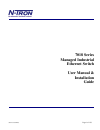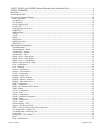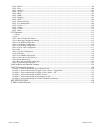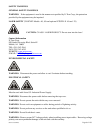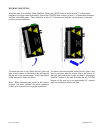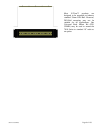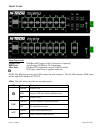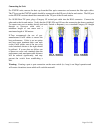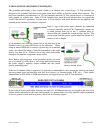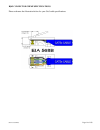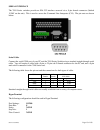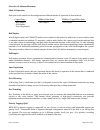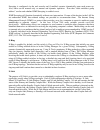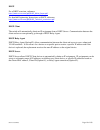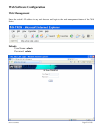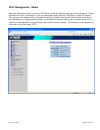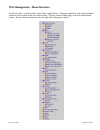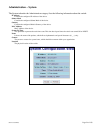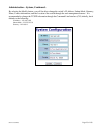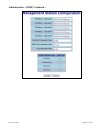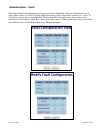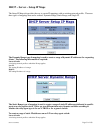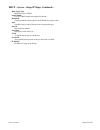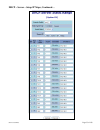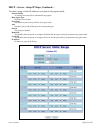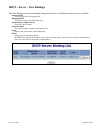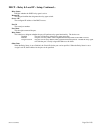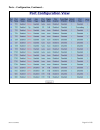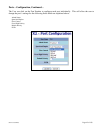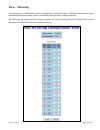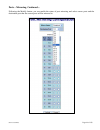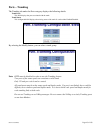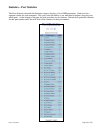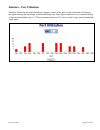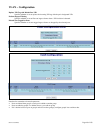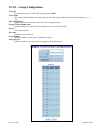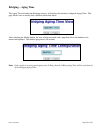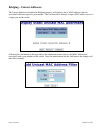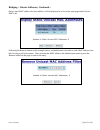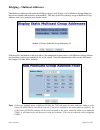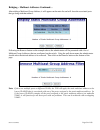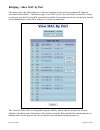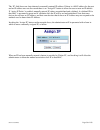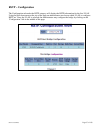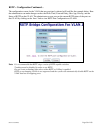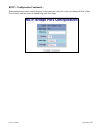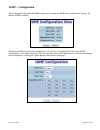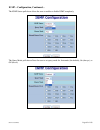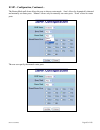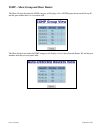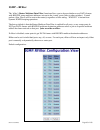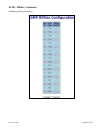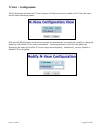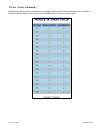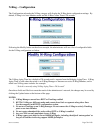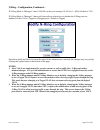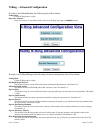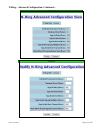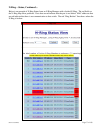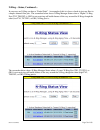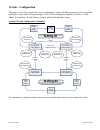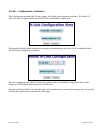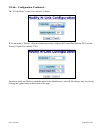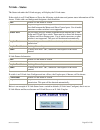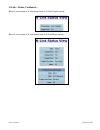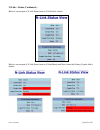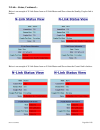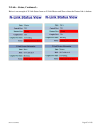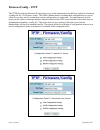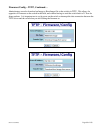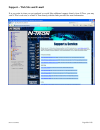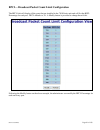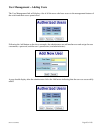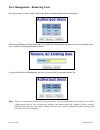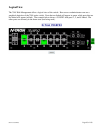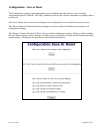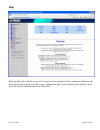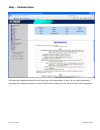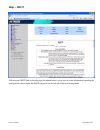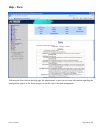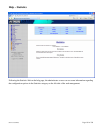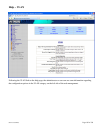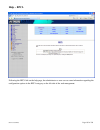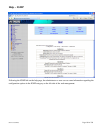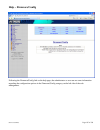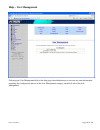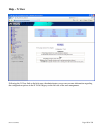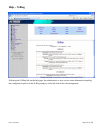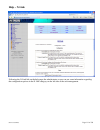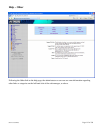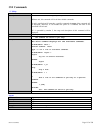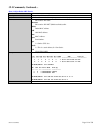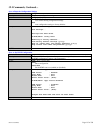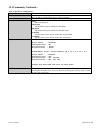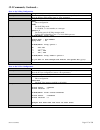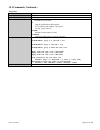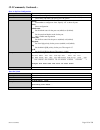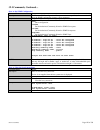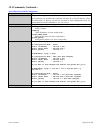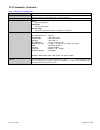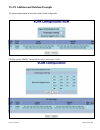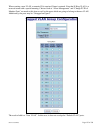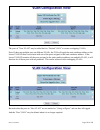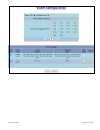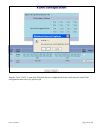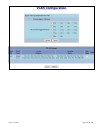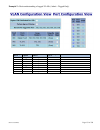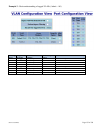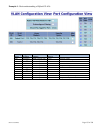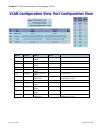- DL manuals
- N-Tron
- Switch
- 7018
- User Manual & Installation Manual
N-Tron 7018 User Manual & Installation Manual
Summary of 7018
Page 1
(revised 8/3/2009) page 1 of 138 7018 series managed industrial ethernet switch user manual & installation guide.
Page 2
(revised 8/3/2009) page 2 of 138 7018tx, 7018fx2, and 7018fxe2 industrial ethernet switch installation guide..................................................... 4 safety warnings ...........................................................................................................................
Page 3
(revised 8/3/2009) page 3 of 138 help – dhcp .......................................................................................................................................................................... 99 help – ports .......................................................................
Page 4
(revised 8/3/2009) page 4 of 138 7018tx, 7018fx2, and 7018fxe2 industrial ethernet switch installation guide the n-tron 7018 series industrial ethernet switch offers outstanding performance and ease of use. It is ideally suited for connecting ethernet enabled industrial and or security equipment and...
Page 5
(revised 8/3/2009) page 5 of 138 copyright, © n-tron corp., 2008-2009 820 s. University blvd., suite 4e mobile, al 36609 usa all rights reserved. Reproduction, adaptation, or translation without prior written permission from n-tron corp. Is prohibited, except as allowed under copyright laws. Etherne...
Page 6
(revised 8/3/2009) page 6 of 138 safety warnings general safety warnings warning: if the equipment is used in the manner not specified by n-tron corp., the protection provided by the equipment may be impaired. Laser safety (7018fxe2 models -40, -80 and optional ntsfp-lx -40 and -70) caution: class 1...
Page 7
(revised 8/3/2009) page 7 of 138 hazardous location installation requirements 1. This equipment is suitable for use in class i, div. 2, groups a, b, c, d or non-hazardous locations only. 2. Warning: explosion hazard – substitution of components may impair suitability for class i, div. 2. 3. Warning:...
Page 8
(revised 8/3/2009) page 8 of 138 din rail mounting install the unit on a standard 35mm din-rail. Recess the 7018tx unit to allow at least 3” of horizontal clearance for copper cable bend radius. Recess the 7018fx2 unit to allow at least 5” of horizontal clearance for fiber cable bend radius. There s...
Page 9
(revised 8/3/2009) page 9 of 138 most n-tron™ products are designed to be mounted on industry standard 35mm din-rail. However, din-rail mounting may not be suitable for all applications. Our universal rack mount kit (p/n: urmk) may be used to mount the 7018 series to standard 19" racks as an option..
Page 10
(revised 8/3/2009) page 10 of 138 front panel from top to left: gigabit ports 1000 base sfp copper or fiber transceivers (optional) rj45 ports auto sensing 10/100 base-tx connections fiber ports 100 base-fx connections (only on 7018fx2 model) led lights when power is supplied to the unit note: the r...
Page 11
(revised 8/3/2009) page 11 of 138 applying power (side view) • unscrew & remove the dc voltage input plug from the power input header • install the dc power cables into the plug (observing polarity). • plug the voltage input plug back into the power input header. • tightening torque for the terminal...
Page 12
(revised 8/3/2009) page 12 of 138 connecting the unit for fx/fxe units, remove the dust cap from the fiber optic connectors and connect the fiber optic cables. The tx port on the fx/fxe models should be connected to the rx port of the far end station. The rx port on the fx/fxe versions should be con...
Page 13
(revised 8/3/2009) page 13 of 138 n-tron switch grounding techniques the grounding philosophy of any control system is an integral part of the design. N-tron switches are designed to be grounded, but the user has been given the flexibility to float the switch when required. The best noise immunity a...
Page 14
(revised 8/3/2009) page 14 of 138 rj45 connector crimp specifications please reference the illustration below for your cat5 cable specifications:.
Page 15
(revised 8/3/2009) page 15 of 138 serial interface the 7018 series switches provide an eia-232 interface accessed via a 9-pin female connector (labeled ‘com’ on the unit). This is used to access the command line interpreter (cli). The pin-outs are shown below: serial cable connect the serial com por...
Page 16
(revised 8/3/2009) page 16 of 138 overview of advanced features mode of operation each port on the switch can be configured into different modes of operation as shown below: copper ports: 100base fiber ports: 1000base copper/fiber ports: - half duplex - full duplex - full duplex - full duplex - auto...
Page 17
(revised 8/3/2009) page 17 of 138 virtual lan the switch provides support for setting up tagged virtual lans. A port may belong to any number of virtual lans. The vlan membership of a station is determined by the vlan(s) that have been defined for the port to which the station is connected. If a sta...
Page 18
(revised 8/3/2009) page 18 of 138 snooping is configured via the web console and if enabled, operates dynamically upon each power up. Also, there can be manual only or manual and dynamic operation. Note that “static multicast group address” can be used whether igmp snooping is enabled or not. Igmp s...
Page 19
(revised 8/3/2009) page 19 of 138 dhcp for a dhcp overview, reference: http://www.N-tron.Com/pdf/dhcp_white_paper.Pdf for detailed engineering instructions on dhcp, reference: http://www.N-tron.Com/pdf/dhcp_technical_instructions.Pdf dhcp client the switch will automatically obtain an ip assignment ...
Page 20
(revised 8/3/2009) page 20 of 138 troubleshooting 1. Make sure the (power led) is on. 2. Make sure you are supplying sufficient current for the version chosen. Note: the inrush current will exceed the steady state current by ~ 2x. 3. Verify that link leds are on for connected ports. 4. Verify cablin...
Page 21: Web Software Configuration
(revised 8/3/2009) page 21 of 138 web software configuration web management enter the switch’s ip address in any web browser and login to the web management feature of the 7018 series. Default: user name: admin password: admin.
Page 22: Web Management - Home
(revised 8/3/2009) page 22 of 138 web management - home when the administrator first logs onto a 7018 series switch the default home page will be displayed. On the left hand side of the screen there is a list of configurable settings that the 7018 series switch will support. This section of the manu...
Page 23
(revised 8/3/2009) page 23 of 138 web management – menu structure to the left, there is a menu which is shown fully opened below. The pages opened by each of the individual selections are described in the rest of this section. The use of each of these pages is also described in this section. In most...
Page 24: Administration – System
(revised 8/3/2009) page 24 of 138 administration – system the system tab under the administration category lists the following information about the switch: ip address contains the configured ip address of the device. Subnet mask contains the configured subnet mask of the device. Gateway contains th...
Page 25
(revised 8/3/2009) page 25 of 138 administration – system, continued… by selecting the modify button, you will be able to change the switch’s ip address, subnet mask, gateway, name, contact information, and the location of the switch through the web management features. It is recommended to change t...
Page 26: Administration – Snmp
(revised 8/3/2009) page 26 of 138 administration – snmp the snmp tab under the administration category shows a list of ip addresses that act as snmp traps. The read-only, read-write, and trap community names are also shown here. By selecting the modify button, you will be able to change any of the f...
Page 27
(revised 8/3/2009) page 27 of 138 administration – snmp, continued….
Page 28: Administration – Fault
(revised 8/3/2009) page 28 of 138 administration – fault the fault tab under the administration category provides configurable selections indicating the way to notify when a power, n-link or n-ring signal fault occurs. Power signal faults consist of v 1 and v 2. N- link faults can also be set for no...
Page 29
(revised 8/3/2009) page 29 of 138 dhcp – server – setup profiles the setup profiles tab under the dhcp/server category lists the following information about the current state of the server and the existing network profiles: server enabled indicates whether the dhcp server is active. Allow broadcast ...
Page 30
(revised 8/3/2009) page 30 of 138 dhcp – server – setup profiles, continued….
Page 31
(revised 8/3/2009) page 31 of 138 dhcp – server – setup ip maps the setup ip maps tab provides the way to create ip mappings with an existing network profile. There are three types of mappings that can be created: dynamic range, static range, and single ip. The dynamic range type of mapping is used ...
Page 32
(revised 8/3/2009) page 32 of 138 dhcp – server – setup ip maps, continued… relay agent type should be set to n-tron. Switch model list of n-tron models that support this feature. Remote id a unique identifier that designates the n-tron relay agent switch. Add checkbox used to add an ip map for the ...
Page 33
(revised 8/3/2009) page 33 of 138 dhcp – server – setup ip maps, continued….
Page 34
(revised 8/3/2009) page 34 of 138 dhcp – server – setup ip maps, continued… to create a range of static ip addresses on a generic relay agent switch: network profile an existing network profile to which the ip map applies. Relay agent type should be set to generic. Port count the number of ports on ...
Page 35
(revised 8/3/2009) page 35 of 138 dhcp – server – setup ip maps, continued… the single ip type of mapping is used to create a static ip address for an individual client. The following information is required: network profile an existing network profile to which the ip map applies. Ip the static ip a...
Page 36
(revised 8/3/2009) page 36 of 138 dhcp – server – view bindings the view bindings tab lists the bindings of physical devices to ip addresses that are in use or offered: network profile the profile applied to the binding entry. Binding identifier the client associated with the binding entry. Client h...
Page 37
(revised 8/3/2009) page 37 of 138 dhcp – relay & local ip - setup the setup tab under the dhcp/relay & local ip category shows the current state of the relay agent. By selecting the modify button, you can configure general settings of the relay agent, as well as, configure settings on a per port bas...
Page 38
(revised 8/3/2009) page 38 of 138 dhcp – relay & local ip – setup, continued… relay status indicates whether the dhcp relay agent is active. Remote id the unique identifier that designates the relay agent switch. Server # ip the configured ip address of the dhcp servers. Port no the actual port numb...
Page 39
(revised 8/3/2009) page 39 of 138 dhcp – relay & local ip – setup, continued….
Page 40: Ports – Configuration
(revised 8/3/2009) page 40 of 138 ports – configuration the configuration tab under the ports category will show a detailed overview of all the active ports on the switch. The overview will display the following information: port number this is the port index. Port name this field displays the name ...
Page 41
(revised 8/3/2009) page 41 of 138 ports – configuration, continued….
Page 42
(revised 8/3/2009) page 42 of 138 ports – configuration, continued… the user can click on the port number to configure each port individually. This will allow the user to change the port’s settings for the following fields which are explained above: admin status speed and duplex flow control force h...
Page 43: Ports – Mirroring
(revised 8/3/2009) page 43 of 138 ports – mirroring a mirroring port is a dedicated port that is configured to receive the copies of ethernet frames that are being transmitted out and also being received in from any other port that is being monitored. The mirroring tab under the ports category displ...
Page 44
(revised 8/3/2009) page 44 of 138 ports – mirroring, continued… following the modify button, you can enable the status of port mirroring and select source ports and the destination port that the source ports will be mirrored to..
Page 45: Ports – Trunking
(revised 8/3/2009) page 45 of 138 ports – trunking the trunking tab under the ports category displays the following details: trunk ports this field displays the ports associated with the trunk. Trunk status this configurable field displays the existing status of the trunk. It can be either enabled/d...
Page 46
(revised 8/3/2009) page 46 of 138 statistics – port statistics the ports statistics tab under the statistics category displays a list of mib parameters. Each port has a separate counter for each parameter. This gives users the ability to see what kind of packets are going over which ports. At the bo...
Page 47
(revised 8/3/2009) page 47 of 138 statistics – port utilization the ports utilization tab under the statistics category shows all the ports on the switch and will display a bar graph showing the percentage of bandwidth being used. These figures and bars are for a general feeling of what the bandwidt...
Page 48: Vlan – Configuration
(revised 8/3/2009) page 48 of 138 vlan – configuration replace vid tag with default port vid specifies whether or not to replace the incoming vid tag with the port's designated vid. Perform ingress filtering specifies whether or not to filter out ingress frames when a vid violation is detected. Disc...
Page 49
(revised 8/3/2009) page 49 of 138 vlan – group configuration vlan id this field displays the vlan id. The range should be 1-4094. Vlan name this configurable field displays the name of the vlan, which accepts alphanumeric and special characters (#, _, -, .) only. Allow management specifies whether o...
Page 50: Bridging – Aging Time
(revised 8/3/2009) page 50 of 138 bridging – aging time the aging time tab under the bridging category will display the currently configured aging time. This page allows users to modify this variable to meet their needs. After selecting the modify button, the user will be presented with a page that ...
Page 51
(revised 8/3/2009) page 51 of 138 bridging – unicast addresses the unicast addresses tab under the bridging category will display a list of mac addresses that are associated with each respective port number. This can be used to statically assign a mac address access to a single port on the switch. F...
Page 52
(revised 8/3/2009) page 52 of 138 bridging – unicast addresses, continued… once a static mac address has been added, it will be displayed in a list on the main page under unicast macs tab. Following the remove button on the example above, an administrator can select a static mac address from the lis...
Page 53
(revised 8/3/2009) page 53 of 138 bridging – multicast addresses the multicast addresses tab under the bridging category will display a list of multicast group addresses that are associated with respective port numbers. This may be used to statically assign a multicast group address access to a grou...
Page 54
(revised 8/3/2009) page 54 of 138 bridging – multicast addresses continued… after adding a multicast group address, it will appear on the main list and will show the associated ports that go along with that address. Following the remove button on the example above, the administrator will be presente...
Page 55
(revised 8/3/2009) page 55 of 138 bridging – show mac by port this feature shows the mac addresses of devices connected to each switch port and the ip addresses associated with the macs. The browser page ‘view mac by port’ shows the mac for the device found on each port, and the ip for the mac prese...
Page 56
(revised 8/3/2009) page 56 of 138 the ‘ip’ field shows an auto-detected or manually entered ip address. If there is a mac address for the port and an ip address was not discovered there is an ‘assign ip’ button to allow the user to enter an ip address. If ‘active ip probe’ is enabled, manually enter...
Page 57: Rstp – Configuration
(revised 8/3/2009) page 57 of 138 rstp – configuration the configuration tab under the rstp category will display the rstp information for the first vlan. Using the pull-down menu at the top of the page an administrator can choose which vlan to configure rstp on. Once the vlan is selected, the admin...
Page 58
(revised 8/3/2009) page 58 of 138 rstp – configuration continued… the configuration screen for the vlan that was previously selected will look like the example below. Here the administrator can make changes such as the hello time, forward delay, max age, priority, and the status of rstp on that vlan...
Page 59
(revised 8/3/2009) page 59 of 138 rstp – configuration continued… following the link for the view rstp port configuration at vlan#, the administrator or user can see the current rstp status of the ports on that vlan. This will show information such as the path cost and the port state. If the switch ...
Page 60
(revised 8/3/2009) page 60 of 138 rstp – configuration continued… if the administrator selects one of the ports on the previous screen, he or she can change the port’s path cost, priority, and the status of admin edge and auto edge..
Page 61: Igmp – Configuration
(revised 8/3/2009) page 61 of 138 igmp – configuration the configuration tab under the igmp category will display the igmp basic configuration settings. By default, igmp is enabled. Following the modify button, the administrator will see a list of configurable fields for the igmp configuration. Once...
Page 62
(revised 8/3/2009) page 62 of 138 igmp – configuration, continued… the igmp status pull-down allows the user to enable or disable igmp completely. The query mode pull-down allows the user to set query mode for automatic (the default), on (always), or off (never):.
Page 63
(revised 8/3/2009) page 63 of 138 igmp – configuration, continued… the router mode pull-down allows the user to choose router mode. ‘auto’ allows for dynamically detected and manually set router ports. ‘manual’ allows only for manually set router ports. ‘none’ allows no router ports. The user can sp...
Page 64
(revised 8/3/2009) page 64 of 138 igmp – show group and show router the show groups tab under the igmp category will display a list of igmp groups based on the group ip and the port number that it is associated with. The show routers tab under the igmp category will display a list of auto-detected r...
Page 65: Igmp – Rfilter
(revised 8/3/2009) page 65 of 138 igmp – rfilter the ‘rfilter’ (router multicast data filter) function allows you to choose whether or not data frames with known group multicast addresses are sent to the ‘router’ ports (links to other switches). Control packets (join, leave) will be sent to the rout...
Page 66
(revised 8/3/2009) page 66 of 138 igmp – rfilter, continued… modifying rfilter port settings:.
Page 67: N-View – Configuration
(revised 8/3/2009) page 67 of 138 n-view – configuration the configuration tab under the n-view category will display two basic variables for n-view, the status and the interval between packets. Following the modify button on the above example, the administrator can modify the variable to change the...
Page 68: N-View – Ports
(revised 8/3/2009) page 68 of 138 n-view – ports the ports tab under the n-view category will display a list of all the configured ports on the 7018 unit along with the ports transmitting multicast packets and mib stats respectively..
Page 69
(revised 8/3/2009) page 69 of 138 n-view – ports, continued… following the modify button on the above example, the administrator can modify these two variables to enable or disable multicast out of the port and if mib stats are sent out for those ports..
Page 70: N-Ring – Configuration
(revised 8/3/2009) page 70 of 138 n-ring – configuration the configuration tab under the n-ring category will display the n-ring basic configuration settings. By default, n-ring is in auto member mode and the n-ring aging time is 20 seconds. Following the modify button on the above example, the admi...
Page 71
(revised 8/3/2009) page 71 of 138 n-ring – configuration, continued… the “n-ring mode” is one of three, as below: if n-ring mode is “manager”, then a pull-down allows selection of available ports tx1/tx2, tx15/tx16 (fx1/fx2 on 7018fx2), or gb1/gb2 as n-ring ports..
Page 72
(revised 8/3/2009) page 72 of 138 n-ring – configuration, continued… if n-ring mode is “manager”, then vlan id can be set to a unique vlan id (1 ~ 4094). Default is 3333. If n-ring mode is “manager”, then a pull-down allows selection as to whether the n-ring ports are members of the vlan’s tagged or...
Page 73
(revised 8/3/2009) page 73 of 138 n-ring – advanced configuration if switch is an n-ring member, the following data will be shown: n-ring mode current n-ring mode of switch. Keep-alive timeout: keep-alive timeout is used when switch is active in an n-ring. The range is 5-1000000 seconds. If switch i...
Page 74
(revised 8/3/2009) page 74 of 138 n-ring – advanced configuration, continued….
Page 75: N-Ring – Status
(revised 8/3/2009) page 75 of 138 n-ring – status the status tab under the n-ring category will display the n-ring status. Below is an example of n-ring status from a switch in defaults (n-ring auto member) that is not an n-ring manager and has not become an “active” n-ring member: below is an examp...
Page 76
(revised 8/3/2009) page 76 of 138 n-ring – status, continued… below is an example of n-ring status from an n-ring manager with a healthy n-ring:.
Page 77
(revised 8/3/2009) page 77 of 138 n-ring – status, continued… below is an example of n-ring status from an n-ring manager with a faulted n-ring. The red fields on the n-ring map show problems. Ports that are red indicate that the port is not linked. Mac addresses that are red indicate that there is ...
Page 78
(revised 8/3/2009) page 78 of 138 n-ring – status, continued… in rare cases an n-ring can have a “partial fault”. An example of this is to have a break in just one fiber in a duplex channel fiber pair. The screenshot below shows n-ring manager status when a ‘higher’ n-ring port (tx2, tx8/fx2, ir gb2...
Page 79: N-Link – Configuration
(revised 8/3/2009) page 79 of 138 n-link – configuration the purpose of n-link is to provide a way to redundantly couple an n-ring topology to one or more other topologies, usually other n-ring topologies. Each n-link configuration requires 4 switches: n-link master, n-link slave, n-link primary cou...
Page 80
(revised 8/3/2009) page 80 of 138 n-link – configuration, continued… complex n-link configuration (example): n-ring #1 n-ring am n-link slave #1 n-ring am n-link master #1 partner link #1 control link #1 n-rng manager n-link ac n-ring am n-link ac n-ring am n-ring auto member primary coupler link #1...
Page 81
(revised 8/3/2009) page 81 of 138 n-link – configuration, continued… the configuration tab under the n-link category will display the configuration settings. By default, n- link is in auto configure mode and will use tx4 as the default coupler port. Following the modify button on the above example, ...
Page 82
(revised 8/3/2009) page 82 of 138 n-link – configuration, continued… the “n-link mode” is one of two choices, as below: if n-link mode is “master”, then the administrator must configure the control port (default: tx3) and the primary coupler port (default: tx4). Once these fields are filled in to me...
Page 83: N-Link – Status
(revised 8/3/2009) page 83 of 138 n-link – status the status tab under the n-link category will display the n-link status. If the switch is an n-link master or slave, the following switch status and partner status information will be shown. Fields with a red background designate a fault condition. S...
Page 84
(revised 8/3/2009) page 84 of 138 n-link – status, continued… below is an example of n-link status from an n-link coupler switch: below is an example of n-link status from an n-link master switch:.
Page 85
(revised 8/3/2009) page 85 of 138 n-link – status, continued… below is an example of n-link status from an n-link slave switch: below is an example of n-link status from an n-link master and slave where the primary coupler link is broken:.
Page 86
(revised 8/3/2009) page 86 of 138 n-link – status, continued… below is an example of n-link status from an n-link master and slave where the standby coupler link is broken: below is an example of n-link status from an n-link master and slave where the control link is broken:.
Page 87
(revised 8/3/2009) page 87 of 138 n-link – status, continued… below is an example of n-link status from an n-link master and slave where the partner link is broken:.
Page 88: Firmware/config – Tftp
(revised 8/3/2009) page 88 of 138 firmware/config – tftp the tftp tab under the firmware/config category gives the administrator the ability to upload or download a config file for a 7018 series switch. This allows administrators to backup their configurations to a server offsite in case they need t...
Page 89
(revised 8/3/2009) page 89 of 138 firmware/config – tftp, continued… administrators can also download an image or boot image file to the switch via tftp. This allows for upgrades of firmware on the switch in the field, and without having to send the switch back to n-tron for future updates. It is im...
Page 90
(revised 8/3/2009) page 90 of 138 support – web site and e-mail if at any point in time you get confused or would like additional support directly from n-tron, you may visit n-tron’s web site, or e-mail n-tron directly with the links provided for more information..
Page 91
(revised 8/3/2009) page 91 of 138 bpcl – broadcast packet count limit configuration the bpcl link will display all the ports that are installed in the 7018 series unit and will list the bpcl percentage for each port. Bpcl defaults to 3%. A modify button is provided to change these fields. Following ...
Page 92
(revised 8/3/2009) page 92 of 138.
Page 93
(revised 8/3/2009) page 93 of 138 user management – adding users the user management link will display a list of all the users who have access to the management features of the switch and their access permissions. Following the add button on the above example, the administrator can add another user ...
Page 94
(revised 8/3/2009) page 94 of 138 user management – removing users in order to remove a user, simply click on the remove button at the bottom of the page. Following the remove button on the above example, the administrator can remove a user by entering in the user’s name and clicking the remove butt...
Page 95: Logicalview
(revised 8/3/2009) page 95 of 138 logicalview the 7018 web management offers a logical view of the switch. Here a user or administrator can see a graphical depiction of the 7018 series switch. Ports that are linked will appear in green, while ports that are not linked will appear in black. The examp...
Page 96
(revised 8/3/2009) page 96 of 138 configuration – save or reset the configuration section of web management gives an administrator the ability to save a running configuration into the nvram. This step is needed in order for the switch to remember any changes after a power cycle. The “save” button wi...
Page 97: Help
(revised 8/3/2009) page 97 of 138 help when the help link is clicked on, you will see the overview page that will have some basic definitions and more specific choices at the top of the screen. Although this page is not as detailed as the manual, it gives you a basic feel for different features the ...
Page 98: Help – Administration
(revised 8/3/2009) page 98 of 138 help – administration following the administration link on the help page, the administrator or user can see some information regarding the configuration options in the administration category on the left side of the web management..
Page 99: Help – Dhcp
(revised 8/3/2009) page 99 of 138 help – dhcp following the dhcp link on the help page, the administrator or user can see some information regarding the configuration options under the dhcp categories on the left side of the web management..
Page 100: Help – Ports
(revised 8/3/2009) page 100 of 138 help – ports following the ports link on the help page, the administrator or user can see some information regarding the configuration options in the ports category on the left side of the web management..
Page 101: Help – Statistics
(revised 8/3/2009) page 101 of 138 help – statistics following the statistics link on the help page, the administrator or user can see some information regarding the configuration options in the statistics category on the left side of the web management..
Page 102: Help – Vlan
(revised 8/3/2009) page 102 of 138 help – vlan following the vlan link on the help page, the administrator or user can see some information regarding the configuration options in the vlan category on the left side of the web management..
Page 103: Help – Bpcl
(revised 8/3/2009) page 103 of 138 help – bpcl following the bpcl link on the help page, the administrator or user can see some information regarding the configuration options in the bpcl category on the left side of the web management..
Page 104: Help – Igmp
(revised 8/3/2009) page 104 of 138 help – igmp following the igmp link on the help page, the administrator or user can see some information regarding the configuration options in the igmp category on the left side of the web management..
Page 105: Help – Bridging
(revised 8/3/2009) page 105 of 138 help – bridging following the bridging link on the help page, the administrator or user can see some information regarding the configuration options in the bridging category on the left side of the web management..
Page 106: Help – Rstp
(revised 8/3/2009) page 106 of 138 help – rstp following the rstp link on the help page, the administrator or user can see some information regarding the configuration options in the rstp category on the left side of the web management..
Page 107: Help – Firmware/config
(revised 8/3/2009) page 107 of 138 help – firmware/config following the firmware/config link on the help page, the administrator or user can see some information regarding the configuration options in the firmware/config category on the left side of the web management..
Page 108: Help – User Management
(revised 8/3/2009) page 108 of 138 help – user management following the user management link on the help page, the administrator or user can see some information regarding the configuration options in the user management category on the left side of the web management..
Page 109: Help – N-View
(revised 8/3/2009) page 109 of 138 help – n-view following the n-view link on the help page, the administrator or user can see some information regarding the configuration options in the n-view category on the left side of the web management..
Page 110: Help – N-Ring
(revised 8/3/2009) page 110 of 138 help – n-ring following the n-ring link on the help page, the administrator or user can see some information regarding the configuration options in the n-ring category on the left side of the web management..
Page 111: Help – N-Link
(revised 8/3/2009) page 111 of 138 help – n-link following the n-link link on the help page, the administrator or user can see some information regarding the configuration options in the n-link category on the left side of the web management..
Page 112: Help – Other
(revised 8/3/2009) page 112 of 138 help – other following the other link on the help page, the administrator or user can see some information regarding other links or categories on the left hand side of the web manager, as above..
Page 113: Cli Commands
(revised 8/3/2009) page 113 of 138 cli commands “?” (help) command name “?” description show a list of all commands or get help on a specific command. Without cmd, this command will list all the available commands. If cmd is specified and if it matches a specific command, the usage of the command wi...
Page 116
(revised 8/3/2009) page 116 of 138 cli commands, continued… show or set mirror configuration command name mirror description show or set mirror configuration. If no parameters are specified, this command will show the mirror configuration (same as -show parameter). Syntax mirror [-show] [-status sta...
Page 118
(revised 8/3/2009) page 118 of 138 cli commands, continued… ping a host command name ping description ping a host syntax ping [-t] [-n count] [-w timeout] target_name parameters target_name ip address or host name. -t ping the specified host until stopped. To see statistics and continue - type space...
Page 120
(revised 8/3/2009) page 120 of 138 cli commands, continued… show or set snmp configuration command name snmp description show or set snmp configuration. If no parameters are specified, this command will show the snmp configuration (same as -show parameter). Syntax snmp [-show] [-ro name] [-rw name] ...
Page 121
(revised 8/3/2009) page 121 of 138 cli commands, continued… show system information command name sysinfo description show system information syntax sysinfo parameters none example n-tron/admin> sysinfo +++++++++++++++++++++++++++++++++++++++++++++++++++++++++++++++ + + n-tron 700/7000 series + +++++...
Page 122
(revised 8/3/2009) page 122 of 138 cli commands, continued… set or show the system ip configuration command name sysip description set system ip configuration mode, ip address, subnet mask, and gateway if no parameters are specified, this command will show the system ip addresses. Static ip, subnet ...
Page 123
(revised 8/3/2009) page 123 of 138 cli commands, continued… show or set system configuration command name system description show or set system configuration. If no parameters are specified, this command will show the system configuration (same as -show parameter). Syntax system [-show] [-name label...
Page 124
(revised 8/3/2009) page 124 of 138 vlan addition and deletion example the screen capture below is the factory default vlan configuration. Clicking on the “modify” button allows one to add a new vlan:.
Page 125
(revised 8/3/2009) page 125 of 138 when creating a new vlan, a numeric id is required, name is entered. Note that n-ring vlan is a reserved name with a special meaning. Choices such as “allow management” and “change pvid of member ports” are made at this time as well as the ports which are going to ...
Page 126
(revised 8/3/2009) page 126 of 138 the ports of ”new vlan” may be added back to “default vlan” to create overlapping vlans. Note: if there are multiple ports on different vlans, the 7018 will apply the static multicast address to the lowest vlan-id that is associated with one of the ports assigned t...
Page 127
(revised 8/3/2009) page 127 of 138.
Page 128
(revised 8/3/2009) page 128 of 138 and the “new vlan” is removed. Note that the new configuration of the switch must be saved if the configuration must survive a power cycle..
Page 129
(revised 8/3/2009) page 129 of 138.
Page 130: Vlan Configuration Examples
(revised 8/3/2009) page 130 of 138 vlan configuration examples a vlan is an administratively configured lan segment that limits the traffic in multiple broadcast domains. Instead of physically reconnecting a device to a different lan, network administrators can accomplish this task by configuring a ...
Page 131
(revised 8/3/2009) page 131 of 138 example 2 – basic understanding of tagged vlans (admit – tagged only) receiving port # tagged vid in packet destination address transmitting port #s notes tx1 untagged mac on port tx2 -- packet discarded tx1 vid 2 mac on port tx2 tx2 unicast traffic tx1 vid 4 mac o...
Page 132
(revised 8/3/2009) page 132 of 138 example 3 – basic understanding of tagged vlans (admit – all) receiving port # tagged vid in packet destination address transmitting port #s notes tx1 untagged mac on port tx2 tx2 adds vid 2 to packet tx1 vid 2 mac on port tx2 tx2 unicast traffic tx1 vid 4 mac on p...
Page 133
(revised 8/3/2009) page 133 of 138 example 4 – basic understanding of hybrid vlans receiving port # tagged vid in packet destination address transmitting port #s notes tx1 untagged mac on port tx2 tx2 unicast traffic tx1 untagged mac on port tx3 tx3 adds vid 2 in the packet tx1 vid 4 mac on port tx2...
Page 134
(revised 8/3/2009) page 134 of 138 example 5 – basic understanding of overlapping vlans receiving port # tagged vid in packet destination address transmitting port #s notes tx1 untagged mac on port tx2, vid=4 tx2 unicast traffic tx1 untagged mac on port tx3 tx2 floods vlan 4 tx1 vid 4 mac on port tx...
Page 135
(revised 8/3/2009) page 135 of 138 example 6 – basic understanding of vlans with multicast filtering top of form bottom of form receiving port # tagged vid in packet destination address transmitting port #s notes tx1 untagged 01:00:00:00:00:01 tx2 goes to ports tx1-tx8, but tx1 can only send to tx2 ...
Page 136: Key Specification
(revised 8/3/2009) page 136 of 138 key specification switch properties number of mac addresses: 8,000 aging time: programmable latency type: 2.6 µs switching method: store & forward physical height: 2.27” / 5.76cm width: 8.25” / 20.95cm depth: 4.75” / 12.06cm weight (max): 3.3 lbs / 1.49 kg din-rail...
Page 137
(revised 8/3/2009) page 137 of 138 100 mb fiber transceiver characteristics fiber length 2km* 15km** 40km** 80km** tx power min/max -19dbm/-14dbm -15dbm/-7dbm -5dbm/0dbm -5dbm/0dbm rx sensitivity max -32dbm -34dbm -34dbm -34dbm wavelength min/max 1310nm 1310nm 1310nm 1550nm * multimode fiber optic c...
Page 138
(revised 8/3/2009) page 138 of 138 n-tron limited warranty n-tron, corp. Warrants to the end user that this hardware product will be free from defects in workmanship and materials, under normal use and service, for the applicable warranty period from the date of purchase from n-tron or its authorize...