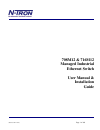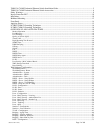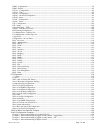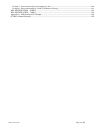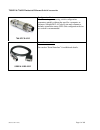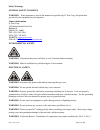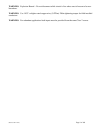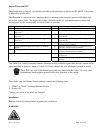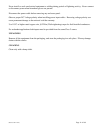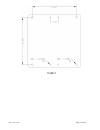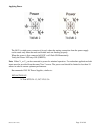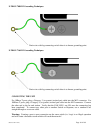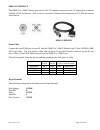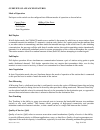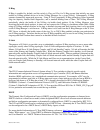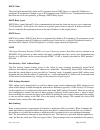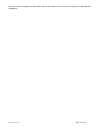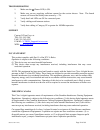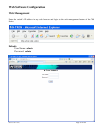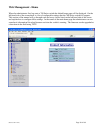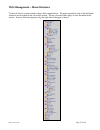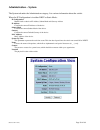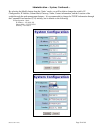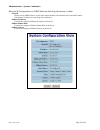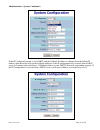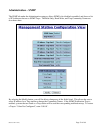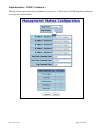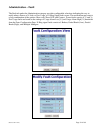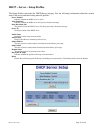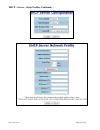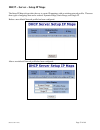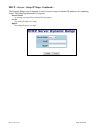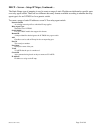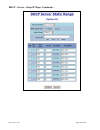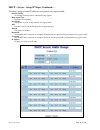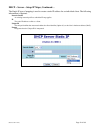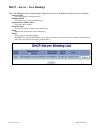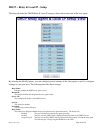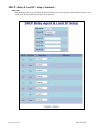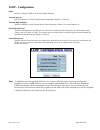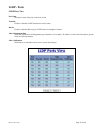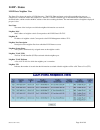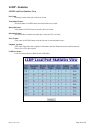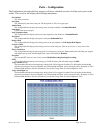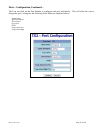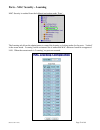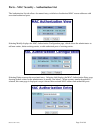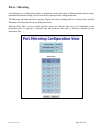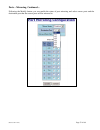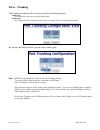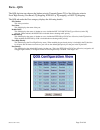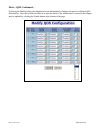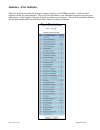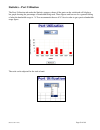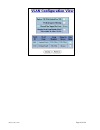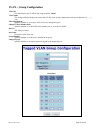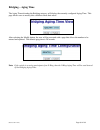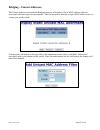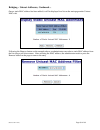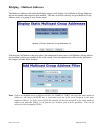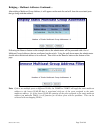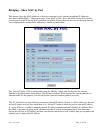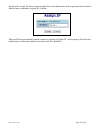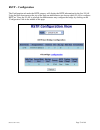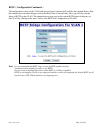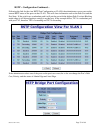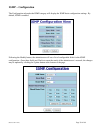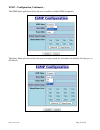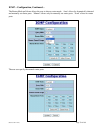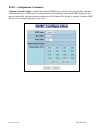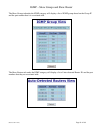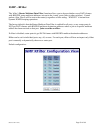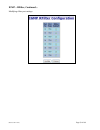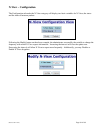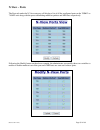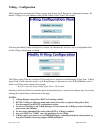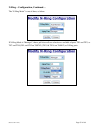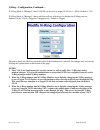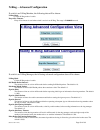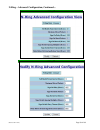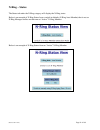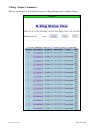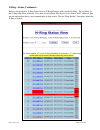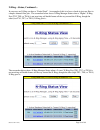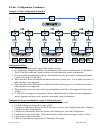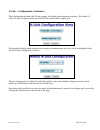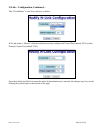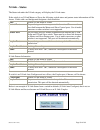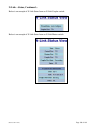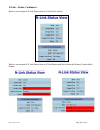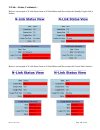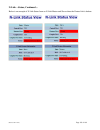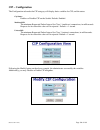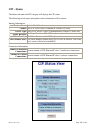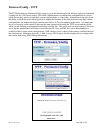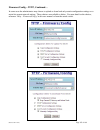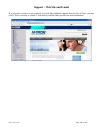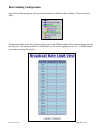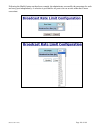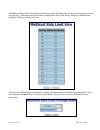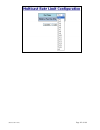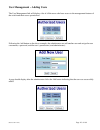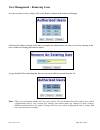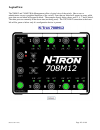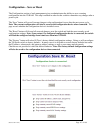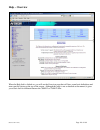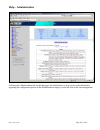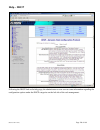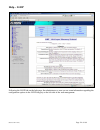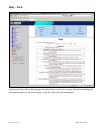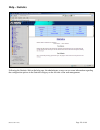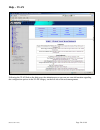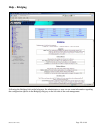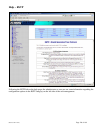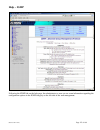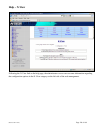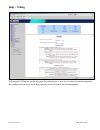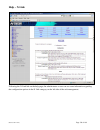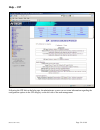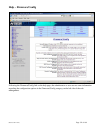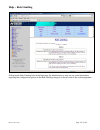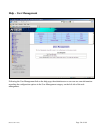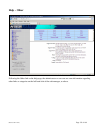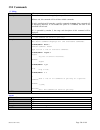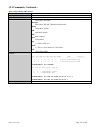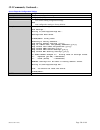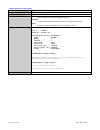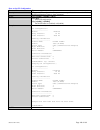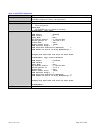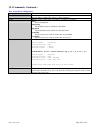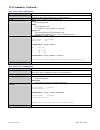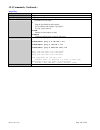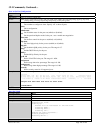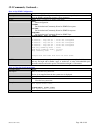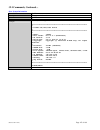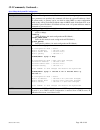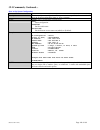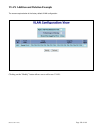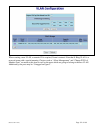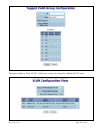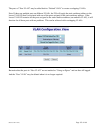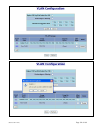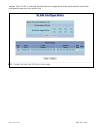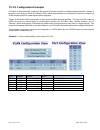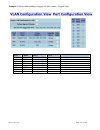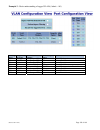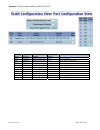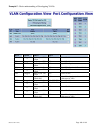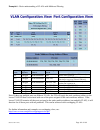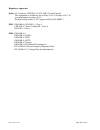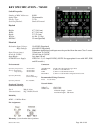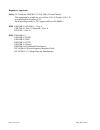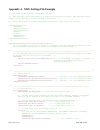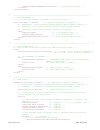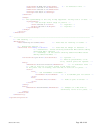- DL manuals
- N-Tron
- Switch
- 708M12
- User Manual & Installation Manual
N-Tron 708M12 User Manual & Installation Manual
Summary of 708M12
Page 1
(revised 2012-10-5) page 1 of 169 708m12 & 716m12 managed industrial ethernet switch user manual & installation guide.
Page 2
(revised 2012-10-5) page 2 of 169 708m12 & 716m12 industrial ethernet switch installation guide ............................................................................. 5 708m12 & 716m12 industrial ethernet switch accessories ........................................................................
Page 3
(revised 2012-10-5) page 3 of 169 igmp – configuration ............................................................................................................................................................ 76 igmp – rfilter .........................................................................
Page 4
(revised 2012-10-5) page 4 of 169 example 5 – basic understanding of overlapping vlans ................................................................................................... 160 example 6 – basic understanding of vlans with multicast filtering ..............................................
Page 5
(revised 2012-10-5) page 5 of 169 708m12 & 716m12 industrial ethernet switch installation guide the n-tron 708m12 & 716m12 industrial ethernet switch offers outstanding performance and ease of use. It is ideally suited for connecting ethernet enabled industrial and or security equipment and is a ful...
Page 6
(revised 2012-10-5) page 6 of 169 708m12 & 716m12 industrial ethernet switch accessories 700-ntcd-m12 configuration device ideal for saving, or restoring switch configuration parameters quickly without the need for a computer or software. Straight m12 a-coded 4-pin male connector. Includes connectio...
Page 7
(revised 2012-10-5) page 7 of 169 copyright, © n-tron corp., 2012 3101 international drive east, building 6 mobile, al 36606 usa all rights reserved. Reproduction, adaptation, or translation without prior written permission from n-tron corp. Is prohibited, except as allowed under copyright laws. Eth...
Page 8
(revised 2012-10-5) page 8 of 169 safety warnings general safety warnings warning: if the equipment is used in the manner not specified by n-tron corp., the protection provided by the equipment may be impaired. Contact information n-tron corp. 3101 international drive east building 6 mobile, al 3660...
Page 9
(revised 2012-10-5) page 9 of 169 warning: explosion hazard – do not disconnect while circuit is live unless area is known to be non- hazardous. Warning: use 110˚c or higher rated copper wire, (0.22nm) 2lb/in tightening torque for field installed conductors. Warning: for redundant applications both ...
Page 10
(revised 2012-10-5) page 10 of 169 ingress protection ip67 the classification of degrees of protection provided by the enclosures is defined by iec 60529. Each rating is defined by specific tests. The ip number is comprised of two numbers, the first referring to the protection against solid objects ...
Page 11
(revised 2012-10-5) page 11 of 169 never install or work on electrical equipment or cabling during periods of lightning activity. Never connect or disconnect power when hazardous gasses are present. Disconnect the power cable before removing any enclosure panel. Observe proper dc voltage polarity wh...
Page 12
(revised 2012-10-5) page 12 of 169 bulkhead mounting the following are the mechanical dimensions and drill hole placements to consider when mounting the 708m12 & 716m12 industrial ethernet switches within an enclosure: 708m12.
Page 13
(revised 2012-10-5) page 13 of 169 716m12.
Page 14
(revised 2012-10-5) page 14 of 169 front panel lnk/act link/activity led m12 d-coded female ports all 8 or 16 ports are auto sensing 10/100basetx m12 a-coded male port redundant power input (10-30vdc, 708m12); (10-49vdc, 716m12) green led lights when power is connected m12 a-coded female port serial...
Page 15
(revised 2012-10-5) page 15 of 169 applying power 708m12 716m12 the m12 a coded power connector is keyed, where the mating connection from the power supply can be made only when the male and female ends are lined up properly. When the power is first connected all led’s will flash on momentarily. Ver...
Page 16
(revised 2012-10-5) page 16 of 169 n-tron 708m12 grounding techniques drain wire with lug connecting switch chassis to known grounding point. N-tron 716m12 grounding techniques drain wire with lug connecting switch chassis to known grounding point. Connecting the unit for 10base-t ports, plug a cate...
Page 17
(revised 2012-10-5) page 17 of 169 serial interface the 708m12 & 716m12 switch provides an eia-232 interface accessed via an a coded female connector (labeled ‘com’ on the unit). This is used to access the command line interpreter (cli). The pin-outs are shown below: serial-db9-m12 serial cable conn...
Page 18
(revised 2012-10-5) page 18 of 169 overview of advanced features mode of operation each port on the switch can be configured into different modes of operation as shown below: copper ports: 100base fiber ports: - half duplex - full duplex - full duplex - auto negotiation half duplex in half duplex mo...
Page 19
(revised 2012-10-5) page 19 of 169 such as voice over ip, online games and ip-tv, since these often require fixed bit rate and are delay sensitive, and in networks where the capacity is a limited resource, for example in cellular data communication. In the absence of network congestion, qos mechanis...
Page 20
(revised 2012-10-5) page 20 of 169 defined by the vid or pvid defines a vlan group with a membership of ports. This membership determines whether a port is included or excluded as to frame egress from the switch. The 708m12 & 716m12 series switches also have the ability to allow overlapping vlans. O...
Page 21
(revised 2012-10-5) page 21 of 169 n-ring n-ring is enabled by default, and the switch is plug and playfor n-ring except that initially one must enable an n-ring enabled device to be the n-ring manager for a given n-ring. Subsequently, n-ring operates dynamically upon each power up. Using n-tron's p...
Page 22
(revised 2012-10-5) page 22 of 169 dhcp client the switch will automatically obtain an ip assignment from a dhcp server, or optionally fallback to a configured ip assignment if unable to get an ip assignment from a dhcp server. Communication between the client and server can optionally go through a ...
Page 23
(revised 2012-10-5) page 23 of 169 and rise or fall as compared to each other, but are not meant to be as exact as in a piece of calibrated test equipment..
Page 24
(revised 2012-10-5) page 24 of 169 troubleshooting 1. Make sure the (power led) is on. 2. Make sure you are supplying sufficient current for the version chosen. Note: the inrush current will exceed the steady state current by ~ 2x. 3. Verify that link leds are on for connected ports. 4. Verify cabli...
Page 25: Web Software Configuration
(revised 2012-10-5) page 25 of 169 web software configuration web management enter the switch’s ip address in any web browser and login to the web management feature of the 700 series. Default: user name: admin password: admin.
Page 26: Web Management - Home
(revised 2012-10-5) page 26 of 169 web management - home when the administrator first logs onto a 700 series switch the default home page will be displayed. On the left hand side of the screen there is a list of configurable settings that the 700 series switch will support. This section of the manua...
Page 27
(revised 2012-10-5) page 27 of 169 web management – menu structure to the left, there is a menu which is shown fully opened below. The pages opened by each of the individual selections are described in the rest of this section. The use of each of these pages is also described in this section. In mos...
Page 28: Administration – System
(revised 2012-10-5) page 28 of 169 administration – system the system tab under the administration category, lists various information about the switch: when the ip configuration is in either dhcp or static mode: ip configuration method used to obtain an ip address, subnet mask and gateway address i...
Page 29
(revised 2012-10-5) page 29 of 169 administration – system, continued… by selecting the modify button from the ‘static’ mode, you will be able to change the switch’s ip configuration, ip address, subnet mask, gateway, name, contact information, and the location of the switch through the web manageme...
Page 30
(revised 2012-10-5) page 30 of 169 administration – system, continued… when the ip configuration is in dhcp mode the following information is added: client id option used by dhcp clients to specify their unique identifier. The identifier may be the mac address, switch name, or entered as a text stri...
Page 31
(revised 2012-10-5) page 31 of 169 administration – system, continued… if the ip configuration mode is set to dhcp and the fallback ip address is changed from the default ip address, then the switch will use the fallback addresses if the ip configuration isn’t received from a dhcp server in 2 minute...
Page 32: Administration – Snmp
(revised 2012-10-5) page 32 of 169 administration – snmp the snmp tab under the administration category allows snmp to be disabled or enabled, and shows a list of ip addresses that act as snmp traps. The read-only, read-write, and trap community names are also shown here. By selecting the modify but...
Page 33
(revised 2012-10-5) page 33 of 169 administration – snmp, continued… the trap version can be selected by pulldown as version 1 or 2. There are five snmp traps that can be sent or not per the selection below..
Page 34: Administration – Fault
(revised 2012-10-5) page 34 of 169 administration – fault the fault tab under the administration category provides configurable selections indicating the way to notify when a power or n-link, or port usage, or n-ring signal fault occurs. The notification may consist of any combination of the options...
Page 35
(revised 2012-10-5) page 35 of 169 dhcp – server – setup profiles the setup profiles tab under the dhcp/server category lists the following information about the current state of the server and the existing network profiles: server enabled indicates whether the dhcp server is active. Allow broadcast...
Page 36
(revised 2012-10-5) page 36 of 169 dhcp – server – setup profiles, continued….
Page 37
(revised 2012-10-5) page 37 of 169 dhcp – server – setup ip maps the setup ip maps tab provides the way to create ip mappings with an existing network profile. There are three types of mappings that can be created: dynamic range, static range, and single ip. Before a non-default network profile has ...
Page 38
(revised 2012-10-5) page 38 of 169 dhcp – server – setup ip maps, continued… the dynamic range type of mapping is used to create a range of dynamic ip addresses for requesting clients. The following information is required: network profile an existing network profile to which the ip map applies. Low...
Page 39
(revised 2012-10-5) page 39 of 169 dhcp – server – setup ip maps, continued… the static range type of mapping is used to create a range of static ip addresses dedicated to specific ports on a relay agent switch. There are two different data entry formats available according to whether the relay agen...
Page 40
(revised 2012-10-5) page 40 of 169 dhcp – server – setup ip maps, continued….
Page 41
(revised 2012-10-5) page 41 of 169 dhcp – server – setup ip maps, continued… to create a range of static ip addresses on a generic relay agent switch: network profile an existing network profile to which the ip map applies. Relay agent type should be set to generic. Port count the number of ports on...
Page 42
(revised 2012-10-5) page 42 of 169 dhcp – server – setup ip maps, continued… the single ip type of mapping is used to create a static ip address for an individual client. The following information is required: network profile an existing network profile to which the ip map applies. Ip the static ip ...
Page 43
(revised 2012-10-5) page 43 of 169 dhcp – server – view bindings the view bindings tab lists the bindings of physical devices to ip addresses that are in use or offered: network profile the profile applied to the binding entry. Binding identifier the client associated with the binding entry. Client ...
Page 44
(revised 2012-10-5) page 44 of 169 dhcp – relay & local ip - setup the setup tab under the dhcp/relay & local ip category shows the current state of the relay agent. By selecting the modify button, you can configure general settings of the relay agent, as well as, configure settings on a per port ba...
Page 45
(revised 2012-10-5) page 45 of 169 dhcp – relay & local ip – setup, continued… other data when the relay status is set to enabled, the circuit id for the port can be specified. When the relay status is set to assign local ip, the ip address for the port can be specified..
Page 46: Lldp - Configuration
(revised 2012-10-5) page 46 of 169 lldp - configuration mode: enables or disables lldp on the switch. Default: disabled transmit interval: specifies the interval at which lldp frames are transmitted. Default = 30 seconds. Transmit hold multiplier: specifies a multiplier on the transmit interval when...
Page 47: Lldp - Ports
(revised 2012-10-5) page 47 of 169 lldp - ports lldp ports view port name descriptive name of the port on the local switch. Transmit enables or disables lldp transmission on the switch. Receive enables or disables receiving of lldp frames from neighbor switches. Allow management data allow the trans...
Page 48: Lldp - Status
(revised 2012-10-5) page 48 of 169 lldp - status lldp ports neighbor view the status view shows the results of lldp discovery. The lldp ethernet frames received from neighboring ports are composed of a collection of data units called tlvs. Each tlv contains a defined type of information such as the ...
Page 49: Lldp - Statistics
(revised 2012-10-5) page 49 of 169 lldp - statistics lldp local port statistics view port name descriptive name of the port on the local switch. Transmitted frames the total number of lldp frames sent out from the local switch. Received frames total number of lldp frames received by the local switch...
Page 50: Ports – Configuration
(revised 2012-10-5) page 50 of 169 ports – configuration the configuration tab under the ports category will show a detailed overview of all the active ports on the switch. The overview will display the following information: port number this is the port index. Port name this field displays the name...
Page 51
(revised 2012-10-5) page 51 of 169 ports – configuration, continued… the user can click on the port number to configure each port individually. This will allow the user to change the port’s settings for the following fields which are explained above: admin status speed and duplex flow control cross ...
Page 52
(revised 2012-10-5) page 52 of 169 ports – mac security – learning mac security is reached from the left hand navigation under ‘ports’: the learning tab allows the administrator to control the learning or locking modes for the ports. ‘locked’ is the secure mode. ‘learning’ builds an internal list of...
Page 53
(revised 2012-10-5) page 53 of 169 in ‘locked’ mode, ‘secured ports’ shows the ports that are presently secured. Note: when n-ring and/or n-link are used, the n-ring/n-link ports will not have mac security enabled. The modify button allows the administrator to change the current mode and/or to chang...
Page 54
(revised 2012-10-5) page 54 of 169 ports – mac security – authorization list the authorization list tab allows for manual entry or deletion of authorized mac source addresses with associated authorized ports. Selecting modify displays the mac authorization configuration page, which allows the admini...
Page 55
(revised 2012-10-5) page 55 of 169 ports – mac security – intruder log the intruder log tab displays a list of unauthorized mac addresses that attempted to access the secured device. Each intruder entry in the log is unique, and is based on the combination of mac address, vlan, and port. Only the fi...
Page 56: Ports – Mirroring
(revised 2012-10-5) page 56 of 169 ports – mirroring a mirroring port is a dedicated port that is configured to receive the copies of ethernet frames that are being transmitted out and also being received in from any other port that is being monitored. The mirroring tab under the ports category disp...
Page 57
(revised 2012-10-5) page 57 of 169 ports – mirroring, continued… following the modify button, you can enable the status of port mirroring and select source ports and the destination port that the source ports will be mirrored to..
Page 58: Ports – Trunking
(revised 2012-10-5) page 58 of 169 ports – trunking the trunking tab under the ports category displays the following details: trunk ports this field displays the ports associated with the trunk. Trunk status this configurable field displays the existing status of the trunk. It can be either enabled/...
Page 59: Ports – Qos
(revised 2012-10-5) page 59 of 169 ports – qos the qos decision tree chooses the highest priority transmit queue (tq) of the following criteria: force high priority (port based) tq mapping, ieee 8021.P tq mapping, or dscp tq mapping. The qos tab under the ports category displays the following detail...
Page 60
(revised 2012-10-5) page 60 of 169 ports – qos, continued… following the modify button, the administrator can independently configure the ports for different qos functionality. Once these fields are filled in to meet the needs of the administrator’s network, the changes may be updated by clicking th...
Page 61
(revised 2012-10-5) page 61 of 169 statistics – port statistics the ports statistics tab under the statistics category displays a list of mib parameters. Each port has a separate counter for each parameter. This gives users the ability to see what kind of packets are going over which ports. At the b...
Page 62
(revised 2012-10-5) page 62 of 169 statistics – port utilization the ports utilization tab under the statistics category shows all the ports on the switch and will display a bar graph showing the percentage of bandwidth being used. These figures and bars are for a general feeling of what the bandwid...
Page 63: Vlan – Configuration
(revised 2012-10-5) page 63 of 169 vlan – configuration replace vid tag with default port vid specifies whether or not to replace the incoming vid tag with the port's designated vid. Perform ingress filtering specifies whether or not to filter out ingress frames when a vid violation is detected. Dis...
Page 64
(revised 2012-10-5) page 64 of 169.
Page 65: Vlan – Group Configuration
(revised 2012-10-5) page 65 of 169 vlan – group configuration vlan id this field displays the vlan id. The range should be 1-4094. Vlan name this configurable field displays the name of the vlan, which accepts alphanumeric and special characters (#, _, -, .) only. Allow management specifies whether ...
Page 66: Bridging – Aging Time
(revised 2012-10-5) page 66 of 169 bridging – aging time the aging time tab under the bridging category will display the currently configured aging time. This page allows users to modify this variable to meet their needs. After selecting the modify button, the user will be presented with a page that...
Page 67
(revised 2012-10-5) page 67 of 169 bridging – unicast addresses the unicast addresses tab under the bridging category will display a list of mac addresses that are associated with each respective port number. This can be used to statically assign a mac address access to a single port on the switch. ...
Page 68
(revised 2012-10-5) page 68 of 169 bridging – unicast addresses, continued… once a static mac address has been added, it will be displayed in a list on the main page under unicast macs tab. Following the remove button on the example above, an administrator can select a static mac address from the li...
Page 69
(revised 2012-10-5) page 69 of 169 bridging – multicast addresses the multicast addresses tab under the bridging category will display a list of multicast group addresses that are associated with respective port numbers. This may be used to statically assign a multicast group address access to a gro...
Page 70
(revised 2012-10-5) page 70 of 169 bridging – multicast addresses continued… after adding a multicast group address, it will appear on the main list and will show the associated ports that go along with that address. Following the remove button on the example above, the administrator will be present...
Page 71
(revised 2012-10-5) page 71 of 169 bridging – show mac by port this feature shows the mac addresses of devices connected to each switch port and the ip addresses associated with the macs. The browser page ‘view mac by port’ shows the mac for the device found on each port, and the ip for the mac pres...
Page 72
(revised 2012-10-5) page 72 of 169 invoking the ‘assign ip’ button on the example above, the administrator will be presented with a form in which to enter a manually assigned ip, as below: when an ip has been manually entered a button is provided to ‘delete ip’, and invoking it will allow the admini...
Page 73: Rstp – Configuration
(revised 2012-10-5) page 73 of 169 rstp – configuration the configuration tab under the rstp category will display the rstp information for the first vlan. Using the pull-down menu at the top of the page an administrator can choose which vlan to configure rstp on. Once the vlan is selected, the admi...
Page 74
(revised 2012-10-5) page 74 of 169 rstp – configuration continued… the configuration screen for the vlan that was previously selected will look like the example below. Here the administrator can make changes such as the hello time, forward delay, max age, priority, and the status of rstp on that vla...
Page 75
(revised 2012-10-5) page 75 of 169 rstp – configuration continued… following the link for the view rstp port configuration at vlan#, the administrator or user can see the current rstp status of the ports on that vlan. This will show information such as the path cost and the port state. If the switch...
Page 76: Igmp – Configuration
(revised 2012-10-5) page 76 of 169 igmp – configuration the configuration tab under the igmp category will display the igmp basic configuration settings. By default, igmp is enabled. Following the modify button, the administrator will see a list of configurable fields for the igmp configuration. Onc...
Page 77
(revised 2012-10-5) page 77 of 169 igmp – configuration, continued… the configuration tab under the igmp category will display the igmp basic configuration settings. By default, igmp is enabled. Following the modify button, the administrator will see a list of configurable fields for the igmp config...
Page 78
(revised 2012-10-5) page 78 of 169 igmp – configuration, continued… the igmp status pull-down allows the user to enable or disable igmp completely. The query mode pull-down allows the user to set query mode for automatic (the default), on (always), or off (never):.
Page 79
(revised 2012-10-5) page 79 of 169 igmp – configuration, continued… the router mode pull-down allows the user to choose router mode. ‘auto’ allows for dynamically detected and manually set router ports. ‘manual’ allows only for manually set router ports. ‘none’ allows no router ports. The user can s...
Page 80
(revised 2012-10-5) page 80 of 169 igmp – configuration, continued… if remove unused groups is checked then unused igmp groups will be removed and traffic with those multicast addresses will be treated as normal multicast. If unchecked, then unused igmp groups are not removed and traffic with those ...
Page 81
(revised 2012-10-5) page 81 of 169 igmp – show groups and show router the show groups tab under the igmp category will display a list of igmp groups based on the group ip and the port number that it is associated with. The show routers tab under the igmp category will display a list of auto-detected...
Page 82: Igmp – Rfilter
(revised 2012-10-5) page 82 of 169 igmp – rfilter the ‘rfilter’ (router multicast data filter) function allows you to choose whether or not data frames with known group multicast addresses are sent to the ‘router’ ports (links to other switches). Control packets (join, leave) will be sent to the rou...
Page 83
(revised 2012-10-5) page 83 of 169 igmp – rfilter, continued… modifying rfilter port settings:.
Page 84: N-View – Configuration
(revised 2012-10-5) page 84 of 169 n-view – configuration the configuration tab under the n-view category will display two basic variables for n-view, the status and the interval between packets. Following the modify button on the above example, the administrator can modify the variable to change th...
Page 85: N-View – Ports
(revised 2012-10-5) page 85 of 169 n-view – ports the ports tab under the n-view category will display a list of all the configured ports on the 708m12 or 716m12 unit along with the ports transmitting multicast packets and mib stats respectively. Following the modify button on the above example, the...
Page 86: N-Ring – Configuration
(revised 2012-10-5) page 86 of 169 n-ring – configuration the configuration tab under the n-ring category will display the n-ring basic configuration settings. By default, n-ring is in auto member mode and the n-ring aging time is 20 seconds. Following the modify button on the above example, the adm...
Page 87
(revised 2012-10-5) page 87 of 169 n-ring – configuration, continued… the “n-ring mode” is one of three, as below: if n-ring mode is “manager”, then a pull-down allows selection as available of ports tx1 and tx2, or tx7 and tx8 (fx1 and fx2 on 708fx2) (tx15 & tx16 on 716m12) as n-ring ports..
Page 88
(revised 2012-10-5) page 88 of 169 n-ring – configuration, continued… if n-ring mode is “manager”, then vlan id can be set to a unique vlan id (1 ~ 4094). Default is 3333. If n-ring mode is “manager”, then a pull-down allows selection as to whether the n-ring ports are members of the vlan’s tagged o...
Page 89
(revised 2012-10-5) page 89 of 169 n-ring – advanced configuration if switch is an n-ring member, the following data will be shown: n-ring mode current n-ring mode of switch. Keep-alive timeout: keep-alive timeout is used when switch is active in an n-ring. The range is 5-1000000 seconds. If switch ...
Page 90
(revised 2012-10-5) page 90 of 169 n-ring – advanced configuration, continued….
Page 91: N-Ring – Status
(revised 2012-10-5) page 91 of 169 n-ring – status the status tab under the n-ring category will display the n-ring status. Below is an example of n-ring status from a switch in defaults (n-ring auto member) that is not an n-ring manager and has not become an “active” n-ring member: below is an exam...
Page 92
(revised 2012-10-5) page 92 of 169 n-ring – status, continued… below is an example of n-ring status from an n-ring manager with a healthy n-ring:.
Page 93
(revised 2012-10-5) page 93 of 169 n-ring – status, continued… below is an example of n-ring status from an n-ring manager with a faulted n-ring. The red fields on the n-ring map show problems. Ports that are red indicate that the port is not linked. Mac addresses that are red indicate that there is...
Page 94
(revised 2012-10-5) page 94 of 169 n-ring – status, continued… in rare cases an n-ring can have a “partial fault”. An example of this is to have a break in just one fiber in a duplex channel fiber pair. The screenshot below shows n-ring manager status when a ‘higher’ n-ring port (tx2, tx8, or tx16) ...
Page 95: N-Link – Configuration
(revised 2012-10-5) page 95 of 169 n-link – configuration the purpose of n-link is to provide a way to redundantly couple an n-ring topology to one or more other topologies, usually other n-ring topologies. Each n-link configuration requires 4 switches: n-link master, n-link slave, n-link primary co...
Page 96
(revised 2012-10-5) page 96 of 169 n-link – configuration, continued… complex n-link configuration (example): configuration notes: the master and slave must be part of the n-ring topology. if using default configuration choices, the administrator only needs to configure the n-link master. The n-...
Page 97
(revised 2012-10-5) page 97 of 169 n-link – configuration, continued… the configuration tab under the n-link category will display the configuration settings. By default, n- link is in auto configure mode and will use tx4 as the default coupler port. Following the modify button on the above example,...
Page 98
(revised 2012-10-5) page 98 of 169 n-link – configuration, continued… the “n-link mode” is one of two choices, as below: if n-link mode is “master”, then the administrator must configure the control port (default: tx3) and the primary coupler port (default: tx4). Once these fields are filled in to m...
Page 99: N-Link – Status
(revised 2012-10-5) page 99 of 169 n-link – status the status tab under the n-link category will display the n-link status. If the switch is an n-link master or slave, the following switch status and partner status information will be shown. Fields with a red background designate a fault condition. ...
Page 100
(revised 2012-10-5) page 100 of 169 n-link – status, continued… below is an example of n-link status from an n-link coupler switch: below is an example of n-link status from an n-link master switch:.
Page 101
(revised 2012-10-5) page 101 of 169 n-link – status, continued… below is an example of n-link status from an n-link slave switch: below is an example of n-link status from an n-link master and slave where the primary coupler link is broken:.
Page 102
(revised 2012-10-5) page 102 of 169 n-link – status, continued… below is an example of n-link status from an n-link master and slave where the standby coupler link is broken: below is an example of n-link status from an n-link master and slave where the control link is broken:.
Page 103
(revised 2012-10-5) page 103 of 169 n-link – status, continued… below is an example of n-link status from an n-link master and slave where the partner link is broken:.
Page 104: Cip – Configuration
(revised 2012-10-5) page 104 of 169 cip – configuration the configuration tab under the cip category will display basic variables for cip, and the status: cip status: enables or disables cip on the switch. Default: enabled. Multicast rpi: the minimum requested packet interval for class 1 (multicast)...
Page 105: Cip – Status
(revised 2012-10-5) page 105 of 169 cip – status the status tab under the cip category will display the cip status. The following switch status and partner status information will be shown: identity information: product name: switch model number. Vendor: this is n-tron's odva ethernet/ip vendor id (...
Page 106: Firmware/config – Tftp
(revised 2012-10-5) page 106 of 169 firmware/config – tftp the tftp tab under the firmware/config category gives the administrator the ability to upload or download a config file for a 700 series switch. This allows administrators to backup their configurations to a server offsite in case they need ...
Page 107
(revised 2012-10-5) page 107 of 169 firmware/config – tftp, continued… in some cases the administrator may choose to upload or down load only certain configuration settings or to retain his current network settings. These choices are available as below. For more detail on the choices, reference ‘hel...
Page 108
(revised 2012-10-5) page 108 of 169 support – web site and e-mail if at any point in time you get confused or would like additional support directly from n-tron, you may visit n-tron’s web site, or e-mail n-tron directly with the links provided for more information..
Page 109: Rate Limiting Configuration
(revised 2012-10-5) page 109 of 169 rate limiting configuration from the left hand navigation, one can choose broadcast or multicast rate limiting. These are ingress filters. The broadcast rate limit view displays all the ports in the 700series unit and lists the percentage pass rate for each port. ...
Page 110
(revised 2012-10-5) page 110 of 169 following the modify button on the above example, the administrator can modify the percentage for each and every port independently. A selection is provided for all ports to be set at once when that is more convenient..
Page 111
(revised 2012-10-5) page 111 of 169 the multicast rate limit view displays all the ports in the 700 series unit and lists the percentage pass rate for each port. A modify button is provided to change these fields. The factory default for multicast rate limiting is 100% pass rate on all ports. Follow...
Page 112
(revised 2012-10-5) page 112 of 169.
Page 113
(revised 2012-10-5) page 113 of 169 user management – adding users the user management link will display a list of all the users who have access to the management features of the switch and their access permissions. Following the add button on the above example, the administrator can add another use...
Page 114
(revised 2012-10-5) page 114 of 169 user management – removing users in order to remove a user, simply click on the remove button at the bottom of the page. Following the remove button on the above example, the administrator can remove a user by entering in the user’s name and clicking the remove bu...
Page 115: Logicalview
(revised 2012-10-5) page 115 of 169 logicalview the 708m12 and 716m12 web management offers a logical view of the switch. Here a user or administrator can see a graphical depiction of the switch. Ports that are linked will appear in green, while ports that are not linked will appear in black. The ex...
Page 116
(revised 2012-10-5) page 116 of 169.
Page 117
(revised 2012-10-5) page 117 of 169 configuration – save or reset the configuration section of web management gives an administrator the ability to save a running configuration into the nvram. This step is needed in order for the switch to remember any changes after a power cycle. The “save” button ...
Page 118: Help – Overview
(revised 2012-10-5) page 118 of 169 help – overview when the help link is clicked on, you will see the overview page that will have some basic definitions and more specific choices at the top of the screen. Although this page is not as detailed as the manual, it gives you a basic feel for different ...
Page 119: Help – Administration
(revised 2012-10-5) page 119 of 169 help – administration following the administration link on the help page, the administrator or user can see some information regarding the configuration options in the administration category on the left side of the web management..
Page 120: Help – Dhcp
(revised 2012-10-5) page 120 of 169 help – dhcp following the dhcp link on the help page, the administrator or user can see some information regarding the configuration options under the dhcp categories on the left side of the web management..
Page 121: Help – Lldp
(revised 2012-10-5) page 121 of 169 help – lldp following the lldp link on the help page, the administrator or user can see some information regarding the configuration options in the lldp category on the left side of the web management..
Page 122: Help – Ports
(revised 2012-10-5) page 122 of 169 help – ports following the ports link on the help page, the administrator or user can see some information regarding the configuration options in the ports category on the left side of the web management..
Page 123: Help – Statistics
(revised 2012-10-5) page 123 of 169 help – statistics following the statistics link on the help page, the administrator or user can see some information regarding the configuration options in the statistics category on the left side of the web management..
Page 124: Help – Vlan
(revised 2012-10-5) page 124 of 169 help – vlan following the vlan link on the help page, the administrator or user can see some information regarding the configuration options in the vlan category on the left side of the web management..
Page 125: Help – Bridging
(revised 2012-10-5) page 125 of 169 help – bridging following the bridging link on the help page, the administrator or user can see some information regarding the configuration options in the bridging category on the left side of the web management..
Page 126: Help – Rstp
(revised 2012-10-5) page 126 of 169 help – rstp following the rstp link on the help page, the administrator or user can see some information regarding the configuration options in the rstp category on the left side of the web management..
Page 127: Help – Igmp
(revised 2012-10-5) page 127 of 169 help – igmp following the igmp link on the help page, the administrator or user can see some information regarding the configuration options in the igmp category on the left side of the web management..
Page 128: Help – N-View
(revised 2012-10-5) page 128 of 169 help – n-view following the n-view link on the help page, the administrator or user can see some information regarding the configuration options in the n-view category on the left side of the web management..
Page 129: Help – N-Ring
(revised 2012-10-5) page 129 of 169 help – n-ring following the n-ring link on the help page, the administrator or user can see some information regarding the configuration options in the n-ring category on the left side of the web management..
Page 130: Help – N-Link
(revised 2012-10-5) page 130 of 169 help – n-link following the n-link link on the help page, the administrator or user can see some information regarding the configuration options in the n-link category on the left side of the web management..
Page 131: Help – Cip
(revised 2012-10-5) page 131 of 169 help – cip following the cip link on the help page, the administrator or user can see some information regarding the configuration options in the cip category on the left side of the web management..
Page 132: Help – Firmware/config
(revised 2012-10-5) page 132 of 169 help – firmware/config following the firmware/config link on the help page, the administrator or user can see some information regarding the configuration options in the firmware/config category on the left side of the web management..
Page 133: Help – Rate Limiting
(revised 2012-10-5) page 133 of 169 help – rate limiting following the rate limiting link on the help page, the administrator or user can see some information regarding the configuration options in the rate limiting category on the left side of the web management..
Page 134: Help – User Management
(revised 2012-10-5) page 134 of 169 help – user management following the user management link on the help page, the administrator or user can see some information regarding the configuration options in the user management category on the left side of the web management..
Page 135: Help – Other
(revised 2012-10-5) page 135 of 169 help – other following the other link on the help page, the administrator or user can see some information regarding other links or categories on the left hand side of the web manager, as above..
Page 136: Cli Commands
(revised 2012-10-5) page 136 of 169 cli commands “?” (help) command name “?” description show a list of all commands or get help on a specific command. Without cmd, this command will list all the available commands. If cmd is specified and if it matches a specific command, the usage of the command w...
Page 141
(revised 2012-10-5) page 141 of 169 show or set igmp configuration command name igmp description show or set igmp configuration. If no parameters are specified, this command will show the igmp configuration (same as -show parameter). Syntax igmp [-show] [-status state] parameters -show show configur...
Page 142
(revised 2012-10-5) page 142 of 169 cli commands, continued… show or set mirror configuration command name mirror description show or set mirror configuration. If no parameters are specified, this command will show the mirror configuration (same as -show parameter). Syntax mirror [-show] [-status st...
Page 144
(revised 2012-10-5) page 144 of 169 cli commands, continued… ping a host command name ping description ping a host syntax ping [-t] [-n count] [-w timeout] target_name parameters target_name ip address or host name. -t ping the specified host until stopped. To see statistics and continue - type spac...
Page 146
(revised 2012-10-5) page 146 of 169 cli commands, continued… show or set snmp configuration command name snmp description show or set snmp configuration. If no parameters are specified, this command will show the snmp configuration (same as -show parameter). Syntax snmp [-show] [-ro name] [-rw name]...
Page 147
(revised 2012-10-5) page 147 of 169 cli commands, continued… show system information command name sysinfo description show system information syntax sysinfo parameters none example n-tron/admin> sysinfo +++++++++++++++++++++++++++++++++++++++++++++++++++++++++++++++ + + n-tron 700/7000/7500 series +...
Page 148
(revised 2012-10-5) page 148 of 169 cli commands, continued… set or show the system ip configuration command name sysip description set system ip configuration mode, ip address, subnet mask, and gateway if no parameters are specified, this command will show the system ip addresses. Static ip, subnet...
Page 149
(revised 2012-10-5) page 149 of 169 cli commands, continued… show or set system configuration command name system description show or set system configuration. If no parameters are specified, this command will show the system configuration (same as -show parameter). Syntax system [-show] [-name labe...
Page 150
(revised 2012-10-5) page 150 of 169 vlan addition and deletion example the screen capture below is the factory default vlan configuration. Clicking on the “modify” button allows one to add a new vlan:.
Page 151
(revised 2012-10-5) page 151 of 169 when creating a new vlan, a numeric id is required, name is entered. Note that n-ring vlan is a reserved name with a special meaning. Choices such as “allow management” and “change pvid of member ports” are made at this time as well as the ports which are going to...
Page 152
(revised 2012-10-5) page 152 of 169 the result of add is a “new vlan”. In this case, it does not overlap the “default vlan” ports..
Page 153
(revised 2012-10-5) page 153 of 169 the ports of ”new vlan” may be added back to “default vlan” to create overlapping vlans. Note: if there are multiple ports on different vlans, the 708 will apply the static multicast address to the lowest vlan-id that is associated with one of the ports assigned t...
Page 154
(revised 2012-10-5) page 154 of 169.
Page 155
(revised 2012-10-5) page 155 of 169 and the “new vlan” is removed. Note that the new configuration of the switch must be saved if the configuration must survive a power cycle..
Page 156: Vlan Configuration Examples
(revised 2012-10-5) page 156 of 169 vlan configuration examples a vlan is an administratively configured lan segment that limits the traffic in multiple broadcast domains. Instead of physically reconnecting a device to a different lan, network administrators can accomplish this task by configuring a...
Page 157
(revised 2012-10-5) page 157 of 169 example 2 – basic understanding of tagged vlans (admit – tagged only) receiving port # tagged vid in packet destination address transmitting port #s notes tx1 untagged mac on port tx2 -- packet discarded tx1 vid 2 mac on port tx2 tx2 unicast traffic tx1 vid 4 mac ...
Page 158
(revised 2012-10-5) page 158 of 169 example 3 – basic understanding of tagged vlans (admit – all) receiving port # tagged vid in packet destination address transmitting port #s notes tx1 untagged mac on port tx2 tx2 adds vid 2 to packet tx1 vid 2 mac on port tx2 tx2 unicast traffic tx1 vid 4 mac on ...
Page 159
(revised 2012-10-5) page 159 of 169 example 4 – basic understanding of hybrid vlans receiving port # tagged vid in packet destination address transmitting port #s notes tx1 untagged mac on port tx2 tx2 unicast traffic tx1 untagged mac on port tx3 tx3 adds vid 2 in the packet tx1 vid 4 mac on port tx...
Page 160
(revised 2012-10-5) page 160 of 169 example 5 – basic understanding of overlapping vlans receiving port # tagged vid in packet destination address transmitting port #s notes tx1 untagged mac on port tx2, vid=4 tx2 unicast traffic tx1 untagged mac on port tx3 tx2 floods vlan 4 tx1 vid 4 mac on port t...
Page 161
(revised 2012-10-5) page 161 of 169 example 6 – basic understanding of vlans with multicast filtering receiving port # tagged vid in packet destination address transmitting port #s notes tx1 untagged 01:00:00:00:00:01 tx2 goes to ports tx1-tx8, but tx1 can only send to tx2 (vlan 4) tx3 untagged 01:0...
Page 162: Key Specification – 708M12
(revised 2012-10-5) page 162 of 169 key specification – 708m12 switch properties number of mac addresses: 8,000 aging time: programmable latency type: 2.9 µs switching method: store & forward physical height: 6.7” (16.9 cm) width: 6.7” (16.9 cm) depth: 1.8” (4.6 cm) weight: 3.4 lbs. (1.6 kg) din rai...
Page 163
(revised 2012-10-5) page 163 of 169 regulatory approvals: safety: ul listed per ansi/isa-12.12.01-2007 (us and canada) this equipment is suitable for use in class i, div 2, groups a, b, c, d, or non-hazardous locations, t4a the high voltage model is tÜv approved gs per en 60950-1. Emi: en61000-6-4, ...
Page 164: Key Specification – 716M12
(revised 2012-10-5) page 164 of 169 key specification – 716m12 switch properties number of mac addresses: 8,000 aging time: programm able latency type: 2.9 µs switching method: store & forward physical height: 6.7” (16.9 cm) width: 6.7” (16.9 cm) depth: 2.2” (5.6 cm) weight: 4.6 lbs. (2.1 kg) din ra...
Page 165
(revised 2012-10-5) page 165 of 169 regulatory approvals: safety: ul listed per ansi/isa-12.12.01-2007 (us and canada) this equipment is suitable for use in class i, div 2, groups a, b, c, d, or non-hazardous locations, t4a the high voltage model is tÜv approved gs per en 60950-1. Emi: en61000-6-4, ...
Page 166
(revised 2012-10-5) page 166 of 169 appendix a. Xml settings file example -- overview of xml settings for n-tron switches -- > -- xml settings can be downloaded to a switch to configure the switch. Xml settings cover a subset of the settings available through a web browser. -- > -- there are several...
Page 167
(revised 2012-10-5) page 167 of 169 otherhex > 0102de03ad00be09ef otherhex > -- 255*2 character limit -- > clientid > ipconfiguration > -- ______________________________________________________________________________________ -- > -- user management -- > -- a list of logon accounts (5 maximum) to ad...
Page 168
(revised 2012-10-5) page 168 of 169 domainname > n-tron.Com domainname > -- 63 character limit -- > dnsserver1 > 192.168.2.10 dnsserver1 > dnsserver2 > 192.168.2.11 dnsserver2 > gateway1 > 192.168.2.1 gateway1 > gateway2 > 192.168.2.2 gateway2 > advanced > ipmaps > -- the dynamicrange is the only ip...
Page 169
(revised 2012-10-5) page 169 of 169 n-tron limited warranty n-tron, corp. Warrants to the end user that this hardware product will be free from defects in workmanship and materials, under normal use and service, for the applicable warranty period from the date of purchase from n-tron or its authoriz...