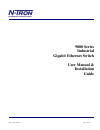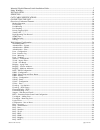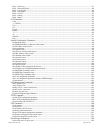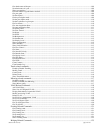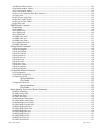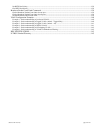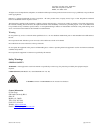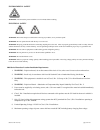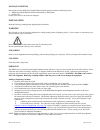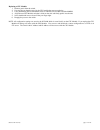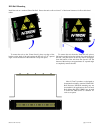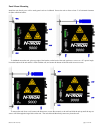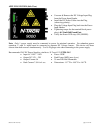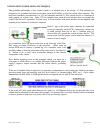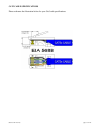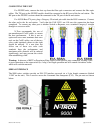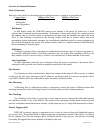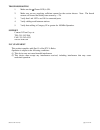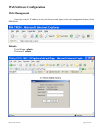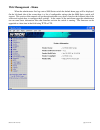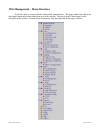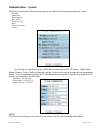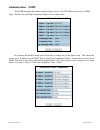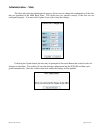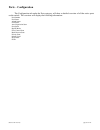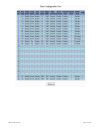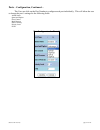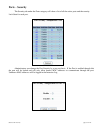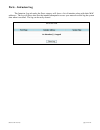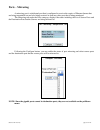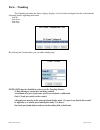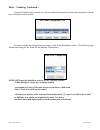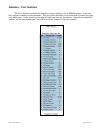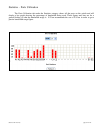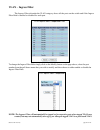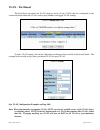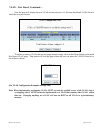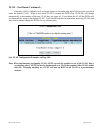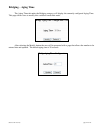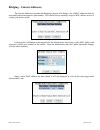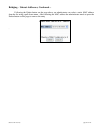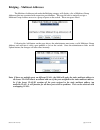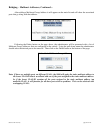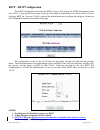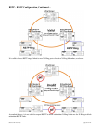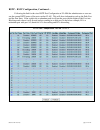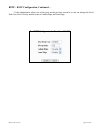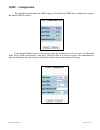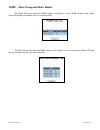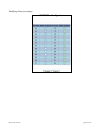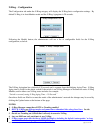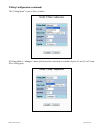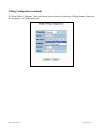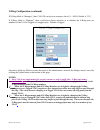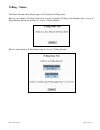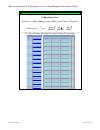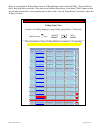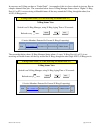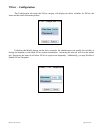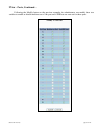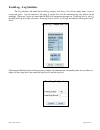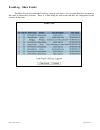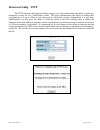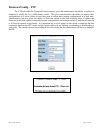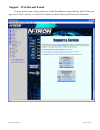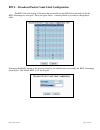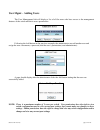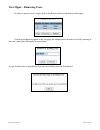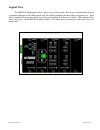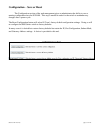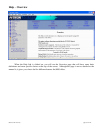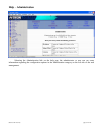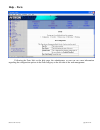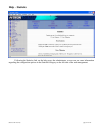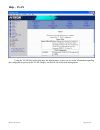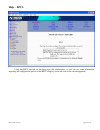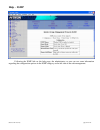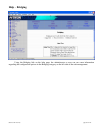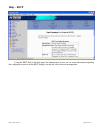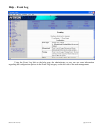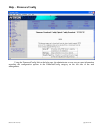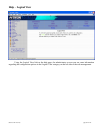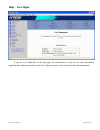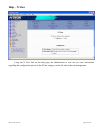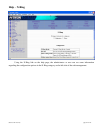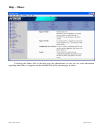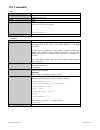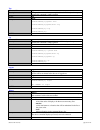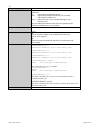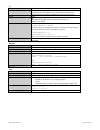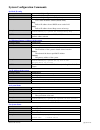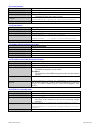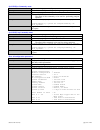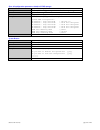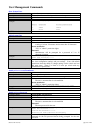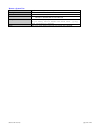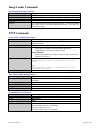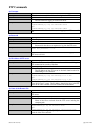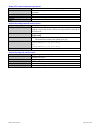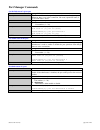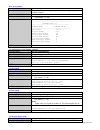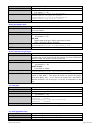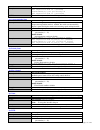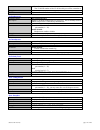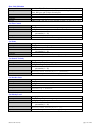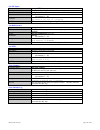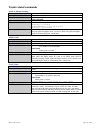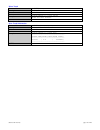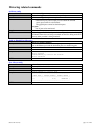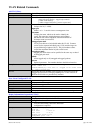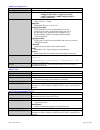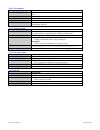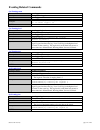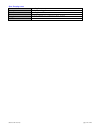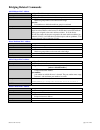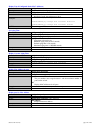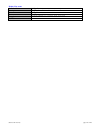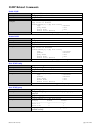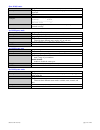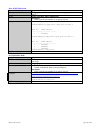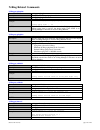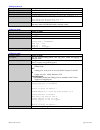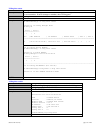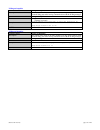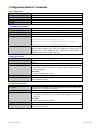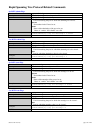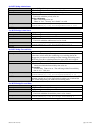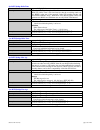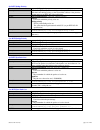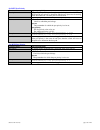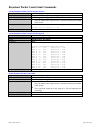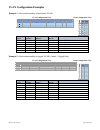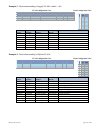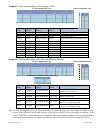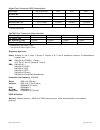- DL manuals
- N-Tron
- Switch
- 9000 Series
- User manual & installation manual
N-Tron 9000 Series User manual & installation manual
Summary of 9000 Series
Page 1
(revised 2011-07-20) page 1 of 145 9000 series industrial gigabit ethernet switch user manual & installation guide.
Page 2
(revised 2011-07-20) page 2 of 145 industrial gigabit ethernet switch installation guide ................................................................................................. 7 safety warnings ..................................................................................................
Page 3
(revised 2011-07-20) page 3 of 145 help – event log .................................................................................................................................................................... 87 help – firmware/config ............................................................
Page 4
(revised 2011-07-20) page 4 of 145 get admin status of the port .................................................................................................................................................. 108 set admin status of a port .............................................................
Page 5
(revised 2011-07-20) page 5 of 145 add multicast mac address ................................................................................................................................................ 123 delete multicast mac address ................................................................
Page 6
(revised 2011-07-20) page 6 of 145 set rstp port priority .......................................................................................................................................................... 138 get rstp port priority ...............................................................
Page 7
(revised 2011-07-20) page 7 of 145 industrial gigabit ethernet switch installation guide 9000 series the n-tron 9000 series gigabit ethernet capable industrial ethernet switch offers outstanding performance and ease of use. It is ideally suited for connecting ethernet enabled industrial and or secur...
Page 8
(revised 2011-07-20) page 8 of 145 copyright, © n-tron corp., 2008-2010 820 s. University blvd., suite 4e mobile, al 36609 usa all rights reserved. Reproduction, adaptation, or translation without prior written permission from n-tron corp. Is prohibited, except as allowed under copyright laws. Ether...
Page 9
(revised 2011-07-20) page 9 of 145 environmental safety warning: disconnect the power and allow to cool 5 minutes before touching. Electrical safety warning: disconnect the power cable before removing any modules, or any enclosure panel. Warning: do not operate the unit with the any cover removed. W...
Page 10
(revised 2011-07-20) page 10 of 145 package contents please make sure the 9000 series gigabit ethernet switch package contains the following items: 1. 9000 series gigabit ethernet switch with modules or filler panels 2. Product cd contact your carrier if any items are damaged. Installation read the ...
Page 11
(revised 2011-07-20) page 11 of 145 replacing a cpu module: 1. Remove power from the switch. 2. Unscrew the two thumb screws for the cpu module that you are replacing. 3. Using both hands pull on both thumb screws to slide the cpu module out of the 9000bp. 4. Align the new cpu module such that it sl...
Page 12
(revised 2011-07-20) page 12 of 145 din-rail mounting install the unit on a standard 35mm din-rail. Recess the unit to allow at least 5” of horizontal clearance for fiber cable bend radius. To mount the unit to the 35mm din-rail, place top edge of the bracket on the back of the unit against the din-...
Page 13
(revised 2011-07-20) page 13 of 145 panel mount mounting install the unit directly on a wall or sturdy panel such as a bulkhead. Recess the unit to allow at least 5” of horizontal clearance for fiber cable bend radius. To bulkhead mount the unit, place top edge of the bracket on the back of the unit...
Page 14
(revised 2011-07-20) page 14 of 145 front panel from top to bottom: gigabit ports 1000 base-sx connections fiber ports 100 base-fx connections rj45 ports auto sensing 10/100 base-tx connections green led lights when power is supplied to the module note: the rj45 data port has two led‟s located at th...
Page 15
(revised 2011-07-20) page 15 of 145 applying power (side view) unscrew & remove the dc voltage input plug from the power input header install the dc power cables into the plug (observing polarity). Plug the voltage input plug back into the power input header. Tightening torque for the terminal block...
Page 16
(revised 2011-07-20) page 16 of 145 n-tron switch grounding techniques the grounding philosophy of any control system is an integral part of the design. N-tron switches are designed to be grounded, but the user has been given the flexibility to float the switch when required. The best noise immunity...
Page 17
(revised 2011-07-20) page 17 of 145 cat5 cable specifications please reference the illustration below for your cat5 cable specifications:.
Page 18
(revised 2011-07-20) page 18 of 145 connecting the unit for fx/fxe units, remove the dust cap from the fiber optic connectors and connect the fiber optic cables. The tx port on the fx/fxe models should be connected to the rx port of the far end station. The rx port on the fx/fxe versions should be c...
Page 19
(revised 2011-07-20) page 19 of 145 serial cable connect the serial com port of your pc and the 9000 series switch using a standard straight through cable. You will require a cable with a 9-pin or 25-pin sub-d female connector for the pc end, and a 9-pin male sub-d connector for the 9000 series end....
Page 20
(revised 2011-07-20) page 20 of 145 overview of advanced features mode of operation each port on the switch can be configured into different modes of operation as shown below: copper ports: 100base fiber ports: 1000base fiber ports: - half duplex - full duplex - full duplex - full duplex - auto nego...
Page 21
(revised 2011-07-20) page 21 of 145 virtual lan the switch provides support for setting up both tagged virtual lans and port based virtual lans. A port may belong to any number of virtual lans. The vlan membership of a station is determined by the vlan(s) that have been defined for the port to which...
Page 22
(revised 2011-07-20) page 22 of 145 igmp snooping igmp snooping is enabled by default, and the switch is plug and playfor igmp. Igmp snooping provides intelligent network support for multicast applications. In particular, unneeded traffic is reduced. Igmp snooping is configured via the console and i...
Page 23
(revised 2011-07-20) page 23 of 145 troubleshooting 1. Make sure the (power led) is on. 2. Make sure you are supplying sufficient current for the version chosen. Note: the inrush current will exceed the steady state current by ~ 2x. 3. Verify that link led‟s are on for connected ports. 4. Verify cab...
Page 24: Web Software Configuration
(revised 2011-07-20) page 24 of 145 web software configuration web management enter the switch‟s ip address in any web browser and login to the web management feature of the 9000 series. Default: user name: admin password: admin.
Page 25: Web Management - Home
(revised 2011-07-20) page 25 of 145 web management - home when the administrator first logs onto a 9000 series switch the default home page will be displayed. On the left hand side of the screen there is a list of configurable settings that the 9000 series switch will support. This section of the ma...
Page 26
(revised 2011-07-20) page 26 of 145 web management – menu structure to the left, there is a menu which is shown fully opened below. The pages opened by each of the individual selections are described in the rest of this section. The use of each of these pages is also described in this section. In mo...
Page 27: Administration – System
(revised 2011-07-20) page 27 of 145 administration – system the system tab under the administration category lists the following information about the switch: ip address subnet mask default gateway mac address system up time name contact information location by selecting the modify button you will b...
Page 28: Administration – Snmp
(revised 2011-07-20) page 28 of 145 administration – snmp the snmp tab under the administration category shows a list of ip addresses that act as snmp traps. The get, set, and trap community names are also shown here. By selecting the modify button you will be able to change any of the fields listed...
Page 29: Administration – Slots
(revised 2011-07-20) page 29 of 145 administration – slots the slots tab under the administration category allows users to change the configuration of the slots that are populated in the 9000 back plane. The switch may not operate correctly if the slots are not configured properly. You must click up...
Page 30: Ports – Configuration
(revised 2011-07-20) page 30 of 145 ports – configuration the configuration tab under the ports category will show a detailed overview of all the active ports on the switch. The overview will display the following information: port number port name admin status link status auto negotiation state por...
Page 31
(revised 2011-07-20) page 31 of 145.
Page 32
(revised 2011-07-20) page 32 of 145 ports – configuration, continued… the user can click on the port number to configure each port individually. This will allow the user to change the port‟s settings for the following fields: admin status speed and duplex flow control back pressure state of priority...
Page 33: Ports – Security
(revised 2011-07-20) page 33 of 145 ports – security the security tab under the ports category will show a list of all the active ports and the security lock state for each port. Administrators can change the port security by a per port basis. If the port is enabled through this the port will be loc...
Page 34: Ports – Intrusion Log
(revised 2011-07-20) page 34 of 145 ports – intrusion log the intrusion log tab under the ports category will show a list of intruders along with their mac addresses. The log will show what port the intruder attempted to access your network on and log the system time when it occurred. The log can be...
Page 35: Ports – Mirroring
(revised 2011-07-20) page 35 of 145 ports – mirroring a mirroring port is a dedicated port that is configured to receive the copies of ethernet frames that are being transmitted out and also being received in from any other port that is being monitored. The mirroring tab under the ports category dis...
Page 36: Ports – Trunking
(revised 2011-07-20) page 36 of 145 ports – trunking the trunking tab under the ports category displays a list of trunks configured on the switch and the following details regarding each trunk: trunk id trunk name trunk ports trunk state by selecting the create button, you can add a trunk group. Not...
Page 37
(revised 2011-07-20) page 37 of 145 ports – trunking, continued… once the trunk group is created you will see detailed information for that trunk group, but it should have a disabled state by default. In order to enable the trunk group you need to click on the state button above. The following page ...
Page 38
(revised 2011-07-20) page 38 of 145 statistics – port statistics the ports statistics tab under the statistics category displays a list of mib parameters. Each port has a separate counter for each parameter. This gives users the ability to see what kind of packets are going over which ports. At the ...
Page 39
(revised 2011-07-20) page 39 of 145 statistics – ports utilization the ports utilization tab under the statistics category shows all the ports on the switch and will display a bar graph showing the percentage of bandwidth being used. These figures and bars are for a general feeling of what the bandw...
Page 40: Vlan – Ingress Filter
(revised 2011-07-20) page 40 of 145 vlan – ingress filter the ingress filter tab under the vlan category shows all the ports on the switch and if the ingress filter rule is enabled or disabled for each port. To change the ingress filter rule simply click on the modify button on the page above, selec...
Page 41: Vlan – Port Based
(revised 2011-07-20) page 41 of 145 vlan – port based the port based tab under the vlan category shows all the vlans that are configured on the switch and details about the vlans such as port numbers and tagged vlan settings. To add a vlan simply click on the add button on the page above and fill in...
Page 42
(revised 2011-07-20) page 42 of 145 vlan – port based, continued… now the page will display the new vlan and moved ports a1-a6 from the default vlan down to vlan2 that was just created. To delete or remove vlans that are no longer wanted simply click on the delete button on the main port based vlan ...
Page 43
(revised 2011-07-20) page 43 of 145 vlan – port based, continued… once the vlan is deleted it will no longer appear on the main page and all the ports are now back under the default vlan. When a port based vlan is created the pvid (port vlan id) will change automatically to be members of the new vla...
Page 44: Bridging – Aging Time
(revised 2011-07-20) page 44 of 145 bridging – aging time the aging time tab under the bridging category will display the currently configured aging time. This page allows users to modify this variable to meet their needs. After selecting the modify button the user will be presented with a page that...
Page 45
(revised 2011-07-20) page 45 of 145 bridging – unicast addresses the unicast addresses tab under the bridging category will display a list of mac addresses that are associated with each respective port number. This can be used to statically assign a mac address access to a single port on the switch....
Page 46
(revised 2011-07-20) page 46 of 145 bridging – unicast addresses, continued… following the delete button on the page above, an administrator can select a static mac address from the list using a pull-down menu. After selecting the mac address the administrator needs to press the delete button on thi...
Page 47
(revised 2011-07-20) page 47 of 145 bridging – multicast addresses the multicast addresses tab under the bridging category will display a list of multicast group addresses that are associated with respective port numbers. This may be used to statically assign a multicast group address access to a gr...
Page 48
(revised 2011-07-20) page 48 of 145 bridging – multicast addresses, continued… after adding a multicast group address it will appear on the main list and will show the associated ports that go along with that address. Following the delete button on the page above, the administrator will be presented...
Page 49
(revised 2011-07-20) page 49 of 145 rstp – rstp configuration the rstp configuration tab under the rstp category will display the rstp information for the first vlan. Using the pull-down menu at the top of the page an administrator can choose which vlan to configure rstp on. Once the vlan is selecte...
Page 50
(revised 2011-07-20) page 50 of 145 rstp – rstp configuration, continued… it is valid to have rstp rings linked to non-n-ring ports of active n-ring members, as above. As marked above, it is not valid to expect rstp to block redundant n-ring links nor for n-ring to block redundant rstp links..
Page 51
(revised 2011-07-20) page 51 of 145 rstp – rstp configuration, continued… following the link for the view rstp port configuration at vlan# the administrator or user can see the current rstp status of the ports on that vlan. This will show information such as the path cost and the port state. If the ...
Page 52
(revised 2011-07-20) page 52 of 145 rstp – rstp configuration, continued… if the administrator selects one of the ports on the previous screen he or she can change the port‟s path cost, port‟s priority and the status of admin edge and auto edge..
Page 53: Igmp – Configuration
(revised 2011-07-20) page 53 of 145 igmp – configuration the configuration tab under the igmp category will display the igmp basic configuration settings. By default igmp is enabled. Following the modify button on the previous page, the administrator will see a list of configurable fields for the ig...
Page 54
(revised 2011-07-20) page 54 of 145 igmp – show group and show router the show group tab under the igmp category will display a list of igmp groups based on the group ip and the port number that it is associated with. The show router tab under the igmp category will display a list of auto-detected r...
Page 55: Igmp – Rfilter
(revised 2011-07-20) page 55 of 145 igmp – rfilter the „rfilter‟ (router multicast data filter) function allows you to choose whether or not data frames with known group multicast addresses are sent to the „router‟ ports (links to other switches). Control packets (join, leave) will be sent to the ro...
Page 56
(revised 2011-07-20) page 56 of 145 modifying rfilter port settings:.
Page 57
(revised 2011-07-20) page 57 of 145 n-ring – configuration the configuration tab under the n-ring category will display the n-ring basic configuration settings. By default n-ring is in automember mode and the n-ring agingtime is 20 seconds. Following the modify button, the administrator will see a l...
Page 58
(revised 2011-07-20) page 58 of 145 n-ring configuration (continued) the “n-ring mode” is one of three, as below: if n-ring mode is “manager”, then a pull-down allows selection as available of ports a1 and a2, or e1 and e2 as n-ring ports..
Page 59
(revised 2011-07-20) page 59 of 145 n-ring configuration (continued) if n-ring mode is “manager”, then a pull-down allows selection of displaying n-ring summary status on all web pages or on n-ring pages only:.
Page 60
(revised 2011-07-20) page 60 of 145 n-ring configuration (continued) if n-ring mode is “manager”, then vlan id can be set to a unique vlan id (1 ~ 4094). Default is 3333. If n-ring mode is “manager”, then a pull-down allows selection as to whether the n-ring ports are members of the vlans tagged or ...
Page 61: N-Ring – Status
(revised 2011-07-20) page 61 of 145 n-ring – status the status tab under the n-ring category will display the n-ring status. Below is an example of n-ring status from a switch in defaults (n-ring auto member) that is not an n- ring manager and has not become an “active” n-ring member: below is an ex...
Page 62
(revised 2011-07-20) page 62 of 145 below is an example of n-ring status from an n-ring manager with a healthy n-ring: n-ring ok n-ring status view switch is an n-ring manager, using n-ring aging time = 20 seconds refresh every 6 secs. Update pause print... 12 active members detected in current n-ri...
Page 63
(revised 2011-07-20) page 63 of 145 below is an example of n-ring status from an n-ring manager with a faulted n-ring. The red fields on the n-ring map show problems. Ports that are red indicate that the port is not linked. Mac addresses that are red indicate that there is no communication to that s...
Page 64
(revised 2011-07-20) page 64 of 145 in rare cases an n-ring can have a “partial fault”. An example of this is to have a break in just one fiber in a duplex channel fiber pair. The screenshot below shows n-ring manager status when a „higher‟ n-ring port (a2 or e2) is not receiving self health frames ...
Page 65: Nview – Configuration
(revised 2011-07-20) page 65 of 145 nview – configuration the configuration tab under the nview category will display two basic variables for nview, the status and the interval between packets. Following the modify button on the above example, the administrator can modify the variable to change the ...
Page 66: Nview – Ports
(revised 2011-07-20) page 66 of 145 nview – ports the ports tab under the nview category will display a list of all the configured ports on the 9000 unit along with the ports transmitting multicast packets and mib stats respectively..
Page 67
(revised 2011-07-20) page 67 of 145 nview – ports, continued… following the modify button on the previous example, the administrator can modify these two variables to enable or disable multicast out of the port and if mib stats are sent out for those ports..
Page 68
(revised 2011-07-20) page 68 of 145 eventlog – log statistics the log statistics tab under the eventlog category will show a list of how many times a type of event took place. On the bottom of the page it should also list the maximum log size which can be modified. There are 5 types of events that t...
Page 69: Eventlog – Show Events
(revised 2011-07-20) page 69 of 145 eventlog – show events the show events tab under the eventlog category will show a list of events that have occurred in the order in which they occurred. There is a time stamp for each event and they are categorized by the severity of the event..
Page 70: Firmware/config – Tftp
(revised 2011-07-20) page 70 of 145 firmware/config – tftp the tftp tab under the firmware/config category gives the administrator the ability to upload or download a config file for a 9000 series switch. This gives administrators the ability to backup their configurations to a server offsite in cas...
Page 71: Firmware/config – Ftp
(revised 2011-07-20) page 71 of 145 firmware/config – ftp the ftp tab under the firmware/config category gives the administrator the ability to upload or download a config file for a 9000 series switch. This gives administrators the ability to backup their configurations to a server offsite in case ...
Page 72
(revised 2011-07-20) page 72 of 145 support – web site and e-mail if at any point in time you get confused or would like additional support directly from n-tron, you may visit n-tron‟s web site, or e-mail n-tron directory with the links provided for more information..
Page 73
(revised 2011-07-20) page 73 of 145 bpcl – broadcast packet count limit configuration the bpcl link will display all the ports that are installed in the 9000 series unit and will list the bpcl percentage for each port. These are egress filters. A modify button is provided to change these fields. Fol...
Page 74
(revised 2011-07-20) page 74 of 145 user mgmt – adding users the user management link will display a list of all the users who have access to the management features of the switch and their access permissions. Following the add button on the previous example, the administrator can add another user a...
Page 75
(revised 2011-07-20) page 75 of 145 user mgmt – removing users in order to remove a user, simply click on the remove button at the bottom of the page. Following the remove button on the last page, the administrator can remove a user by entering in the user‟s name and clicking the remove button. A pa...
Page 76: Logical View
(revised 2011-07-20) page 76 of 145 logical view the 9000 web management offers a logical view of the switch. Here a user or administrator can see a graphical depiction of the 9000 switch with the installed modules that have been configured in it. Ports that are linked will turn green, while ports t...
Page 77
(revised 2011-07-20) page 77 of 145 configuration – save or reset the configuration section of the web management gives an administrator the ability to save a running configuration into the nvram. This step is needed in order for the switch to remember any changes after a power cycle. The reset conf...
Page 78: Help – Overview
(revised 2011-07-20) page 78 of 145 help – overview when the help link is clicked on, you will see the overview page that will have some basic definitions and more specific choices at the top of the screen. Although this page is not as detailed as the manual is, it gives you a basic feel for differe...
Page 79: Help – Administration
(revised 2011-07-20) page 79 of 145 help – administration selecting the administration link on the help page, the administrator or user can see some information regarding the configuration options in the administration category on the left side of the web management..
Page 80: Help – Ports
(revised 2011-07-20) page 80 of 145 help – ports following the ports link on the help page, the administrator or user can see some information regarding the configuration options in the ports category on the left side of the web management..
Page 81: Help – Statistics
(revised 2011-07-20) page 81 of 145 help – statistics following the statistics link on the help page, the administrator or user can see some information regarding the configuration options in the statistics category on the left side of the web management..
Page 82: Help – Vlan
(revised 2011-07-20) page 82 of 145 help – vlan using the vlan link on the help page, the administrator or user can see some information regarding the configuration options in the vlan category on the left side of the web management..
Page 83: Help – Bpcl
(revised 2011-07-20) page 83 of 145 help – bpcl using the bpcl the link on the help page, the administrator or user can see some information regarding the configuration options in the bpcl category on the left side of the web management..
Page 84: Help – Igmp
(revised 2011-07-20) page 84 of 145 help – igmp following the igmp link on the help page, the administrator or user can see some information regarding the configuration options in the igmp category on the left side of the web management..
Page 85: Help – Bridging
(revised 2011-07-20) page 85 of 145 help – bridging using the bridging link on the help page, the administrator or user can see some information regarding the configuration options in the bridging category on the left side of the web management..
Page 86: Help – Rstp
(revised 2011-07-20) page 86 of 145 help – rstp using the rstp link on the help page, the administrator or user can see some information regarding the configuration options in the rstp category on the left side of the web management..
Page 87: Help – Event Log
(revised 2011-07-20) page 87 of 145 help – event log using the event log link on the help page, the administrator or user can see some information regarding the configuration options in the event log category on the left side of the web management..
Page 88: Help – Firmware/config
(revised 2011-07-20) page 88 of 145 help – firmware/config using the firmware/config link on the help page, the administrator or user can see some information regarding the configuration options in the firmware/config category on the left side of the web management..
Page 89: Help – Logical View
(revised 2011-07-20) page 89 of 145 help – logical view using the logical view link on the help page, the administrator or user can see some information regarding the configuration options in the logical view category on the left side of the web management..
Page 90: Help – User Mgmt
(revised 2011-07-20) page 90 of 145 help – user mgmt using the user mgmt link on the help page, the administrator or user can see some information regarding the configuration options in the user mgmt category on the left side of the web management..
Page 91: Help – N-View
(revised 2011-07-20) page 91 of 145 help – n-view using the n-view link on the help page, the administrator or user can see some information regarding the configuration options in the nview category on the left side of the web management..
Page 92: Help – N-Ring
(revised 2011-07-20) page 92 of 145 help – n-ring using the n-ring link on the help page, the administrator or user can see some information regarding the configuration options in the n-ring category on the left side of the web management..
Page 93: Help – Others
(revised 2011-07-20) page 93 of 145 help – others following the others link on the help page, the administrator or user can see some information regarding other links or categories on the left hand side of the web manager, as above..
Page 94: Cli Commands
(revised 2011-07-20) page 94 of 145 cli commands clear command name clear description clears the screen. The cleared screen shows only the command-line prompt and the cursor. Syntax clear parameters none examples n-tron/admin#[1]> clear the entire screen will be cleared… … … … … n-tron/admin#[2]> no...
Page 95
(revised 2011-07-20) page 95 of 145 top command name top description changes the context to the topmost (global) level. If already at the topmost context, the command is simply ignored syntax top parameters none examples n-tron/admin#[1]system> show n-tron/admin#[2]system/show> top n-tron/admin#[3]>...
Page 96
(revised 2011-07-20) page 96 of 145 “!” command name ! Description repeats the command in the history list identified by reference>. !! – repeats the last command executed. ! – repeats the command in the history list associated with reference number . ! – repeats the most recent command that begins ...
Page 97
(revised 2011-07-20) page 97 of 145 “$” command name $ description this command copies the command identified by reference number from the history list into the next command line allowing the user to edit the command for corrections or changes. Syntax $ parameters n the reference number of the comma...
Page 98
(revised 2011-07-20) page 98 of 145 system configuration commands set mode ip config command name system set modeipconfig description to set the ip address mode of the system syntax system set modeipconfig parameters manual uses a static ip address scheme (default mode) dhcp pulls an ip address from...
Page 99
(revised 2011-07-20) page 99 of 145 get gateway address of the system command name system get gateway description to display the gateway address of the system syntax system get gateway parameters none example n-tron/admin#[4]> system get gateway system gateway address : 192.168.1.1 notes get mac add...
Page 100
(revised 2011-07-20) page 100 of 145 set system location command name system set syslocation description to set the location details of the system syntax system set syslocation parameters location-of-the-system the details of where the system is located example n-tron/admin#[1]> system set syslocati...
Page 101
(revised 2011-07-20) page 101 of 145 set snmp set community name command name system set snmpsetcommunity description to set the community name for performing snmpset operation syntax system set snmpsetcommunity parameters community-name the name of the community to be used for performing snmpset op...
Page 102
(revised 2011-07-20) page 102 of 145 show all configuration parameters related to snmp manager command name system show snmpinfo description to show all the configuration parameters related to snmp manager syntax system show snmpinfo parameters none example n-tron/admin#[33]system/show> snmpinfo sys...
Page 103: User Management Commands
(revised 2011-07-20) page 103 of 145 user management commands show system users command name system show users description shows a list of users and their permissions on the system syntax system show users parameters none example n-tron/admin#[1]> system show users serial username access permissions...
Page 104
(revised 2011-07-20) page 104 of 145 remove a system user command name system remove user description to remove a user from the users list syntax system remove user parameters username the user‟s username that is to be removed example n-tron/admin#[1]> system remove user ntron do you really want to ...
Page 105: Image Loader Commands
(revised 2011-07-20) page 105 of 145 image loader commands download image through com port command name image download description to download new firmware image through the serial port on the switch. Syntax image download parameters none examples n-tron/admin#[1]> image download notes uses xmodem p...
Page 106: Ftp Commands
(revised 2011-07-20) page 106 of 145 ftp commands set username command name ftp set username description to set the user name which will be used to log into the ftp server syntax ftp set username parameters username the user name for logging on to the ftp server example eg.1 n-tron/admin#[1]> ftp se...
Page 107
(revised 2011-07-20) page 107 of 145 display ftp related configuration parameters command name ftp show description to display the present value of all the ftp related configuration parameters syntax ftp show parameters none example n-tron/admin#[1]> ftp show notes perform the configuration file tra...
Page 108: Port Manager Commands
(revised 2011-07-20) page 108 of 145 port manager commands get the link state of a given port command name port get linkstate description this command is used to get the present link state of a given port. Whenever there is an active connection, link state (operational state) is up; else link state ...
Page 109
(revised 2011-07-20) page 109 of 145 show port statistics command name port show stats description this command is used to get the port statistics of a given port for all available counters. Syntax port show stats port-no> parameters port-no port number. (1 ~ 26). Examples n-tron/admin#[1]> port sho...
Page 110
(revised 2011-07-20) page 110 of 145 given port number . Syntax port get duplexmode port-no> parameters port-no port number. (1 ~ 26) examples n-tron/admin#[1]> port get duplexmode 4 duplex mode of [4] port is: [half] n-tron/admin#[2]> port get duplexmode 23 duplex mode of [23] port is: [full] notes...
Page 111
(revised 2011-07-20) page 111 of 145 port number (1 ~ 24). Examples n-tron/admin#[1]> port get autonego 6 auto negotiation mode is : [enabled] n-tron/admin#[2]> port get autonego 24 auto negotiation mode is : [disabled] notes check whether port-no is in the valid range. (1 ~ 24) set auto-negotiation...
Page 112
(revised 2011-07-20) page 112 of 145 pvid-number the vlan-id number of the vlan that this port will be a member of examples n-tron/admin#[1]> port set pvid 6 2 notes a port can be a member to several vlans, but can only have one pvid set backpressure command name port set backpressure description en...
Page 113
(revised 2011-07-20) page 113 of 145 show link utilization command name port show linkutilization description shows the utilization statistics for all the ports including %bandwidth, %in, %out, rx bytes, and tx bytes for each port. Syntax port show linkutilization parameters none examples n-tron/adm...
Page 114
(revised 2011-07-20) page 114 of 145 get stp status command name port get stp status description displays the spanning tree protocol status on a given port. Syntax port get stpstatus port-no> parameters port-no port number (1 ~ 26) examples n-tron/admin#[1]> port get stpstatus 6 stp state of [6] por...
Page 115: Trunk Related Commands
(revised 2011-07-20) page 115 of 145 trunk related commands enable or disable trunking command name trunk set description to enable or disable the trunk that is already created. Syntax trunk set enable trunk set disable parameters examples n-tron/admin#[1]> trunk set enable trunking is activated. N-...
Page 116
(revised 2011-07-20) page 116 of 145 delete trunk command name trunk delete description to delete the trunk . Syntax trunk delete parameters examples n-tron/admin#[1]> trunk delete trunk has been deleted. Notes show trunk information command name trunk show description to show all the trunks informa...
Page 117: Mirroring Related Commands
(revised 2011-07-20) page 117 of 145 mirroring related commands set mirror config command name mirror set config description to the mirroring feature of the switch, for specified ports. Syntax mirror set config parameters dest-port destination port is the snooper port onto which the selected source ...
Page 120
(revised 2011-07-20) page 120 of 145 set vlan to defaults command name vlan set default description removes all the configured vlans and add all the ports under the default vlan. Syntax vlan set default parameters none examples n-tron/admin#[1]> vlan set default notes changing anything on a vlan wil...
Page 121: Eventlog Related Commands
(revised 2011-07-20) page 121 of 145 eventlog related commands get eventlog count command name eventlog get count description to display the logged events count syntax eventlog get count parameters none examples n-tron/admin#[1]> eventlog get count no. Of events logged : 14 notes get eventlog level ...
Page 122
(revised 2011-07-20) page 122 of 145 show eventlog events command name eventlog show events description to display the logged events syntax eventlog show events parameters none examples n-tron/admin#[1]> eventlog show events notes.
Page 123: Bridging Related Commands
(revised 2011-07-20) page 123 of 145 bridging related commands add multicast mac address command name bridge add multicastmac description adds a multicast mac address which is associated with a vlan. Syntax bridge add multicastmac mac-address> parameters mac-address multicast group address to be add...
Page 124
(revised 2011-07-20) page 124 of 145 display list of configured static mac addresses command name bridge show staticmac description to view the list of configure static mac addresses syntax bridge show staticmac parameters which set of static mac addresses to show examples n-tron/admin#[1]> bridge s...
Page 125
(revised 2011-07-20) page 125 of 145 display mac count command name bridge show maccount description displays the total count of the static mac addresses. Syntax bridge show maccount parameters none examples n-tron/admin#[1]> bridge show maccount notes.
Page 126: Igmp Related Commands
(revised 2011-07-20) page 126 of 145 igmp related commands enable igmp command name igmp set enable description the igmp status is made to enable syntax igmp set enable parameters none examples n-tron/admin#[1]> igmp set enable igmp status is enabled n-tron/admin#[2]> igmp show config igmp : enabled...
Page 127
(revised 2011-07-20) page 127 of 145 show igmp router command name igmp show router description the igmp show router command is used to display the auto-detected routers at present. Syntax igmp show router parameters none examples n-tron/admin#[1]> igmp show router routerip portno ------------------...
Page 129: N-Ring Related Commands
(revised 2011-07-20) page 129 of 145 n-ring related commands n-ring get agingtime command name n-ring get agingtime description to display the n-ring agingtime of the device syntax n-ring get agingtime parameters none example n-tron/admin#[1]> n-ring get agingtime n-ring aging time : 20 notes defaul...
Page 130
(revised 2011-07-20) page 130 of 145 n-ring set interval command name n-ring set interval description sets the self-health packet interval and missed threshold. Syntax n-ring set interval [missed] parameters interval and missed examples n-tron/admin#[36]n-ring/set> n-ring set interval 1 3 self healt...
Page 131
(revised 2011-07-20) page 131 of 145 n-ring show status command name n-ring show status description shows the current n-ring status of the switch. If manager, shows ring members. Shows if automember or active member. If active (manager or member) shows n-ring ports. Syntax n-ring show status paramet...
Page 132
(revised 2011-07-20) page 132 of 145 n-ring set keepalive command name n-ring set keepalive description set timeout after which an n-ring member will drop back to rstp mode on the n-ring ports after loosing communication with the n-ring manager. Syntax n-ring set keepalive parameters timeout timeout...
Page 133
(revised 2011-07-20) page 133 of 145 configuration related commands save configuration command name config save description the configuration will be saved to the flash. Syntax config save parameters none examples n-tron/admin#[1]> config save notes load default configuration command name config era...
Page 134
(revised 2011-07-20) page 134 of 145 rapid spanning tree protocol related commands set rstp admin edge command name rstp set adminedge description sets the adminedge value of a port in a vlan. Syntax rstp set adminedge parameters vlan id vlan id containing the port for which the adminedge is to be s...
Page 135
(revised 2011-07-20) page 135 of 145 set rstp bridge admin status command name rstp set bridgeadminstatus description sets the bridge admin status of the given vlan-id. Syntax rstp set bridgeadminstatus parameters vlan id vlan id for which the priority to be set. Bridge adminstatus status of the bri...
Page 136
(revised 2011-07-20) page 136 of 145 set rstp bridge hello time command name rstp set bridgehellotime description to set the hellotime for a given vlan-id. With stp, hello time is the time intervals that the root bridge sends out new bpdus to the rest of the network. Other stp capable switches will ...
Page 137
(revised 2011-07-20) page 137 of 145 set rstp bridge priority command name rstp set bridgepriority description sets the bridge priority. The root bridge on the network will be the one with the lowest bridge priority, or the lowest mac address if the priorities are the same (as per ieee 802.1d specif...
Page 138
(revised 2011-07-20) page 138 of 145 set rstp port priority command name rstp set portpriority description to set the priority of the port for a given port in the given vlan-id. Stp and rstp use the port priority to determine which port to place into forwarding mode when there are 2 or more ports to...
Page 139
(revised 2011-07-20) page 139 of 145 broadcast packet count limit commands get the broadcast packet count limit for one port command name broadcast get percentage description displays the broadcast packet percentage for a particular port. Syntax broadcast get percentage parameters port-number the po...
Page 140: Vlan Configuration Examples
(revised 2011-07-20) page 140 of 145 vlan configuration examples example 1 – basic understanding of port based vlans vlan configuration view ports configuration view vlan status : enable vlan id vlan name untagged port(s) tagged port(s) mgmt port admit mirror port 1 default vlan a3-a6,b1-b6,c1-c6,d1...
Page 141
(revised 2011-07-20) page 141 of 145 example 3 – basic understanding of tagged vlans (admit – all) vlan configuration view ports configuration view vlan status : enable vlan id vlan name untagged port(s) tagged port(s) mgmt port admit mirror port 1 default vlan -- a3-a6,b1-b6,c1-c6,d1-d6 yes all 0 2...
Page 142
(revised 2011-07-20) page 142 of 145 example 5 – basic understanding of overlapping vlans vlan configuration view ports configuration view vlan status : enable vlan id vlan name untagged port(s) tagged port(s) mgmt port admit mirror port 1 default vlan -- -- yes all 0 2 vlan -2 a1-a6,b1-b6,c1-c6,d1-...
Page 143
(revised 2011-07-20) page 143 of 145 key specifications switch properties number of mac addresses: 4,096 aging time: programmable latency type: 2.9 µ s backplane speed: 6.6gb/s switching method: store & forward physical height: 5.2" (13cm) width: 9.0" (22.8cm) depth: 5.6" (14.2cm) weight (max): 5.0 ...
Page 144
(revised 2011-07-20) page 144 of 145 gigabit fiber transceiver (sfp) characteristics fiber length 550m* with 50/125 µm 275m @ 62.5/125μm 10km** 40km** 80km** tx power min -9.5dbm -9.5dbm -2dbm 0dbm rx sensitivity max -17dbm -20dbm -22dbm -24dbm wavelength 850nm 1310nm 1310nm 1550nm assumed fiber los...
Page 145
(revised 2011-07-20) page 145 of 145 n-tron limited warranty n-tron, corp. Warrants to the end user that this hardware product will be free from defects in workmanship and materials, under normal use and service, for the applicable warranty period from the date of purchase from n-tron or its authori...