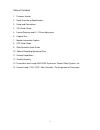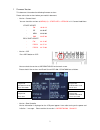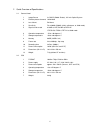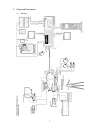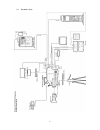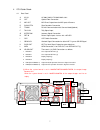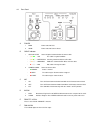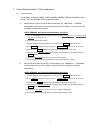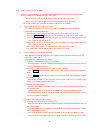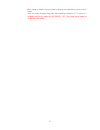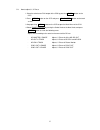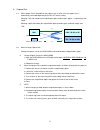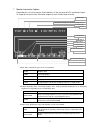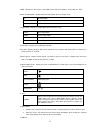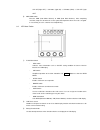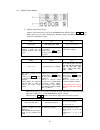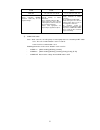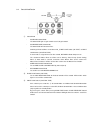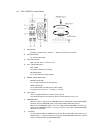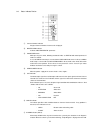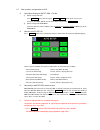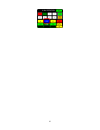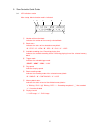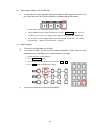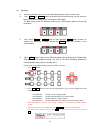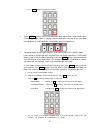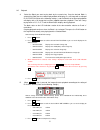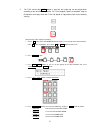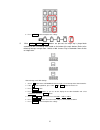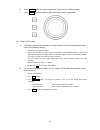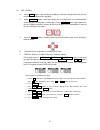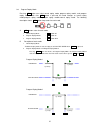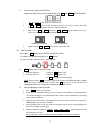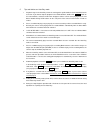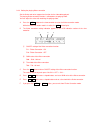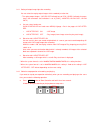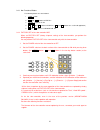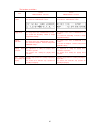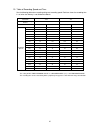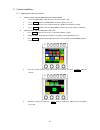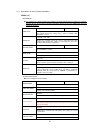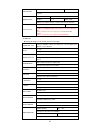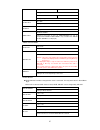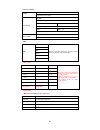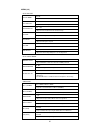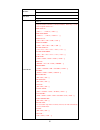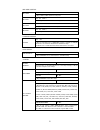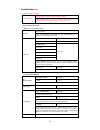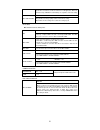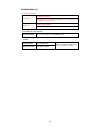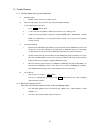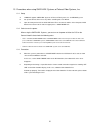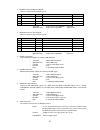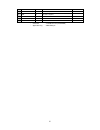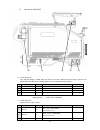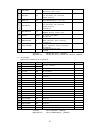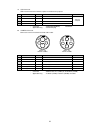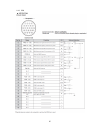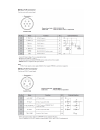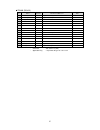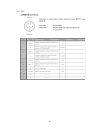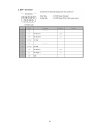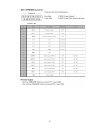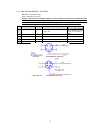- DL manuals
- Nac
- Security Camera
- Hi-Moiton II
- Quick manual
Nac Hi-Moiton II Quick manual
Summary of Hi-Moiton II
Page 1
1 ultra slow motion camera 3-chip high definition high speed camera system quick guide mar 14, 2014.
Page 2
2 table of contents 1 firmware version 2 quick overview of specifications 3 setup and connections 4 ccu quick guide 5 format selection and h / v phase adjustment 6 capture size 7 monitor information caption 8 ocp quick guide 9 slow controller quick guide 10 table of recording speed and time 11 camer...
Page 3
3 1 firmware version this document is based on the following firmware versions. Please refer to the versions before you read this document. ・ version : camera head you can check the versions at menu(1/2) > other info > version in 11. Camera head menu i/f part update ・ fw :01.08.19 ・ pif :01.00.07 ・ ...
Page 4
4 2 quick overview of specifications 2.1. Camera head 1 image sensor 3x cmos (global shutter), 2/3-inch optical system 2 effective picture elements 1920x1080 3 lens mount b4 mount 4 sensitivity f8 at 2000lx (5600k, 89.9% reflectance, at 1080 mode) 5 signal-to-noise ratio 61.9db at live, 58.5db at re...
Page 5
5 3 setup and connections 3.1 ob style.
Page 6
6 3.2 standalone style.
Page 7
7 4 ccu quick guide 4.1 rear panel a ac in ac100v/110v/117v/220v/240v ±10% b opt optical fiber connection c mic out mic direct output from the mic input of camera d slow-ctrl slow controller connection e trunk rs-422 communication with camera head(optional) f tally in tally signal input g intercom i...
Page 8
8 4.2 front panel a power 1 main power switch of ccu 2 head power switch of camera head b cable indicator 1 optical level status of optical communication of camera cable ・ ○ ● ●● 1.Ok the cable is in good condition ・ ○ ● ● ○ 2.Attention cleaning recommended, but still usable ・ ○ ● ○○ 3.Warning probl...
Page 9
9 5 format selection and h / v phase adjustment 5.1 format selection the hi-motion ii supports 1080i59, 720p59, 1080p59, 1080i50, 720p50 and 1080p50 system format. These are selectable as the image signal output. A how to change system format of different frequency (e.G. 1080/59.94i 1080/50i) change...
Page 10
10 5.2. Output video when set to 1080p when the system format is set to 1080p, unlike 1080i/720p setting, all output images of the camera head and ccu become the common image. - when select the live image, all output images become the live image. - when select the play image, all output images becom...
Page 11
11 * when setting on 1080p, if there is a block on playing, the image always moves to play image. Also, the setting of output image right after recording in section 6.7.7 is always in a condition of the play image [live after rec off : play image (frame image set on the play start image)]..
Page 12
12 5.3. How to adjust h / v phase 1. Show the color bar on pm1 output of the ccu by pressing bars button on the ocp. 2. Press setup button on the ocp and press character button on the touch screen. 3. Keep pressing menu button on the ocp to open the main menu of the ccu. 4. Select phase control by t...
Page 13
13 6 capture size 6.1 either 1080 or 720 is selectable for the capture size. In either case, the capture size is automatically converted depending on the hd out format setting. Selecting “720” and unloading the magnification optics make images approx. 1-stop brighter than “1080”. Selecting “1080” an...
Page 14
14 how to unload the magnifier 1 2 3 3 4 5 6 magnification optics mount ring cover.
Page 15
15 7 monitor information caption picture monitor 1 of ccu rear panel, picture monitor 2 on the rear panel of ccu, and monitor output, vf output of the camera have information caption for each camera status overlaid. 1 block status : display the status of the selected block stop playback stop view li...
Page 16
16 4 time : displays the time for the selected block status and frame numbers in hh : mm : ss : ffff 5 block recording mode : displays block recording mode (refer to chapter 9.3.F). S single mode c continuous mode l loop mode 6 trigger mode : display the trigger mode (refer to chapter 9.3.D). Strt s...
Page 17
17 1 displays auto white balance setting on the ocp when the ocp is connected to the ccu or the camera head. 2 when the ocp is not connected to the camera head (standalone style), display the setting of awb switch (a, b, off) on the right side of the camera body. 14 color temperature : displays the ...
Page 18
18 8 ocp quick guide 8.1. Camera function portion ① cam pwr switch on/off control of power supply to the camera head available with this switch. Keep pushing this switch 2 seconds for power supply off from power supply on. This switch is disabled in the standalone mode. ② vf pwr switch this switch i...
Page 19
19 cal off(light off) -> cal100% (light on) -> cal200% (blink) -> cal off (light off ) ⑧ awb / abb switch executes awb (auto white balance) or abb (auto black balance). After completing execution, lamp turns off when the result is good, but lamp blinks when the result is no good. In case of ng, pres...
Page 20
20 8.3. Select function portion ①. Select switch, next switch provides shortcut features to some of the head menu with select switch ( ) and next switch. You can switch displaying the following 4 pages with next switch and change parameters with select switch. Pm1 cc gain live, play 3200, 5600, ...
Page 21
21 flcr flga flth off, on 1, 2, 3, 4, 5, 6, 7, 8, 9, 10 1, 2, 3, 4, 5, 6, 7, 8, 9, 10 flicker correction on/off selection. Valid only for the playback images. Specify intensity of flicker correction. This is valid when flcr is on. Larger value gives more effect in reducing flicker and noise but also...
Page 22
22 8.4. Control knob portion ①. Control knob ・ r/g/b gain control knob to control r/g/b gain. G gain control reacts r, b gain control. ・ r/g/b ped/flare control knob to control r/g/b of pedestal or flare. Switching of pedestal/flare can be done with _flare cont switch (vr type )or paint lock switch ...
Page 23
23 8.5. Iris / pedestal control portion ①. Iris indicator to display f number of lens. Indicate “---” without f number at f16 to close. ②. Auto iris switch to set auto iris mode. ③. Lens ext indicator lights up when the lens extender is on. ④. Full / relative switch ・ full switch to fix “iris contro...
Page 24
24 8.6. Status indicate portion ①. Camera number indicator program camera number of connected is displayed. ②. Master ped indicator indicates master pedstal parameter. ③. Knob free switch while pressing this switch, following mentioned knobs set free to hold control parameter if knobs are rotated. I...
Page 25
25 8.7. Other functions and operations of ocp a color space setting for smpte / ebu / itu-709 ①. How to change with ocp press set up on the ocp and go to color , matrix on the touch screen menu. Select one from ebu, smpte, or itu with a rotary encoder under matrix select . ②. How to change with head...
Page 26
26.
Page 27
27 9 slow controller quick guide 9.1. Lcd indication section after startup, block selection mode is indicated. ① number of the active block indicates the number of the currently selected block. ② block status indicates the status of the selected memory block. “s” : stop / “v” : view / “r” : rec / “p...
Page 28
28 9.2. How to switch between live and replay a the operator of the slow controller operates by looking at pm2 output of the ccu. At this time, select either live or replay image for the overlaid image of pm2 output. 1 how to change live and replay on pm2 output. 2 live and replay image switches alt...
Page 29
29 9.4 recording a select one of blocks you want to start recording with by pressing the numeric key. B press rec and play buttons at the same time to start recording, and you will see ● blinks on the block on block status character on pm2 output. The block status on the lcd indication section of th...
Page 30
30 4 press ent button to complete the settings. E when stop button is pressed, the block recording stops as end trigger mode even in whatever the trigger mode is selected, and the block does not jump to the next block recording even in continuous or loop mode. (refer to chapter 9.3 f) f recording mo...
Page 31
31 9.5 playback a select the block you want to play back by the numeric key. Once the desired block is selected, the block that has not been played back will display as a still image with a setting of play position (refer to the following settings.), and the block that has been played back will disp...
Page 32
32 c for t-bar control after var button is pressed, the image clip can be played back according to the desired t-bar position. For t-bar playback speed, the playback stops at end position and it plays back with t-bar top speed at top position.(refer to the following settings) how to change t-bar top...
Page 33
33 6 press menu button to complete the settings. D when var1 var2 var3 buttons are pressed, the image clip is played back according to the fps setting value stated on the below of the each buttons.(refer to the following settings) it ranges from -1200 to +1200. It means play in backwards when all do...
Page 34
34 e press shtl button and rotate the jog wheel, it plays back as shuttle playback. F press jog button and rotate the jpg wheel, it plays back as jog playback. 9.6 block lock function a the blocks you do not want to delete can be prevented from overwriting by locking blocks. (refer to the following ...
Page 35
35 9.7 cue / search a when cue button is pressed during recording, it memorizes the position of the time and the time can be called easily in playback. B when search button is pressed, it jumps to the last cue point in the selected block, and to the next cue point with a second press. Every search p...
Page 36
36 9.8 program replay mode pressing ub button can select normal replay mode, program replay mode1, and program replay mode2. Each time ub button is pressed, the mode changes as normal replay mode>program replay mode1>program replay mode2>normal replay mode. The following description shows ub button ...
Page 37
37 c how to assign in point and out point in point and out point can be assigned by pressing in and out of slow controller. 1 in and out can be assigned one point for each. 2 if in or out is pressed after assigning in and out , the last press point in time code base becomes valid and all the past ti...
Page 38
38 c tips and advices on auto play mode 1 playback range in the auto play is from the starting point specified with the play position to the last frame. If you want to stop the playback in the middle of block, double-click stop button on the slow controller, so that the lock mark disappears and the ...
Page 39
39 9.10 setting the playing flicker correction set the flicker and noise suppression function for the video being played. The playing flicker correction function is reflected on the playing video. You can adjust the value with watching the playing video. A press the ctl button on the slow controller...
Page 40
40 9.11 setting of output image right after recording you can select the replay output images which recorded just after that. - the replay output images : (hd-sdi out2 of back face of ccu / hdsdi-2 of back of camera head / the connectors that indication is set in [play] : monitor, hd-pm out1, hd-pm ...
Page 41
41 9.13 non functional buttons the following buttons are not functional. 1 save button 空白 2 a1 and a2 buttons on edit line 3 reset button on tc line 4 2 , 3 and 4 buttons in port line ( 1 and 2 buttons are used in 3d application) 5 2 and 3 buttons in cue mode sel line 9.14 factory set of the slow co...
Page 42
42 the functions restrictions item version mdc50t-nac09 s0130-53 version mdc50t-nac08 s0130-52 lcd indication section block status information is displayed. See section 9.1 “lcd indication section”. Block status information is not displayed. See section 9.1 “lcd indication section”. Trigger mode the...
Page 43
43 10 table of recording speed and time see the following table when recording with preset recording speed. Each box shows the recording time in sec when the memory is not divided into blocks. Capture 1080 720 available recording frames 11425 25441 rec time extended off(default) on off(default) on r...
Page 44
44 11 camera head menu 11.1 operating the head menu function a how to set the camera head menu from camera head 1 check the side panel switch on the rear of camera head is on. 2 press menu button and head menu character appears on the vf. 3 rotate the jog wheel to select, and push down the jog wheel...
Page 45
45 11.2 descriptions for each camera head menu menu (1/2) recording : here explains the setting of imager for recording. The fpn changes if these settings are changed, therefore please do not forget to perform auto black balance by pressing abb button after any setting has changed. Frame rate pr...
Page 46
46 play position start, center, end, custom, cue, trig 0% - 100% setting for the playback position that displays as the first when the block is selected. Memory block partition 1 – 8 select 1 – 8 free, lock setting for the number of blocks, selection, and lock/unlock function. Jpad2 control acc, con...
Page 47
47 zebra2 detect 30% - 109% setting for the detection level of zebra 2. Zebra ind lvl 1 – 100 setting for brightness of zebra indicator. Vf rec tally g, r, off setting for tally color on vf when recording. Color vf auto, on setting for automatic recognition function when color vf is connected. Front...
Page 48
48 process mode matrix off, itu, ebu, smpte select desired color space. Hi-light dtl on, off setting for highlight dtl effect. Gain -100 - +100 setting for highlight dtl gain. Limit -100 - +100 setting for highlight dtl limit. Dtv v filter on, off setting for dtv v filter effect. time time year ...
Page 49
49 menu (2/2) auto iris set iris set mode off, on setting for on/off of each auto iris control. Iris level set -100 - +100 setting for auto iris range. Peak ratio set -100 - +100 setting for iris correction when the contrast is high. Iris gain 1 - 100 setting for iris response sensitivity. Iris sp...
Page 50
50 mid gain -3db, +3db setting for gain when gain switch was set as “m”. High gain +3db, +6db, +9db, +12db setting for gain when gain switch was set as "h". Func sw set func1 - 6 assigns the short cut functions on function switches. Shift key + 1-3 will be 4-6. Assignable functions are: frame rate u...
Page 51
51 mic gain control mic1 step -60db, -50db, -40db, -30db, -20db, -10db, 0db, +4db setting of gain for mic1 at camera rear panel. Mic1 fine -100 - 100 step:1 fine-tuning of gain for mic1 at camera rear panel. Mic2 step -60db, -50db, -40db, -30db, -20db, -10db, 0db, +4db setting of gain for mic2 at ...
Page 52
52 engineer menu (1/2) camera head format format select 1080i59, 720p59, 1080p59, 1080i50, 720p50, 1080p50 changes image output format of the camera. The format has to be identical with ccu format when camera is connected to ccu. sensor maintenance specify sensor bias settings bias set default...
Page 53
53 synchronizes 2 cameras as master and slave in 3d application. When the camera boots up, master is automatically set, regardless of the last setting. Rec time extend on, off off prioritizes the image quality at all the frame rate setting. On prioritizes the recording time at all the recording spee...
Page 54
54 engineer menu (2/2) preset file load file select engineer, factory selection of the file for uploading. Engineer is for user setting file, and factory is for factory setting. Load start ready, start, cancel uploads the preset file selected in file select engineer set file renew data renew mod...
Page 55
55 12 trouble shooting 12.1 possible troubles during system initialization a no image output 1 reboot camera and ccu as a whole system. B noise on image output. There are three ways to perform trouble shooting. Try the following three measures. 1 press abb button on ocp. 2 if 1 does not solve the pr...
Page 56
56 13 precautions when using shed-hdx. Systems of telecast fiber systems, inc. 13.1 setup a hi-motionii supports shed-hdx. Systems of telecast fiber systems, inc. For ikegami system. B set up and connect all the necessary cables according to its user manual. C open the front panel of ccu and find au...
Page 57
57 14 camera head / ccu / ocp / slow controller / pin assignment of connectors 14.1 camera head a rear view of cam head 2 3 4 5 6 7 8 9 10 11 12 13 14 15 1.
Page 58
58 1 incom1 connector (monaural signal) connect a headset to the intercom system. No. Name direction function & in/out level note 1 talk(c) gnd shield for intercom microphone input (h) 2 talk(h) in input for intercom microphone 3 listen (c) gnd shield for listen (h) output 4 listen (h) out listen (h...
Page 59
59 no. Name direction function & in/out level note 1 vd in in input for external sync signal 3.3vcmos / low active 2 vd in ret gnd return 3 vd out out output of frame sync signal 3.3vcmos / low active 4 vd out ret gnd return 5 trig in in make contact or 3.3vcmos / falling edge 6 trig in ret gnd retu...
Page 60
60 3 mic (cold) in 600 ohm balance in. Ab power : dc 0v phantom power : dc 48v ・ connector : xlr-3-31-f77 (itt cannon) ・ applicable plug : xlr-3-12c or compatible *3 pin male 12 ocp connector connect the ocp-200 (operation control panel) no. Name direction function & in/out level note a txd+ out sig...
Page 61
61 4 gnd gnd 5 +5v out 100ma (max) 6 rxd in rs-232c compliant 7 n.C 8 n.C 9 n.C ・ connector : tcs7963-01-201 (hoshiden) ・ applicable plug : mini din 9 pin.
Page 62
62 b left view of cam head 16 acce connector this connector outputs +12vdc power for various accessories. When the camera head is driven by the power od dc in or dc in 2, the output voltage varies according to the input voltage. No. Name direction function & in/out level note 1 +12v ret gnd +12v ret...
Page 63
63 4 iris servo out forced on/off of iris servo motor on : 5v ±0.5v off : =/ 5 iris cont out iris control signal f2.8 : 6.2v ±0.05v f16 : 3.4v±0.05v close : 2.5v ±0.2v 6 lens +12v out dc+12v (1.5a max) for lens normal operating range : +10v to +20v 7 iris follow in ris control signal f2.8 : 6.2v ±0....
Page 64
64 19 usb connector usb 2.0 connector for the firmware update and maintenance purpose no. Name direction function & in/out level note 1 vsub out +5v usb 2.0 compliant 2 d- bi dir differential serial data - 3 d+ bi dir differential serial data + 4 gnd gnd gnd ・ connector : xm7a-0442(omron) *standard ...
Page 65
65 14.2 ccu ■ intercom.
Page 66
66.
Page 67
67 ■trunk (rs-422) no. Name direction function & in/out level note 1 tr2 out(+) out digital data out (+) 2 tr2 out(-) out digital data out (-) 3 out(s) shield 4 n.C 5 n.C 6 n.C 7 n.C 8 n.C 9 gnd gnd gnd for in/out signals 10 n.C 11 n.C 12 n.C 13 in(s) shield 14 tr2 in(+) in digital data in (+) 15 tr...
Page 68
68 14.3 ocp.
Page 69
69.
Page 70
70
Page 71
71 14.4 slow controller musashi mdc-50tb mdc-50tb dc-in connector input +12vdc for accessories caution : the maximum acceptable voltage is +16v according to its design and a capacitor inside the unit can be broken by the higher voltage. Please make sure of the appropriate poles (gnd and +12v). No pr...