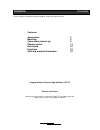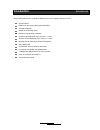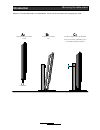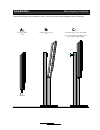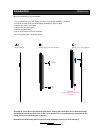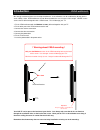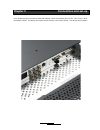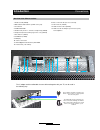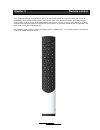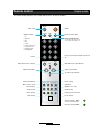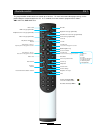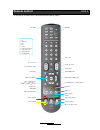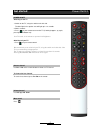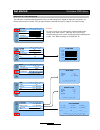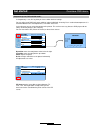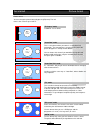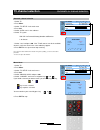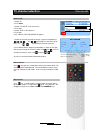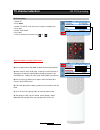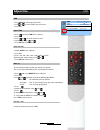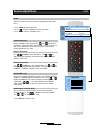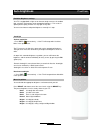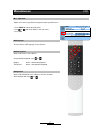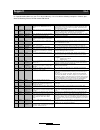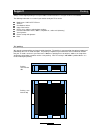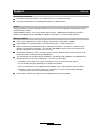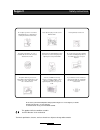- DL manuals
- NAD
- LCD TV
- DV58
- User Manual
NAD DV58 User Manual - Miscelaneous
"MISC" menu makes it possible to change the look of your OSD menu
1. Press MENU to activate the OSD menu
2. Use or
and select "MISC" in the main menu
3. Press GO
Select ”OSD sheet” in the submenu
Change OSD background, using
or
Opaque
Select a coloured background
Transparent
Select a transparent background
OSD
Miscelaneous
Misc. adjustment
OSD language
OSD position
OSD background
You can choose ”OSD language” in the submenu.
Select ”OSD POSITION” in the submenu. You have 9 choices.
Select OSD position using
or
17
31
MISC
MENU UP DOWN EXIT
VIDEO SIZE
TV mode
OSD LANGUAGE
English
OSD sheet
Opaque
OSD POSITION
V3.0 – PD32LEA6o DALVIG
Summary of DV58
Page 1
V. 2005.2 user manual.
Page 2: Contence
Overview contence contence accessories 3 mounting 4 connections and set-up 9 remote control 14 get started 18 functions 24 q&a and practical information 33 congratulations with your high definition lcd tv passion for picture: we have put all our efforts in creating this unique tv. We hope that you w...
Page 3: Introduction
Please check that you have received the following accessories together with your lcd tv. Remote control batteries for the remote control (size"aaa" r6p) desktop-stand plate rubber list for desktop-stand rubber feet for desktop-stand plate screws for desktop-stand (4 pcs 4x12mm + 1 extra) skruer til ...
Page 4: Chapter 1
Chapter 1 mounting in this chapter you will find out how to mount your tv on the complementary desktop-stand, or on the tablestand or the floorstand which you bought as an option. You will also be shown how to use the wallmount. 4.
Page 5: Introduction
M4x12 mm 4x12mm mounting the desktop stand introduction mount the desktop as illustrated below: 5 2 x rubber feet your lcd tv can be put on the location of your choice. Always take care that the air can flow free through the ventilation holes on the back of the screen. Never put the tv in a closed b...
Page 6: Introduction
Mounting the table stand introduction mount the tv on the tablestand as illustrated below. Check also the instructions that accompany the stand. 6 4 x m4x8mm screw the to fingerscrews in the backplate it is most convenient to stand with your face to the frontglass during this operation position the ...
Page 7: Introduction
Mounting the floorstand introduction mount the floorstand as illustrated below. Check as well the information delivered together with the floorstand. 4 x m4x8mm mount the bottompiece with 4 screws screw the 2 fingerscrews in the backplate it is most convenient to stand with your face to the frontgla...
Page 8: Introduction
8 your lcd tv can be put on the location of your choice. Always take care that the air can flow free through the ventilation holes on the back of the screen. Never put the tv in a closed bookcase or hang it flat on the ceiling, because air cannot flow free in this way. Remember that the warranty doe...
Page 9: Introduction
M4 x 5mm vesa wall bracket vesa wallmount introduction we strongly recommend you to use the original wallmount. Vesa wallmounts can be used but they do not give the same stability. Often, vesa wallmounts are not dimensioned for the use of screens of this weight. Never use the screws that are deliver...
Page 10: Chapter 2
Chapter 2 connections and set-up in this chapter you get an overview of what kind of objects can be connected to your lcd tv. Your tv has a lot of connections/sockets. The objects you want to connect have the same kind of sockets. You will get some examples. 10
Page 11: Introduction
Connections introduction overview of the different sockets 2 3 4 5 8 9 1. Audio out l/r (2xrca) 2. Dvi audio in/vga audio in (3,5mm stereo jack) 3. Tv-antenna 4. Scart with rgb 5. Audio in l/r (for av 1 / s-video / component) (2xrca) 6. Component (interlaced eller progressive scan) (3xrca) 7. Av1 vi...
Page 12: Introduction
Set-up introduction the picture below shows you the different connections in a surround system set-up. Scart rgb or component video signal center speaker pre-out signal phono l phono r s-video signal for receiver osd surround speakers front l&r speakers subwoofer digital optical or digital coaxial s...
Page 13: Introduction
Play console digital camera camcorder headphones v ideo 2 fast access interface for: the pictures below show different possibilities: 13 set-up introduction dvd -d ( d igital rgb) with hdcp v g a (analog rgb ) s tereo a u d io (mini jack) com ponent v ideo c e nter sp eaker p re -out signa l s -vide...
Page 14: Chapter 3
Chapter 3 remote control in this chapter you will get an overview over the use of your remote control. As a special feature, your tv can be controlled by almost all b&o remote controls. An overview of the use of the specific buttons of the different types, can be found as a pdf file on the cd delive...
Page 15: Remote Control
Mute v.Size pip exit mst pg info picture still sound sleep time bright erase skip insert replace menu/set tv/video nad pg + pg - vol - vol + i ? 0 7 8 9 pre pg text 4 5 6 1 2 3 on/off picture in picture (pip) mute sound volume up and down choose source picture setting skift function in the osd menu ...
Page 16
Text tv pip (picture in picture) / record menu / set exit / back choice of picture format still picture picture settings brightness in 7 steps time last channel and subsides text-tv next channel previous channel volume up volume down text tv keys insert channel in the programme edit menu osd navigat...
Page 17: Remote Control
17 htr 2 remote control it is possible to use nads htr 2. We recommend the following settings : on/off last channel mute sound volume up / down activate osd menu replace channel skip or keep channel tv mode choose source shift function in osd menu leave osd menu or exit submenu choose pictureformat ...
Page 18: Chapter 4
Chapter 4 get started in this chapter, you get an overview over the basic functions 18.
Page 19: Get Started
Power on/off get started power on/off switching on the tv 1. Switch on the tv, using the switch on the left side. The blue light in the speaker area will light up in 1-2 seconds. 2. Wait 5 seconds. 3. Press on your remote to turn on the tv (if nothing happens, try again, pressing the tv button first...
Page 20: Get Started
Choose source get started choose source (go) the different sockets your tv comes with, give you a lot of possibilities. On top of a scart socket, your tv is equipped with component with progressive scan and dvi that can be used together with the newest dvd players. Just press ”go” to see the source ...
Page 21: Get Started
Sound menu up down exit volume 25 balance 0 sound mode user equalizer press menu/go avc on tv setup menu up down exit auto scan press menu/go manual scan press menu/go fine tune 50 edit press menu/go picture menu up down exit brightness 50 contrast 50 colour 50 sharpness 50 temperature normal recall...
Page 22: Get Started
Component p-scan, dvi and vga mode: overview osd menu get started in component p- scan, dvi og vga you have a wider choice of settings. You can adjust each rgb (red, green and blue) colour individually, choosing "user" under colourtemperature. It is recommended to make small adjustments, one colour ...
Page 23: Misc Justering
You can change the picture format by pressing f(format). The red frame is the screen of your lcd tv scales 4:3 formatet, so it fits to the size of the screen without maintaining the ratio between width and heigth. Use this format when you use a dvd player and the programme is in 16:9 (1.78:1 og 1.85...
Page 24: Chapter 5
Chapter 5 functions in this chapter you will get more information about the different functions of your lcd tv. Your tv is for instance equipped with an ambient light sensor, which measures the light in the room and automatically adapts the brightness. 24.
Page 25: Tv Channel Selection
1. Select tv 2. Press menu 3. Select ”tv setup” in the main menu 4. Press go 5. Select "auto scan" in the submenu 6. Select tv-system b/g d/k i for denmark/norway/sweden and benelux l for secam 7. Select "scan" and press go. Your tv will start to scan all the available channels, and saves them in th...
Page 26: Tv Channel Selection
Channel edit tv channel selection channel edit 1. Select tv 2. Press menu 3. Select "tv setup" in the main menu 4. Press go 5. Select "edit" in the submenu 6. Press go in the submenu ”edit program” will appear. 7. Select the channel you want to change, using the navigationkeys: use to proceed fast (...
Page 27: Tv Channel Selection
Rf tv fine tuning tv channel selection rf tv fine tuning 1. Select tv 2. Press menu 3. Select "tv setup" in the main menu using the navigation keys 4. Press go 5. Select "fine tune" 6. Press go 7. You can finetune the channel using or recommendations to reduce rf tv noise: a) use an antenna signal b...
Page 28: Adjust Time
Osd adjust time time adjust time sleep-function wake up you can choose to wake up with your favorite tv channel. The tv will start automatically on the last watched tv channel. 4. Press and select wake up in the submenu 5. Press go 6. Use and and choose one of the following possibilities: "off" no a...
Page 29: Sound Adjustment
Adjust the sound using volume, balance og equalizer in the osd menu. 1. Press menu to activate the menu 2. Press and select "sound" from the main menu 3. Press go to enter the "sound" menu under ”volume” in the submenu, use and to adjust the soundlevel. Volumelevel goes from 0 to 100. You can off co...
Page 30: Auto Brightness
Pixelclear auto brightness pixelclear brightness settings your tv is equipped with a light sensor that constantly measures the ambient light, calculates and regulates to the appropriate brightness. This results in optimal picture quality, whether it is very light or very dark. You can also choose to...
Page 31: Miscelaneous
"misc" menu makes it possible to change the look of your osd menu 1. Press menu to activate the osd menu 2. Use or and select "misc" in the main menu 3. Press go select ”osd sheet” in the submenu change osd background, using or opaque select a coloured background transparent select a transparent bac...
Page 32: Text Tv
Fast text text tv text tv you can shift to text tv, by pressing text on your remote control. Press once more to come into a transparant mode, and once more to exit. Text tv on/mix/off in some countries one can see coloured fields in the bottom of a text tv page. Every colour has a different meaning ...
Page 33: Chapter 6
Chapter 6 q&a and practical information in case you encounter a problem, use q&a as a first reference. You can also find other practical information in this chapter. 33.
Page 34: Support
Q&a support 34 it is important to be able to use your tv in all possible ways. Her a list with the following catergories: contrast glass, general, mounting, picture, remote control and sound. Group problem question answer c1 contrast glass cleaning may i use alcohol or another strong acid to clean t...
Page 35: Support
Support q&a 35 p11 picture no signal on dvi i connected my computer to the dvi socket, but there is “no signal”. Is there something wrong with my computer? The dvi standard is very broad and we have experienced that some graphical cards are not compatible with the dvi standard used in lcd tv. P12 pi...
Page 36: Support
Packing support always use the original packing in case you need to send or move the tv. Put your lcd tv as illustrated. The following information is essential if you need to send your tv to service. Model name : nad lcd tv dvxxxx serial nr.: describtion of failure: copy of the invoice: dealers navn...
Page 37: Support
All material used can be recycled. You can deliver them at an environmental station. Remember to follow local rules regarding paking, batteries and broken parts. Service support service warranty conditions environmental information the warranty is only valid, if you have an original receipt and the ...
Page 38: Support
Pixel failure policy support despite the fact the your lcd tv is based on the most advanced and newest technology, is it technically not possible to avoid pixel failure. The reason is that the panel used in your lcd tv is composed of millions of transistors. Only a small percentage of tv’s will have...
Page 39: Support
Safety instructions do not stress your tv with temperature swings (under 5 degrees or over 35 degrees) or extreme moisture (less then 10 % or more then 75%) to avoid electrical chock, your tv should be earthed. Support never spill water over the tv. Never put metal objects, as coins or hairslides in...
Page 40: Passion For Picture
Passion for picture.