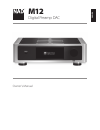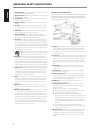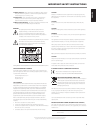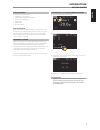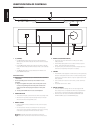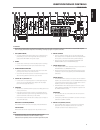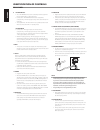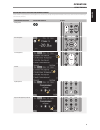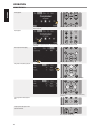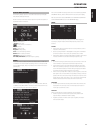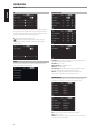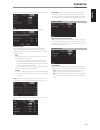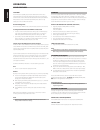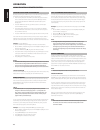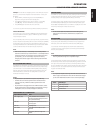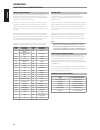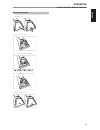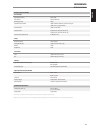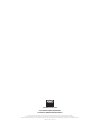- DL manuals
- NAD
- Amplifier
- M12
- Owner's Manual
NAD M12 Owner's Manual
Summary of M12
Page 1
English fr anÇ ais esp aÑol it aliano deut sch nederl ands svensk a РУ ССКИЙ ® owner’s manual m12 digital preamp dac.
Page 2
1. Read instructions - all the safety and operating instructions should be read before the product is operated. 2. Retain instructions - the safety and operating instructions should be retained for future reference. 3. Heed warnings - all warnings on the product and in the operating instructions sho...
Page 3
23. Battery disposal - when disposing of used batteries, please comply with governmental regulations or environmental public instruction’s rules that apply in your country or area. 24. Safety check - upon completion of any service or repairs to this product, ask the service technician to perform saf...
Page 4
Thank you for choosing nad. The m12 digital preamp dac is a technologically advanced and highly capable product — yet we have invested great effort in making it simple and easy to use. The m12 is an ultra-high resolution digital audio hub that interfaces to musical sources and renders the digital or...
Page 5
Introduction getting started what’s in the box packed with your m12 you will find • a detachable mains power cord • htrm 2 remote control with 4 aa batteries • four pieces of magnetic feet • cleaning cloth • usb flash drive • quick setup guide save the packaging please save the box and all of the pa...
Page 6
1 o (standby) • press o (standby) button for the m12 to be switched on from standby mode. The power indicator will turn from amber to bright/ white color. • pressing o (standby) button again switches back m12 to standby mode. The power indicator will illuminate to amber color at standby mode. • the ...
Page 7
1 se in (single-ended) • use single-ended analog audio input for sources (cd player, tuner, preamplifier, processor or other applicable devices) that are not equipped with balanced analog audio output. 2 phono • input for either a moving coil or moving magnet phono cartridge. • connect the twin rca ...
Page 8
9 +12v trigger out • the +12v trigger out is used for controlling external equipment that is equipped with a +12v trigger input. • connect this +12v trigger out to the other equipment’s corresponding +12v dc input jack using a mono cable with 3.5mm male plug. • this output will be 12v when the m12 i...
Page 9
Navigating the m12 features and making changes use the htrm 2 or applicable touch panel display items to select sources, navigate through the m12 features and access to other functions. The following are some of the key functions. Feature/function/item touch panel display htrm 2 selecting sources. H...
Page 10
Random playback. Press repeatedly to toggle random playback of current list, all folders or random off. Htrm 2 on off source 10 in s se ettu up p d de ella ay y // p piic cttu ur re e tte es stt // zzo oo om m e eq q tto on ne e ll..N niitte e d diim mm me er r channel volume 8 in m mu utte e p pr r...
Page 11
Display menu options the following display options are accessible via the touch panel display - main, media, mode, eq and setup. Below are sample screenshots of these options along with descriptions of applicable functions or features. Main coax 1: current source. -20.0 db: volume level. : go to pre...
Page 12
Eq the m12 has the following tone control levels – treble, bass and balance. Bass and treble controls only affect the low bass and high treble leaving the critical midrange frequencies free of coloration. The balance control adjusts the relative levels of the left and right speakers. H : slide to ad...
Page 13
When a slot line item is selected, the following menu options will manifest. Enabled: source input can be enabled (on) or disabled (off). Volume control the m12 volume control function is dependent upon the “volume control” menu setting. Volume control can either be set to “fixed” or “variable”. Sel...
Page 14
Ir channel the m12 has the capability to operate via alternate ir channel. This is practically useful if you have two nad products that can be operated by similar remote control commands. With alternate ir channel, two different nad products can be controlled independently in the same zone by settin...
Page 15
The nad htrm 2 is ready to operate the m12 right out of the box, but it is really eight remotes in one. Each of the 8 device selector keys at the top of the handset can call up a new “page” of remote control codes to be transmitted by the remaining keys. You may “teach” codes from any infrared-remot...
Page 16
Learning codes from other remotes begin by positioning the htrm 2 “nose-to-nose” with the source remote so the two devices’ infrared windows are about 2 inches apart. • enter learning mode: on the htrm 2, simultaneously press-and-hold for 3 seconds both a device selector key and the [res] key until ...
Page 17
Example: record a macro to the [0] key to turn on the m12, select “input 1” (source 1), and commence playback of connected source 1 device (as in bd player): • on the htrm 2, simultaneously press-and-hold [macro] and [0] (numeric zero); the learn led turns steady green. • press [amp]; press [on]; pr...
Page 18
Loading code-libraries the htrm 2 can store a different library of default nad codes for each of its device selector “pages.” if the original default library does not control your nad cd player, tape deck, bd player, or other component, follow the procedure below to change the code-library. Begin by...
Page 19
Battery installation 1 use the flat or rounded end of a pointed tool to push open the pin of the battery cover. 2 open the battery hatch. 3 insert the supplied four aa batteries. 4 push the battery hatch until it clicks close. 5 restore the battery cover. Operation using the htrm 2 remote control 19...
Page 20
Condition possible causes possible solutions no usb audio. • nad usb audio is not installed in your pc. • download nad usb audio driver from nad website and install to your pc. • sound or audio device setting of your pc or mac is not set to “nad usb audio”. • set your pc or mac audio or sound device...
Page 21
Overall specifications line level input input impedance (r and c) 56 kΩ + 220 pf input sensitivity 40 mv (ref. 500 mv out) maximum input signal >8 vrms signal/noise ratio, a-weighted >90 db (ref. 500 mv in 500 mv out, volume set to unity gain) >80 db (ref. 2 v out, volume maximum) channel separation...
Page 22
Www .Nadelectronics .Com ©2014 nad electronics international a division of lenbrook industries limited all rights reserved. Nad and the nad logo are trademarks of nad electronics international, a division of lenbrook industries limited. No part of this publication may be reproduced, stored or transm...