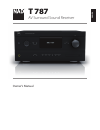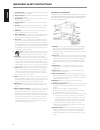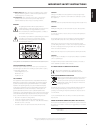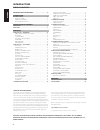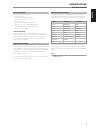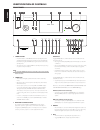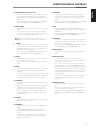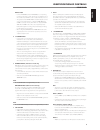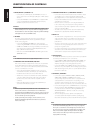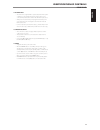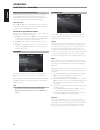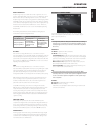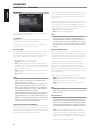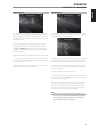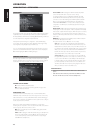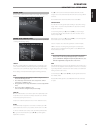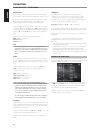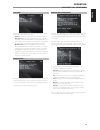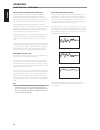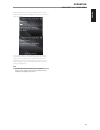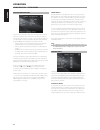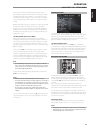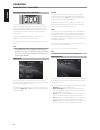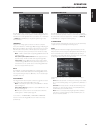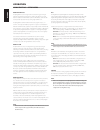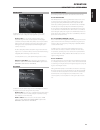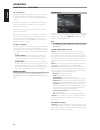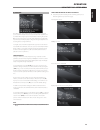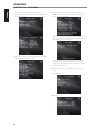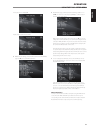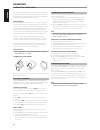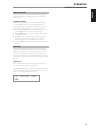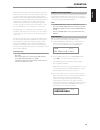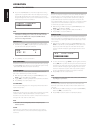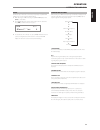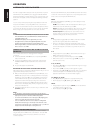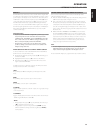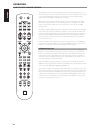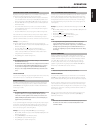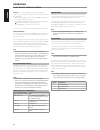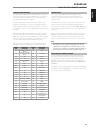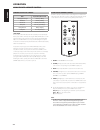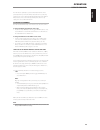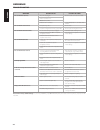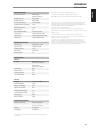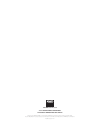- DL manuals
- NAD
- Stereo Receiver
- T 187
- Owner's Manual
NAD T 187 Owner's Manual
Summary of T 187
Page 1
English fr anÇ ais esp aÑol it aliano deut sch nederl ands svensk a РУ ССКИЙ ® owner’s manual t 787 av surround sound receiver.
Page 2
1. Read instructions - all the safety and operating instructions should be read before the product is operated. 2. Retain instructions - the safety and operating instructions should be retained for future reference. 3. Heed warnings - all warnings on the product and in the operating instructions sho...
Page 3
23. Battery disposal - when disposing of used batteries, please comply with governmental regulations or environmental public instruction’s rules that apply in your country or area. 24. Safety check - upon completion of any service or repairs to this product, ask the service technician to perform saf...
Page 4
Thank you for choosing nad. The t 787 av surround sound receiver is a technologically advanced and highly capable product — yet we have invested great effort in making it simple and easy to use. The t 787 delivers a range of genuinely useful options for surround sound and stereo listening alike, usi...
Page 5
Introduction getting started what’s in the box packed with your t 787 you will find • an am loop antenna • a fm ribbon-wire antenna with balun • a detachable mains power cord • audyssey microphone • the htr 8 remote control with 4 aa batteries • zr 7 zone remote control with 3v cr2025 battery • gene...
Page 6
1 standby button • press this button to switch on the t 787 from standby mode. The standby led indicator will turn from amber to blue and illuminate the vfd. Pressing the standby button again turns the unit back to standby mode. • the t 787 can also be switched on from standby mode by pressing any o...
Page 7
6 vacuum fluorescent display (vfd) • displays visual information about the current settings like the active source, volume level, listening mode, audio format, applicable rds/xm/dab as well as ipod-related display information and other related indicators. • refer also to the item about display setup...
Page 8
1 digital audio (coaxial 1-3, optical 1-3) • connect to the corresponding optical or coaxial digital output of sources such as cd or bd/dvd players, digital cable box, digital tuners and other applicable components. • coaxial and optical digital input association is configurable via the source setup...
Page 9
Audio 3-4 out • connect audio 3 out (and/or audio 4 out) to corresponding recording components or audio input ports of compatible sources like cassette deck, cd/dvd recorder or outboard audio processors. • the signal present at audio 3-4 out is determined by the current source selected. There will b...
Page 10
10 hdmi (hdmi in 1-6, hdmi out 1-2) • connect the sets of hdmi input to the hdmi out connectors of source components such as dvd player, bd player or hdtv satellite/ cable box. • connect the hdmi out 1 and/or hmdi out 2 to compatible hdtv or projector with hdmi input. Both hdmi output ports display ...
Page 11
17 ac mains input • the t 787 comes supplied with a separate detachable mains power cord. Before connecting the plug to the mains powers source, connect firmly first the other end to t 787’s ac mains input socket. • always disconnect the mains power plug from the mains power source first, before dis...
Page 12
About the on-screen display (osd) the t 787 employs a simple, self-explanatory system of on-screen display “menus” that will appear on the connected video monitor/tv. These are required during the setup process (and are useful in day-to-day operation), so be sure to connect the monitor/tv before pro...
Page 13
Dolby pro logic iix dolby pro logic iix processes both stereo and 5.1 signals into a 6.1 or 7.1 channel output. At dolby pro logic iix, you can choose pliix movie or pliix music modes to tailor your listening experience to the source material. Dolby pro logic iix surround processing yields more stab...
Page 14
Dsp options the following signal processing parameters can be setup under the dsp (digital signal processing) options menu. Lip sync delay dsp options has the feature ‘lip sync delay’ whose function is to match any delay that may occur in the picture relative to the audio. By varying ‘lip sync delay...
Page 15
Tone controls the t 787 has three tone control levels – treble, bass and center dialog. Bass and treble controls only affect the low bass and high treble leaving the critical midrange frequencies free of coloration. The center dialog (‘dialog’ in the vfd) control boosts the ‘presence’ of the midrang...
Page 16
Setup menu the setup menu allows one to customize the operation of the t 787 to the ancillary equipment used in one’s specific av system. Unless your system exactly matches the factory defaults as shown in the accompanying quick start guide, you will need to use the setup menu to configure the input...
Page 17
Source setup there are three sub-menu items under source setup. These are source setup (normal view), source setup (table view) and ipod setup. Source setup (normal view) the source setup (normal view) menu makes it possible to set, allocate or change the following settings. Source the t 787 is equi...
Page 18
Digital audio to take advantage of the t 787’s high performance surround and digital audio circuitry, it is advisable that its sets of digital audio input are selected. There are three types of digital audio input for the t 787. These are hdmi, optical and coaxial digital input. A fourth option is “...
Page 19
Ipod setup the ipod setup menu allows you to preset the following associated settings when ipod is the selected source. Enabled: select “yes” to enable ipod as a source or “no” to disable it. Auto connect: select “yes” to automatically enable and connect the ipod player docked in the linked nad ipod...
Page 20
Audyssey multeq xt room acoustics correction sound reflecting from room boundaries can disturb the spatial illusion of surround sound, and can also distort the tonal balance of the system. Professional acoustical engineers often add wall treatments and even move walls and relocate speakers to improv...
Page 21
Select the target curve you find to be most satisfactory by pressing the audyssey key of the remote. The multeq xt corrected response can also be bypassed if you wish. It is recommended that you take full advantage of the t 787’s audyssey auto calibration feature for your speaker setup. However, if ...
Page 22
Speaker configuration every surround-sound system requires “bass-management” to direct low- frequency content from any or all channels to the speakers best able to reproduce it. For this function to operate correctly, it is important that you correctly identify your speakers’ capabilities. We use th...
Page 23
The spl meter should be placed at the primary listening position, at approximately the height of the seated listener’s head. A tripod is helpful but with a little duct tape almost anything — a pole lamp, music-stand, or ladder-backed chair, for example — can do as well. Just be sure that no large ac...
Page 24
Adjusting channel levels ‘on the fly’ you can make changes to the relative levels of center, surround and subwoofer outputs without having to go into the ‘speaker levels’ menu. This is very convenient in circumstances like increasing (or tone down) a film’s dialog level by raising (lowering) the cen...
Page 25
Trigger setup the t 787 features three configurable +12v dc trigger output that can be used to activate a component or system it is fed into. A trigger input is also available to turn on the applicable link it is associated to. Use a combination of [a/s/d/f] and [enter] keys to navigate through the ...
Page 26
Dolby digital plus dolby digital plus is the next-generation audio technology for all high- definition programming and media. It combines the efficiency to meet future broadcast demands with the power and flexibility to realize the full audio potential expected in the upcoming high-definition era. D...
Page 27
Dolby setup under this menu, the dolby digital’s dynamic range control can be adjusted as well as the settings for dolby digital pro logic iix music. Dyn range ctrl :you can select the effective dynamic range (subjective range from soft to loud) for playback of dolby digital soundtracks. For fully c...
Page 28
Dts - es™ matrix 6.1 in this format, the additional signals of the back channel receive a matrix encoding and are inputted into the right and left surround channels. During reproduction they are decoded to the right, left and back surround channels. Since this bit-stream format is 100% compatible wi...
Page 29
A/v presets the t 787’s simple but powerfully flexible system of “a/v presets” allows you to customize virtually every aspect of your audio-video playback, and recall them with a single key-press. The parameters “listening mode”, “dsp options” and “tone controls” accessible via the “main menu” toget...
Page 30
Speaker setup: from the speaker setup menu, go to “speaker configuration” sub-menu and change “subwoofer” from “on” to “off”: “front” becomes “large” 2 with the above settings, scroll to “a/v presets” from the setup menu page. Use [ s ] to access “a/v presets” menu. 3 at “a/v presets” page, set “pre...
Page 31
Tone controls: tone defeat: off display setup: set “line 2” to “volume” 5 with the above settings, scroll to “a/v presets” from the setup menu page. Use [ s ] to access “a/v presets” menu. 6 at “a/v presets” page, set “preset: 2” to the following conditions - use [ d/f ] to select “yes” or “no” and ...
Page 32
The t 787’s internal am/fm tuner offers very high quality sound from radio broadcasts. The reception and sound quality will always be dependent to a degree however on the type of antenna(s) used as well as proximity to the broadcast origin, geography and weather conditions. About antennas the suppli...
Page 33
About user names a preset number can be assigned a twelve “user name”. The assigned “user name” will be shown in the vfd and osd whenever the associated preset number is recalled. Entering user names a preset number can be assigned the user name “news” by the following procedure. The buttons mention...
Page 34
The t 787 is “xm ready” which means that with the addition of separately sold xm mini-tuner (model: cnp-2000) and xm mini-tuner home dock, it has everything you need to listen to live xm. Everything else is built right in. Just subscribe to the xm service and your t 787 will be ready to receive xm c...
Page 35
Until now, analogue radio signals such as fm or am have been subject to numerous kinds of interference on their way from the transmitter to your radio. These problems were caused by mountains, high-rise buildings and weather conditions. With digital audio broadcast (dab), you can now receive cd-like...
Page 36
4 press and hold [enter] button to check the strength of the incoming signal. The more segments visible in the lower display line, the stronger the signal. By changing the position of the antenna, you can increase the signal strength. You can also opt for an external antenna. Consult an antenna prof...
Page 37
Reset the “reset” option allows the connected (and separately sold) nad dab adaptor to be reset to its factory default settings. 1 while listening to a dab broadcast, press [tuner mode] button and [ a/s ] to select “reset”. 2 press [enter]. “reset? No” will be shown in the lower line of the vfd. Pre...
Page 38
The t 787 is equipped with a data port in the rear panel where an optional “nad ipd dock for ipod” (nad ipd) can be plugged in. With the nad ipd linking the t 787 with your own ipod player, you can enjoy listening to your favorite tracks and playlists as well as view applicable still image and video...
Page 39
Nad ipd 2 the nad ipd 2 has its own remote control - the dr 1. When using the dr 1 to command your ipod player docked in the nad ipd 2, you have to refer to your ipod player’s own display screen to make full use of its feature; there is no osd at this condition. However, any time you press htr 8’s [...
Page 40
The nad htr 8 is ready to operate the t 787 right out of the box, but it is really eight remotes in one. Each of the 8 device selector keys at the top of the handset can call up a new “page” of remote control codes to be transmitted by the remaining keys. You may “teach” codes from any infrared-remo...
Page 41
Learning codes from other remotes begin by positioning the htr 8 “nose-to-nose” with the source remote so the two devices’ infrared windows are about 2 inches apart. • enter learning mode: on the htr 8, simultaneously press-and-hold for 3 seconds both a device selector key and the [res] key until th...
Page 42
Example: record a macro to the [0] key to turn on the t 787, select “input 1” (source 1), and commence playback of connected source 1 device (as in dvd player): • on the htr 8, simultaneously press-and-hold [macro] and [0] (numeric zero); the learn led turns steady green. • press [amp]; press [on]; ...
Page 43
Loading code-libraries the htr 8 can store a different library of default nad codes for each of its device selector “pages.” if the original default library does not control your nad cd player, tape deck, dvd player, or other component, follow the procedure below to change the code-library. Begin by...
Page 44
Summary of the htr 8 modes mode keys to press (for 3 seconds) learn/copy/punch through device key + res key delete mode device key + rtn key macro record macro key + function key library mode device key + [a/v pset] key back light timeout disp key + digit key factory reset see “factory reset” above ...
Page 45
The t 787 has the capability to operate via alternate ir channel. This is practically useful if you have two nad products that can be operated by similar remote control commands. With alternate ir channel, two different nad products can be controlled independently in the same zone by setting each on...
Page 46
Condition possible causes possible solutions no sound from all channels. • ac power unplugged. • check ac cable connection and outlet. • power not switched on. • outlet has no power. • mute function is activated. • toggle [mute] button to deactivate mute function. No sound from some channels. • faul...
Page 47
Amplifier section power output, stereo mode 150w (21.8dbw) (8Ω within rated distortion) ihf dynamic power; 8 Ω 230w (23.6dbw) ihf dynamic power; 4 Ω 320w (25.1dbw) power output, surround mode 7 x 120w (20.8dbw) total harmonic distortion at rated power im distortion at rated power damping factor, 8 Ω...
Page 48
Www .Nadelectronics .Com ©2011 nad electronics international a division of lenbrook industries limited all rights reserved. Nad and the nad logo are trademarks of nad electronics international, a division of lenbrook industries limited. No part of this publication may be reproduced, stored or transm...