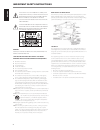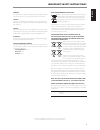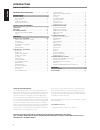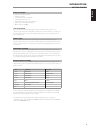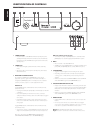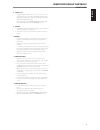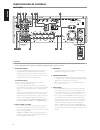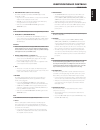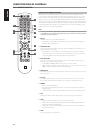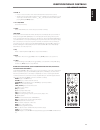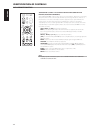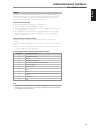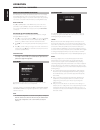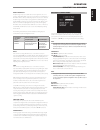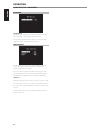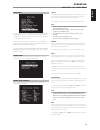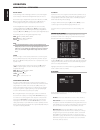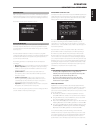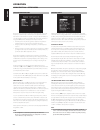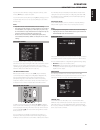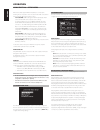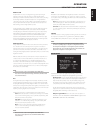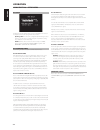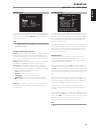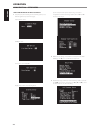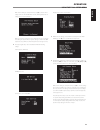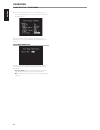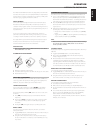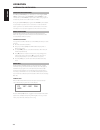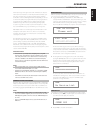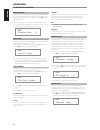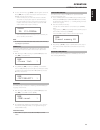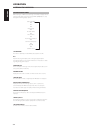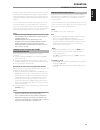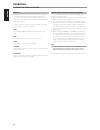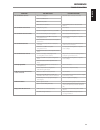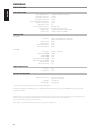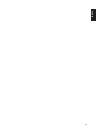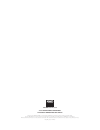- DL manuals
- NAD
- Receiver
- T 748
- Owner's Manual
NAD T 748 Owner's Manual
Summary of T 748
Page 1
® t 748 av surround sound receiver english por tuguÊs fr anÇ ais esp aÑol it aliano deut sch nederl ands svensk a РУ ССКИЙ owner’s manual.
Page 2
The lightning flash with arrowhead symbol, within an equilateral triangle, is intended to alert the user to the presence of uninsulated “dangerous voltage” within the product’s enclosure that maybe of sufficient magnitude to constitute a risk of electric shock to persons. The exclamation point withi...
Page 3
Warning! The unit must not be exposed to dripping or splashing liquids, and liquid- filled objects such as vases or cups should not be placed on the unit. Caution changes or modifications to this equipment not expressly approved by nad electronics for compliance could void the user’s authority to op...
Page 4
Thank you for choosing nad. The t 748 av surround sound receiver is a technologically advanced and highly capable product yet we have invested great effort in making it simple and easy to use. The t 748 delivers a range of genuinely useful options for surround sound and stereo listening alike, using...
Page 5
Introduction getting started what’s in the box packed with your t 748 you will find • an am loop antenna • a fm ribbon-wire antenna with balun • a detachable mains power cord • measurement microphone for auto calibration • avr 4 remote control with 2 aa batteries • owner’s manual in cd-rom save the ...
Page 6
Identification of controls front panel 1 standby button • press this button to switch on the t 748 from standby mode. The standby led indicator will turn from amber to blue and illuminate the vfd. Pressing the standby button again turns the unit back to standby mode. 2 standby led • this indicator w...
Page 7
8 source [ 3/4 ] • toggle through the input selections - source 1, source 2, source 3, source 4, ipod, source 7, front input, media player and tuner (am/ fm/dab as applicable). More sources can be directly recalled upon enabling them at the setup menu. • refer also to the item about source setup und...
Page 8
1 fm antenna terminal • connect the supplied lead-type fm antenna to the fm antenna input. Extend the lead. Experiment freely with your antenna placement and orientation until you get the clearest sound and lowest background noise. Fix the antenna in the desired position by using thumb tacks, push p...
Page 9
6 dab module input (230v version model only) the t 748 is compatible only with the nad dab adaptor module models db 1 or db 2. • plug-in the other end of the mini-din connector from the nad dab adaptor module output port into this socket. • with dab, you can receive cd-like quality programs without ...
Page 10
Using the avr 4 remote control the avr 4 remote control handset handles the key functions of the t 748. The avr 4 can also be used to directly command other nad products that respond to applicable common remote control codes. This includes other nad stereo receiver, integrated amplifier and preampli...
Page 11
10 p vol q • increase or decrease loudness level. Release the button when desired level is reached. • the vfd on the front panel will indicate the level set. For nad receivers, the vfd will also show “volume up” or “volume down” or “volume: _ _ db” (_ _ indicates the numerical db level) while pressi...
Page 12
Tuner control (use with t 748 tuner section and other compatible nad receiver, am/fm/dab tuner models) set the device selector to “tun” in order to gain access to these buttons. Refer to the corresponding labels printed in the remote control faceplate and their respective assigned buttons to make us...
Page 13
Library the avr 4 can store a different library of default nad codes for each of its device selector “pages.” if the original default library does not control your nad cd player, dvd player, or other component, follow the procedure below to change the library code. Refer as well to the table below f...
Page 14
About the on-screen display (osd) the t 748 employs a simple, self-explanatory system of on-screen display “menus” that will appear on the connected video monitor/tv. These are required during the setup process (and are useful in day-to-day operation), so be sure to connect the monitor/tv before pro...
Page 15
Dolby pro logic iix dolby pro logic iix processes both stereo and 5.1 signals into a 6.1 or 7.1 channel output. At dolby pro logic iix, you can either choose pliix movie or pliix music mode to tailor your listening experience to the source material. Dolby pro logic iix surround processing yields mor...
Page 16
Dsp option lip sync delay dsp options has the feature “lip sync delay” whose function is to match any delay that may occur in the picture relative to the audio. By varying “lip sync delay” from 0ms to 120ms, one can delay the audio output in order to synchronize it with the video image. Tone control...
Page 17
Setup menu the setup menu allows one to customize the operation of the t 748 to the ancillary equipment used in one’s specific av system. Unless your system exactly matches the factory defaults, you will need to use the setup menu to configure the inputs of the t 748. At setup menu, the following ar...
Page 18
Digital audio to take advantage of the t 748’s high performance surround and digital audio circuitry, it is advisable that its digital audio inputs are selected. There are three types of digital audio input for the t 748. These are hdmi, optical and coaxial digital inputs. A fourth option is “off” w...
Page 19
Speaker setup after connecting all ancillary sources and other combinations, the speaker setup menu will guide you on how to manage and setup your speakers in order to achieve optimum sound acoustics in your listening environment. The following are the speaker setup menu sections. Auto calibration i...
Page 20
Speaker configuration every surround-sound system requires “bass-management” to direct low- frequency content from any or all channels to the speakers best able to reproduce it. For this function to operate correctly, it is important that you correctly identify your speakers’ capabilities. We use th...
Page 21
To produce the same spl meter reading (or subjective loudness), use the remote’s [ d/f ] keys to adjust each speaker. You can exit “test” mode at any time by pressing [ a ] key, bringing you back to “speaker setup” menu. You can also press the [test] key to discontinue the “test” mode. Notes • allsp...
Page 22
When devices that support hdmi control (cec) are connected, the following modes of operation can be executed via the t 748 or the external device using any of the device’s remote control. Source (on/off): at “on” setting, the t 748 will automatically switch sources if another cec device requests a s...
Page 23
Dolby truehd dolby truehd is a lossless encoding technology developed for high- definition optical discs in the upcoming era. Dolby truehd delivers tantalizing sound that is bit-for-bit identical to the studio master, unlocking the true high-definition entertainment experience on high-definition opt...
Page 24
Dts setup under this menu, the dynamic range control of dts digital surround can be adjusted as well as the settings for dts neo: 6 music. Dyn range ctrl: this is the same configurable dynamic range control feature as described above at dolby setup, the only difference being the soundtrack is now in...
Page 25
Display setup the vacuum fluorescent display (vfd) and on-screen display (osd) can be shown in various ways by navigating through the parameters at the display setup menu. Use a combination of [ a/s/d/f ] keys to step through the display setup menu items. Note the configurations set forth at “displa...
Page 26
Sample procedure for setting up a/v presets 1 setup first your preferred settings for the following options (access them through their respective menu page). Listening mode: stereo dsp option: 5ms tone controls: tone defeat: on display setup: set “line 2” to “listening mode” speaker setup: from the ...
Page 27
While at “save settings to setup” menu line, use [ s ] to save the above settings to preset 1. Below osd will be shown, affirming that the above settings are now saved to “preset 1”. When associated to a particular source number, the above preset values and settings allocated at “preset 1” (preset s...
Page 28
7 you can setup up to 5 a/v presets. These same a/v presets can also be associated/defaulted to each source in the “source setup (normal)” window as below. In the above example, “preset 1” settings are allocated to source 1. Whenever source 1 is accessed, the “preset 1” settings will be applied to s...
Page 29
The t 748’s internal am/fm tuner offers very high quality sound from radio broadcasts. The reception and sound quality will always be dependent to a degree however on the type of antenna(s) used as well as proximity to the broadcast origin, geography and weather conditions. About antennas connect th...
Page 30
Choosing the tuner mode the avr 4’s [tuner mode] key is a dual-purpose control. Toggle [tuner mode] to switch between “fm stereo on” and “fm stereo off”. In the normal position, “fm stereo on”, only the stations with a strong signal can be listened to, and the noise between stations is muted. Pressi...
Page 31
Until now, analogue radio signals such as fm or am have been subject to numerous kinds of interference on their way from the transmitter to your radio. These problems were caused by mountains, high-rise buildings and weather conditions. With digital audio broadcast (dab), you can now receive cd-like...
Page 32
Dab tuner mode aside from “full scan” as already described above, pressing [tuner mode] will also present you with other options namely - local scan, station order, dynamic range, manual tune, prune list and dab reset. Use [ a/s ] to step through these options. An asterisk (*) to the right of a menu...
Page 33
2 to select other channels, toggle [ a/s ] to step through the channel list. Release [ a/s ] when you have arrived at your desired channel. Press [enter] to tune the selected channel. • channel and frequency are shown in the lower line of the vfd. The number of “o” display at the upper line of the v...
Page 34
Information settings while listening to a dab broadcast, the type of information displayed in the lower line of the vfd can be varied. Toggle avr 4’s [info] button to step through the following display options: station name £ ^ dls ^ program type ^ ensemble name ^ time and date ^ audio signal inform...
Page 35
The t 748 is equipped with a data port in the rear panel where an optional “nad ipd dock for ipod” (nad ipd) can be plugged in. With the nad ipd linking the t 748 with your own ipod player, you can enjoy listening to your favorite tracks and playlists as well as view applicable still image and video...
Page 36
Nad ipd 2 the nad ipd 2 has its own remote control - the dr 1. Dr 1 can be used to control nad ipd 2 only at “simple mode”. When using the dr 1 to command your ipod player docked in the nad ipd 2, you have to refer to your ipod player’s own display screen to make full use of its feature; there is no...
Page 37
Condition possible causes possible solutions no sound from all channels. • ac power unplugged. • check ac cable connection and outlet. • power not switched on. • outlet has no power. • mute function is activated. • toggle [mute] button to deactivate mute function. No sound from some channels. • faul...
Page 38
Amplifier section power output stereo mode 2 x 80 w (8 ohms within rated distortion) ihf dynamic power; 8 ohms 2 x 110 w ihf dynamic power; 4 ohms 2 x 160 w power output surround mode 7 x 40 w total harmonic distortion at rated power im distortion at rated power damping factor, 8 ohms >60 input sens...
Page 39
39 english por tuguÊs fr anÇ ais esp aÑol it aliano deut sch nederl ands svensk a РУ ССКИЙ.
Page 40
Www .Nadelectronics .Com ©2013 nad electronics international a division of lenbrook industries limited all rights reserved. Nad and the nad logo are trademarks of nad electronics international, a division of lenbrook industries limited. No part of this publication may be reproduced, stored or transm...