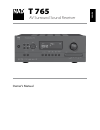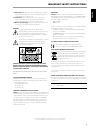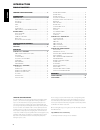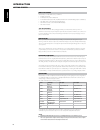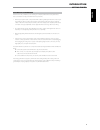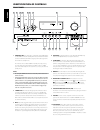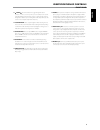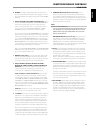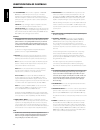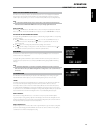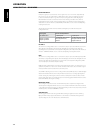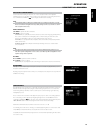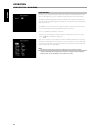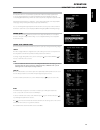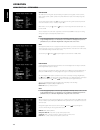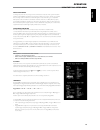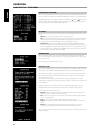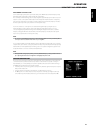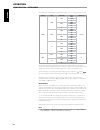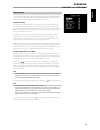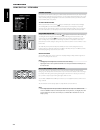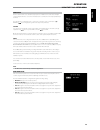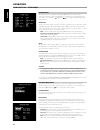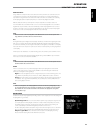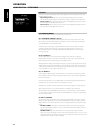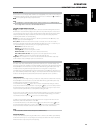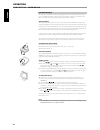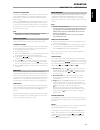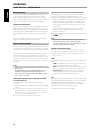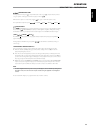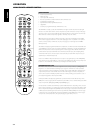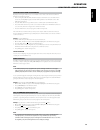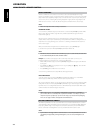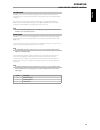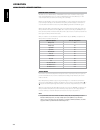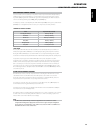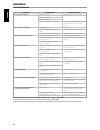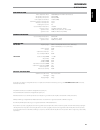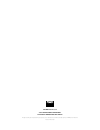- DL manuals
- NAD
- Stereo Receiver
- T765
- Owner's Manual
NAD T765 Owner's Manual
Summary of T765
Page 1
® owner’s manual t 765 av surround sound receiver en g li sh.
Page 2
1. Read instructions - all the safety and operating instructions should be read before the product is operated. 2. Retain instructions - the safety and operating instructions should be retained for future reference. 3. Heed warnings - all warnings on the product and in the operating instructions sho...
Page 3
23. Battery disposal - when disposing of used batteries, please comply with governmental regulations or environmental public instruction’s rules that apply in your country or area. 24. Safety check - upon completion of any service or repairs to this product, ask the service technician to perform saf...
Page 4
Thank you for choosing nad. The t 765 a/v receiver is a technologically advanced and highly capable product — yet we have invested great effort in making it simple and easy to use. The t 765 delivers a range of genuinely useful options for surround sound and stereo listening alike, using powerful di...
Page 5
Introduction about the t 765 though the t 765 is among the most technically sophisticated a/v receiver, we worked hard to make it one of the most musically transparent home- theater components available as well; this is what we mean by nad’s “music first” design philosophy. Here are just few example...
Page 6
Introduction getting started what’s in the box packed with your t 765 a/v receiver you will find • an am loop antenna • a fm ribbon-wire antenna with balun • a removable ac cable (if you wish, any iec-standard ac cable of suitable wattage may be substituted). • the htr 3 remote control with 4 (four)...
Page 7
Dealing with hum and noise hum and noise may sometimes prove a challenge in complex, multi-channel audio systems. Note these considerations to help prevent hum and noise problems: • power all your system's audio component from ac outlets originating from the same circuit of your house wiring. As far...
Page 8
1 power button : press this button or the htr 3 remote’s [on] button to switch on the t 765. The standby led indicator will turn from amber to blue and illuminate the vfd. Pressing the power button again turns the unit back to standby mode. The t 765 can also be switched on from standby mode by pres...
Page 9
11 source : press these buttons to toggle through the input selections – source 1, source 2, source 3, source 4, ipod, source 7, front input, media player and tuner. More sources could be directly recalled through these buttons upon enabling them at the setup menu (see the section ‘source setup’ at ...
Page 10
1 digital audio in (optical 1-3, coaxial 1-3) : connect to the optical or coaxial s/pdif-format digital output of sources such as cd or dvd players, hdtv or satellite tuners and other components. Coaxial and optical digital input association is configurable via the setup menu. Digital audio out (opt...
Page 11
4 mp dock : the t 765 is equipped with a data port in the rear panel where an optional nad ipod dock station can be plugged in. Connect the optional nad ipod docking station’s plug into the t 765’s ‘mp dock’ (data port). 5 audio 3 out/video 3 out, audio 4 out/video 4 out : connect the t 765’s audio ...
Page 12
13 +12 v trigger out : there are three configurable +12v trigger output. Use a 3.5mm mini-jack connector to pass +12 volts at a maximum current of 50 milliamps to auxiliary equipment such as a multichannel amplifier or subwoofer. The center conductor (hot) of the 3.5mm jack is the control signal. Th...
Page 13
About the on-screen display (osd) the t 765 receiver employs a simple, self-explanatory system of on-screen display “menus” that will appear on the connected video monitor/tv. These are required during the setup process (and are useful in day-to-day operation), so be sure to connect the monitor/tv b...
Page 14
Dolby pro logic iix dolby pro logic iix processes both stereo and 5.1 signals into a 6.1 or 7.1 channel output. At dolby pro logic iix, you can choose pliix movie or pliix music modes to tailor your listening experience to the source material. Dolby pro logic iix surround processing yields more stab...
Page 15
Adjusting listening modes several of the t 765’s listening modes have one or more selectable variations and adjustable parameters that you can modify to suit you system or personal preferences. At listening mode menu, use a combination of enter and keys to navigate and effect desired settings. Note ...
Page 16
Zone controls depending on the settings made at the separate ‘zone setup’ menu under the ‘setup menu’ section discussion, the applicable zone can be configured and managed via this ‘zone controls’ window. Select ‘on’ to activate the applicable zone. When activated, the source input for the particula...
Page 17
Setup menu the setup menu allows one to customize the operation of the t 765 to the ancillary equipment used in one’s specific av system. Unless your system exactly matches the factory defaults as shown in the accompanying quick start guide, you will need to use the setup menu to configure the input...
Page 18
Analog audio the t 765 has nine analog audio inputs including 7.1 input. These analog inputs - audio 1, audio 2, audio 3, audio 4, audio 5, audio 6, audio front, audio mp and 7.1 input can be variably assigned to each source. Scroll to ‘analog audio’ and then press to select and assign an analog aud...
Page 19
About video formats for many years, there was only one type of video format used. Composite video signals include the luminance (black & white) and chroma (color) signals combined on one wire. S-video uses separate wires in a single cable for luminance and chroma signals. Component video goes a step...
Page 20
Source setup (table view) the source setup (table view) reflects the settings made in the source setup (normal view) menu. All the source settings are summarized and displayed in tabulated form in the source setup (table view). Navigating through the source setup (table view) via a combination of an...
Page 21
Measurement is the first step connect the audyssey microphone jack into the front panel’s mp/mic input and the audyssey setup wizard will guide you through a simple step-by-step configuration. The sound at your main listening position is setup using the supplied audyssey microphone. A special test t...
Page 22
Depending on the relationship between speakers, the possible selections for each speaker are as follows: front l/r center surround l/r back subwoofer 1/2 large large large large on or off small off small large small off off off small large large small off small large small off off off off large larg...
Page 23
Speaker levels adjusting the relative balance of your system’s loudspeakers ensures that surround-sound recordings, whether music or film, will present the balance of effects, music, and dialog that the artists intended. Additionally, if your system incorporates a subwoofer it establishes a correct ...
Page 24
Speaker distance your system’s speaker distance settings are a subtle but important refinement of your setup. Informing the t 765 of the loudspeaker-to-listener dimensions of each speaker automatically imposes the correct delays, optimizing imaging, intelligibility and surround-sound ambience. Enter...
Page 25
Zone setup the zone feature allows one to simultaneously experience in different zones of the house multiple sound and applicable video sources from all enabled sources as well as from front input, media player and tuner. The t 765 has three configurable zones – zone 2, zone 3 and zone 4. Use a comb...
Page 26
Trigger setup the t 765 features three configurable +12v dc trigger output that can be used to activate a component or system it is fed into. A trigger input is also available to turn on the applicable link it is associated to. Use a combination of or enter and keys to navigate through the trigger s...
Page 27
Dolby digital ex using a matrix decoder, this method creates the back channel (sometimes also called the “surround center”) by means of signals on the left and right surround channels recorded in dolby digital 5.1, reproduction being provided in surround 6.1. This method should be selected with sour...
Page 28
Dts setup under this menu, the dynamic range control of dts digital surround can be adjusted as well as the settings for dts neo: 6 music. Dynamic range control : this is the same configurable dynamic range control feature as described above at dolby setup, the only difference being the soundtrack i...
Page 29
Display setup the vacuum fluorescent display (vfd) and on-screen display (osd) can be shown in various ways by navigating through the parameters at the ‘display setup’ menu. Use a combination of or enter and keys to step through the ‘display setup’ menu items. Note the configurations set forth at ‘d...
Page 30
Listening to radio the t 765’s internal am/fm tuner offers very high quality sound from radio broadcasts. The reception and sound quality will always be dependent to a degree however on the type of antenna(s) used as well as proximity to the broadcast origin, geography and weather conditions. About ...
Page 31
Choosing the tuner mode the front-panel ‘tuner mode’ key is a dual-purpose control. In the normal position, fm mute fm stereo icons on the vfd are illuminated, only the stations with a strong signal can be listened to, and the noise between stations is muted. Pressing the ‘tuner mode’ button again (...
Page 32
About dab radio the t 765 has a digital audio broadcast (dab) module socket on the rear panel for adding a separately sold and nad-specified outboard dab module – the nad dab adaptor db 1. All the control software for this format is included; just plug-in the module and start enjoying the cd-like qu...
Page 33
Navigation buttons during playback mode, press [ ] to skip forward to the next song or [ ] to skip back to the previous song. For quicker scrolling up or down the list, press and hold [ ]. While at menu options or selection lists, toggle [ ] to go up or down the options or lists. The equivalent fron...
Page 34
Specifications • controls up to 8 devices. • 44 function keys. • learns up to 352 commands. • records up to 44 macros with a maximum of 64 commands each. • configurable punch-through. • key illumination with programmable timeout. • upgradable. • contains pre-programmed library of nad remote codes. T...
Page 35
Learning codes from other remotes begin by positioning the htr 3 “nose-to-nose” with the source remote so the two devices’ infrared windows are about 2 inches apart. • enter learning mode: on the htr 3, simultaneously press-and-hold for 3 seconds both a device selector key and the [res] key (just be...
Page 36
Macro commands a “macro” command is a series of two or more remote codes issued automatically from a single keypress. You might use a macro to automate a simple command sequence, such as, “turn on the dvd player and then press ‘play.’” or you might compose an elaborate macro to power up an entire sy...
Page 37
Factory reset the htr 3 can be reset to its factory state, deleting all learned commands, copied and punched- through keys, macros, and other setup information, reverting all keys to their pre-programmed library commands. To perform a factory reset simultaneously press-and-hold for 10 seconds the ht...
Page 38
Loading code-libraries the htr 3 can store a different library of default nad codes for each of its device selector “pages.” if the original default library does not control your nad cd player, tape deck, dvd player, or other component, follow the procedure below to change the code-library. Begin by...
Page 39
Checking code-library number you can check the current code-library on any device selector key as follows. Enter library mode by simultaneously pressing-and-holding for 3 seconds both the desired component’s device selector key and the [avps] key, until the learn led turns green. Press the [disp] ke...
Page 40
Reference troubleshooting condition possible causes possible solutions no sound from all channels. Ac power unplugged. • check ac cable connection and outlet. • power not switched on. • outlet has no power. • speaker a (or speaker b) is not activated. • activate speaker a (or speaker b) by pressing ...
Page 41
Reference specifications amplifier section power output stereo mode 100w(20dbw) (8 ohms within rated distortion) ihf dynamic power; 8 ohms 160w (22dbw) ihf dynamic power; 4 ohms 270w (24.3dbw) power output surround mode 7 x 80w (19dbw) total harmonic distortion at rated power im distortion at rated ...
Page 42
Www.Nadelectronics.Com ©2007 nad electronics international a division of lenbrook industries limited all rights reserved. No part of this publication may be reproduced, stored or transmitted in any form without the written permission of nad electronics international t 765 issue 2 manual 08/07.