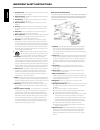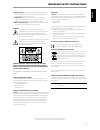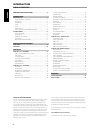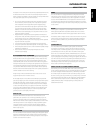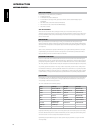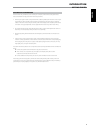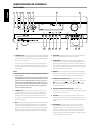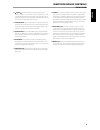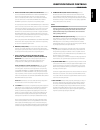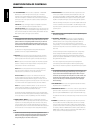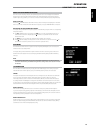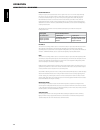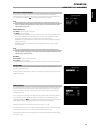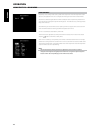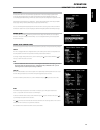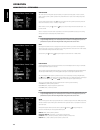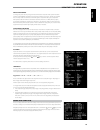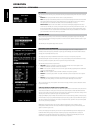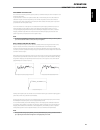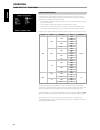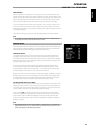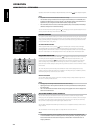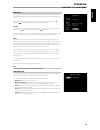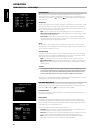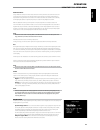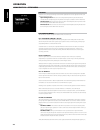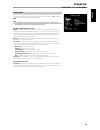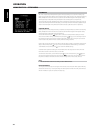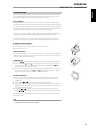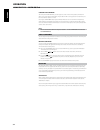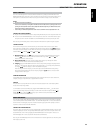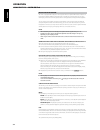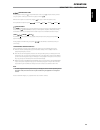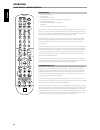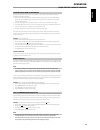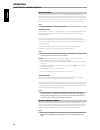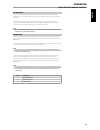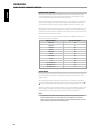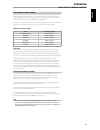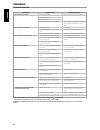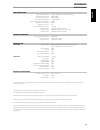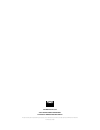- DL manuals
- NAD
- Stereo Receiver
- T775
- Owner's Manual
NAD T775 Owner's Manual
Summary of T775
Page 1
En g li sh fr anÇ ais esp aÑol it aliano deut sch nederl ands svensk a РУ ССКИЙ ® owner’s manual t 775 av surround sound receiver.
Page 2
1. Readinstructions- all the safety and operating instructions should be read before the product is operated. 2. Retaininstructions- the safety and operating instructions should be retained for future reference. 3. Heedwarnings- all warnings on the product and in the operating instructions should be...
Page 3
23.Batterydisposal- when disposing of used batteries, please comply with governmental regulations or environmental public instruction’s rules that apply in your country or area. 24.Safetycheck- upon completion of any service or repairs to this product, ask the service technician to perform safety ch...
Page 4
Thankyouforchoosingnad. The t 775 a/v receiver is a technologically advanced and highly capable product — yet we have invested great effort in making it simple and easy to use. The t 775 delivers a range of genuinely useful options for surround sound and stereo listening alike, using powerful digita...
Page 5
Introduction aboutthet775 though the t 775 is among the most technically sophisticated a/v receiver, we worked hard to make it one of the most musically transparent home- theater components available as well; this is what we mean by nad’s “music first” design philosophy. Here are just few examples: ...
Page 6
Introduction gettingstarted what’s in the box packed with your t 775 a/v receiver you will find • an am loop antenna • a fm ribbon-wire antenna with balun • a removable ac cable (if you wish, any iec-standard ac cable of suitable wattage may be substituted). • the htr 3 remote control with 4 (four) ...
Page 7
Dealing with hum and noise hum and noise may sometimes prove a challenge in complex, multi-channel audio systems. Note these considerations to help prevent hum and noise problems: • power all your system's audio component from ac outlets originating from the same circuit of your house wiring. As far...
Page 8
1 powerbutton: press this button or the htr 3 remote’s [on] button to switch on the t 775. The standby led indicator will turn from amber to blue and illuminate the vfd. Pressing the power button again turns the unit back to standby mode. The t 775 can also be switched on from standby mode by pressi...
Page 9
11 source : press these buttons to toggle through the input selections – source 1, source 2, source 3, source 4, ipod, source 7, front input, media player and tuner. More sources could be directly recalled through these buttons upon enabling them at the setup menu (see the section ‘source setup’ at ...
Page 10
1 digitalaudioin(optical1-3,coaxial1-3): connect to the optical or coaxial s/pdif-format digital output of sources such as cd or dvd players, hdtv or satellite tuners and other components. Coaxial and optical digital input association is configurable via the setup menu. Digitalaudioout(optical,coaxi...
Page 11
5 audio3out/video3out,audio4out/video4out: connect the t 775’s audio 3 out/video 3 out or audio 4 out/video 4 out jacks to the analog audio/video input of a recording component such as a cassette deck, dvd recorder or to an outboard audio/video processor. Connect the t 775’s audio 3 in/video 3 in or...
Page 12
13 +12vtriggerout: there are three configurable +12v trigger output. Use a 3.5mm mini-jack connector to pass +12 volts at a maximum current of 50 milliamps to auxiliary equipment such as a multichannel amplifier or subwoofer. The center conductor (hot) of the 3.5mm jack is the control signal. The ou...
Page 13
About the on-screen display (osd) the t 775 receiver employs a simple, self-explanatory system of on-screen display “menus” that will appear on the connected video monitor/tv. These are required during the setup process (and are useful in day-to-day operation), so be sure to connect the monitor/tv b...
Page 14
Dolbyprologiciix dolby pro logic iix processes both stereo and 5.1 signals into a 6.1 or 7.1 channel output. At dolby pro logic iix, you can choose pliix movie or pliix music modes to tailor your listening experience to the source material. Dolby pro logic iix surround processing yields more stable ...
Page 15
Adjusting listening modes several of the t 775’s listening modes have one or more selectable variations and adjustable parameters that you can modify to suit you system or personal preferences. At listening mode menu, use a combination of enter and keys to navigate and effect desired settings. Note ...
Page 16
Zone controls depending on the settings made at the separate ‘zone setup’ menu under the ‘setup menu’ section discussion, the applicable zone can be configured and managed via this ‘zone controls’ window. Select ‘on’ to activate the applicable zone. When activated, the source input for the particula...
Page 17
Setup menu the setup menu allows one to customize the operation of the t 775 to the ancillary equipment used in one’s specific av system. Unless your system exactly matches the factory defaults as shown in the accompanying quick start guide, you will need to use the setup menu to configure the input...
Page 18
Analogaudio the t 775 has nine analog audio inputs including 7.1 input. These analog inputs - audio 1, audio 2, audio 3, audio 4, audio 5, audio 6, audio front, audio mp and 7.1 input can be variably assigned to each source. Scroll to ‘analog audio’ and then press to select and assign an analog audi...
Page 19
Aboutvideoformats for many years, there was only one type of video format used. Composite video signals include the luminance (black & white) and chroma (color) signals combined on one wire. S-video uses separate wires in a single cable for luminance and chroma signals. Component video goes a step f...
Page 20
Ipod setup the ipod setup menu allows you to preset the following associated settings when ipod is the selected source: enabled: select [yes] to enable ipod as a source or [no] to disable it. Auto: select [yes] to automatically enable and connect the ipod player docked in the linked nad ipod docking...
Page 21
Measurementisthefirststep the sound at each listening position (up to 8 positions) is calibrated using the same microphone used during the setup phase. A special test tone is sent to each speaker and the data is memorized by the t 775. The duration of calibration may take some time depending on the ...
Page 22
Speaker configuration every surround-sound system requires “bass-management” to direct low-frequency content from any or all channels to the speakers best able to reproduce it. For this function to operate correctly, it is important that you correctly identify your speakers’ capabilities. We use the...
Page 23
Enhancedbass when the subwoofer is set to on and one or more speakers are set to “large”, enhanced bass is also available. Normally, with speakers set to “large” the subwoofer is not active. The enhanced bass option allows full range operation of the speakers with the additional bass contribution of...
Page 24
To produce the same spl meter reading (or subjective loudness), use the remote’s keys to adjust each speaker. Note • allspeakersmustbeintheirfinallocationsbeforelevel-setting. • yoursubwoofer(ifany)shouldbesetwithitsintegralcrossoverdefeated,orifundefeatable,setto itshighest-possiblefrequencyifyouar...
Page 25
Zone setup the zone feature allows one to simultaneously experience in different zones of the house multiple sound and applicable video sources from all enabled sources as well as from front input, media player and tuner. The t 775 has three configurable zones – zone 2, zone 3 and zone 4. Use a comb...
Page 26
Trigger setup the t 775 features three configurable +12v dc trigger output that can be used to activate a component or system it is fed into. A trigger input is also available to turn on the applicable link it is associated to. Use a combination of or enter and keys to navigate through the trigger s...
Page 27
Dolbydigitalex using a matrix decoder, this method creates the back channel (sometimes also called the “surround center”) by means of signals on the left and right surround channels recorded in dolby digital 5.1, reproduction being provided in surround 6.1. This method should be selected with source...
Page 28
Dts setup under this menu, the dynamic range control of dts digital surround can be adjusted as well as the settings for dts neo: 6 music. Dynamicrangecontrol: this is the same configurable dynamic range control feature as described above at dolby setup, the only difference being the soundtrack is n...
Page 29
Display setup the vacuum fluorescent display (vfd) and on-screen display (osd) can be shown in various ways by navigating through the parameters at the ‘display setup’ menu. Use a combination of or enter and keys to step through the ‘display setup’ menu items. Note theconfigurationssetforthat‘displa...
Page 30
A/v presets the t 775’s simple but powerfully flexible system of ‘presets’ allows you to customize virtually every aspect of your audio-video playback, and recall them with a single key-press. The parameters ‘listening mode,’ ‘dsp options’ and ‘tone controls’ accessible via the ‘main menu’ together ...
Page 31
Listening to radio the t 775’s internal am/fm tuner offers very high quality sound from radio broadcasts. The reception and sound quality will always be dependent to a degree however on the type of antenna(s) used as well as proximity to the broadcast origin, geography and weather conditions. Abouta...
Page 32
Choosingthetunermode the front-panel ‘tuner mode’ key is a dual-purpose control. In the normal position, fm mute fm stereo icons on the vfd are illuminated, only the stations with a strong signal can be listened to, and the noise between stations is muted. Pressing the ‘tuner mode’ button again (fm ...
Page 33
About xm radio the t 775 is “xm ready” which means that with the addition of separately sold xm mini-tuner cpc- 9000 and xm mini-tuner home dock, it has everything you need to listen to live xm. Everything else is built right in. Just subscribe to the xm service and your t 775 will be ready to recei...
Page 34
About ipod input feature the t 775 is equipped with a data port in the rear panel where an optional nad ipod dock station can be plugged in. With the nad ipod dock linking the t 775 with your own ipod player, you can enjoy listening to your favorite tracks and playlists as well as view applicable st...
Page 35
Navigationbuttons during playback mode, press [ ] to skip forward to the next song or [ ] to skip back to the previous song. For quicker scrolling up or down the list, press and hold [ ]. While at menu options or selection lists, toggle [ ] to go up or down the options or lists. The equivalent front...
Page 36
Specifications • controls up to 8 devices. • 44 function keys. • learns up to 352 commands. • records up to 44 macros with a maximum of 64 commands each. • configurable punch-through. • key illumination with programmable timeout. • upgradable. • contains pre-programmed library of nad remote codes. T...
Page 37
Learning codes from other remotes begin by positioning the htr 3 “nose-to-nose” with the source remote so the two devices’ infrared windows are about 2 inches apart. • enter learning mode: on the htr 3, simultaneously press-and-hold for 3 seconds both a device selector key and the [res] key (just be...
Page 38
Macro commands a “macro” command is a series of two or more remote codes issued automatically from a single keypress. You might use a macro to automate a simple command sequence, such as, “turn on the dvd player and then press ‘play.’” or you might compose an elaborate macro to power up an entire sy...
Page 39
Factory reset the htr 3 can be reset to its factory state, deleting all learned commands, copied and punched- through keys, macros, and other setup information, reverting all keys to their pre-programmed library commands. To perform a factory reset simultaneously press-and-hold for 10 seconds the ht...
Page 40
Operation usingthehtr3remotecontrol loading code-libraries the htr 3 can store a different library of default nad codes for each of its device selector “pages.” if the original default library does not control your nad cd player, tape deck, dvd player, or other component, follow the procedure below ...
Page 41
Operation usingthehtr3remotecontrol checking code-library number you can check the current code-library on any device selector key as follows. Enter library mode by simultaneously pressing-and-holding for 3 seconds both the desired component’s device selector key and the [avps] key, until the learn ...
Page 42
Reference troubleshooting condition possiblecauses possiblesolutions no sound from all channels. Ac power unplugged. • check ac cable connection and outlet. • power not switched on. • outlet has no power. • speaker a (or speaker b) is not activated. • activate speaker a (or speaker b) by pressing th...
Page 43
Reference specifications amplifier section power output stereo mode 130w (21.1dbw) (8 ohms within rated distortion) ihf dynamic power; 8 ohms 200w (23dbw) ihf dynamic power; 4 ohms 340w (25.3dbw) power output surround mode 7 x 100w (20dbw) total harmonic distortion at rated power im distortion at ra...
Page 44
Www.Nadelectronics.Com ©2007nadelectronicsinternational adivisionoflenbrookindustrieslimited all rights reserved. No part of this publication may be reproduced, stored or transmitted in any form without the written permission of nad electronics international t 775 manual issue 2 08/07.