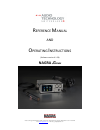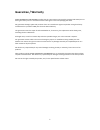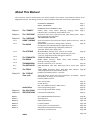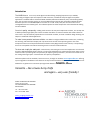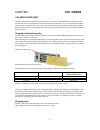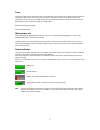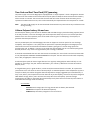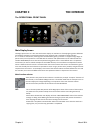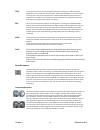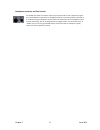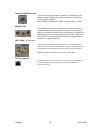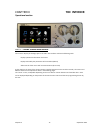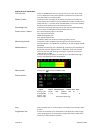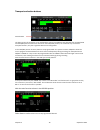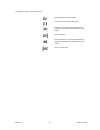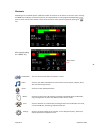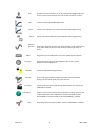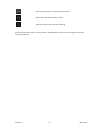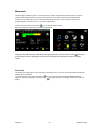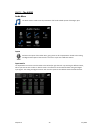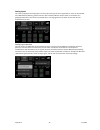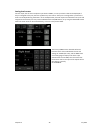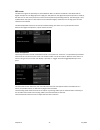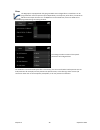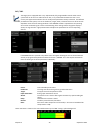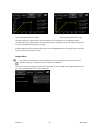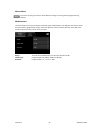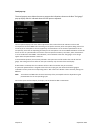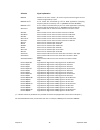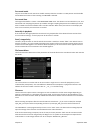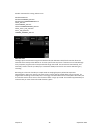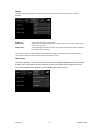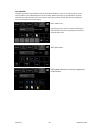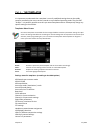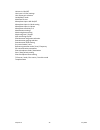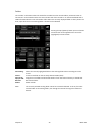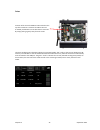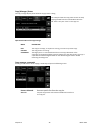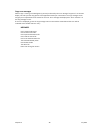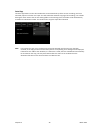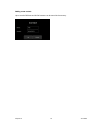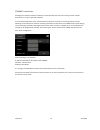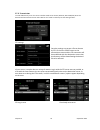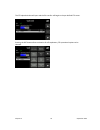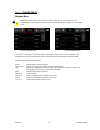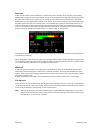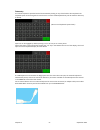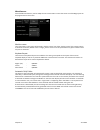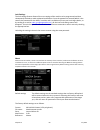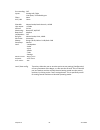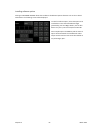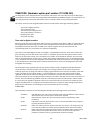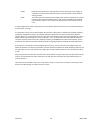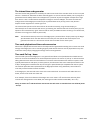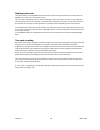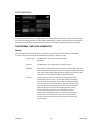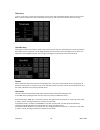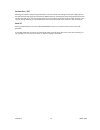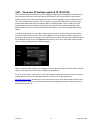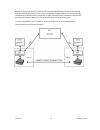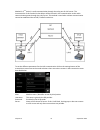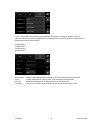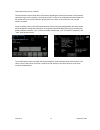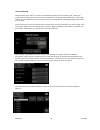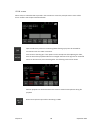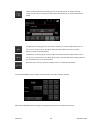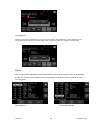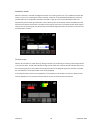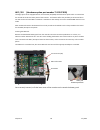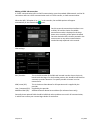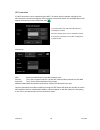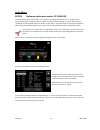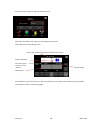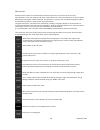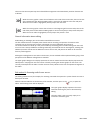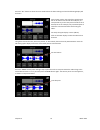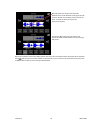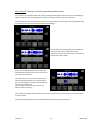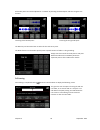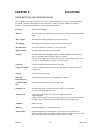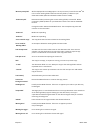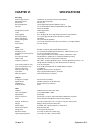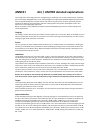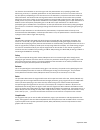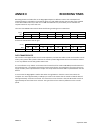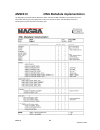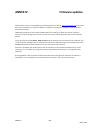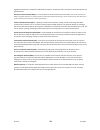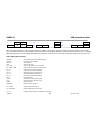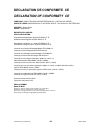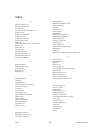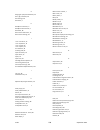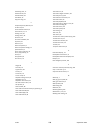- DL manuals
- Nagra
- Recording Equipment
- Seven
- Operating Instructions Manual
Nagra Seven Operating Instructions Manual
Summary of Seven
Page 1
Audio technology switzerland sa, chemin de l’orio 30a, 1032 romanel-sur-lausanne, switzerland. Tel :+41 21 643 7240 web : www.Nagraaudio.Com e-mail: audio_pro@nagraaudio.Com r eference m anual and o perating i nstructions (software version v 1.50) nagra seven.
Page 2: Guarantee / Warranty
1 guarantee / warranty audio technology switzerland certifies that this instrument was thoroughly inspected and tested prior to leaving our factory and is in accordance with the data given in the accompanying test sheet. We guarantee the nagra seven and products of our own manufacture against any de...
Page 3: About This Manual
2 about this manual this instruction manual is broken down into several chapters. Each chapter covers different aspects of the nagra seven recorder, the settings, actual use, eventual problem localisation and technical specifications. Guarantee / warranty page 1 about this manual page 2 introduction...
Page 4: Nagra
3 introduction the nagra seven is a 2-track, 24-bit digital recorder offering sampling frequencies up to 192khz, with analog and digital inputs and outputs on xlr connectors, and aes 42-ready for digital microphone applications. Standard features include full ixml metadata, usb 2.0 and ethernet port...
Page 5: The Power
4 chapter i the power you need power first the nagra seven is delivered with an empty battery box, into which 8 rechargeable nimh “aa” cells can be installed. We do not recommend the use of dry cells except in emergencies. The running time of the recorder depends upon the capacity of the cells used,...
Page 6
5 fuses the power supply board is mounted on the rear panel board and is accessible in the bottom of the recorder by removing the lower panel. There are 2 fuses f1 and f2 in the external power line and battery power line respectively. These fuses are of the omf 63 type and manufactured by schulter a...
Page 7
6 time code and real time clock (rtc) powering. The power supply circuit of the nagra seven is equipped with a “super capacitor” which is designed to maintain the time of the internal rtc and the time code clock (if tc option is fitted) for about 10 minutes if the battery of the recorder is removed....
Page 8: Chapter Ii
Chapter ii march 2014 7 chapter ii the exterior the operational front panel main display screen the nagra seven uses a 3.5” color tft touchscreen display. Its resolution is of 270 dpi giving precise definition and excellent resolution (a standard computer screen generally has a resolution of around ...
Page 9
Chapter ii september 2014 8 test: in this position all the circuits are powered allowing recording levels, audio monitoring adjustments, menu verification and alteration. This can be considered as a "stand-by before record" position. If the pre-record function is active the rec led flashes and some ...
Page 10
Chapter ii june 2014 9 headphone connector and level control the headphone output is a 6.35mm stereo jack connector and its level is adjusted using the pot. The headphone output level can be digitally boosted in the menu mode if required by 6 or 12 db. Pressing the headphone volume button will tempo...
Page 11
Chapter ii june 2014 10 left input side panel mic / line input connectors these transformerless inputs can be used for both dynamic and condenser microphones or as analog line inputs. The sensitivity for the different microphone input sources is selectable from 2.8 mv/pa to 40 mv/pa in the audio set...
Page 12
Chapter ii july 2014 11 ethernet connector the rj45 ethernet connector is use to connect the nagra seven to the internet and will allow file transfer using ftp and voice over ip (voip) and is planned to permit streaming of live audio in the future. The yellow led in the connector will light when an ...
Page 13
Chapter ii june 2014 12 right output side panel the right side panel of the recorder is different depending on the version of the recorder. There is one panel for the standard version without any internal options, another for the time code version and a third one for the isdn version, both of the la...
Page 14
Chapter ii march 2014 13 time code lemo connector the time code input and output is located on a traditional 5-pole lemo connector, the pinning of which corresponds to that of all previous nagra tc models. (qctcu cable # 70 16909 000 – lemo to “open-ended” tc cable) wck in / out the two bnc connecto...
Page 15
Chapter ii march 2014 14 the back and power rear view of the nagra seven showing the battery connector and battery fixing threads. Serial number the serial number, located on a sticker on the rear panel of the recorder is also burned into the internal memory of the recorder and cannot be altered or ...
Page 16: The Interior
Chapter iii september 2014 15 chapter iii the interior operational section part 1 – home screen and menus the screen or display of the nagra seven is the main user interface and has the following tasks: display operational information to the user display and modify the parameters of the recorder (me...
Page 17
Chapter iii september 2014 16 the main screen the central area (shown in grey) of the home screen can be programmed in the “home screen menu” to display up to three different sets of information, which will be scrolled through each time the central section of the display is touched. The available di...
Page 18
Chapter iii september 2014 17 display screen information current time: shown in hh:mm:ss format. The internal clock is set in the menu mode. This is independent of time code (if fitted). This data will be used for the time information of a recorded index. Media / folder: shows where the recordings w...
Page 19
Chapter iii september 2014 18 transport and action buttons seven buttons the lower portion of the display is user configurable, and can have different sets of buttons for the play/stop and test/rec positions of the main selector. In the play/stop position, the 5 leftmost keys are fixed as transport ...
Page 20
Chapter iii september 2014 19 the possible transport / action buttons are: normal playback in play or stop. Pause at the current point during play search forward at 4x nominal speed while in playback or fast forward at 128x when in stop mode. Skip to next take search backwards at 4x nominal speed wh...
Page 21
Chapter iii september 2014 20 shortcuts depending on the installed options a different number of shortcuts can be shown on the main screen. Pressing the more key will display the remaining choices. The displayed icons can be programmed depending on the position of the main function selector. Access ...
Page 22
Chapter iii march 2014 21 slate: activates the slate microphone. It can be programmed to toggle mode also. This icon will turn blue whenever the internal slate microphone is active. Filters: access internal programmable digital filters. Alc/lim: access to the automatic level control and audio limite...
Page 23
Chapter iii march 2014 22 places a mark (pointer) in the audio file when pressed restart a take with the same index number seamlessly create a new index while recording. Each of the topics shown here is covered in detail in the menu section of this manual, along with all the other menu-driven featur...
Page 24
Chapter iii september 2014 23 menu mode like other nagra models the seven is structured around a system of powerful user-friendly menus. However, unlike previous models where the structure was based on a “tree” where each branch was dedicated to specific areas, the nagra seven ’ s menus take full ad...
Page 25
Chapter iii july 2014 24 part 2 - the audio audio menu the audio menu is used to set the parameters of all audio related aspects of the nagra seven. Inputs will enter the inputs of the audio menu, giving access to all the parameters related to the analog and digital audio inputs of the recorder. Thi...
Page 26
Chapter iii july 2014 25 analog inputs this screen programs the analog inputs. For each input, the type of source signal (mic. Or line) can be selected, and +48v phantom powering, phase inversion, filters and alc/lim can also be chosen. If the limiters are ganged (linked) then if one limiter is acti...
Page 27
Chapter iii july 2014 26 analog levels screen for each input, the current microphone input levels in dbspl, or line input level in dbu can be displayed. If they are assigned to the pots, then the up/down keys are inactive. If they are not assigned to a pot then the levels can be adjusted using the b...
Page 28
Chapter iii july 2014 27 aes screen the aes screen gives the possibility to choose between aes 3 or aes 42. The aes 42 is the aes format for digital microphones. The nagra seven will supply the 10v power for the digital microphones (known as mode 1), but does not run the entire protocol to control t...
Page 29
Chapter iii september 2014 28 filters the nagra seven is equipped with fully programmable internal digital filters. These filters can be programmed for each microphone input independently. The frequency of the filter, from 30 hz to 300 hz and the slope of either 12 or 24 db/octave and the headroom, ...
Page 30
Chapter iii september 2014 29 alc / lim. The nagra seven is equipped with a very sophisticated, fully programmable internal audio control system that can be set as an audio limiter or alc, or any combination between the two. It is an entirely new approach that allows the user to adjust the parameter...
Page 31
Chapter iii march 2014 30 left channel programmed as a limiter left channel programmed as an alc using the graphic left / right windows, all the parameters of the alc/limiter can be adjusted using the corresponding channel potentiometer. The operating position is indicated in the form of a graphic d...
Page 32
Chapter iii march 2014 31 monitoring menu for the monitoring section, an additional headphone boost can be added to increase the headphone output level. The m/s decoder can be turned on or off. The m/s decoder will only decode the headphone output into a l/r signal and will have no effect on the rec...
Page 33
Chapter iii september 2014 32 meters menu the meters screen gives access to three different settings concerning the fuel gauge metering displays. Modulometers this menu allows two critical parameters of the bar-graph modulometers to be adjusted. The point at which the horizontal bar-graph display ch...
Page 34
Chapter iii september 2014 33 level pop-up the level pop-up menu allows the user to program the indications shown on the blue “fuel gauge” pop-up display which is indicated when the level pots are adjusted. The microphone display scale menu allows adjustment of the scale of the level indication so t...
Page 35
Chapter iii september 2014 34 pot. Assign menu access to the assignment of the input pots and the headphone pot. It also gives access to the switch attribution of the headphone pot switch. Pot. Assignment: the main level pots can be attributed to mic or line, both or neither as required. Pot. Gangin...
Page 36
Chapter iii september 2014 35 part 3 – the settings settings menu the settings menu accesses various features of the recorder, which will all be stored in the templates (if used) and is broken into 5 categories: general, file format, pot. Assign, display and icon selection. Each is explained below: ...
Page 37
Chapter iii september 2014 36 selection signal explanation master machine is set to be “master”, all clocks are synchronised using the internal stratum iii high stability crystal. Master +0.1%* as for master but accelerated by 0.1% for ntsc applications. (sampling frequency will be increased by 0.1%...
Page 38
Chapter iii september 2014 37 pre-record mode the pre-record feature will record into a buffer memory while the recorder is in test position and this buffer will be added to the start of the recording once record is selected. Pre-record time the length of the buffer is chosen in the pre-record time ...
Page 39
Chapter iii september 2014 38 possible automatic file naming selections are: machnamexxx.Wav machnamehhmmss_xxx.Wav machnameyyyymmddhhmmss.Wav folder_xxx.Wav folderhhmmss_xxx.Wav folderyyyymmddhhmmss_xxx.Wav folder_scene_take_xxx.Wav scene_take_xxx.Wav yymmdd_hhmmss_xxx.Wav max file size the nagra s...
Page 40
Chapter iii september 2014 39 display the display menu gives access to the operation parameters of the screen, rather than what is actually displayed. Brightness: screen intensity 25, 50, 75 and 100% dimmer after: delay before the display switches to low power mode. This can be set to 30s, 1min, 3 m...
Page 41
Chapter iii september 2014 40 icon selection the nagra seven offers programmable shortcuts which will put different icons on the main display for rapid access to different user definable features of the recorder. Different displays can be adapted for the play / stop and test / rec positions of the m...
Page 42
Chapter iii july 2014 41 part 4 – the templates it is important to understand that a template is a set of predefined settings that can be rapidly stored or recalled by the user to set the recorder to a pre-defined operating mode. They are not “profiles”. It is perfectly possible to recall a pre-stor...
Page 43
Chapter iii july 2014 42 limiters 1+2 on/off line input 1+2 level settings line output gain selection loudspeaker mode maximum file size microphone input +48v on/off microphone input 1+2 level setting microphone input 1+2 phase microphone sensitivity 1+2 modulometer settings monitoring boost setting...
Page 44
Chapter iii july 2014 43 part 5 – the media media menu the media menu gives access to all the file and storage components of the machine. This section is broken into 5 sub-divisions covering the directory, folder, drive, copy status and auto copy. Each of which is covered in detail below. Directory ...
Page 45
Chapter iii march 2014 44 folders the “folders” is the location where the audio files recorded are to be stored. Folders, otherwise known as “directories” can be located on either the internal flash card of the recorder or on the extractible sd card or usb. Information about the size and number of f...
Page 46
Chapter iii september 2014 45 drives location of the internal 16 gb micro sd card when the top of the machine is removed. The micro sd card is located just below the circuit board and is removed by simply pulling it gently away from the circuit. The drives window gives information about the connecte...
Page 47
Chapter iii march 2014 46 copy (manager) status the copy manager display shows what the copy process is doing. This example shows the copy status screen currently copying file 002 from the internal micro sd to the sd. There is only one “item” in this copy list. Operational modes of the copy manager ...
Page 48
Chapter iii july 2014 47 when a problem occurs with a copy, pressing the opt key will provide a selection of related operations to be performed. Abort remove the current copy list item and continue copying the next copy list item (if any). Abort all stop the copy action and remove all additional ite...
Page 49
Chapter iii july 2014 48 copy error messages while a copy is running in the background, you may be alerted by the error message “copy error” on the main display. This tells you that copy process has stopped and needs your intervention. The copy manager screen will give you an explanation of the reas...
Page 50
Chapter iii march 2014 49 auto copy the auto copy feature can also be considered as an automatic back-up of the current recordings, and once activated, requires no further user input. This will enable the automatic copying of all recordings, into a folder bearing the same name as the current working...
Page 51
Chapter iv 50 june 2014 part 6 – transmission transmission menu the transmission menu screen is opened using the “world” icon from the shortcuts screen, and gives access to the different communication possibilities. The interface selection depends on the hardware options installed in the machine (is...
Page 52
Chapter iv 51 june 2014 adding a new contact: up to a total of 8 phone and 8 voip contacts can be stored in the memory..
Page 53
Chapter iv 52 june 2014 ethernet transmission: all nagra seven machines have the possibility to send audio files over the internet using the file transfer protocol (f.T.P.) to do so proceed as follows: in the interface drop-down menu, select the ethernet position, and click on the settings button an...
Page 54
Chapter iv 53 september 2014 f.T.P. Transmission to send audio files by f.T.P. The correct interface needs to be chosen (ethernet, wifi gsm /3g). Once the desired interface has been chosen select ftp for the “mode” and then press the settings button. Ftp settings: once the settings are correct a fil...
Page 55
Chapter iv 54 september 2014 the ftp upload window will open and the file transfer will begin to the pre-defined ftp server. Pressing the opt button allows a selection of self-explanatory ftp operational options to be selected..
Page 56
Chapter iii september 2014 55 part 7 – the metadata metadata menu metadata is additional user information attached to a bwf file, it has been defined by the internationally accepted ixml metadata standard, and the nagra seven conforms to this accepted norm. Generic metadata screen current metadata s...
Page 57
Chapter iii september 2014 56 false start a false start of a take in cinema production is unfortunately all too common. If this happens, the recording needs to start using the previous take number, and this is accomplished on the nagra seven by simply pressing the “false start” button on the display...
Page 58
Chapter iii september 2014 57 data entry an internal keyboard is provided and will be activated by clicking on any of the fields to be completed. The keyboard layout can be changed in the tools menu. An external usb keyboard may also be used for data entry if desired. (swiss-french keyboard layout s...
Page 59
Chapter iii september 2014 58 part 8 - the tools tools menu various features are available that do not directly affect the audio work in progress, but give access to less critical features of the nagra seven. Reformat the reformat menu allows the user to reformat either the internal micro sd memory ...
Page 60
Chapter iii june 2014 59 miscellaneous several additional features, used to adapt the user environment or assist the easier use of the nagra seven can be programmed on this screen. Machine name the name chosen in this menu will be used in the file name if one of the “machine name” file naming option...
Page 61
Chapter iii july 2014 60 lock settings the lock settings feature allows all the user settings of the machine to be programmed and then subsequently blocked to avoid accidental modification. Once the password is entered (which is the same as the password for the ares-c machine and is available only f...
Page 62
Chapter iii june 2014 61 pre-recording: off inputs: analog left / right line inputs, controlled by pot filters none alc / lim none slate mic: normal mode, both channels, +18 db line output: +15 dbu aes out: 24 bits monitoring: boost off, m/s off beep level: medium loudspeaker: off ref. Gen.: normal ...
Page 63
Chapter iii march 2014 62 installing software options clicking on software options allows the installation of additional options features such as the on-board audio editor. The following screen will be displayed: to install a software option, select the option to be installed then insert the 8 hexad...
Page 64: Chapter Iv
Chapter iv 63 september 2014 chapter iv the extras overview the nagra seven can be equipped with various optional extras, to adapt it to many different working environments (broadcast, film/tv, music etc). Some of the options are physical boards that are installed inside the machine and others are s...
Page 65
Chapter iv 64 march 2014 timecode (hardware option part number 70 19185 000) the nagra seven can be equipped with an internal time code system. The time code system in the nagra seven corresponds to all the internationally recognized formats defined by the smpte and ebu. This manual does not cover t...
Page 66
Chapter iv 65 march 2014 30 fps: ntsc black and white frame rate (typically countries with 60 hz mains supply). It should be used if the audio (and pictures) are to be transferred to ntsc video for editing purposes. 30 df: this frame rate uses the drop frame compensation system at 30 frames per seco...
Page 67
Chapter iv 66 march 2014 the internal time code generator the internal time code generator is clocked by the main master clock of the recorder which runs from a crystal which is a "stratum iii" tcxo that has been artificially aged in an oven to maintain stability. This crystal gives a guaranteed ove...
Page 68
Chapter iv 67 march 2014 some examples: for a playback shoot: if the audio track to be played back was initially recorded at 95.904 khz (96 - 0.1%), you should set the nagra to master -0.1% and the time code to 30 nd if the audio track to be played back was initially recorded at 95.904 khz and the n...
Page 69
Chapter iv 68 march 2014 displaying time code time code is always in the hh.Mm.Ss.Ff format and the user bits correspond to either the “date” format of dd.Mm.Yy.Xx or the “free” format of xx.Xx.Xx.Xx the time code is displayed on the main screen of the nagra. If the main function selector is in the ...
Page 70
Chapter iv 69 march 2014 time code menu this menu allows the access and setting of all the time code options of the machine. It permits the setting of the internal time code generator, for both time and user data, as well as frame rate selection and the time code mode. It also allows the choice of t...
Page 71
Chapter iv 70 march 2014 time entry to enter a new time, press on the time portion on the screen and a keypad will appear. Enter the correct time data in the hour, minute and second windows then press the “ok” key and the time code starts running. User bits entry entering the user bits and or date i...
Page 72
Chapter iv 71 march 2014 set from ext. / rtc selecting set from ext. And pressing the ext button sets the internal time code generator of the nagra seven to the external time code signal connected to the lemo connector. Selecting rtc and pressing the ext button will set the time code hours, minutes ...
Page 73
Chapter iv 72 september 2014 voip – voice over ip (software option # 70 19180 030) voice over internet protocol (voip) is a methodology and group of technologies for the delivery of voice communications over internet protocol (ip) networks, such as the internet. Voip systems employ session control a...
Page 74
Chapter iv 73 september 2014 method 1: (preferable choice) is a direct audio communication between devices without going through a dedicated sip server. A sip server is required to initially establish the connection but is subsequently bypassed once the connection is made. The direct audio connectio...
Page 75
Chapter iv 74 september 2014 method 2: (2 nd choice) is audio communication through the relay part of a sip server. The inconvenience of this method is that delays will be incurred in the communication as the audio communication passes through the relay server. This method is used when a direct comm...
Page 76
Chapter iv 75 september 2014 this is a prioritized list of available communication compressions. During connection setup the common compression with the highest priority of both parties is selected. To force a compression all fields except one can be left empty. Compression 1: compression 2: compres...
Page 77
Chapter iv 76 september 2014 stun server: stun server name (example: stunserver.Org which is an existing stun server). A port number may be added by the server separated by a colon. Jitter buffer max: allows the user to set the maximum buffer length for the received audio packets to be shuffled to b...
Page 78
Chapter iv 77 september 2014 voip transmission screen / details: the transmission screen shows basic information regarding the network connection (local network connection type and its quality) in the top left corner. In case of an established communication the sip symbol shows an overall audio link...
Page 79
Chapter iv 78 june 2014 i.S.D.N. (r.N.I.S) (hardware option part number 71 19186 000) the nagra seven can be equipped with an internal i.S.D.N (r.N.I.S.) transmission codec system for communication via a digital telephone system. The features offered are very complete and allow many different commun...
Page 80
Chapter iv 79 june 2014 i.S.D.N. Operation communication using i.S.D.N. Can involve various different operations such as making a call, receiving an incoming call, mixing live audio with a previously recorded file, recording a communication etc. So to simplify matters, the various different screens ...
Page 81
Chapter iv 80 september 2014 i.S.D.N. Screen when i.S.D.N. Is selected and ok is pressed in the transmission screen the principal i.S.D.N. Screen will be shown. It offers several options described below: opens the directory of the current working folder allowing a play list to be selected for transm...
Page 82
Chapter iv 81 september 2014 opens the dial mode window allowing the user to set the recorder to accept incoming i.S.D.N. Call, wait for an incoming call and answer automatically or to allow a number to be dialed. The rec key is inactive (grey) until the i.S.D.N. Connection has been made and the uni...
Page 83
Chapter iv 82 september 2014 incoming calls when an incoming call is detected, the ring-tone can be heard in the headphones, and the following screen will be displayed. It indicates the number of the caller and permits the user to accept or refuse the call. Play list files can be selected individual...
Page 84
Chapter iv 83 september 2014 automatic answer when this function is selected, the nagra will wait for an incoming i.S.D.N. Call. In this mode the machine will answer, as soon as an incoming call arrives, and after 4 seconds, it will immediately playback the previously selected audio file. If multipl...
Page 85
Chapter iv 84 july 2014 wifi / 3g (hardware option part number 71 19187 000) the nagra seven can be equipped with an internal wifi /3g (gsm) communication option which is inserted into the second slot under the lower panel of the recorder. The features offers the possibility to either ftp files or u...
Page 86
Chapter iv 85 july 2014 making a gsm / 3g connection a “gsm” communication infers a voice communication over the standard gsm network, and the 3g connection refers to a data communication such as ftp file transfer, or voip communication.. When the wifi / 3g option is installed in the recorder, the a...
Page 87
Chapter iv 86 july 2014 wifi operation if a wifi connection is to be created using the wifi / 3g option then the network settings for the wifi operation need to be configured as for the other transmission modes. The available options will appear automatically in the transmission menu. In the wifi mo...
Page 88
Chapter iv 87 march 2014 audio editor editor (software option part number 70 19180 020) the audio editing option allows simple “cut ‘n paste” type editing of audio files. It is a “non-destructive” system meaning that making edits does not affect the original audio recording in any way. When editing ...
Page 89
Chapter iv 88 march 2014 pressing on open project will open the following screen: when ok is selected the main editing screen (below) will be opened. Overall description of the editing screen: current take number being edited / time from start of take audio to be edited time with respect to start of...
Page 90
Chapter iv 89 september 2014 edit controls all features of the editor are controlled either with the touchscreen or by means of the two level potentiometers. In the edit mode, the left pot is used to advance or reverse the audio up to 1x nominal speed depending on the angular rotation of the pot. Th...
Page 91
Chapter iv 90 march 2014 there are also two transport keys which allow different segments to be located easily and their functions are as follows: while the source graphic is active this will advance to the end of the current take, then to the start of the subsequent take. While the edit graphic is ...
Page 92
Chapter iv 91 march 2014 press the “all” button to select the entire audio take to the lower editing track and the following display will be shown. On the lower graphic, the end of the copied source file can be seen on the left side of the display. It is now possible to join the next piece of audio ...
Page 93
Chapter iv 92 march 2014 both edit points are shown and the portion between them can be deleted. Trimming of the edit points is possible to accurately locate the exact cut point. To move to either point press the appropriate skip key. Pressing the del button will now remove the portion of audio loca...
Page 94
Chapter iv 93 march 2014 edit method 2: creating a new edit by assembling audio portions: in this method, a new edited audio track is being created by taking either entire source tracks and adding the together (end-to-end) or inserting different portions of audio at a specific point in the edit trac...
Page 95
Chapter iv 94 september 2014 all the edit points can now be adjusted or “trimmed” by selecting the desired point and then using the trim function. Trimming of the left edit point trimming of the right edit point the play key can be used to listen to either of the tracks at any time. The goto functio...
Page 96: Chapter V
Chapter v march 2014 95 chapter v solutions error messages and problem solving error messages on the nagra seven appear on the main display irrespective of the current operating mode of the recorder. Generally speaking they are self-explanatory and do not need any additional information. However som...
Page 97
Chapter v march 2014 96 “directory nearly full” will be displayed when the nagra seven is set to pre-record / record for the 995 th file in the current working folder. Delete unnecessary folders / indexes on your destination media. (maximum allowed number of entries is 999) “disk nearly full” destin...
Page 98: Chapter Vi
Chapter vi september 2013 97 chapter vi specifications recording data storage medium 16 gb internal micro sd card (user expandable) removable media sd card (hot swappable) disk format fat 16 / 32 recording method linear digital pcm (optional mpeg 1 layer ii) file type 16 / 24 bit broadcast wave file...
Page 99: Annex I
Annex i september 2013 98 annex i alc / limiter detailed explanations the analog inputs of the nagra seven are managed using a completely new concept. Audio limiters, automatic gain control (alc) and digital filters are all achieved digitally through a dedicated dsp (digital signal processor). The p...
Page 100
Annex i september 2013 99 you have the choice whether to control this gain with the potentiometer or by specifying a fixed value. When using as limiter, it is probably preferable to use the potentiometer for control. The control will act on the microphone preamplifier gain as if the limiter were not...
Page 101: Annex Ii
Annex ii september 2013 100 annex ii recording times recording durations of audio files on the nagra seven depend on different criteria such as bit depth and sampling frequency selected for the recording. Below is a small table indicating the recording times available on the internal micro sd card, ...
Page 102: Annex Iii
Annex iii september 2013 101 annex iii ixml metadata implementation the nagra seven records broadcast wave files which include the ixml metadata in the header chunk. This information will be ignored by equipment not able to interpret the data. The table below shows the implementation of the data wit...
Page 103: Annex Iv
Annex iv march 2014 102 annex iv firmware updates new firmware versions for the nagra seven will be posted on our web site www.Nagraaudio.Com from time to time when new features or important updates are available. Installing these updates is a very simple and automated procedure. Updating the firmwa...
Page 104: Annex V
Annex v july 2014 103 annex v explanations of some important “cyber terms” dynamic host configuration protocol (dhcp) is a network application protocol used by devices (dhcp clients) to obtain configuration information for operation in an internet protocol network. This protocol reduces system admin...
Page 105
Annex v july 2014 104 regarded as the primary standard for audio/video transport in ip networks and is used with an associated profile and payload format. Real time control protocol (rtcp) is a sister protocol to the real time transport protocol, the primary function of rtcp is to gather statistics ...
Page 106
Annex vi september 2014 105 annex vi usb keyboard functions « rew ff » alt del mk alt rec - f search search ι« « 4x 4x » »ι ctrl play stop mark ctrl gen out pre-rec rec when an external keyboard is connected to the usb port, in addition to being able to type text, many of the machines functions can ...
Page 107
Declaration of conformity march 2014 106 declaration de conformite ce declaration of conformity ce fabricant: audio technology switzerland s.A., 1032 romanel suisse manufacturer: nagravision s.A. Kudelski group, 1033 cheseaux, switzerland appareil : nagra seven model: nagra seven normes applicables ...
Page 108
Index september 2014 107 index a aes input connector, 10 aes output connector, 12 aes screen, 27 alc / limiter detailed explanations, 98 alc/lim icon, 21 analog input selection, 25 analog inputs, 25 analog levels screen, 26 antenna positions, 84 attack, 99 audio compression in the i.S.D.N domain, 78...
Page 109
Index september 2014 108 g ganging of input potentiometers, 34 gsm / 3g connection, 85 gsm settings:, 85 guarantee, 1 h headphone connector, 9 headphone level control, 9 headroom, 98 home screen and menus, 15 home screen settings, 39 i i.S.D.N. Connector, 13 i.S.D.N. Operation, 79 i.S.D.N. Screen, 8...
Page 110
Index september 2014 109 remaining time, 17 remove marks, 43 rename folder, 44 renumber, 43 rtp port range, 76 s sample frequency selection, 35 screen lock, 23 serial number location, 14 set from ext / rtc, 71 settings icon, 20 settings menu, 35 shortcuts, 20 sim card installation, 84 sip direct, 76...