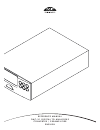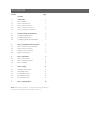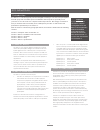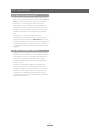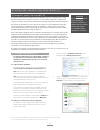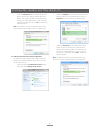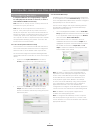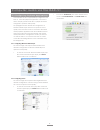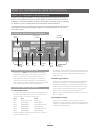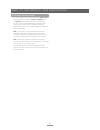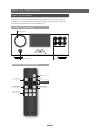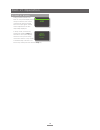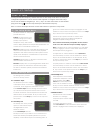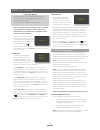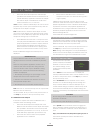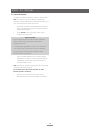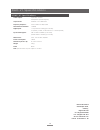- DL manuals
- NAIM
- Media Converter
- DAC-V1
- Reference manual
NAIM DAC-V1 Reference manual
Summary of DAC-V1
Page 1
R e f e r e n c e m a n u a l d a c - v 1 d i g i t a l t o a n a l o g u e c o n v e r t e r / p r e a m p l i f i e r e n g l i s h.
Page 2
Contents section page contents 1. Introduction 1 1.1 dac-v1 basics 1 1.2 dac-v1 audio inputs 1 1.3 dac-v1 audio outputs 1 1.4 dac-v1 volume control 2 1.5 dac-v1 bitperfect analysis 2 2 computer audio via the dac-v1 3 2.1 configuring windows os 3 2.2 configuring mac os x 5 2.3 configuring playback ap...
Page 3
1 introduction 1 introduction the dac-v1 is a technologically advanced digital to analogue converter and preamplifier that will repay time and effort spent on installation and setup. This is especially true if your dac-v1 is to be used as a computer audio output device. We strongly recommend that yo...
Page 4
2 introduction 1.4 dac-v1 volume control dac-v1 output volume can be controlled using either the front panel volume control or the remote handset vol+ and vol- keys. Volume level is shown in the dac-v1 display. If the dac-v1 is connected via usb to a computer, depending on the functionality of the a...
Page 5
3 computer audio via the dac-v1 2.1 configuring windows os it is important that windows os is appropriately configured for audio playback and that the dac-v1 windows driver application is installed before the dac-v1 is connected and switched on. 2.1.1 windows driver installation the dac-v1 windows d...
Page 6
4 computer audio via the dac-v1 • underthe advanced tab the sample rate and bit depth can be set to match the audio files to be played. Select 24 bit, 44100hz as the default. Also ensurethat,“allowapplicationstotakecontrolof thisdevice”isselected.Clickon ok to confirm the selected options. Note: the...
Page 7
5 2.2.2 os x audio midi setup in addition to the setup of os x sound system preferences, an os x application called audio midi setup , usually found in the user/application/utilities folder, should be configured appropriately for use with the dac-v1. The os x screen images and captions following ill...
Page 8
6 computer audio via the dac-v1 • intheitunes preferences pane select playback and ensure that sound enhancer and sound check are un-checked. 2.3 configuring playback applications once windows or os x is appropriately configured for the dac-v1, the audio playback application to be used to select and...
Page 9
7 dac-v1 installation and connection 3 dac-v1 installation and connection your dac-v1 should be installed on a desk or equipment stand intended for the purpose. Ensure it is well ventilated, and do not stand it directly on top of another item of electronic equipment. It should be installed in its fi...
Page 10
8 dac-v1 installation and connection 3.4 signal ground switch the dac-v1 is fitted on its rear panel with a signal ground switch offering two positions: chassis or floating . Select the chassis position unless the dac-v1 is connected in a hi-fi system incorporating another earthed source component,o...
Page 11
9 dac-v1 operation 4 dac-v1 operation basic dac-v1 volume control and input selection can be carried out from either the front panel controls or from the supplied remote control handset. More advanced dac-v1 operation and configuration requires navigation through a menu-based user interface using th...
Page 12
10 dac-v1 operation 4.3 dac-v1 display during normal operation the dac-v1 front panel display shows the input selected, the current volume level and the sample rate of the input signal. Volume control adjustments are also temporarily displayed. In setup mode, accessed by pressing the handset setup k...
Page 13
11 green tick confirms that fixed output is engaged. Use the handset 3 key to return to the previous menu or the setup key to return to the top level setup menu. The fixed output option sets dac-v1 volume at an appropriate output level for naim preamplifier or integrated amplifier analogue inputs. E...
Page 14
12 dac-v1 setup before pressing the usb input button to confirm pc volume, ensure that both the computer system volume control and the dac-v1 (or “downstream” preamplifier) volume controls are set appropriately. A green tick is shown alongside pc volume in the dac-v1 display when pc volume is engage...
Page 15
13 • ensurethattheusbcableusedtoconnectthe computer to the dac-v1 is less than 3m long and is of good quality. If bitperfect errors still persist once the above checks have been made the errors may be inherent in the audio playback application. If itunes or windows media player in particular was use...
Page 16
14 dac-v1 setup 5.5.1 firmware update to update your dac-v1 firmware follow the steps below. Note: your dac-v1 and audio playback application should be confirmed bitperfect at 24bit/44.1khz before you carry-out the firmware update procedure. • downloadthelatestfirmwarewavfileandimportit into the aud...
Page 17
15 dac-v1 specifications 6 dac-v1 specifications audio outputs: 4-pin din, 2 x rca headphone (6.3mm trs jack) output levels: variable or 2.1v rms fixed frequency response: 10hz to 20khz +0.1db/-0,5db total harmonic distortion: digital inputs: 1 x asynchronous usb (type b socket) 5 x s/pdif (1 x bnc,...