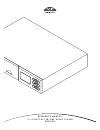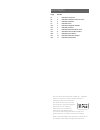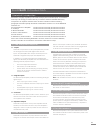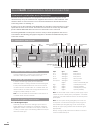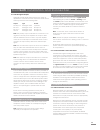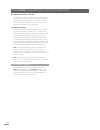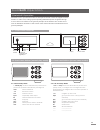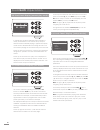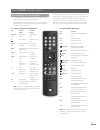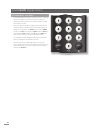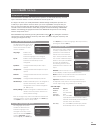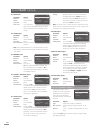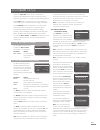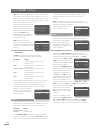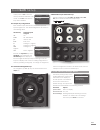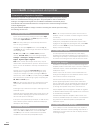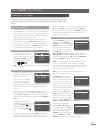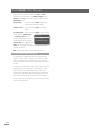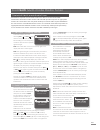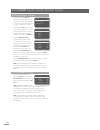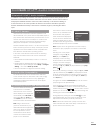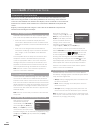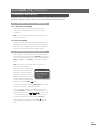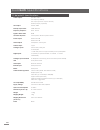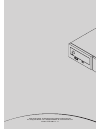- DL manuals
- NAIM
- Other
- UNITI - REFERENCE ISSUE 1.1
- Reference Manual
NAIM UNITI - REFERENCE ISSUE 1.1 Reference Manual
Summary of UNITI - REFERENCE ISSUE 1.1
Page 1
R e f e r e n c e m a n u a l n a i m u n i t i a l l - i n - o n e a u d i o p l a y e r e n g l i s h.
Page 2
Page section e1 1 naimuniti introduction e2 2 naimuniti installation and connection e5 3 naimuniti operation e9 4 naimuniti setup e14 5 naimuniti integrated amplifier e15 6 naimuniti cd player e17 7 naimuniti multi-mode radio tuner e19 8 naimuniti upnp™ audio interface e20 9 naimuniti ipod interface...
Page 3: Uniti
E1 naim uniti introduction 1 naimuniti introduction naimuniti is a highly capable product that will repay time and effort spent on installation and setup. We strongly recommend that you read this manual. Naimuniti effectively incorporates six separate elements. Each of these is introduced in the fol...
Page 4: Uniti
E2 naim uniti installation and connection 2.2 mains power connection connect naimuniti to a mains power socket using either the mains cable supplied or a naim power-line. 2.3 fm/dab aerial connection in order to enable high quality fm and dab radio, naimuniti requires a, strong, interference-free ra...
Page 5: Uniti
E3 naim uniti installation and connection 2.4.2 audio signal outputs naimuniti provides audio signal outputs for a variety of applications. Connections to the outputs are made via the socket types listed in the following table: output type socket preamp out analogue stereo 4-pin din sub out 1 analog...
Page 6: Uniti
E4 naim uniti installation and connection 2.9.2 wireless network connection if naimuniti is to connect wirelessly to the home network the supplied wifi antenna must be fitted to the rear panel wireless antenna socket. Wireless configuration will also be necessary before naimuniti is able to connect ...
Page 7: Uniti
E5 naim uniti operation 3 naimuniti operation naimuniti can be operated from either its front panel controls or from the supplied remote handset. In either case, setting up and operating naimuniti requires navigation through a menu-driven user interface. The general principles of the interface are c...
Page 8: Uniti
E6 naim uniti operation 3.4 front panel display (normal play mode) ok 3.6 front panel display (setup mode) in normal play mode the naimuniti screen provides a variety of information on the current setup, the input selected and the material playing. A typical normal play mode screen is illustrated ab...
Page 9: Uniti
E7 naim uniti operation 3.7 naimuniti remote handset the supplied remote control handset is a multifunctional device designed specifically for naimuniti. To fit batteries, remove the battery cover and insert the batteries into the body taking care with their orientation. Replace the battery cover. T...
Page 10: Uniti
E8 naim uniti operation 3.8 naimuniti text entry some naimuniti menu screens require text entry - naming inputs for example. Text entry is carried out using the handset numerical buttons in a manner similar to mobile phone sms text entry. When text entry is required, multiple presses of a key will s...
Page 11: Uniti
E9 and ok/list keys to select a language. Exit setup mode by pressing the handset exit key. 4.3 the inputs menu the inputs setup menu enables a variety of parameters to be specified for each naimuniti internal source and external input. These parameters define how control of naimuniti inputs behaves...
Page 12: Uniti
E10 naim uniti setup 4.3.2 fm input parameter options enabled: yes / no name: user definable input trim: ±4db seek lock: low / medium / high. Sets the fm signal strength required for the naimuniti tuner to identify an fm station. 4.3.3 dab input parameter options enabled: yes / no name: user definab...
Page 13: Uniti
E11 naim uniti setup select the large+sub option when a subwoofer is connected to naimuniti and used to augment the low frequency performance of large (full bandwidth) speakers. Select large when no subwoofer is used (the naimuniti subwoofer output is switched off when large is selected). Select sma...
Page 14: Uniti
E12 naim uniti setup note: the wireless passphrase/access key is created when the wireless router is first set up and could be a word or a series of numbers and letters. If the passphrase/access key is not known, check on the router settings page or with the person who initially set up the router. I...
Page 15: Uniti
E13 station preset. If list is selected the keys will return naimunit to list mode, and if off is selected the keys will be disabled. 4.8.2 input key assignments each handset input selection key may have up to four inputs assigned to it. The default assignments are shown in the following table: hand...
Page 16: Uniti
E14 naim uniti integrated amplifier 5 naimuniti integrated amplifier naimuniti incorporates a high performance integrated preamplifier and power amplifier based on established naim design principles. The preamplifier is able to handle both analogue and digital audio signals and, in addition to naimu...
Page 17: Uniti
E15 6.1 disc loading to load a cd pull open the drawer using the handle on the left hand side of the unit. Place the cd on the platter followed by the magnetic puck. Do not use a puck from any other naim cd player. Different naim cd players use dissimilar pucks. Push the door closed. Naimuniti will ...
Page 18: Uniti
E16 once a playlist has been created, the edit and clear options become available in the modify program menu. Change and insert options also become available in the edit program menu: delete track x : select and press ok/list to delete the selected track from the playlist. Change track x : select an...
Page 19: Uniti
E17 handset numeric/text keys can be used to jump through the list alphabetically. Once a station is selected, pressing the handset info ( ) key will sequentially display the station genre, signal strength, bit rate and any station info broadcast. 7.3 iradio tuner – seeking stations when naimuniti i...
Page 20: Uniti
E18 7.4 storing radio presets when the handset store key is pressed the display will show a menu that enables confirmation of the preset store and options to rename or delete the preset. Selecting the store option opens a menu that enables the preset to be stored in one of the forty locations. Scrol...
Page 21: Uniti
E19 the manner in which the upnp™ server is set up will define how the audio files and playlists it holds are listed and displayed. In most cases the default setup will list and display files by artist and album, but list by genre and predefined playlists may also be available. Note: playlists canno...
Page 22: Uniti
E20 alternatively, selecting a category using the up ( 5 ), and down ( 6 ) keys followed by the ok/list key will display the full list of items contained within the category. Items can then be selected for playback by again using the up ( 5 ), down ( 6 ) and ok/list keys. Once playback is underway t...
Page 23: Uniti
E21 naim uniti usb inter face 10 naimuniti usb interface naimuniti can play audio files stored on usb memory sticks inserted into the front panel usb socket. Begin by inserting a memory stick and selecting the naimuniti usb input. 10.1 usb media and file compatibility 10.1.1 usb media compatibility ...
Page 24: Uniti
E22 naim uniti specifications 11 naimuniti specifications audio outputs: speaker output line output (l+r rca) sub output (2 mono outputs via rca) preamp output (4-pin din) line output: 275mv, 600Ω preamp output load: 10kΩ minimum frequency response: 20hz - 50 khz signal to noise ratio: 80db cd phase...
Page 25
Naim audio limited, southampton road, salisbury, england sp1 2ln tel: +44 (0)1722 426600 fax: +44 (0)870 2244702 w: www.Naimaudio.Com part no. 12-001-0081 iss. 1.1.