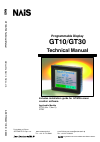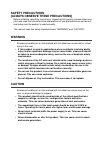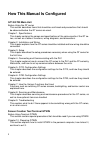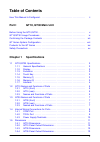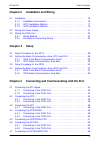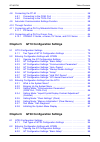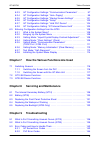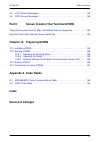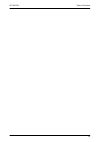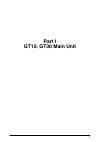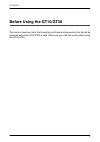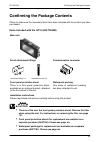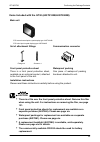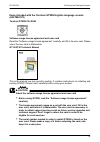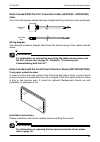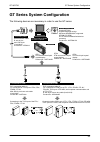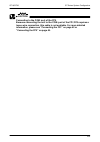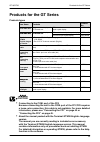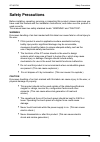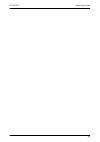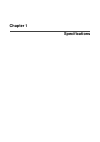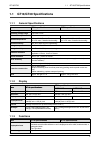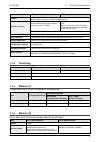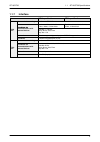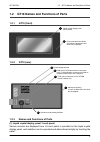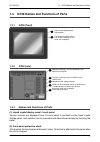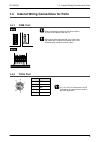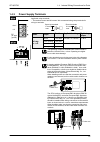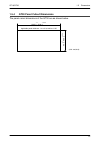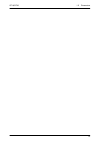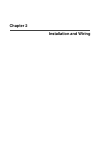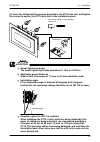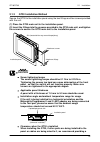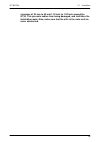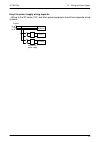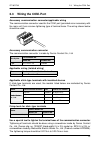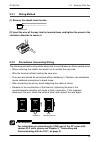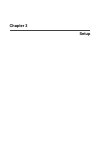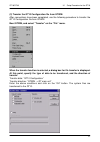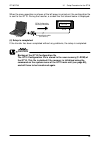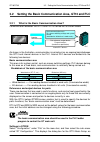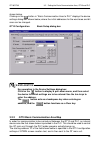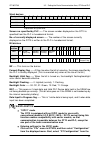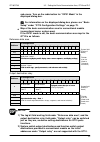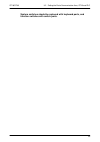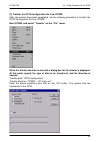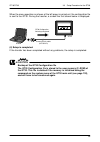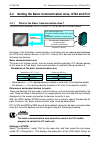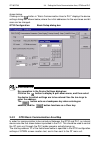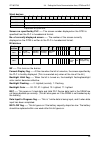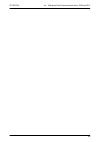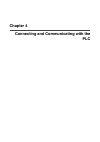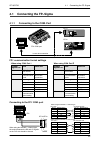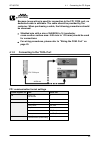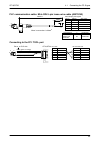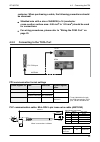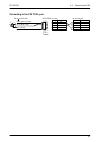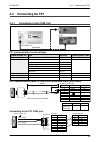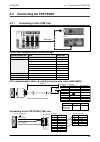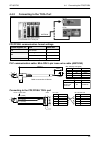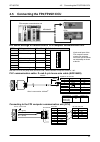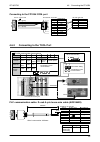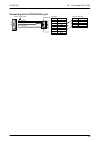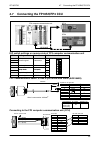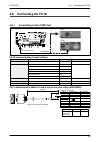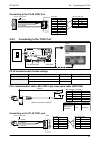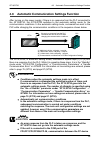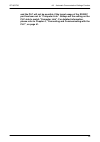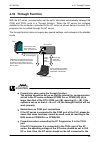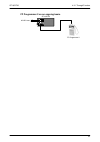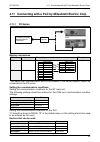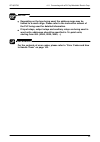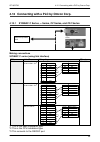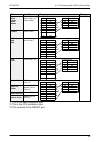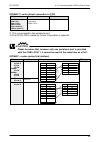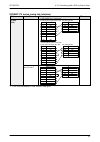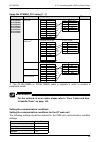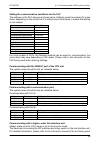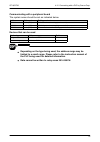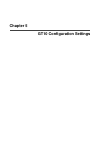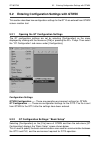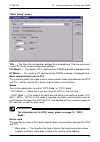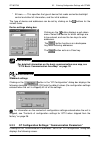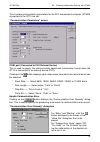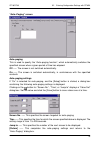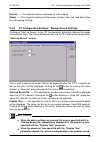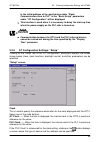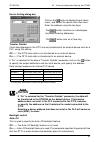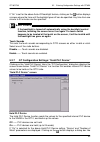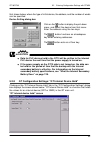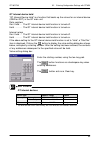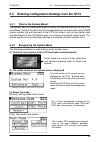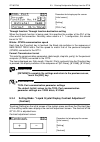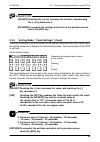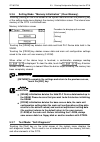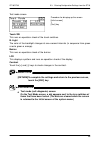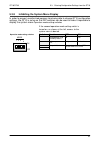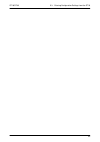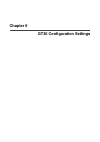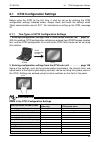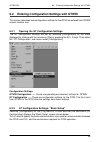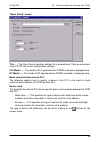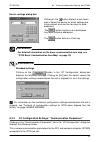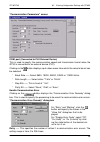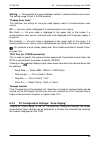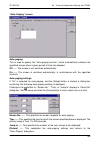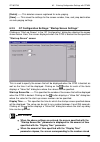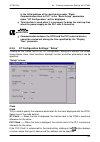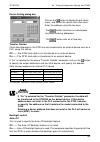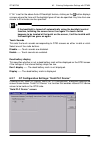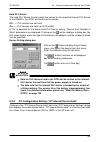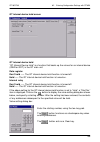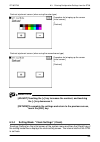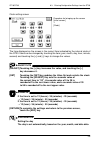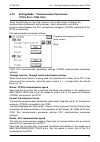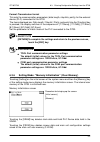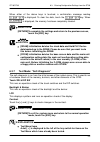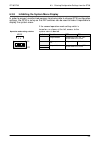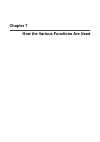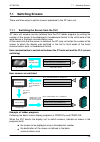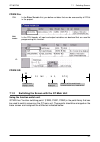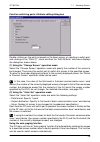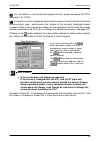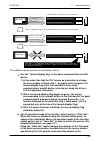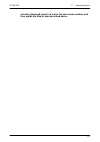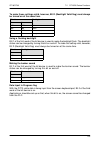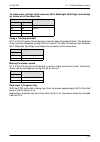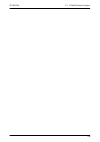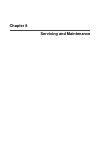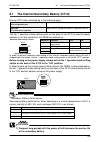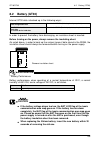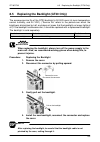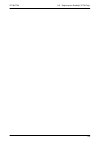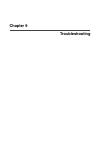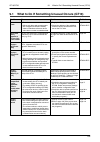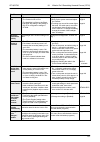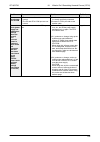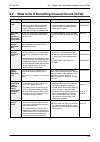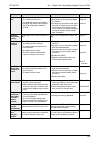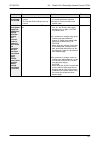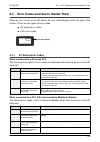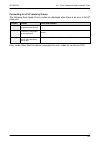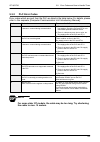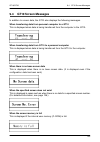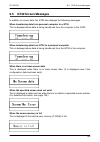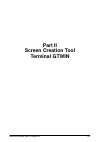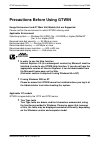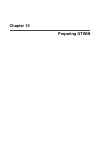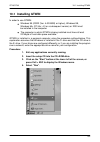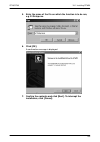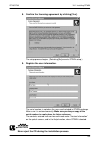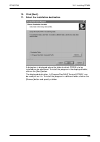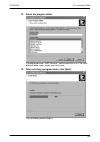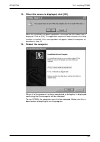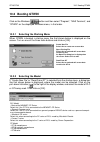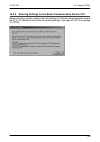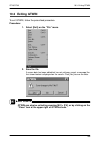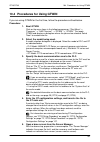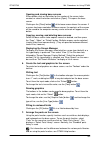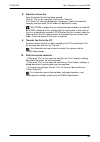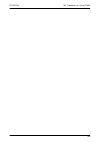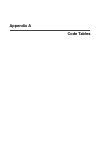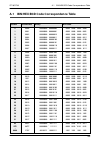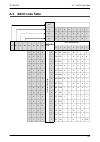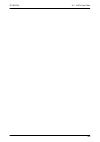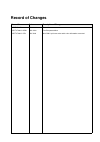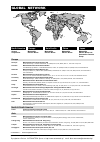- DL manuals
- NAiS
- Monitor
- GT10
- Technical Manual
NAiS GT10 Technical Manual
Programmable Display
GT10/GT30
Technical Manual
Matsushita
Electric W
orks,
Ltd.
GT10/GT30 T
echnical Manual
ARCT1F340V1.1EN 5/2003
is a global brand name of Matsushita Electric Works.
Includes installation guide for GTWIN screen
creation software.
Applicable Models
GT10 (Ver. 1/Ver. 2)
GT30
AUTOMATECH Sp.z o.o. www.automatech.pl e-mail: biuro.warszawa@automatech.pl
Tel.: +48 22 723 0606 Fax: +48 22 723 0662
Dystrybutor w Polsce:
Summary of GT10
Page 1
Programmable display gt10/gt30 technical manual matsushita electric w orks, ltd. Gt10/gt30 t echnical manual arct1f340v1.1en 5/2003 is a global brand name of matsushita electric works. Includes installation guide for gtwin screen creation software. Applicable models gt10 (ver. 1/ver. 2) gt30 automat...
Page 2: Safety Precautions
Safety precautions [always observe these precautions] before installing, operating, servicing or inspecting this product, please make sure you have read this manual and the explanations of how procedures are carried out, and make sure the product is used correctly. This manual uses two safety standa...
Page 3: Gt10/gt30 Main Unit
Ii how this manual is configured gt10/gt30 main unit before using the gt series this section describes items that should be confirmed and precautions that should be observed before the gt series are used. Chapter 1. Specifications this chapter contains the names and specifications of the various par...
Page 4: Table Of Contents
Iii table of contents how this manual is configured ii . . . . . . . . . . . . . . . . . . . . . . . . . . . . . . . . . . . . . . . . . . Part i gt10, gt30 main unit before using the gt10/gt30 x . . . . . . . . . . . . . . . . . . . . . . . . . . . . . . . . . . . . . . . . . . . . Gt10/gt30 usage ...
Page 5: Chapter 2
Table of contents gt10/gt30 iv chapter 2 installation and wiring 2.1 installation 16 . . . . . . . . . . . . . . . . . . . . . . . . . . . . . . . . . . . . . . . . . . . . . . . . . . . . . . . 2.1.1 installation environment 16 . . . . . . . . . . . . . . . . . . . . . . . . . . . . . . . . . . . ....
Page 6: Chapter 5
Table of contents gt10/gt30 v 4.8 connecting the fp–m 56 . . . . . . . . . . . . . . . . . . . . . . . . . . . . . . . . . . . . . . . . . . . . . 4.8.1 connecting to the com. Port 56 . . . . . . . . . . . . . . . . . . . . . . . . . . . . . . . 4.8.2 connecting to the tool port 57 . . . . . . . . ....
Page 7: Chapter 7
Table of contents gt10/gt30 vi 6.2.3 gt configuration settings: “communication parameters” 97 . . . . . . . 6.2.4 gt configuration settings: “auto–paging” 99 . . . . . . . . . . . . . . . . . . . . 6.2.5 gt configuration settings: “startup screen settings” 101 . . . . . . . . . . 6.2.6 gt configurat...
Page 8: Part II
Table of contents gt10/gt30 vii 9.4 gt10 screen messages 145 . . . . . . . . . . . . . . . . . . . . . . . . . . . . . . . . . . . . . . . . . . . 9.5 gt30 screen messages 146 . . . . . . . . . . . . . . . . . . . . . . . . . . . . . . . . . . . . . . . . . . . Part ii screen creation tool terminal ...
Page 9
Table of contents gt10/gt30 viii.
Page 10: Part I
Ix part i gt10, gt30 main unit.
Page 11: Before Using The Gt10/gt30
Gt10/gt30 x before using the gt10/gt30 this section describes items that should be confirmed and precautions that should be observed before the gt10/gt30 is used. Make sure you read this section before using the gt10/gt30..
Page 12: Gt10/gt30 Usage Procedures
Gt10/gt30 usage procedures gt10/gt30 xi gt10/gt30 usage procedures if you are using the gt10/gt30 for the first time, please follow the procedure outlined below. Procedure for using the gt10/gt30 1. Confirm the items included with the product. Page xiii please confirm that all of the items have been...
Page 13
Gt10/gt30 usage procedures gt10/gt30 xii 7. Install the screen creation tool. Page 149 install the terminal gtwin screen creation tool in the personal computer. Follow the instructions on page 149 and subsequent pages to install the software. 8. Create the screen contents. Create the screen contents...
Page 14
Confirming the package contents gt10/gt30 xiii confirming the package contents check to make sure the necessary items have been included with the product you have purchased. Items included with the gt10 (aigt1000b) main unit set of attachment fittings attachment fittings x 4 attachment screws x 4 fr...
Page 15
Confirming the package contents gt10/gt30 xiv items included with the gt30 (aigt3100b/aigt3300b) main unit set of attachment fittings fittings x 2 screws x 4 front panel protective sheet there is a front panel protective sheet, available as an optional product, attached to the front panel of the uni...
Page 16: (Aigt8001V2)
Confirming the package contents gt10/gt30 xv items included with the terminal gtwin english–language version (aigt8001v2) terminal gtwin cd–rom software usage license agreement and user card read the “software usage license agreement” carefully, and fill in the user card. Please return the user card...
Page 17
Confirming the package contents gt10/gt30 xvi items included with the plc connection cable (aigt8192 / aip81842d) cable one of the following two cables has been included with the product you have purchased. Aigt8192 (2m) aip81842d (2m) wiring diagram the package includes a diagram that shows the int...
Page 18
Gt series system configuration gt10/gt30 xvii gt series system configuration the following devices are necessary in order to use the gt series. Connecting cable screen transfer cable d–sub 9–pin – mini–din 5–pin (3 m/9.84 ft) product no.: afc8513 commercially available personal computer screen creat...
Page 19
Gt series system configuration gt10/gt30 xviii caution connecting to the com. Port of the fp0 because connecting the unit to the com. Port of the fpΣ/fp0 requires a loose–wire connection, this cable is not available. For more detailed information, please see “connecting the fpΣ” on page 42 or “conne...
Page 20: Products For The Gt Series
Products for the gt series gt10/gt30 xix products for the gt series products types item name contents product no. Gt10 main unit programmable display unit gt10 main unit stn monochrome liquid crystal display aigt1000b gt30 main unit programmable display unit gt30 main unit stn monochrome liquid crys...
Page 21: Safety Precautions
Safety precautions gt10/gt30 xx safety precautions before installing, operating, servicing or inspecting this product, please make sure you have read this manual and the installation instructions, and make sure the product is used correctly. This manual uses two safety standard levels: “warning” and...
Page 22
Safety precautions gt10/gt30 xxi special items maximum attention has been given to quality control of this product; however: (1) in order to prevent, as much as possible, unexpected situations not covered by these specifications, please consult us regarding your product’s specifications and demands,...
Page 23
Safety precautions gt10/gt30 xxii.
Page 24: Chapter 1
Chapter 1 specifications.
Page 25: 1.1
Gt10/gt30 1.1 gt10/gt30 specifications 2 1.1 gt10/gt30 specifications 1.1.1 general specifications item gt10 specifications gt30 specifications rated voltage 24 v dc operating voltage range 21.6 to 26.4 v dc power consumption 5 w max. 10 w max. Ambient temperature 0°c to 40°c/32°f to 104°f (25 v dc ...
Page 26: 1.1.4
Gt10/gt30 1.1 gt10/gt30 specifications 3 gt30 specifications gt10 specifications item graphics straight lines, continuous straight lines, squares, circles, ovals, arcs, elliptic arcs, fan shapes, elliptic fan shapes, beveled squares, bitmaps number of screens approx. 160 screens screen numbers that ...
Page 27: 1.1.7
Gt10/gt30 1.1 gt10/gt30 specifications 4 1.1.7 interface item gt10 specifications gt30 specifications communications ratings conforms to rs232c conditions for baud rate: 9600, 19200, 38400, 57600, 76800, 115200 bits/s baud rate: 9600, 19200, 38400, 57600, 115200 bits/s com. Port conditions for commu...
Page 28: 1.2
Gt10/gt30 1.2 gt10 names and functions of parts 5 1.2 gt10 names and functions of parts 1.2.1 gt10 (front) liquid crystal display panel (touch panel) front panel protective sheet (one sheet is attached to unit when unit is shipped) 1 2 1.2.2 gt10 (rear) power supply terminal com. Port (plc/external ...
Page 29
Gt10/gt30 1.2 gt10 names and functions of parts 6 (2) front panel protective sheet this protects the touch panel and keeps it clean. One sheet is attached to the panel when the unit is shipped. (3) power supply terminal the operation power supply is connected here. (4) com. Port (plc/external device...
Page 30: 1.3
Gt10/gt30 1.3 gt30 names and functions of parts 7 1.3 gt30 names and functions of parts 1.3.1 gt30 (front) liquid crystal display panel (touch panel) front panel protective sheet (one sheet is attached to unit when unit is shipped) 2 1 1.3.2 gt30 (rear) power supply terminal com. Port (plc/external ...
Page 31
Gt10/gt30 1.3 gt30 names and functions of parts 8 (3) power supply terminal the operation power supply is connected here. (4) com. Port (plc/external device connection port) a device such as a plc, a higher–order computer, or a microcomputer board can be connected to this rs232c port. (one communica...
Page 32: 1.4
Gt10/gt30 1.4 internal wiring connections for ports 9 1.4 internal wiring connections for ports 1.4.1 com. Port when connecting the unit to the fp series, there is no need to wire both the rs and cs. Wiring and cables should be laid out in such a way that cables are not affected by external noise. A...
Page 33: 1.4.3
Gt10/gt30 1.4 internal wiring connections for ports 10 1.4.3 power supply terminals maker shape model applicable wiring tightening torque round 1.25–ms3 0.25 mm 2 to 1.65 mm 2 0.5 n m jst mfg. Front–opening 1.25–b3a jst mfg. Co., ltd. Round 2–ms3 1.04 mm 2 to 2.63 mm 2 front–opening 2–n3a applicable...
Page 34: 1.5
Gt10/gt30 1.5 dimensions 11 1.5 dimensions 1.5.1 gt10 dimensions 144/5.67 32/1.26 138.0/5.43 80/3.15 4/0.16 97/3.82 60/2.36 40/1.57 72/2.83 65.8/2.59 9.6/0.38 (7/0.28) 8.5/0.33 2/0.08 (unit: mm/inch) (display unit) (display unit) (packing) (7/0.28).
Page 35: 1.5.2
Gt10/gt30 1.5 dimensions 12 1.5.2 gt10 panel cutout dimensions the panel cutout dimensions of the gt10 are as shown below. /5.47 /2.64 + 0 0 applicable panel thickness: 1.0 to 6.0/0.002 to 0.236 (unit: mm/inch) 1 1 + 139 + 0 0.04 67 0 0.04 + 1.5.3 gt30 dimensions 177/6.97 38.0/1.50 4.4/0.17 158.2/6....
Page 36: 1.5.4
Gt10/gt30 1.5 dimensions 13 1.5.4 gt30 panel cutout dimensions the panel cutout dimensions of the gt30 are as shown below. /5.93 /4.69 + 0 0 applicable panel thickness: 1.0 to 5.0/0.039 to 0.197 (unit: mm/inch) 1 1 + 150.5 + 0 0.04 11 9 0 0.04 +.
Page 37
Gt10/gt30 1.5 dimensions 14.
Page 38: Chapter 2
Chapter 2 installation and wiring.
Page 39: 2.1
Gt10/gt30 2.1 installation 16 2.1 installation 2.1.1 installation environment when installing and using the gt series, always make sure the following conditions are observed. Usage conditions when installing the product, make sure it is used within the range of the general specifications. Do not use...
Page 40: 2.1.2
Gt10/gt30 2.1 installation 17 – separate wiring systems should be used for the power supply unit and the operating unit. Static electricity/noise – keep the gt10/gt30 main unit, plc connecting cable, and other wiring as far away as possible from machines which are likely to produce noise (welding eq...
Page 41
Gt10/gt30 2.1 installation 18 (2) insert the fittings into the grooves provided in the gt10 main unit, and tighten the screws to secure the gt10 main unit to the installation panel. Enlarged view four fittings and four screws provided with the unit caution screw tightening torque the screw tightenin...
Page 42: 2.1.3
Gt10/gt30 2.1 installation 19 2.1.3 gt30 installation method secure the gt30 to the installation panel using the two fittings and four screws provided with the unit. (1) place the gt30 main unit in the installation panel. (2) insert the fittings into the grooves provided in the gt30 main unit, and t...
Page 43
Gt10/gt30 2.1 installation 20 clearance of 30 mm to 50 mm/1.18 inch to 1.97 inch around the gt30. This prevents cables from being damaged, and facilitates the installation work. Also, make sure that the slits in the main unit are never obstructed..
Page 44: 2.2
Gt10/gt30 2.2 wiring the power supply 21 2.2 wiring the power supply the power supply should be wired by securely connecting the terminal on the rear of the main unit to the terminal. Always use crimp terminals for wiring. +24 v 0 v (d–type ground) f. E. +24 v 0 v (d – type ground) f. E . +24 v use ...
Page 45
Gt10/gt30 2.2 wiring the power supply 22 keep the power supply wiring separate – wiring to the gt series, plc, and other power equipment should have separate wiring systems. Plc gt series breaker power equipment insulated dc power supply.
Page 46: 2.3
Gt10/gt30 2.3 wiring the com. Port 23 2.3 wiring the com. Port accessory communication connector/applicable wiring the communication connector used for the com. Port (provided as an accessory with the main unit) has a screw–tightening type of terminal base. The wiring shown below should be used. Acc...
Page 47: 2.3.1
Gt10/gt30 2.3 wiring the com. Port 24 2.3.1 wiring method (1) remove the sheath from the wire. 7 mm/0.28 inch (2) insert the wire all the way into the terminal base, and tighten the screw in the clockwise direction to secure it. 2.3.2 precautions concerning wiring the following precautions should be...
Page 48: Chapter 3
Chapter 3 setup.
Page 49: 3.1
Gt10/gt30 3.1 setup procedure for the gt10 26 3.1 setup procedure for the gt10 the gt10 should be set up using the procedure outlined below. (1) setting the “configuration file” with gtwin the gt10 has an internal file called the “configuration file”, which is used to determine various operating env...
Page 50
Gt10/gt30 3.1 setup procedure for the gt10 27 (3) transfer the gt10 configuration file from gtwin. After connections have been completed, use the following procedure to transfer the gt10 configuration file from gtwin. Boot gtwin, and select “transfer” on the “file” menu. When the transfer function i...
Page 51
Gt10/gt30 3.1 setup procedure for the gt10 28 when the menu operation as shown at the left page is carried out, the configuration file is sent to the gt10. During the transfer, a screen like that shown below is displayed. Gtwin gt10 transferring pc → gt gt10 configuration file being transferred scre...
Page 52: 3.2
Gt10/gt30 3.2 setting the basic communication area, gt10 and plc 29 3.2 setting the basic communication area, gt10 and plc 3.2.1 what is the basic communication area? Communication between the gt10 and plc is carried out as shown below. Gt10 plc internal plc devices part reference / output device fo...
Page 53: 3.2.2
Gt10/gt30 3.2 setting the basic communication area, gt10 and plc 30 shown below. Clicking on the button in “basic communication area to plc” displays the device settings dialog box shown below, where the initial addresses for the word area and bit area can be changed. Gt10 configuration basic setup ...
Page 54
Gt10/gt30 3.2 setting the basic communication area, gt10 and plc 31 word devices word position f e d c b a 9 8 7 6 5 4 3 2 1 0 n+0 screen no. Specified by plc (area read by gt10 from plc) n+1 usage prohibited n+2 no. Of currently displayed screen (area in which data is written from gt10 to plc) expl...
Page 55
Gt10/gt30 3.2 setting the basic communication area, gt10 and plc 32 sub–menu. Turn on the radio button for “iop01 mode” in the displayed dialog box. For information on the displayed dialog box, please see “basic setup” under “gt10 configuration settings” on page 73. Map of the basic communication ar...
Page 56
Gt10/gt30 3.2 setting the basic communication area, gt10 and plc 33 system switches should be replaced with keyboard parts, and function switches with switch parts..
Page 57: 3.3
Gt10/gt30 3.3 setup procedure for the gt30 34 3.3 setup procedure for the gt30 the gt30 should be set up using the procedure outlined below. (1) setting the “configuration file” with gtwin the gt30 has an internal file called the “configuration file”, which is used to determine various operating env...
Page 58
Gt10/gt30 3.3 setup procedure for the gt30 35 (3) transfer the gt30 configuration file from gtwin. After connections have been completed, use the following procedure to transfer the gt30 configuration file from gtwin. Boot gtwin, and select “transfer” on the “file” menu. When the transfer function i...
Page 59
Gt10/gt30 3.3 setup procedure for the gt30 36 when the menu operation as shown at the left page is carried out, the configuration file is sent to the gt30. During the transfer, a screen like that shown below is displayed. Gtwin gt30 gt30 configuration file being transferred screen transfer cable (af...
Page 60: 3.4
Gt10/gt30 3.4 setting the basic communication area, gt30 and plc 37 3.4 setting the basic communication area, gt30 and plc 3.4.1 what is the basic communication area? Communication between the gt30 and plc is carried out as shown below. Gt30 plc internal plc devices part reference / output device fo...
Page 61: 3.4.2
Gt10/gt30 3.4 setting the basic communication area, gt30 and plc 38 shown below. Clicking on the button in “basic communication area to plc” displays the device settings dialog box shown below, where the initial addresses for the word area and bit area can be changed. Gt30 configuration basic setup ...
Page 62
Gt10/gt30 3.4 setting the basic communication area, gt30 and plc 39 word devices word position f e d c b a 9 8 7 6 5 4 3 2 1 0 n+0 screen no. Specified by plc (area read by gt30 from plc) n+1 usage prohibited n+2 no. Of currently displayed screen (area in which data is written from gt30 to plc) expl...
Page 63
Gt10/gt30 3.4 setting the basic communication area, gt30 and plc 40
Page 64: Chapter 4
Chapter 4 connecting and communicating with the plc.
Page 65: 4.1
Gt10/gt30 4.1 connecting the fp–sigma 42 4.1 connecting the fp–sigma 4.1.1 connecting to the com. Port loose–wire connection fpΣ com. Port gt10 gt30 rs232c fpg–com1 sg cs rs rd sd afpg801 mode 1 2 3 4 on off com. (rs232c) sd rd rs cs gnd tool (rs232c) 24v fpΣ communication format settings when using...
Page 66: 4.1.2
Gt10/gt30 4.1 connecting the fp–sigma 43 caution because loose wiring is used for connection to the fpΣ com. Port, no dedicated cable is available. The cable should be provided by the customer. When purchasing a cable, the following precautions should be observed: shielded wire with a size of agw#28...
Page 67
Gt10/gt30 4.1 connecting the fp–sigma 44 plc communication cable: mini–din 5–pin loose–wire cable (aigt8192) mini–din plug side signals pin no. Abbrev. Wire color 1 sg brown 2 sd green 3 rd white 4 5 specifications l product no. Mini–din 5–pin single–side loose wire 2m aigt8192 connecting to the fpΣ...
Page 68: 4.2
Gt10/gt30 4.2 connecting the fp0 45 4.2 connecting the fp0 4.2.1 connecting to the com. Port fp0 communication format settings gt30 loose–wire connection fp0 com. Port gt10 system register no. Item value set system register value 412 selection of target use of rs232c port computer link k1 413 data l...
Page 69: 4.2.2
Gt10/gt30 4.2 connecting the fp0 46 customer. When purchasing a cable, the following precautions should be observed: shielded wire with a size of agw#28 to 16 (conductor cross–section surface area: 0.08 mm 2 to 1.25 mm 2 ) should be used for connections. For wiring procedures, please refer to “wirin...
Page 70
Gt10/gt30 4.2 connecting the fp0 47 connecting to the fp0 tool port gt10/gt30 3 5 4 1 2 no. 1 (brown) pin no. On plc side no. 3 (green or orange) no. 2 (white or red) plc side pin no. Abbreviation 1 sg 2 sd 3 rd 4 –– 5 – abbreviation gt main unit side pin no. Sd sd rd rd rs rs cs cs gnd gnd.
Page 71: 4.3
Gt10/gt30 4.3 connecting the fp1 48 4.3 connecting the fp1 4.3.1 connecting to the com. Port aip81842d gt30 fp1 com. Port gt10 fp1 communication format settings system register no. Item value set system register value 412 selection of target use of rs232c port computer link k1 413 data length 8 bits...
Page 72: 4.4
Gt10/gt30 4.4 connecting the fp2/fp2sh 49 4.4 connecting the fp2/fp2sh 4.4.1 connecting to the com. Port aip81842d gt30 fp2/fp2sh cpu com. Port gt10 fp2/fp2sh communication format settings system register no. Item value set 412 selection of target use of rs232c port computer link 413 data length 8 b...
Page 73: 4.4.2
Gt10/gt30 4.4 connecting the fp2/fp2sh 50 4.4.2 connecting to the tool port aigt8192 gt30 fp2/fp2sh cpu tool port gt10 fp2/fp2sh communication format settings system register no. Item value set 410 unit number 1 411 data length 8 bits 411 modem connection no connection 414 baud rate setting 19200 bi...
Page 74: 4.5
Gt10/gt30 4.5 connecting the fp2/fp2sh ccu 51 4.5 connecting the fp2/fp2sh ccu aip81842d gt30 fp2 computer communication unit gt10 dip switch settings on reverse side of fp2 computer communication unit sw no. Setting contents value set switch status 1 reserved for system on 2 com.1 transfer speed 19...
Page 75: 4.6
Gt10/gt30 4.6 connecting the fp10sh 52 4.6 connecting the fp10sh 4.6.1 connecting to the com. Port 0 1 dip sw 1 dip sw 2 1 aip81842 d gt10 fp10sh communication format settings sw no. 2 3 4 5 6 7 8 setting port com. Setting port setting contents modem control start code end code stop bit length parit...
Page 76: 4.6.2
Gt10/gt30 4.6 connecting the fp10sh 53 connecting to the fp10sh com. Port 1 fg sd rs sg cs rd 2 3 4 5 6 n.C. 7 8 9 n.C. Er sd sd rd cs gnd rs rd rs cs gnd 1 2 3 4 5 6 7 8 9 gt10/gt30 pin no. On plc side no. 3 (green) no. 2 (white) no. 7 (brown) plc side gt main unit side pin no. Pin no. Abbreviation...
Page 77
Gt10/gt30 4.6 connecting the fp10sh 54 connecting to the fp10sh tool port 1 fg sd rs sg cs rd 2 3 4 5 6 n.C. 7 8 9 n.C. Er sd sd rd cs gnd rs rd rs cs gnd 1 2 3 4 5 6 7 8 9 gt10/gt30 pin no. On plc side no. 3 (green) no. 2 (white) no. 7 (brown) plc side gt main unit side pin no. Pin no. Abbreviation...
Page 78: 4.7
Gt10/gt30 4.7 connecting the fp10sh/fp3 ccu 55 4.7 connecting the fp10sh/fp3 ccu aip81842d gt10 fp3 computer communication unit gt30 dip switch settings on reverse side of fp3 computer communication unit sw no. Setting contents value set switch status 1 on 2 transfer speed 19200 bits/s off 3 p / off...
Page 79: 4.8
Gt10/gt30 4.8 connecting the fp–m 56 4.8 connecting the fp–m 4.8.1 connecting to the com. Port aip81842d gt10 fp–m com. Port gt30 fp–m communication format settings system register no. Item value set system register value 412 selection of target use of rs232c port computer link k1 413 data length 8 ...
Page 80: 4.8.2
Gt10/gt30 4.8 connecting the fp–m 57 connecting to the fp–m com. Port 1 fg sd rs sg cs rd 2 3 4 5 6 n.C. 7 8 9 n.C. Er sd sd rd cs gnd rs rd rs cs gnd 1 2 3 4 5 6 7 8 9 gt10/gt30 pin no. On plc side no. 3 (green) no. 2 (white) no. 7 (brown) plc side gt main unit side pin no. Pin no. Abbreviation abb...
Page 81: 4.9
Gt10/gt30 4.9 automatic communication settings function 58 4.9 automatic communication settings function after turning on the power supply, if there is no response from the plc connected to the gt10/gt30, the gt10/gt30 switches to the automatic setting mode for the communication conditions. In the a...
Page 82
Gt10/gt30 4.9 automatic communication settings function 59 and the plc will not be possible if the target usage of the rs232c port has been set to “computer link”. Always set the setting on the plc side to match “computer link”. For detailed information, please refer to chapter 4, “connecting and co...
Page 83: 4.10 Through Function
Gt10/gt30 4.10 through function 60 4.10 through function with the gt series, communication can be set to take place automatically between the com. And tool ports in a “through function”. When the fp series tool software installed in the computer connected to the gt series as shown below is booted, p...
Page 84
Gt10/gt30 4.10 through function 61 fp programmer ii on an ongoing basis. Gt10/gt30 fp programmer ii 25v dc max..
Page 85: 4.11.1
Gt10/gt30 4.11 connecting with a plc by mitsubishi electric corp. 62 4.11 connecting with a plc by mitsubishi electric corp. 4.11.1 fx series gt10 gt30 adaptor fx series of plcs by mitsubishi electric corporation making connections cpu adaptor wiring diagram gt series fx1n fx1n–232–bd 1 cd 2 rd 3 sd...
Page 86
Gt10/gt30 4.11 connecting with a plc by mitsubishi electric corp. 63 notes depending on the type being used, the address range may be limited to a small range. Please refer to the instruction manual of the plc being used for detailed information. If input relays, output relays and auxiliary relays a...
Page 87: 4.12.1
Gt10/gt30 4.12 connecting with a plc by omron corp. 64 4.12 connecting with a plc by omron corp. 4.12.1 sysmac c series, α series, cv series, and cs1 series gt10 gt30 omron corporation plc making connections sysmac c series (using link interface) cpu link i/f wiring diagram gt series c200h c200h–lk2...
Page 88
Gt10/gt30 4.12 connecting with a plc by omron corp. 65 cpu link i/f wiring diagram gt series c500 c500f c1000h c2000 c2000h c120–lk201–v1* 2 c500–lk201–v1* 1 c500–lk203* 1 1 fg 2 sd 3 rd 4 rs 5 cs d–sub 25–pin on omron plc side pin no. Abbreviation sd sd rd rd rs rs cs cs gnd gnd gt main unit side p...
Page 89
Gt10/gt30 4.12 connecting with a plc by omron corp. 66 sysmac c series (direct connection to cpu) cpu *1 usable cables gt series c200hs srm1–c02 cqm1–cpu11 cqm1–cpu42 cpm1–20cdr–a cqm1h–cpu21 *2 isolation cable by omron corporation cqm1–cif01 gt10/gt30 *1 this is connected to the peripheral port. *2...
Page 90
Gt10/gt30 4.12 connecting with a plc by omron corp. 67 sysmac cv series (using link interface) cpu link i/f wiring diagram gt series cv500 cv1000 cvm1 cv500–lk201 1 fg 2 sd 3 rd 4 rs 5 cs d–sub 25–pin on omron plc side pin no. Abbreviation sd sd rd rd rs rs cs cs gnd gnd gt main unit side pin no. Ab...
Page 91
Gt10/gt30 4.12 connecting with a plc by omron corp. 68 using the sysmac cs1 series (1 : 1) cpu link i/f wiring diagram gt series cs1h–cpu67 cs1h–cpu66 cs1h–cpu65 cs1h–cpu64 cs1h–cpu63 cs1g–cpu45 cs1g–cpu44 cs1g–cpu43 cs1g–cpu42 rs232c port on cpu unit d–sub 9–pin on omron plc side sd sd rd rd rs rs ...
Page 92
Gt10/gt30 4.12 connecting with a plc by omron corp. 69 setting the communication conditions for the plc the settings on the plc side are as shown below. Settings cannot be entered for some items, depending on the model, but if a setting cannot be entered, it means that setting is not needed. Item va...
Page 93
Gt10/gt30 4.12 connecting with a plc by omron corp. 70 communicating with a peripheral board the system areas should be set as indicated below. Address value set setting contents dm6600 0201 (hex) plc main unit mode setting (monitor mode) dm6550 0001 (hex) rs232c port mode setting (higher–order link...
Page 94: Chapter 5
Chapter 5 gt10 configuration settings.
Page 95: 5.1
Gt10/gt30 5.1 gt10 configuration settings 72 5.1 gt10 configuration settings before using the gt10 for the first time, it must be set up by entering the gt10 configuration settings indicated below. Always check and enter the settings under “basic communication area to plc”. For instructions on setti...
Page 96: 5.2
Gt10/gt30 5.2 entering configuration settings with gtwin 73 5.2 entering configuration settings with gtwin this section describes how configuration settings for the gt10 are entered from gtwin screen creation tool. 5.2.1 opening the gt configuration settings the gt configuration settings are set by ...
Page 97
Gt10/gt30 5.2 entering configuration settings with gtwin 74 “basic setup” screen title ––– the title of the configuration settings file is entered here. Titles are convenient if each gt10 has its own configuration settings. Plc model ––– the model of plc specified when gtwin is booted is displayed h...
Page 98: 5.2.3
Gt10/gt30 5.2 entering configuration settings with gtwin 75 · bit area ––– this specifies the type of device that reads and writes backlight control and other bit information, and the initial address. The type of device and addresses can be set by clicking on the buttons for the various items. Devic...
Page 99
Gt10/gt30 5.2 entering configuration settings with gtwin 76 this is where communication parameters for the plc and personal computer (gtwin) connected to the gt10 are set. “communication parameters” screen com. Port (connected to plc/external device) this is used to specify the communication speed a...
Page 100: 5.2.4
Gt10/gt30 5.2 entering configuration settings with gtwin 77 retry ––– this specifies the number of retries if a communication error occurs. The setting range is from 0 to 255 times. Waiting ––– this specifies the interval between retries if a communication error occurs. The setting range is from 0 t...
Page 101
Gt10/gt30 5.2 entering configuration settings with gtwin 78 “auto–paging” screen auto–paging this is used to specify the “auto–paging function”, which automatically switches the specified screen when a given period of time has elapsed. Off ––– the screen is not switched automatically. On ––– the scr...
Page 102: 5.2.5
Gt10/gt30 5.2 entering configuration settings with gtwin 79 [delete] ––– this deletes screens registered for auto–paging. [save] ––– this saves the settings for the screen number, time, and jump destination as auto–paging settings. 5.2.5 gt configuration settings: “startup screen settings” clicking ...
Page 103: 5.2.6
Gt10/gt30 5.2 entering configuration settings with gtwin 80 in the initial address of the word device under “basic communication area to plc” in the “basic setup” parameters under “gt configuration” will be displayed. This function is used when it is necessary to delay the start–up time when the pow...
Page 104
Gt10/gt30 5.2 entering configuration settings with gtwin 81 device setting dialog box the button functions as a backspace key when entering addresses. The button acts as a clear key. Click on the button to display the pull–down menu, and select the device from that menu. Enter the address using the ...
Page 105: 5.2.7
Gt10/gt30 5.2 entering configuration settings with gtwin 82 if “on” is set for the above auto–off backlight feature, clicking on the button displays a screen where the time until the backlight goes off can be specified. Any time from one minute to 30 minutes can be specified. Key points if the backl...
Page 106: 5.2.8
Gt10/gt30 5.2 entering configuration settings with gtwin 83 that shown below, where the type of initial device, the address, and the number of words can be specified. Device setting dialog box click on the button to display the pull–down menu, and select the device from that menu. Enter the address ...
Page 107
Gt10/gt30 5.2 entering configuration settings with gtwin 84 gt internal device hold “gt internal device hold” is a function that backs up the values for an internal device (gwr or gdt) in the gt main unit. Data registers don’t hold the gt internal device hold function is turned off. . . Hold the gt ...
Page 108: 5.3
Gt10/gt30 5.3 entering configuration settings from the gt10 85 5.3 entering configuration settings from the gt10 5.3.1 what is the system menu? The system menu is a dedicated screen on which configuration settings for the gt10 are entered. Some of the items that can be specified here can also be set...
Page 109: 5.3.3
Gt10/gt30 5.3 entering configuration settings from the gt10 86 5.3.3 setting mode: “communication parameters” (com. Port / tool port) touching the [setting] key on the initial screen of the system menu and then touching the [com. Port] and [tool port] keys on the setting mode menu displays the commu...
Page 110: 5.3.4
Gt10/gt30 5.3 entering configuration settings from the gt10 87 procedure for bringing up the screen [initial screen] [setting] [tool port] ↓ ↓ through function: through function destination setting when the through function is being used, this specifies the number of the plc at the other end of the ...
Page 111: 5.3.5
Gt10/gt30 5.3 entering configuration settings from the gt10 88 shortcuts [adjust] touching the [+] key increases the contrast, and touching the [–] key decreases it. [return]to complete the settings and return to the previous screen, touch the [esc] key. 5.3.5 setting mode: “clock settings” (clock) ...
Page 112: 5.3.6
Gt10/gt30 5.3 entering configuration settings from the gt10 89 5.3.6 setting mode: “memory initialization” (clear memory) touching [setting] on the initial screen of the system menu and then the [memory] key of the setting mode menu displays the memory initialization screen. The internal user memory...
Page 113
Gt10/gt30 5.3 entering configuration settings from the gt10 90 test mode screen procedure for bringing up the screen [initial screen] ↓ [test] key touch sw this runs an operation check of the touch switches. B. Light the color of the backlight changes at one–second intervals (in sequence from green ...
Page 114: 5.3.8
Gt10/gt30 5.3 entering configuration settings from the gt10 91 5.3.8 inhibiting the system menu display in order to prevent unauthorized persons from being able to change gt10 configuration settings, the gt10 is set up so that dip switches can be used to make it impossible to display the system menu...
Page 115
Gt10/gt30 5.3 entering configuration settings from the gt10 92.
Page 116: Chapter 6
Chapter 6 gt30 configuration settings.
Page 117: 6.1
Gt10/gt30 6.1 gt30 configuration settings 94 6.1 gt30 configuration settings before using the gt30 for the first time, it must be set up by entering the gt30 configuration settings indicated below. Always check and enter the settings under “basic communication area to plc”. For instructions on setti...
Page 118: 6.2
Gt10/gt30 6.2 entering configuration settings with gtwin 95 6.2 entering configuration settings with gtwin this section describes how configuration settings for the gt30 are entered from gtwin screen creation tool. 6.2.1 opening the gt configuration settings the gt configuration settings are set by ...
Page 119
Gt10/gt30 6.2 entering configuration settings with gtwin 96 “basic setup” screen title ––– the title of the configuration settings file is entered here. Titles are convenient if each gt30 has its own configuration settings. Plc model ––– the model of plc specified when gtwin is booted is displayed h...
Page 120: 6.2.3
Gt10/gt30 6.2 entering configuration settings with gtwin 97 device settings dialog box clicking on the button displays a pull–down menu. Select the device for which settings are to be entered, and use the ten–keys to enter addresses. The button functions as a backspace key when entering addresses. T...
Page 121
Gt10/gt30 6.2 entering configuration settings with gtwin 98 “communication parameters” screen com. Port (connected to plc/external device) this is used to specify the communication speed and transmission format when the gt30 is connected to an external device (plc). Clicking on the button displays a...
Page 122: 6.2.4
Gt10/gt30 6.2 entering configuration settings with gtwin 99 waiting ––– this specifies the interval between retries if a communication error occurs. The setting range is from 0 to 255 seconds. “display error code” this switches the setting for the error code display used if a communication error occ...
Page 123
Gt10/gt30 6.2 entering configuration settings with gtwin 100 “auto–paging” screen auto–paging this is used to specify the “auto–paging function”, which automatically switches the specified screen when a given period of time has elapsed. Off ––– the screen is not switched automatically. On ––– the sc...
Page 124: 6.2.5
Gt10/gt30 6.2 entering configuration settings with gtwin 101 [delete] ––– this deletes screens registered for auto–paging. [save] ––– this saves the settings for the screen number, time, and jump destination as auto–paging settings. 6.2.5 gt configuration settings: “startup screen settings” clicking...
Page 125: 6.2.6
Gt10/gt30 6.2 entering configuration settings with gtwin 102 in the initial address of the word device under “basic communication area to plc” in the “basic setup” parameters under “gt configuration” will be displayed. This function is used when it is necessary to delay the start–up time when the po...
Page 126
Gt10/gt30 6.2 entering configuration settings with gtwin 103 device setting dialog box the button functions as a backspace key when entering addresses. The button acts as a clear key. Click on the button to display the pull–down menu, and select the device from that menu. Enter the address using the...
Page 127: 6.2.7
Gt10/gt30 6.2 entering configuration settings with gtwin 104 if “on” is set for the above auto–off backlight feature, clicking on the button displays a screen where the time until the backlight goes off can be specified. Any time from one minute to 30 minutes can be specified. Key points if the back...
Page 128: 6.2.8
Gt10/gt30 6.2 entering configuration settings with gtwin 105 hold plc device the hold plc device function reads the values for the specified internal plc device to the sram in the gt30, and backs up the values. Off ––– plc devices are not held. On ––– plc devices are held (up to 24 words) if “on” is...
Page 129
Gt10/gt30 6.2 entering configuration settings with gtwin 106 gt internal device hold screen gt internal device hold “gt internal device hold” is a function that backs up the values for an internal device (gwr or gdt) in the gt main unit. Data register don’t hold ––– the gt internal device hold funct...
Page 130
Gt10/gt30 6.2 entering configuration settings with gtwin 107 key points gt internal devices device type address range points data register gdt0000 to gdt2047 2048 words memory internal relay wgr0000 to wgr0255 256 words bits internal relay gr0000 to gr255f 4096 points * the wgr and gr are the same m...
Page 131: 6.3
Gt10/gt30 6.3 entering configuration settings from the gt30 108 6.3 entering configuration settings from the gt30 6.3.1 what is the system menu? The system menu is a dedicated screen on which configuration settings for the gt30 are entered. Some of the items that can be specified here can also be se...
Page 132: 6.3.4
Gt10/gt30 6.3 entering configuration settings from the gt30 109 procedure for bringing up the screen [initial screen] [contrast] ↓ contrast ajustment screen (when using the color type) procedure for bringing up the screen [initial screen] ↓ [contrast] contrast ajustment screen (when using the monoch...
Page 133
Gt10/gt30 6.3 entering configuration settings from the gt30 110 clock setting screen procedure for bringing up the screen [initial screen] ↓ [clock] the time displayed on the screen is the current time indicated by the internal clock of the gt30. Items can be changed by touching the item (year, mont...
Page 134: 6.3.5
Gt10/gt30 6.3 entering configuration settings from the gt30 111 6.3.5 setting mode: “communication parameters” (tool port / com. Port) touch the [port] key on the initial screen of the system menu to display the communication parameters setting screen. Here, parameters controlling communication betw...
Page 135: 6.3.6
Gt10/gt30 6.3 entering configuration settings from the gt30 112 format: transmission format this sets the communication parameters (data length, stop bits, parity) for the external device (plc) connected to the gt30. The items displayed are: data length / stop bit / parity, and each time the [functi...
Page 136: 6.3.7
Gt10/gt30 6.3 entering configuration settings from the gt30 113 when either of the above keys is touched, a confirmation message reading is displayed. To clear the data, touch the key. When is displayed, the memory has been completely cleared. Shortcuts [return]to complete the settings and return to...
Page 137: 6.3.8
Gt10/gt30 6.3 entering configuration settings from the gt30 114 6.3.8 inhibiting the system menu display in order to prevent unauthorized persons from being able to change gt30 configuration settings, the gt30 is set up so that dip switches can be used to make it impossible to display the system men...
Page 138: Chapter 7
Chapter 7 how the various functions are used.
Page 139: 7.1
Gt10/gt30 7.1 switching screens 116 7.1 switching screens there are three ways to switch screens registered in the gt main unit. 7.1.1 switching the screen from the plc gt main unit screens can be switched from the plc ladder program, by writing the number of the screen to be displayed in hexadecima...
Page 140: 7.1.2
Gt10/gt30 7.1 switching screens 117 fpwin pro: gvl in the global variable list, you define variables that can be accessed by all pous in the project. In the pou header, all input and output variables are declared that are used for programming this function. Ld fpwin gr: x0 [ f 0 mv , h 2 , d t 0 ] n...
Page 141
Gt10/gt30 7.1 switching screens 118 function switching parts: attribute editing dialog box double–clicking on the parts arranged on the base screen, or selecting a switch part, and clicking on the “parts (t)” menu and then the “edit attribute” sub–menu displays the dialog box shown above. (1) using ...
Page 142
Gt10/gt30 7.1 switching screens 119 for information on setting the auto–paging function, please see page 78 (gt10) and page 100 (gt30). If using this function, please be aware that the value of the third word in the basic communication area / word device (the number of the currently displayed screen...
Page 143
Gt10/gt30 7.1 switching screens 120 1 1 1 2 1 screen no. 1 currently display screen number changes contents of basic communication area / word device first word (screen no. Instruction from plc) third word (currently displayed screen no.) screen is switched in response to function switch parts (chan...
Page 144
Gt10/gt30 7.1 switching screens 121 currently displayed screen) to that of the new screen number, and thus avoids the kind of case described above..
Page 145: 7.2
Gt10/gt30 7.2 gt10 bit device functions 122 7.2 gt10 bit device functions in order for communication to be carried out between the gt10 and plc, an internal device area like that shown below is provided in the plc. This basic communication area contains two types of devices: word devices, which are ...
Page 146
Gt10/gt30 7.2 gt10 bit device functions 123 to make these settings valid, however, bit d (backlight valid flag) must always be turned on at the same time. Bit status backlight color b a off off off off on green on off red on on orange using a flashing backlight bit c of the first word of the bit dev...
Page 147: 7.3
Gt10/gt30 7.3 gt30 bit device functions 124 7.3 gt30 bit device functions in order for communication to be carried out between the gt30 and plc, an internal device area like that shown below is provided in the plc. This basic communication area contains two types of devices: word devices, which are ...
Page 148
Gt10/gt30 7.3 gt30 bit device functions 125 to make these settings valid, however, bit d (backlight valid flag) must always be turned on at the same time. Bit status backlight status b a off off off off on lighted on off on on using a flashing backlight bit c of the first word of the bit device is u...
Page 149
Gt10/gt30 7.3 gt30 bit device functions 126.
Page 150: Chapter 8
Chapter 8 servicing and maintenance.
Page 151: 8.1
Gt10/gt30 8.1 the internal secondary battery (gt10) 128 8.1 the internal secondary battery (gt10) internal gt10 data is backed up in the following ways: screen data gt10 configuration data stored in the f–rom. (no battery backup required.) hold plc device data stored in the sram. (backed up by the i...
Page 152
Gt10/gt30 8.1 the internal secondary battery (gt10) 129 2) for long periods with the power off, it is recommended that the no. 1 operation mode setting switch (sram backup with secondary battery) be set to “off” for storage. However, please note that when the switch is set to “off”, the clock data a...
Page 153: 8.2
Gt10/gt30 8.2 battery (gt30) 130 8.2 battery (gt30) internal gt30 data is backed up in the following ways: screen data gt30 configuration data stored in the f–rom. (no battery backup required.) hold plc device data stored in the sram. (backed up by battery in optional card) clock data gt internal de...
Page 154: 8.3
Gt10/gt30 8.3 replacing the front panel protective sheet 131 8.3 replacing the front panel protective sheet in order to protect the touch panel and keep it clean, the gt main unit comes with a protective sheet attached over the panel. If this protective sheet becomes dirty or worn, it should be repl...
Page 155: 8.4
Gt10/gt30 8.4 replacing the waterproof packing 132 8.4 replacing the waterproof packing if the panel is being detached from the gt main unit and then reattached, the waterproof packing should be replaced, in order to assure that the panel remains waterproof (ip65). Product name contents product numb...
Page 156: 8.5
Gt10/gt30 8.5 replacing the backlight (gt30 only) 133 8.5 replacing the backlight (gt30 only) the average service life of the gt30 backlight is 50,000 hours (at room temperature, normal humidity, and 24 vdc). (“service life” refers to the period over which the brightness diminishes by half, and does...
Page 157
Gt10/gt30 8.5 replacing the backlight (gt30 only) 134.
Page 158: Chapter 9
Chapter 9 troubleshooting.
Page 159: 9.1
Gt10/gt30 9.1 what to do if something unusual occurs (gt10) 136 9.1 what to do if something unusual occurs (gt10) problem cause solution related screen is blank 1) power is not on. 2) (when only lamp and message parts are configured to the base screen) value of substitute reference device value does...
Page 160
Gt10/gt30 9.1 what to do if something unusual occurs (gt10) 137 related solution cause problem screen is dim 1) the power voltage may be low. 2) the contrast is set too low. 3) the backlight is off due to the [back- light auto–off] setting in the [setup] of the gt10 configuration settings in gtwin. ...
Page 161
Gt10/gt30 9.1 what to do if something unusual occurs (gt10) 138 related solution cause problem cannot transfer data from gtwin 1) the screen transfer cable is not con- nected. 2) the pc and gt10 com. Port are con- nected. 1) confirm that the screen transfer cable is correctly and firmly connected. 2...
Page 162: 9.2
Gt10/gt30 9.2 what to do if something unusual occurs (gt30) 139 9.2 what to do if something unusual occurs (gt30) problem cause solution related screen is blank 1) power is not on. 2) (when only lamp and message parts are configured to the base screen) value of substitute reference device value does...
Page 163
Gt10/gt30 9.2 what to do if something unusual occurs (gt30) 140 related solution cause problem screen is dim 1) the power voltage may be low. 2) the contrast is set too low. 3) the backlight is off due to the [back- light auto–off] setting in the [setup] of the gt30 configuration settings in gtwin. ...
Page 164
Gt10/gt30 9.2 what to do if something unusual occurs (gt30) 141 related solution cause problem cannot transfer data from gtwin 1) the screen transfer cable is not con- nected. 2) the pc and gt30 com. Port are con- nected. 1) confirm that the screen transfer cable is correctly and firmly connected. 2...
Page 165: 9.3
Gt10/gt30 9.3 error codes and how to handle them 142 9.3 error codes and how to handle them when an error occurs in the gt series, an error code displays at the top right of the screen. There are two types of error codes: gt series error codes plc error codes er xx error code display 9.3.1 gt series...
Page 166
Gt10/gt30 9.3 error codes and how to handle them 143 connecting to a plc made by omron the following three types of error codes are displayed when there is an error in the gt main unit: code no. Content cause and solution 00 time up error no response from the plc. Check the connection cable to make ...
Page 167: 9.3.2
Gt10/gt30 9.3 error codes and how to handle them 144 9.3.2 plc error codes error codes which are sent from the plc are listed in the table below. For details, please refer to the separate [computer communication unit introductory manual]. Code no. Content cause and solution 21 data error a data erro...
Page 168: 9.4
Gt10/gt30 9.4 gt10 screen messages 145 9.4 gt10 screen messages in addition to screen data, the gt10 also displays the following messages. When transferring data from personal computer to a gt10 this is displayed when data is being transferred from the computer to the gt10. When transferring data fr...
Page 169: 9.5
Gt10/gt30 9.5 gt30 screen messages 146 9.5 gt30 screen messages in addition to screen data, the gt30 also displays the following messages. When transferring data from personal computer to a gt30 this is displayed when data is being transferred from the computer to the gt30. When transferring data fr...
Page 170: Part II
147 matsushita electric works (europe) ag part ii screen creation tool terminal gtwin.
Page 171
Gt10 technical manual before using terminal gtwin 148 matsushita electric works (europe) ag before using terminal gtwin this section contains special precautions that should be read if you are using gtwin for the first time. Please be sure to read it carefully..
Page 172
Gt10 technical manual precautions before using gtwin 149 matsushita electric works (europe) ag precautions before using gtwin usage environment and gt main unit models that are supported please confirm the environment in which gtwin is being used. Applicable environment operating system ––– windows ...
Page 173: Special Precautions
Gt10 technical manual special precautions 150 matsushita electric works (europe) ag special precautions important note about saving screen data files the following measures should be taken to protect against data loss in the event that screen data files become damaged or missing. Always back up scre...
Page 174: Chapter 10
Chapter 10 preparing gtwin.
Page 175: 10.1 Installing Gtwin
Gt10/gt30 10.1 installing gtwin 152 10.1 installing gtwin in order to use gtwin: windows 95 (osr2 (ver. 4.00.950b) or higher), windows 98, windows me, nt (ver. 4.0 or a subsequent version) or 2000 must be installed in the computer. The computer in which gtwin is being installed must have at least 20...
Page 176
Gt10/gt30 10.1 installing gtwin 153 5. Enter the name of the file on which the function is to be run, e.G. E:\setup.Exe. 6. Click [ok]. A confirmation message is displayed. 7. Confirm the contents and click [next]. To interrupt the installation, click [cancel]..
Page 177
Gt10/gt30 10.1 installing gtwin 154 8. Confirm the licensing agreement by clicking [yes]. The setup process begins. (selecting [no] cancels gtwin setup.) 9. Register the user information. The serial number is noted on the user card included in gtwin package. Make sure it is entered correctly. Make s...
Page 178
Gt10/gt30 10.1 installing gtwin 155 10. Click [next]. 11. Select the installation destination. A dialog box is displayed where the folder to which gtwin is to be installed can be confirmed. To install the program in the displayed folder, click on the [next] button. The displayed destination, “c:\pro...
Page 179
Gt10/gt30 10.1 installing gtwin 156 12. Select the program folder. The displayed name, “nais terminal”, can be used just as it is. To use a different folder name, simply enter that name. 13. After selecting a program folder, click [next]. The installation process begins..
Page 180
Gt10/gt30 10.1 installing gtwin 157 14. When this screen is displayed, click [ok]. When the installation has been completed, a message like that shown here is displayed. Click on [ok]. The application required in order to access the help function is installed. If this message does not appear, reboot...
Page 181: 10.2 Booting Gtwin
Gt10/gt30 10.2 booting gtwin 158 10.2 booting gtwin click on the windows button and then select “program”, “nais terminal”, and “gtwin” on the displayed windows menu, in that order. 10.2.1 selecting the working menu when gtwin is booted, a startup menu like that shown below is displayed on the scree...
Page 182: 10.2.3
Gt10/gt30 10.2 booting gtwin 159 10.2.3 entering settings for the basic communication area to plc before creating a screen, always enter the settings for the basic communication area to the plc. For detailed instructions on entering settings, see page 29 (gt10) and page 37 (gt30)..
Page 183: 10.3 Exiting Gtwin
Gt10/gt30 10.3 exiting gtwin 160 10.3 exiting gtwin to exit gtwin, follow the prescribed procedure. Procedure: 1. Select [exit] on the “file” menu. 2. Save the file. If screen data has been edited but has not yet been saved, a message like that shown below is displayed on the screen. Click [yes] to ...
Page 184
Gt10/gt30 10.4 procedures for using gtwin 161 10.4 procedures for using gtwin if you are using gtwin for the first time, follow the procedure outlined below. Procedure: 1. Boot gtwin. Click on the menu items in the following sequence: “start menu” → “programs” → “nais terminal” → “gtwin” → “gtwin”. ...
Page 185
Gt10/gt30 10.4 procedures for using gtwin 162 opening and closing base screens either double–click on the button for the number of the screen to be created, or select the button and click on [open]. This opens the base screen. Clicking on the [close] button of the base screen closes the screen. If a...
Page 186
Gt10/gt30 10.4 procedures for using gtwin 163 8. Save the screen file. Save the screen file that has been created. Click on “file” on the menu bar, and then on “save as”. The “save file” message dialog box is displayed. Confirm the contents carefully, and then save the file under any desired file na...
Page 187
Gt10/gt30 10.4 procedures for using gtwin 164.
Page 188: Appendix A
Appendix a code tables.
Page 189: A.1
Gt10/gt30 a.1 bin/hex/bcd code correspondence table 166 a.1 bin/hex/bcd code correspondence table decimal hexadecimal binary bcd code 0 1 2 3 4 5 6 7 0000 0001 0002 0003 0004 0005 0006 0007 00000000 00000000 00000000 00000001 00000000 00000010 00000000 00000011 00000000 00000100 00000000 00000101 00...
Page 190: A.2
Gt10/gt30 a.2 ascii code table 167 a.2 ascii code table b7 b 6 0 0 0 0 1 1 1 1 b 5 0 0 1 1 0 0 1 1 b 4 0 1 0 1 0 1 0 1 ascii hex most significant digit b7 b 6 b 5 b 4 b 3 b 2 b 1 b 0 ascii hex code 0 1 2 3 4 5 6 7 0 0 0 0 0 nul del space 0 @ p ‘ p 0 0 0 1 1 soh dc 1 ! 1 a q a q 0 0 1 0 2 stx dc 2 ” ...
Page 191
Gt10/gt30 a.2 ascii code table 168.
Page 192: Index
169 index a ascii code table, 167 b backlight, gt30, 133 basic communication area, 29, 37 battery, backup gt10, 128 gt30, 130 bin/hex/bcd code table, 166 bit device functions gt10, 122 gt30, 124 c cable plc communication d–sub 9–pin, 48, 49, 51, 52, 53, 55, 56 mini–din 5–pin, 44, 46, 50, 57 plc conn...
Page 193
Gt10/gt30 index 170 g gtwin booting, 158 exiting, 160 installing, 152 precautions, 149, 150 using the first time, 161 i installation, 16 gt10, 17 gt30, 19 m mitsubishi plc, connect, 62 o omron plc, connect, 64 operation mode setting switches gt10, 6 gt30, 8 p parts gt10, 5 gt30, 7 power supply termi...
Page 194: Record of Changes
Record of changes manual no. Date description of changes arct1f340e nov. 2001 first edition arct1f340v1.0end jan. 2002 first european edition arct1f340v1.1en may 2003 mini–din 5–pin loose–wire cable: color information corrected.
Page 195
Copyright e 2003 all rights reserved arct1f0000abc v1.X 12/99 specifications are subject to change without notice. Printed in europe h europe matsushita electric works (europe) ag rudolf–diesel–ring 2, d–83607 holzkirchen, tel. (08024) 648–0, fax (08024) 648–111, www.Mew–europe.Com h austria matsush...