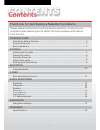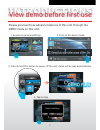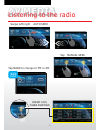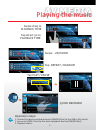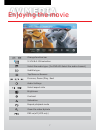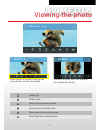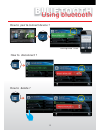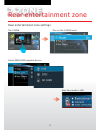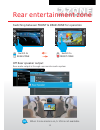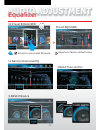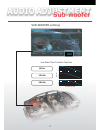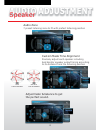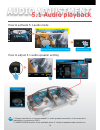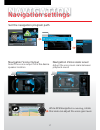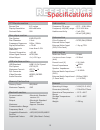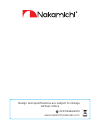Summary of NA2650
Page 1
Enjoy the lifestyle of in-car entertainment na2650 av media receiver user manual.
Page 2: Contents
Contents contents please read all instructions carefully before operation, to ensure your complete understanding and to obtain the best possible performance from the unit. 1 thank you for purchasing a nakamichi products. Introductions view demo before first use..........................................
Page 3: Introductions
Introductions view demo before first use please preview those advance features of this unit through the demo mode on this unit. 2 2. Turn on the demo mode. 3. Press & hold this button to power off the unit, demo will be play automatically. Mic gps mute 4. Tap to stop 1. Access to general settings. D...
Page 4: Introductions
3 rear zone tone audio zone pro eq x-bass band source switch front & rear zone switch media playback control audio control introductions overview the unit mic gps mute dim eject mic gps/navi switch power hold: mute press: volume rotate: usb socket av in jack remote sensor up/down media sd card socke...
Page 5: Introductions
4 direct to playback time swipe left/right for up/down swipe for drag to rotate for volume adjust tap center to mute access to home access to clock / widgets introductions basic operations mic gps mute dim pop up the audio control.
Page 6: Av Media
Av media listening to the radio 5 swipe left/right auto seek or tap manual seek tap band to change to fm or am preset list/ tuner function am.
Page 7: Av Media
Av media playing the music 6 swipe up/down quick browser tap repeat / random swipe drag to playback time tap direct go to playback time tips 1. Connect the ( ) to the usb or sd socket. 2. Access to home, then tap the desire playback device(usb/sd/ipod). 3. Playback starts. Desire playback device usb...
Page 8: Av Media
Av media enjoying the movie change function bar 5.1ch & 4.1ch selection 7 select the audio type. (for dvd-vr: the audio channel) select subtitle type. Top menu or browser previous, pause / next play, audio settings select aspect ratio brightness contrast saturation repeat playback mode zoom the vide...
Page 9: Av Media
Av media 8 viewing the photo rotate function only can support for original size photo. When zoom x2,x4,x8 will pop up the arrow button to move the photo. Rotate left rotate right move left the zooming frame move up the zooming frame move down the zooming frame move right the zooming frame zo om x 2 ...
Page 10: Av Media
Av media sharing your ipod / iphone 9 switch to head unit mode switch to ipod/iphone mode ipod touch / iphone video playback ipod/iphone music playback head unit control mode ipod/iphone control mode mic gps mute dim mic gps mute dim remark: ipod / iphone a/v cable is not included in this packing mi...
Page 11: Bluetooth
Bluetooth 10 using bluetooth how to pair & connect device ? How to disconnect ? Pairing code "0000" 0 0 0 0 how to delete ?.
Page 12: 2 Zone
2 zone 11 tap 2 zone select rear zone playback device. Rear zone mode is usb rear entertainment zone settings rear entertainment zone turn on the 2 zone mode.
Page 13: 2 Zone
2 zone 12 when 2 zone mode is on,5.1ch is not available. Switching between front & rear zone for operation rear entertainment zone tips off rear speaker output rear audio output is through rear monitor audio system mic gps mute dim mic gps mute dim switch to rear zone switch to front zone.
Page 14: Audio Adjustment
Audio adjustment equalizer 13 10 preset equalizer x-bass enhance 11 band professional eq 3 band tone control preset eq(user) access to user preset eq mode resume to factory default value tips.
Page 15: Audio Adjustment
14 sub-woofer settings audio adjustment sub-woofer low pass filter transfer function 120 hz 160 hz 80 hz frequency (hz) mag (db) 0 -20 -40 -60 -80 10 100 10 3 10 4 0 0 -20 -20 -40 -40 -60 -60 -80 -80 10 10 100 100 10 3 10 3 10 4 10 4.
Page 16: Audio Adjustment
With time alignment without time alignment audio zone 7 preset listening zone to fit with prefect listening position custom made time alignment precisely adjust each speaker including sub-woofer speaker output timing according to its distance from the listening position adjust fader & balance to get...
Page 17: Audio Adjustment
16 audio adjustment 5.1 audio playback how to activate 5.1 audio mode how to adjust 5.1 audio speaker setting switch to 5.1ch tips audio 2/4 5.1 ch english activate the disc audio to 5.1ch output center mic gps mute dim 5.1ch disc 1. Please read details of 5.1 audio speaker connection in the manual ...
Page 18: Navigation
Navigation navigation settings 17 set the navigation program path navigation voice scale level while gps navigation is running, rotate this knob can adjust the voice gain level. Adjust the voice level scale between playback sound navigation voice output select the voice output from speaker location ...
Page 19: Reference
18 reference specifications tft monitor section screen size display resolution :800x480 dots contrast ratio :500 disc system : dvd/cd/vcd disc diameter : 12cm frequency response : 20hz - 20khz signal/noise ratio : >75 db :less than 0.3% total harmonic distortion channel separation :>55 db video sign...
Page 20
C 2013 nakamichi design and specifications are subject to change without notice www.Nakamichicaraudio.Com.