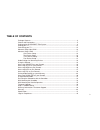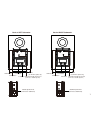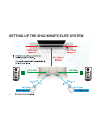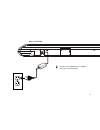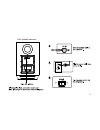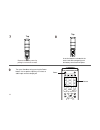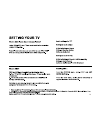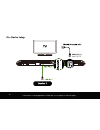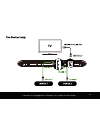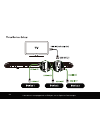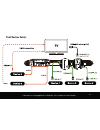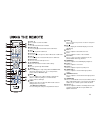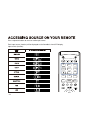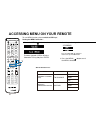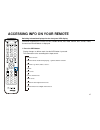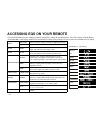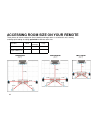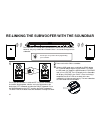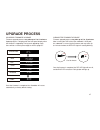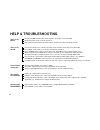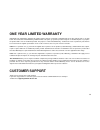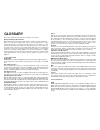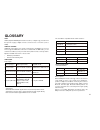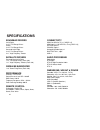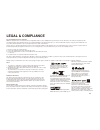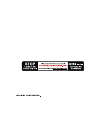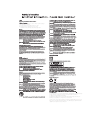Summary of SHOCKWAFE ELITE
Page 1
106 106 elite.
Page 3: Table of Contents
Package contents ...............................................................................................................4 control and connections .....................................................................................................5 setting up the shockwafe elite system ........
Page 4
Shockwafe elite sound bar power adapter (length: 5 feet) (length: 5 ft.) 2 x satellite speaker audio cables (length 16.4 ft. Each) (length: 5 ft.) (length: 5 ft.) digital optical cable (length: 4 ft.) 3.5mm audio cable 12 x wall screws 12 x screws brackets 2 x mounting screws 4 x mounting screws 6 x...
Page 5
Hdmi out [1] (arc to tv) hdmi in [4] (compatible with hdcp 2.2, 4k hdr pass thru) hdmi in [2] (compatible with hdcp 2.2, 4k hdr pass thru) hdmi in [3] (compatible with hdcp 2.2, 4k hdr pass thru) usb in (wma & mp3 music playback and firmware update) optical digital optical audio in aux analog audio ...
Page 6
Press to turn sound bar on or standby. 6.
Page 7
Back of right subwoofer back of left subwoofer led indicator pairing button power port power switch left back satellite speaker port (connects to satellite speaker) usb in (for firmware update only) satellite speaker port (connects to subwoofer) satellite speaker port (connects to subwoofer) led ind...
Page 8
Setting up the shockwafe elite system 8.
Page 9
Back of sound bar plug the power adapter to the sound bar and into an electrical outlet. 9.
Page 10
Connect the left back satellite speakers to the left subwoofer using the included satellite speaker audio cables. Connect the right back satellite speakers to the right subwoofer using the included satellite speaker audio cables. Left right 10
Page 11
Left & right subwoofer 11.
Page 12
Power remove the battery cover by pulling it out from the remote. 7 8 9 top insert the batteries included in the accessories box and gently push the battery cover back into place. Turn your soundbar on by pressing the power button. Use respective input keys to select an audio input source to be play...
Page 13
13.
Page 14
14.
Page 15
Connect one end of the hdmi cable to the hdmi (arc) port at the back of your tv. Connect the other end to the tv hdmi [1] (arc) port on your nakamichi sound bar. 15.
Page 16
Re 16.
Page 17
(compatible with hdcp 2.2, 4k hdr pass thru) hdmi cables transmit both audio and video. To view video from these devices, turn the soundbar on, then set the soundbar input to hdmi in [2], hdmi in [3] or hdmi in [4]. Set your tv input to the hdmi arc port to which the soundbar is connected. Hdmi in [...
Page 18
Hdmi out [1] (arc to tv) if the device is not equipped with a hdmi port, use an optical or coaxial output. 18.
Page 19
Hdmi out [1] (arc to tv) if the device is not equipped with a hdmi port, use an optical or coaxial output. 19.
Page 20
Hdmi out [1] (arc to tv) 4 if the device is not equipped with a hdmi port, use an optical or coaxial output. 20
Page 21
Hdmi out [1] (arc to tv) 4 audio audio if the device is not equipped with a hdmi port, use an optical or coaxial output. 21.
Page 22
22.
Page 23
Power press to turn on/off the soundbar. Mute press to mute/unmute the soundbar. Play/ pause press to play/pause track in bluetooth or usb mode. Stop press to stop track in usb mode. Previous press to return to the previous track in bluetooth or usb mode. Next press to skip to the next track in blue...
Page 24
Press respective buttons to select an audio input source. Each input source (function) will be displayed on the soundbar’s front led display. Input source (function): bluetooth / usb mode only system memory hdmi 2 hdmi 3 optical 2 aux hdmi arc hdmi 4 coaxial usb 1 night + setup menu enter v s d clea...
Page 25
Accessing setup on your remote to use setup function, please switch to hdmi arc input. Setting the setup selection: 1. Press the setup ( ) button. The selection changes as follows each time the setup ( ) button is pressed “dts:x & dolby dynamic range compression (drc)”, change the setting value of e...
Page 26
Accessing menu on your remote to use menu function, please switch to usb input. Setting the menu selection:: 1. Press the menu ( ) button to select + setup menu enter 1 2 press the return( ) button to return to the previous selection set-up selection list: centr + + led size return info led dimmer v...
Page 27
Accessing info on your remote switching information displayed on the front panel led display. + setup menu enter centr + + led size return info led dimmer vol + treb centr on sur sur off treb + lip sync + sb l/r sb l/r + s l/r s l/r lip sync bass room size dialog control v s d clear voice stereo pur...
Page 28
Accessing eqs on your remote night bass low on reduces the bass volume to level 01 for night time listening. Enables the subwoofers. Music music reproduces the acoustic environment and lets you feel as if your seated in front of the singer’s stage. Movie movie reproduces the thrilling environment of...
Page 29
Saving audio setting to system memory + setup menu enter centr + + led size return info led dimmer vol + treb centr on sur sur off treb + lip sync + sb l/r sb l/r + s l/r s l/r lip sync bass room size dialog control v s d clear voice stereo pure direct dsp off bluetooth / usb mode only system memory...
Page 30
Accessing room size on your remote three presets of volume settings for small, medium and large rooms is saved to this unit’s memory, enabling quick loading of settings optimized for different room sizes room size small medium (average) large square feet 199 326 484 room dimension: length x width (f...
Page 31: Using Bluetooth Mode
Using bluetooth mode bluetooth pairing your sound bar supports music streaming from smartphones, tablets, and computers with bluetooth capability. Device compatibility will vary, see your device’s documentation for more information. Once you have paired your source device to the sound bar, as long a...
Page 32
Re-linking the subwoofer with the soundbar 1 2 3 power and switch on the soundbar. Turn off your tv speakers when programming your sound bar. The subwoofer has already been paired with the sound bar by nakamichi. However, they may need to be re-linked if there is no sound coming from the subwoofer. ...
Page 33
Insert the two mounting screws into the wall-mount screw holes, and then tighten them. 33.
Page 34
34.
Page 35
Wall - mounting the satellite speakers to wall-mount the satellite speakers: attach the mounting screws to the back of the satellite speaker. Align and mount the satellite speaker with the wall mount barcket. 1. 2. Mounting screws 35.
Page 36: Firmware Upgrade
Firmware upgrade new firmware that provides additional features or product improvements will be release as needed. Firmware updates can be downloaded at www.Nakamichi-usa.Com/fw do not perform this procedure unless firmware update is necessary. Make sure you read the information supplied with the up...
Page 37: Upgrade Process
Upgrade process soundbar firmware upgrade firmware upgrade process may take up to 5 to 10 minutes. Update progress is displayed on the front panel display when the firmware is upgrading. During each upgrading stage, there will be a numeric percentage to show its progress. Upgrading mcu dsp hdmi wire...
Page 38: Help & Troubleshooting
Help & troubleshooting there is no power. Press the power button on the remote control or on the top of your sound bar. Ensure the power cord is securely connected. Plug a different device into the electrical outlet to verify that the outlet is working correctly. I hear sound cutting out. See page 2...
Page 39: One Year Limited Warranty
One year limited warranty customer support nakamichi llc (“nakamichi”) warrants this product against defects in material or workmanship for the time periods and as set forth below. Pursuant to this limited warranty, nakamichi will, at its option, (i) repair the product using new or refurbished parts...
Page 40: Glossary
Glossary this section explains the technical terms used in this user manual. What is dts:x object based audio? With traditional audio technologies, which channels (speakers) should output what types of sounds when creating audio sources was pre-defined. This is called "channel-based audio". In contr...
Page 41: Glossary
Glossary hdcp hdcp (high-bandwidth digital content protection) is a digital copy protection form that prevents copying of digital contents as it travels across connections (such as hdmi). Hdmi cec control hdmi cec control allows you to operate external devices via hdmi. If you connect a tv that supp...
Page 42: Specifications
Specifications connectivity hdmi out (arc to tv) x 1 [hdcp 2.2] hdmi input x 3 (4k hdr pass thru) [hdcp 2.2] optical input x 1 coaxial input x 1 analog aux audio input x 1 bluetooth 4.1, aptx usb x 1 audio processing dolby audio dts digital dts-hd high resolution audio dts-hd master audio dts: x dim...
Page 43: Legal & Compliance
Legal & compliance fcc class b radio interference statement note:this equipment has been tested and found to comply with the limits for a class b digital device, pursuant to part 15 of the fcc rules. These limits are designed to provide reasonable protection against harmful interference in a residen...
Page 45
This device complies with part 15 of the fcc rules. Operation is subject to the following two conditions: (1) this device may not cause harmful interference, and (2) this device must accept any interference received, including interference that may cause undesired operation. Le présent appareil est ...