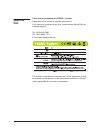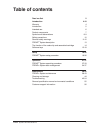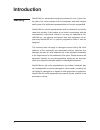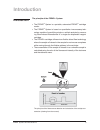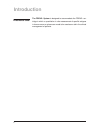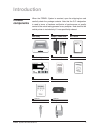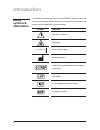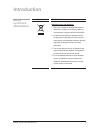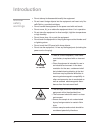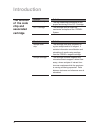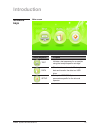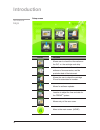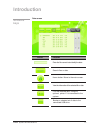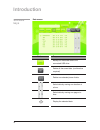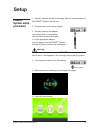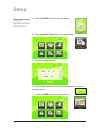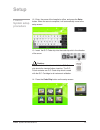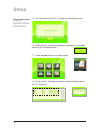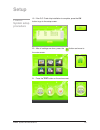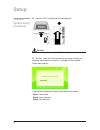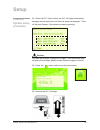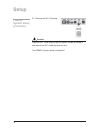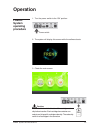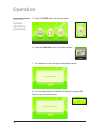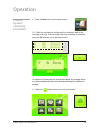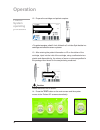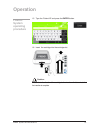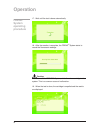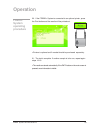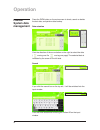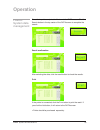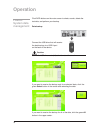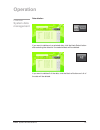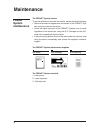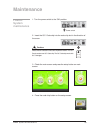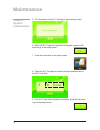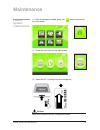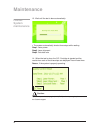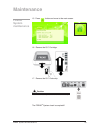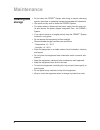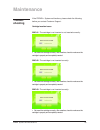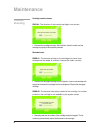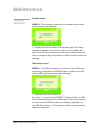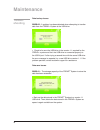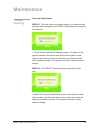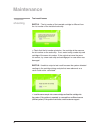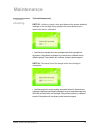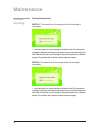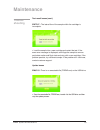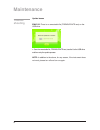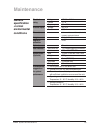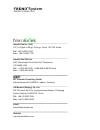- DL manuals
- NanoEnTek
- Card Reader
- Frend system
- User Manual
NanoEnTek Frend system User Manual - Software
16
Setup screen
Software
keys
Introduction
Button
Purpose
Allows the user to check the serial number,
software or firmware version, and the
production date of the instrument.
Allows for software updates.
Allows entry of the user name.
Move to the main screen. (HOME)
Allows user to check the information on
the Q.C. or the cartridge code chip.
Allows the user to check the cartridge
ID and its associated lot number.
Location to adjust the time and date for
the FREND
TM
system.
Summary of Frend system
Page 1
System user manual.
Page 2: Read Me
2 thank you for purchasing the frend tm system. Please take a few minutes to read this user manual. If you have any questions at any time, please contact nanoentek inc. Customer support. Tel: +82-2-6220-7940 fax: +82-2-6220-7721 e-mail: sales@nanoentek.Com this manual is considered a necessary part ...
Page 3: Table of Contents
Frend tm system © 2012 nanoentek inc. 3 read me first introduction warranty introduction intended use product components symbols and abbreviations safety precautions general safety warnings frend tm system description the function of the code chip and associated cartridge software keys setup frend t...
Page 4: Introduction
4 nanoentek inc. Warranties the original purchaser for one (1) year from the date of its initial purchase that this equipment and other devices sold by one of its authorized representatives will function as specified. Nanoentek inc. And its representatives shall be relieved of any liability under th...
Page 5: Introduction
Frend tm system © 2012 nanoentek inc. 5 the principle of the frend tm system the frend tm system is a portable, automated frend tm cartridge reader. The frend tm system is based on quantitative immunoassay tech- nology capable of quantifying single or multiple analytes by measur- ing laser-induced f...
Page 6: Introduction
6 the frend ™ system is designed to accommodate the frend ™ car- tridge in which a quantitative in vitro measurement of specific antigens in human serum or plasma are made to be used as an aid in the clinical management of patients. Introduction intended use.
Page 7: Product
Frend tm system © 2012 nanoentek inc. 7 when the frend ™ system is received, open the shipping box and carefully check the package contents. Note that the q.C. Designation is used in terms of hardware verification of performance not quality control of the actual testing process for any analytes. Not...
Page 8: Introduction
8 the following symbols are found on the frend™ system and in the manual and package inserts. Study the meanings of the symbols and always use the equipment in a safe manner. Introduction safety symbols & abbreviations definition warning or caution biohazard class i laser product manufactured by aut...
Page 9: Safety
Frend tm system © 2012 nanoentek inc. 9 safety symbols & abbreviations introduction symbol definition when this crossed-out wheeled bin symbol is attached to a product it means the product is covered by the european directive 2012/19/eu. All electrical and electronic products should be disposed of s...
Page 10: Introduction
10 thoroughly read all instructions before attempting to operate this equip- ment. Pay particular attention to all safety precautions. The following guidelines must be observed during every phase of operation. Break- ing these rules may be dangerous, illegal or affect performance of the equipment an...
Page 11: General
Frend tm system © 2012 nanoentek inc. 11 before using the equipment, read this manual and be certain you thoroughly understand it’s contents. Please follow the instructions in this manual to assure proper opera- tion of the equipment. When not in use, unplug the equipment from the electrical outlet....
Page 12: Introduction
12 do not attempt to disassemble/modify the equipment. Do not insert foreign objects into the equipment and insert only na- noentek inc.-provided cartridges. Do not handle the equipment or the power cord with wet hands. Do not move, tilt, jar or shake the equipment when it is in operation. Do not st...
Page 13: Frend
Frend tm system © 2012 nanoentek inc. 13 function location to insert or remove the frend ™ cartridge show the operating status and results pathway to dissipate internal heat to the outside operational instructions and warning indicators power on/off power supply use to connect to a usb drive. Use to...
Page 14: Introduction
14 introduction the function of the code chip and associated cartridge product q.C. Code chip q.C. Cartridge product analyte code chip analyte cartridge definition the chip containing information for the proper functioning of the q.C. Cartridge. The cartridge used to check the mechanics and optics o...
Page 15: Software
Frend tm system © 2012 nanoentek inc. 15 main screen software keys introduction button designation test data setup purpose check and search results. Back up the data and transfer the data to a usb drive. Set up the frend™ system parameters specific for the site and operator. Initiates a test sequenc...
Page 16: Software
16 setup screen software keys introduction button purpose allows the user to check the serial number, software or firmware version, and the production date of the instrument. Allows for software updates. Allows entry of the user name. Move to the main screen. (home) allows user to check the informat...
Page 17: Software
Frend tm system © 2012 nanoentek inc. 17 data screen button purpose enter the file name to later identify the data. Search files or data. Home button. Move to the main screen. View the information of the selected file or data. Print the detailed data, using the optional printer if it is connected to...
Page 18: Software
18 data screen button purpose delete one selected piece of data. Display the selected data. Backup all the saved data to the connected usb drive. Delete all the saved data. (confirmation required) select data by moving one location at a time. Select data by moving one page at a time. Software keys i...
Page 19: Frend
Frend tm system © 2012 nanoentek inc. 19 1. Carefully examine the box for damage. Remove all components of the frend tm system from the box. 2. Plug the power cord into the adaptor. 3. Carefully examine the adaptor and make certain it is compatible with the power at the plug location. If it is the a...
Page 20: Frend
20 7. Press the setup button on the main screen. 8. Press the date & time button on the setup screen. 9. Set the local date and time. 10. After setting the date and time, press the ok button to return to the setup screen. 11. Press the user button on the setup screen. Frend tm system setup procedure...
Page 21: Frend
Frend tm system © 2012 nanoentek inc. 21 12. Enter the name of the hospital or office and press the enter button. When the save is complete, it will automatically move to the setup screen. 13. Insert the q.C. Code chip into the code chip slot in the direction of the arrow. 14. Press the code chip bu...
Page 22: Frend
22 15. The information on the q.C. Cartridge is automatically saved. 16. When the q.C. Code chip installation is complete, press the ok button to go to the setup screen. 17. Press the item button on the setup screen. 18. Check the q.C. Cartridge lot number and the installation date of the q.C. Code ...
Page 23: Frend
Frend tm system © 2012 nanoentek inc. 23 19. If the q.C. Code chip installation is complete, press the ok button to go to the setup screen. 20. After all settings are done, press the button and move to the main screen. 21. Press the test button on the main screen. Frend tm system setup procedure set...
Page 24: Frend
24 22. Insert the q.C. Cartridge into the cartridge slot. Caution: please check the direction of the q.C. Cartridge before insertion. 23. The q.C. Check that the instrument is operating correctly will complete automatically and the q.C. Cartridge will be expelled. Please wait patiently. • the system...
Page 25: Frend
Frend tm system © 2012 nanoentek inc. 25 24. When the q.C. Check is done, the q.C. Cartridge automatically emerges and the results from all the three steps are displayed. There will be three passes, if the system is properly operating. Caution: if all tests do not pass, try steps 21-24 again. If the...
Page 26: Frend
26 27. Remove the q.C. Code chip. Caution: press the q.C. Code chip into the slot slightly in order to release it and remove the q.C. Code chip from the slot. The frend tm system setup is complete!!! Frend tm system setup procedure frend tm system setup procedure setup.
Page 27: Frend
Frend tm system © 2012 nanoentek inc. 27 1. Turn the power switch to the ‘on’ position.. 2. The system will display this screen while the software boots. 3. Check the main screen. Frend tm system setup procedure frend tm system operating procedure operation power switch psa 000000 caution: please do...
Page 28: Frend
28 5. Press the setup button on the main screen. 6. Press the code chip button on the setup screen. 7. The information in the cartridge is automatically saved. 8. If the cartridge code chip installation is complete, press the ok button to go to the setup screen. Frend tm system operating procedure o...
Page 29: Frend
Frend tm system © 2012 nanoentek inc. 29 9. Press the item button on the setup screen. 10. Check the cartridge lot number and the installation date of the cartridge code chip. If the cartridge code chip installation is complete, press the ok button to go to the setup screen. • a maximum of 3 code ch...
Page 30: Frend
30 12. Prepare the cartridge and patient samples. • for patient samples, collect 2-4 ml of blood in a 5 ml tube. Spin the tube in a centrifuge and collect the serum or plasma. 13. After entering the patient information or id on the sticker of the cartridge, inject into the inlet of the cartridge, us...
Page 31: Frend
Frend tm system © 2012 nanoentek inc. 31 15. Type the ‘patient id’ and press the enter button. 16. Insert the cartridge into the cartridge slot. Frend tm system operating procedure operation caution: please check the direction of the cartridge before insertion. And also check if the insertion is com...
Page 32: Frend
32 17. Wait until the test is done automatically. 18. After the reaction is complete, the frend tm system starts to record the fluorescent readings. 19. When the test is done, the cartridge is expelled and the results are displayed. Frend tm system operating procedure operation caution: do not turn ...
Page 33: Frend
Frend tm system © 2012 nanoentek inc. 33 20. If the frend tm system is connected to an optional printer, press the print button and the results will be printed out. • printers is optional and if needed should be purchased separately. 21. The test is complete. If another sample is to be run, repeat a...
Page 34: Frend
34 press the data button on the main screen to check, search or delete the test data, and perform data backup. Data selection click the direction of the arrow button on the right to select the data ( moving one file moving one page).The selected data is indicated by the arrow on the left side. Searc...
Page 35: Frend
Frend tm system © 2012 nanoentek inc. 35 once the input is complete, it will return to the data screen. Click the search button in the top center of the data screen to complete the search. Result confirmation after selecting the data, click the result button to check the results. Print if the printe...
Page 36: Frend
36 click data buttons on the main screen to check, search, delete the test data, and perform your backup. Data backup connect the usb drive that will receive the data backup to a usb h port on the back of the device. If you want to receive the backup only for a selected data, click the green select ...
Page 37: Frend
Frend tm system © 2012 nanoentek inc. 37 data deletion if you want to delete only a selected data, click the black select button after selecting the data and the selected data will be deleted. If you want to delete all of the data, click the black all button and all of the data will be deleted. Fren...
Page 38: Frend
38 the frend™ system checks to assure reliable and accurate test results, please check the following: observe the external appearance and screen of the frend™ sys- tem every time you use the device. Check the signal input part of the frend™ system once a month regardless of the device use, using the...
Page 39: Frend
Frend tm system © 2012 nanoentek inc. 39 1. Turn the power switch to the ‘on’ position. 2. Insert the q.C. Code chip into the code chip slot in the direction of the arrow. 3. Check the main screen and press the setup button on main screen. 4. Press the code chip button on the setup screen. Frend tm ...
Page 40: Frend
40 5. The information on the q.C. Cartridge is automatically saved. 6. When the q.C. Code chip installation is complete, press the ok button to go to the setup screen. 7. Press the item button on the setup screen. 8. Check the q.C. Cartridge lot number and the installation date of the q.C. Code chip...
Page 41: Frend
Frend tm system © 2012 nanoentek inc. 41 10. After all settings are edited, press the button and move to the main screen. 11. Press the test button on the main screen. 12. Insert the q.C. Cartridge into the cartridge slot. Frend tm system maintenance maintenance caution: please check the direction o...
Page 42: Frend
42 13. Wait until the test is done automatically. • the system automatically checks three steps while reading. Step1. Laser power step2. Laser alignment step3. Calculate ratio 14. When the test is done, the q.C. Cartridge is ejected and the results from each of the three steps are displayed.You will...
Page 43: Frend
Frend tm system © 2012 nanoentek inc. 43 15. Press button and move to the main screen. 16. Remove the q.C. Cartridge. 17. Remove the q.C. Code chip. The frend tm system check is complete!!! Frend tm system maintenance maintenance caution: press the q.C. Code chip first to remove the q.C. Code chip..
Page 44: Cleaning and
44 do not clean the frend tm system with strong or caustic cleansing agents, chemicals or cleansing tissues impregnated with chemicals. Use a soft and dry cloth to clean the frend tm system. For safety reasons, disconnect the power supply from the main out- let and remove the power adapter equipment...
Page 45: Trouble-
Frend tm system © 2012 nanoentek inc. 45 if the frend tm system malfunctions, please check the following before you contact customer support. Cartridge insertion issues emci-01 - the cartridge is not inserted or not inserted correctly. • re-insert the cartridge correctly. After insertion, check to m...
Page 46: Trouble-
46 cartridge insertion issues emci-04 - the direction of the inserted cartridge is not correct. • re-insert the cartridge correctly. After insertion, check to make sure the cartridge is properly and completely inserted. Barcode issues embr-01 - the barcode printed on the cartridge may have been dama...
Page 47: Trouble-
Frend tm system © 2012 nanoentek inc. 47 barcode issues embr-03 - the lot number entered for the cartridge does not match the lot number on the code chip. • carefully enter the lot number of the cartridge again. If the same message is repeated, check the lot number on the installed code chip. If cod...
Page 48: Trouble-
48 data backup issues emdb-02 - a problem has been detected when attempting to transfer data from the frend tm system to the usb drive. • check to be sure the usb drive is the version 1.1 required for the frend tm system and that the usb drive is connected properly to the usb h port. If after trying...
Page 49: Trouble-
Frend tm system © 2012 nanoentek inc. 49 code chip install issues emcc-01 - the code chip is not inserted properly, the code chip has somehow been damaged or the frend tm system does not recognize the code chip. • check that the code chip is installed properly. If it appears to be properly installed...
Page 50: Trouble-
50 test result issues emtf-01 - the lot number of the inserted cartridge is different from the lot number of the installed code chip. • check that the lot number printed on the cartridge is the same as the lot number on the code chip. If not, restart using a code chip and cartridge of the same lot n...
Page 51: Trouble-
Frend tm system © 2012 nanoentek inc. 51 test result issues (cont.) emtf-03 - unable to output a test result because the system detected readings in the cartridge during analysis that were abnormal so a result could not be calculated. • load the same sample into a new cartridge and load the cartridg...
Page 52: Trouble-
52 test result issues (cont.) emtf-05 - the lateral flow of the sample within the cartridge is incomplete. • load the sample into a new cartridge and restart the test. If the same error message is displayed, centrifuge the sample to remove particulate matter and fibrin clots and retry with a new car...
Page 53: Trouble-
Frend tm system © 2012 nanoentek inc. 53 test result issues (cont.) emtf-07 - the lateral flow of the sample within the cartridge is incomplete. • load the sample into a new cartridge and restart the test. If the same error message is displayed, centrifuge the sample to remove particulate matter and...
Page 54: Trouble-
54 update issues emuf-02 -there is no executable file (frendupdate.Exe) on the usb drive. • save the executable file, frendupdate.Exe, transfer it to the usb drive and then retry the update process. Note: in addition to the above, for any reason, if the instrument does not work, please turn off and ...
Page 55: General
Frend tm system © 2012 nanoentek inc. 55 general specification -normal environmental conditions maintenance electrical rating electric input dimensions weight degree of protection optical power user interface mobile printer (optional) environmental suggestions for optimal performance voltage current...
Page 56: Customer
56 all materials in this manual are protected by korean and international copyright laws. They cannot be reproduced, translated, published or distributed without the permission of the copyright owner. Every effort has been made to avoid errors in text and diagrams. How- ever, nanoentek inc. Assumes ...
Page 57
Nanoentek inc. (hq) 12f, 5, digital-ro 26-gil, guro-gu, seoul, 152-740, korea tel : +82-2-6220-7940 fax : +82-2-6220-7721 nanoentek usa inc. 5627 stoneridge drive suite 304, pleasanton, ca 94588, usa tel : +1-925-225-0108, +1-888-988-0108(toll free) fax : +1-925-225-0109 mt promedt consulting gmbh a...