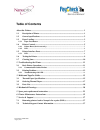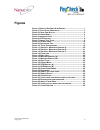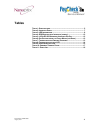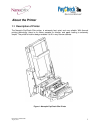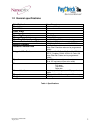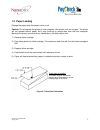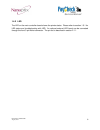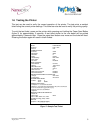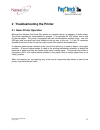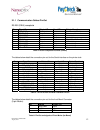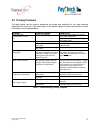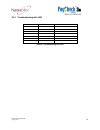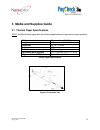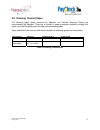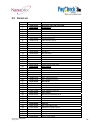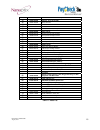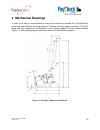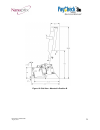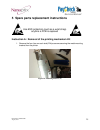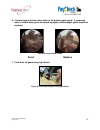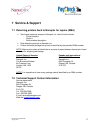- DL manuals
- Nanoptix
- Printer
- PayCheck Slim
- Service Manual
Nanoptix PayCheck Slim Service Manual
Summary of PayCheck Slim
Page 1
Service manual first edition december 11, 2009 august 29, 2011 document # 720006-0000
Page 2: Legal Notices
Document # 720006-0000 august, 2011 ii service manual legal notices disclaimer information in this document is subject to change without notice. Consult your nanoptix inc. Sales representative for information that is applicable and current. Nanoptix inc. Reserves the right to improve products as new...
Page 3
Document # 720006-0000 august, 2011 iii service manual information to the user this equipment must be installed and used in strict accordance with the manufacturer's instructions. However, there is no guarantee that interference to radio communications will not occur in a particular commercial insta...
Page 4: Table of Contents
Document # 720006-0000 august, 2011 iv service manual table of contents about the printer............................................................................................................ 1 1.1 description of printer ............................................................................
Page 5: Figures
Document # 720006-0000 august, 2011 v service manual figures f igure 1: n anoptix p ay c heck s lim p rinter .......................................... 1 f igure 2: t icket s tack o rientation ...................................................... 3 f igure 3: p aper f eed b utton .....................
Page 6: Tables
Document # 720006-0000 august, 2011 vi service manual tables t able 1: s pecifications .......................................................................... 2 t able 2: i nterface p orts ....................................................................... 7 t able 3: led i nformation ..........
Page 7: About The Printer
Document # 720006-0000 august, 2011 1 service manual about the printer 1.1 description of printer the nanoptix paycheck slim printer, is extremely fast, quiet, and very reliable. With thermal printing technology, there is no ribbon cassette to change, and paper loading is extremely simple. The print...
Page 8
Document # 720006-0000 august, 2011 2 service manual 1.2 general specifications print method direct thermal resolution 8 dot/mm (203 dpi) print width 64mm paper width 65mm cartridge size 200 operating temperature 0° to 50° c storage temperature -20° to 60° c operating relative humidity 5 to 90% rh a...
Page 9
Document # 720006-0000 august, 2011 3 service manual 1.3 paper loading change the paper when the paper is low or out. Caution: do not operate the printer or host computer if the printer runs out of paper. The printer will not operate without paper, but it may continue to accept data from the host co...
Page 10
Document # 720006-0000 august, 2011 4 service manual 1.3.1 paper feed button press on the paper feed button to advance the paper. The paper will automatically feed. Figure 3: paper feed button.
Page 11
Document # 720006-0000 august, 2011 5 service manual 1.4 printer controls 1.4.1 printer reset (service use only) to reset the printer, simply unplug and plug the cable. Once plugged in, the printer goes through a startup routine and resets itself. Figure 4: printer reset.
Page 12
Document # 720006-0000 august, 2011 6 service manual 1.4.2 led the led on the main controller board shows the printer status. Please refer to section 1.5.1 for led status and troubleshooting with led. An optional external led bezel can be connected through the front 3-pin molex connector. The pin-ou...
Page 13
Document # 720006-0000 august, 2011 7 service manual 1.5 printer interface ports port identification connector type function a 24v dc jack power receptacle b usb type mini b usb communication c serial port 9-pin serial interface d 3 pin “molex type” bezel led table 2: interface ports figure 5: inter...
Page 14
Document # 720006-0000 august, 2011 8 service manual 1.5.1 led note: an external led bezel can be connected through the front 3-pin molex connector. (pin-out is described in section 2.1.1.) error led (red) status led (green) voltage led (red) (paycheck 2 only) condition off on off printer ready on o...
Page 15
Document # 720006-0000 august, 2011 9 service manual 1.6 testing the printer this test can be used to verify the correct operation of the printer. The test prints a resident ticket listing the current printer settings. This ticket can also be used to verify the printing quality. To print the test ti...
Page 16
Document # 720006-0000 august, 2011 10 service manual 1.7 clearing jams the nanoptix paycheck slim printer’s paper guide and printing mechanism roller are easily removed, providing full access to the paper path. With the roller removed, simply clear any debris in the gears or printer mechanism. Figu...
Page 17
Document # 720006-0000 august, 2011 11 service manual 2 troubleshooting the printer 2.1 basic printer operation although the nanoptix paycheck slim printer is a complex device, its operation is quite simple. The printer requires two consumables to operate, (1) a regulated 24 vdc power source and (2)...
Page 18
Document # 720006-0000 august, 2011 12 service manual 2.1.1 communication cables pin-out rs-232 (db-9) receptacle pin signal name printer i/o host i/o printer function 1 aux_pwr 5v output n/a aux power (100ma) 2 rs232_txd output input data transmit 3 rs232_rxd input output data receive 4 rs232_cts i...
Page 19
Document # 720006-0000 august, 2011 13 service manual 2.2 printing problems the table below can be used to determine the cause and resolution of the most common problems that may occur. If the information in this section does not correct the problem, contact a nanoptix service representative. Proble...
Page 20
Document # 720006-0000 august, 2011 14 service manual 2.2.1 troubleshooting with led error led (red) status led (green) condition off on printer powered or ready on on paper out med blink on temperature error slow blink on voltage error (over 26.2 vdc) fast blink on print head error fast blink on mi...
Page 21
Document # 720006-0000 august, 2011 15 service manual 3 media and supplies guide 3.1 thermal paper specifications note: qualified thermal paper with the following specifications is required for proper operation. Width 65 mm +/-1mm (2.56 in) length 156 mm +/- 1mm (6.14 in) thickness 4.5 +0.1 -0.3 mil...
Page 22
Document # 720006-0000 august, 2011 16 service manual figure 10: ticket specifications.
Page 23
Document # 720006-0000 august, 2011 17 service manual 3.2 ordering thermal paper the following paper grade produced by appleton and kanzaki specialty papers are recommended by nanoptix. There are a number of paper converters qualified to supply this paper, provided the stacks are from these recommen...
Page 24
Document # 720006-0000 august, 2011 18 service manual 3.3 parts list item # part number description 1 103666-0000r metal frame, pcb, (db9 & mini-usb) 2 750037-0000r mech braket kit 3 103671-0000r bracket, mech 4 100041-1164r screws, m3x6, 0.5, cross, zinc 5 750038-0000r cover plate kit 6 103669-0001...
Page 25
Document # 720006-0000 august, 2011 19 service manual item # part number description 44 103663-0006r bezel kit - short, w/red led 45 103491-0003r bezel, short red 46 208001-0005r pcb, 4 led bezel, red 47 102904-0000r harness, bezel led 48 100041-1164r screws, m3x6 cross, zinc, pan, sems 49 750043-00...
Page 26: 4 Mechanical Drawings
Document # 720006-0000 august, 2011 20 service manual 4 mechanical drawings in order to be able to accommodate as many slim cabinets as possible, the paycheck slim printer has three different mounting positions. The three mounting options (position a, b and c) along with their dimensions are describ...
Page 27
Document # 720006-0000 august, 2011 21 service manual figure 12: side view - mounted in position b.
Page 28
Document # 720006-0000 august, 2011 22 service manual figure 13: side view - mounted in position c.
Page 29
Document # 720006-0000 august, 2011 23 service manual figure 14: front view.
Page 30
Document # 720006-0000 august, 2011 24 service manual figure 15: back view.
Page 31
Document # 720006-0000 august, 2011 25 service manual 5 spare parts replacement instructions instruction a: removal of the printing mechanism kit 1. Remove the four (two on each side) philips screws securing the metal mounting bracket from the printer figure 16: mounting bracket (a) use esd protecti...
Page 32
Document # 720006-0000 august, 2011 26 service manual 2. Remove the metal mounting bracket figure 17: mounting bracket (b) 3. Slide metal back plate from the chassis figure 18: back plate.
Page 33
Document # 720006-0000 august, 2011 27 service manual 4. Remove the two (one on each side) philips screws securing the printer mechanism to the printer 5. Lift printing mechanism straight up figure 19: printer mech. 6. Cut securing tie wraps 7. Disconnect motor connector and flat cables 8. Disconnec...
Page 34
Document # 720006-0000 august, 2011 28 service manual instruction b: removal of the main controller pcb 1. Remove the printing mechanism kit by following instruction a figure 20: pcb removal (a) 2. Remove pcb mounting philips screw 3. Remove the two serial port nuts 4. Squeeze the three plastic hold...
Page 35
Document # 720006-0000 august, 2011 29 service manual instruction c: removal of paper guide kit 1. Remove the printing mechanism kit by following instruction a 2. Pry one side and hold 3. Keeping an upwards pressure, push on the other side’s tab 4. Then remove by unlatching the final 2 tabs note: du...
Page 36
Document # 720006-0000 august, 2011 30 service manual instruction d: removal of the paper guide sensor 1. Remove paper guide kit by following instruction c 2. Remove pcb by carefully prying latch figure 22: paper guide sensor.
Page 37
Document # 720006-0000 august, 2011 31 service manual instruction e: disassembly of printing mechanism kit 1. Remove print mechanism kit by following instruction a 2. Cut tie wrap 3. Remove mech mount mounting screw 4. Separate mechanism by sliding mount upwards 5. Push sensor out using a screw driv...
Page 38
Document # 720006-0000 august, 2011 32 service manual 6 printer maintenance instructions note: under normal operating conditions, the minimum interval for cleaning the nanoptix paycheck slim printer is 3 months or 5 km of paper printed, which ever comes first. 1. Remove paper guide cover (when in us...
Page 39
Document # 720006-0000 august, 2011 33 service manual 3. Clean the roller with a cotton swab and isopropyl alcohol. Figure 26: clean roller 4. Clean paper guide sensor using cotton swab figure 27: clean paper guide sensor using cotton swab.
Page 40
Document # 720006-0000 august, 2011 34 service manual 5. Make sure that bottom paper guide can move up and down freely. Ensure that the gaps pointed by the arrows are equal and measures approximately ½ a millimeter (20 mils or the thickness of 5 sheets of tito paper). If not, readjust the frame to e...
Page 41
Document # 720006-0000 august, 2011 35 service manual 6. Visually inspect the two inner sides of the bottom paper guide. If excessive wear is visible (deep grooves caused by paper), bottom paper guide should be replaced figure 29: inspect paper guide good replace 7. Clear dust off gears using light ...
Page 42
Document # 720006-0000 august, 2011 36 service manual 8. Clean the print line (black line on the print head) with a cotton swab and isopropyl alcohol. Figure 31: clean print line.
Page 43: 7 Service & Support
Document # 720006-0000 august, 2011 37 service manual 7 service & support 7.1 returning printers back to nanoptix for repairs (rma) • send repair approval request to nanoptix inc. Which should include: - printer model # - serial # - brief problem description • ship defective products to nanoptix inc...