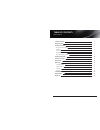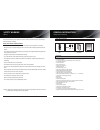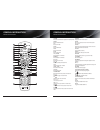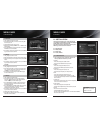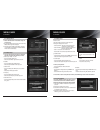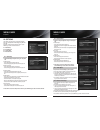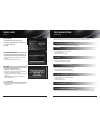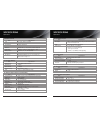Summary of Nano lite
Page 2
User's manual 1 table of contents safety warning general information package contents & features front panel rear panel remote control unit (rcu) programing the remote control installing equipment channel list guide menu guide main page i. Channel manager ii. Installation iii. Options iv. Utility tr...
Page 3
User’s manual user’s manual please ensure that the following items are included with the receiver in your packing. Remote control unit user's manual batteries 2ea (for rcu) user's manual 3 general information package contents & features user's manual 2 user’s manual package contents safety warning w...
Page 4
User's manual 5 general information user's manual 4 general information 1 2 4 6 10 12 11 3 5 8 13 2 7 9 1 1. Power button switch the receiver power on and standby mode. 1. Usb port to upgrade firmware / recording. Note: the front panel of the product is subject to change without notice. Front panel ...
Page 5
General information remote control unit (rcu) 1 2 3 4 5 6 7 8 9 10 11 12 14 13 15 16 17 18 19 20 21 22 23 24 25 26 27 28 29 30 31 32 33 34 35 36 4 3 2 5 1 user's manual 7 general information remote control unit (rcu) user's manual 6 1. Power switch the receiver between operation and standby mode. 2....
Page 6
I. Manual search at first, turn on the tv 1) press device led key ( stb or tv or vcr or dvd ) + "ok" key at the same time during 2 or 3 sec- onds. Then the device led lamp will be on setting mode. 2) find the 3-digit code of device in brand list and input 3-digit code accordingly one by one. - the...
Page 7
User's manual 10 installing equipments connections user's manual 11 channel list guide channel list guide 1. Normal live mode a) when you select one channel, information bar appears automatically on the screen for few seconds. This bar provides you the current channel information. B) press info butt...
Page 8
Press the [menu] key on the rcu to open main page on the screen. Main page will be displayed. 1. You can move into the main page using ▲▼◀ ▶ on the rcu. 2. Press [ok] to confirm your selection. 3. Press [exit] to return to the previous menu or press [menu] to go to the current live channel. This cha...
Page 9
User's manual 15 menu guide ii. Installation ii. Installation user's manual 14 menu guide i. Channel manager i-2. Rename 1. Using◀ ▶go to the rename mode. 2. Select the channel that you want to rename using ▲▼ and then press ok. 3. Keypad dialog displays on the screen. 4. Edit the name entering numb...
Page 10
User's manual 17 ii-2. Diseqc switch 1. Select channel search in installation using ▲▼ and press ok. A) if you select diseqc switch and press ok on the menu, diseqc switch page will be displayed. B) select the proper satellite of each diseqc port using ◀ ▶ and ▲▼ and press search. Selected satellite...
Page 11
Iii-2. Control panel 1. Select tv setup in options using ▲▼ and press ok. A) video output - press ok to display video output list. - select rgb if your scart supports rgb control and then press ok. - select cvbs if your scart does not support rgb control and the press ok. B) tv type - press ok to di...
Page 12
User's manual 21 troubleshooting troubleshooting before contacting your local service center, please read the tips below carefully. If the problem persists after completing the following procedure, please contact your local retrailer for further instructions. 1. Nothing appears on the front panel or...
Page 13
User's manual 23 specifications specifications item rca output cvbs, l, r output(yellow, white, red jack) with volume control component video(yuv) out spdif dolby digital bitstream out (optical) data interface rs-232, bit rate: 115,200baud connector: 9-pin d-sub male type - usb : type a connector - ...