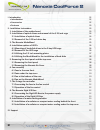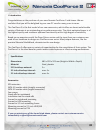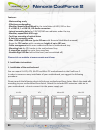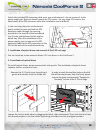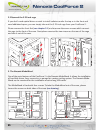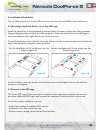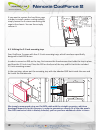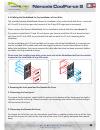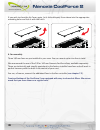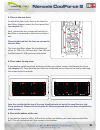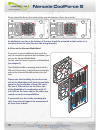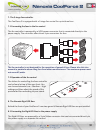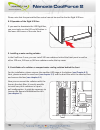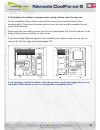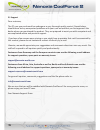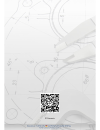Summary of CoolForce 2
Page 2
I. Introduction • introduction • accessories • features ii. Installation instructions 1. Installation of the motherboard 2. Installation of optical drives and removal of the 5.25 inch cage 2.1 installation of optical drives 2.2 removal of the 5.25 inch drive bay 3. The nanoxia moduwand 4. Installati...
Page 3
En i. Introduction congratulations on the purchase of your new nanoxia coolforce 2 midi tower. We are confident that you will be delighted by your new pc case for many years to come. The coolforce 2 is the first model of our new case series, which offers an almost unbelievable variety of features at...
Page 4
Features: - watercooling ready - effective soundproofing - modular nanoxia moduwand for the installation of hdd, ssd or fans - 2 x usb 3.0, 1 x usb 2.0, hd-audio connectors - lateral mounting holes for 120/240/360 mm radiators under the top - modular, expandable hdd-cage - tool-free mounting of opti...
Page 5
En attach the included eps extension cable on to your motherboard – do not connect it to the power supply yet. Next you should mount the cpu cooler - for very large cpu coolers, the attachment of the eps extension cable after installation can be difficult. In the next step place the motherboard gent...
Page 6
2.2 removal the 5.25 inch cage if you don’t need optical drives or wish to install radiators under the top or in the front and need additional space, you can simply take out the 5.25 inch cage from your coolforce 2. Please remove the front first ( see chapter 5.1 ) und unscrew the seven screws which...
Page 7
En 4. Installation of hard drives you can mount up to six 2.5 inch ssd as well as up to four 3.5 inch hdd in the coolforce 2. 4.1 mounting of hard disk drives in the 2-bay hdd-cage install the hard drives in the illustrated mounting frames. In order to extract the frame, squeeze the protruding brack...
Page 8
If you want to remove the hard drive cage in order to install a water cooling radiator, simply loosen the 4 screws connecting the cage to the chassis. You can then simply remove it. 4.3 utilizing the 2.5 inch mounting trays your coolforce 2 comes with four 2.5 inch mounting trays, which have been sp...
Page 9
En 4.4 utilizing the moduwand for the installation of hard disks the versatile nanoxia moduwand allows the installation of up to four hard disk drives – two each of 2.5 and 3.5 inch drives per side (removal of the 2-bay hdd-cage may be necessary). Please remove the nanoxia moduwand for the installat...
Page 10
If you wish to close the air-cover again, let it slide obliquely from above into the appropriate mounting holes and lock it with the catch. 6. Fan assembly three 140 mm fans are pre-installed in your case. You can mount up to nine fans in total. We recommend the use of the 120 or 140 mm nanoxia cool...
Page 11
En 6.1 fans in the case front to switch the fans in the front or to clean the dust filters, please remove the front panel first ( see chapter 5.1 ). Next, remove the four screws with which the dust filter is connected to the front and take it out. Please be advised that the fans are screwed to the d...
Page 12
Please place the fan on the inside of the case and secure it from the outside. An additional case fan at the bottom of the case should be mounted so that cooler air is introduced into the case (fan rear side facing inwards). 6.4 fans on the nanoxia moduwand if you want to mount additional fans insid...
Page 13
En 7. The 3-stage fan controller the coolforce 2 is equipped with a 3-stage fan control for up to three fans. 7.1 connecting the fans to the fan control the fan controller is powered by a sata power-connector that is connected directly to the power supply. The controller offers three 3-pin connector...
Page 14
Please note that the preinstalled fan control cannot be used to dim the rigid led bars. 8.2 operation of the rigid led bars if you want to deactivate the led rigid bars, you can simply use the led on/off button in the lower left corner of the case front. 9. Installing a water cooling solution in the...
Page 15
En 9.2 installation of a radiator or compact water cooling solution under the top cover for the installation of the radiator under the top cover, please use the laterally offset mounting holes. These special mounting holes ensure the best possible compatibility with current motherboards. Please note...
Page 16
Iii. Support dear customer, the pc case you purchased has undergone a very thorough quality control. Nevertheless, should there be any unexpected problems with your case we ask that you first approach the dealer where you purchased the product. They are prepared to assist you with competent and unco...
Page 17
© nanoxia.