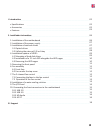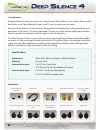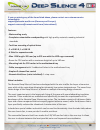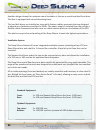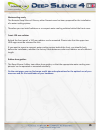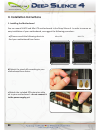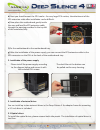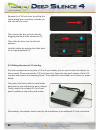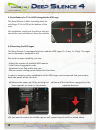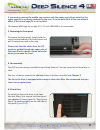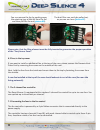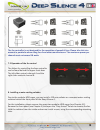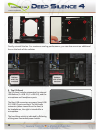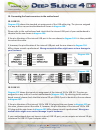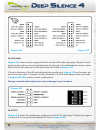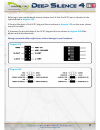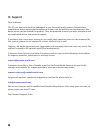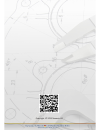Summary of Deep Silence 4
Page 2
En i. Introduction • specifications • accessories • features ii. Installation instructions 1. Installation of the motherboard 2. Installation of the power supply 3. Installation of external drives 3.1 optical drives 3.2 utilizing the external 3.5 inch bay 4. Installation options of hdd’s 4.1 mountin...
Page 3: Specifi Cati Ons
I. Introducti on congratulati ons on the purchase of your new nanoxia deep silence 4 mini tower. We are confi - dent that you will be delighted by your new pc case for many years to come. Nanoxia’s deep silence series have been designed and developed by an experienced team of developers in germany. ...
Page 4
En if you are missing any of the items listed above, please contact our customer service immediately: support@nanoxia-world.Com (germany and europe); support.Overseas@nanoxia-world.Com (international) features: - watercooling ready - complete customizable soundproofing with high quality materials me...
Page 5
Another design element for opti mum sound insulati on is the use a sound-insulated front door. The door is equipped with sound-absorbing foam. The hard disk drives are installed on trays which feature rubber grommets that are designed to absorb any vibrati ons caused by the hdds. The power supply is...
Page 6
En watercooling-ready the nanoxia deep silence 4 like any other nanoxia case has been prepared for the installation of a water cooling system. Therefore you can install radiators or a compact water cooling solution behind the front cover. Front: 120 mm radiator behind the front panel, a 120 mm radia...
Page 7
Ii. Installati on instructi ons 1. Installing the motherboard you can mount m-atx and mini-itx motherboards in the deep silence 4. In order to ensure an easy installati on of your motherboard, we suggest the following procedure: a) please consult the following charts to fi nd your motherboard form f...
Page 8
En d) next you should mount the cpu cooler - for very large cpu coolers, the att achment of the eps extension cable aft er installati on can be diffi cult. E) now place the motherboard gently inside the case and lead the eps extension cable through the opening provided in the top left of the mainboa...
Page 9
Remove the 5.25 inch cover by pulling the lateral ti lti ng lever cauti ously towards you and take out the cover. Then loosen the lock on both sides by dragging the black slider backwards (1). Then slide the drive into the desired positi on. Lock the holder by pushing the slider back to its original...
Page 10
En 4. Installati on opti ons for hard drives the deep silence 4 allows you the decoupled mounti ng of six hard disk drives in the partly modular hdd-cages. 4.1 mounti ng of hard drives install the 2.5 or 3.5 inch hard drives in the illustrated mounti ng frames. In order to extract the frame, squeeze...
Page 11
4.2 installati on of a 2.5 inch ssd alongside the hdd cage the deep silence 4 off ers mounti ng holes for installing a 2.5 inch ssd at the bott om of the case. For installati on, simply put the disk on the bot- tom of the case and secure it from the outside. 4.3 removing the hdd-cages the deep silen...
Page 12
En if you want to remove the middle cage and use only the upper cage, please note that the upper cage (a) is not fi rmly anchored to the case. It can be pulled out of the case without eff ort, if the central cage (b) is not installed. The bott om hdd cage for a single 2.5 / 3.5 inch hdd/ssd is not r...
Page 13
You can remove the fan by pushing away the retaining lugs a little bit from the fan and then pull the fan out ( picture 6b ). The dust filter can easily be pulled out, as you can see here ( picture 6c ). Please note, that the filter element must be fully inserted to guarantee the proper operation of...
Page 14
En the fan controller is not designed for the operation of powerful fans. Please take this into account in particular when using fans from other manufacturers. The maximum power per channel must not exceed 18 watts. 7.2 operation of the fan control the sliders for controlling the fans controller can...
Page 15
Finally, reinstall the fan. For maximum cooling performance, you can also mount an additi onal fan on the back of the radiator. 9. The i/o-panel the i/o panel includes connectors for external usb devices (1 x usb 2.0, 2 x usb 3.0), and the microphone and headphone ports. The blue usb connectors are ...
Page 16
En 10. Connecti ng the front connectors to the motherboard 10.1 usb 2.0 diagram 10a shows the standard pin assignment of the usb cable plug. The pins are assigned in a way to fi t on current motherboards as shown in diagram 10b . Please refer to the motherboard and check that the internal usb port o...
Page 17
10.3 hd audio diagram 10e shows the pin assignment of the standard hd audio cable plug. The pins are assi- gned in a way to fit on current motherboards. By referring to the motherboard manual, please check that the hd audio port is identical to the one shown in diagram 10e . If the pin allocation of...
Page 18
En referring to your motherboard manual, please check if that the ac 97 port is identical to the typical shown in diagram 10g . If the pin allocation of the ac 97 plug and the one shown in diagram 10g are the same, please connect the cable. If, however, the pin allocation of the ac 97 plug and the o...
Page 19: III. Support
Iii. Support dear customer, the pc case you purchased has undergone a very thorough quality control. Nevertheless, should there be any unexpected problems with your case we ask that you first approach the dealer where you purchased the product. They are prepared to assist you with competent and unco...
Page 20
Copyright © 2013 nanoxia ug.