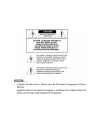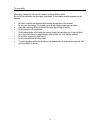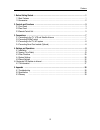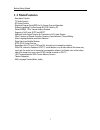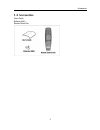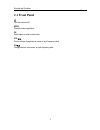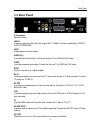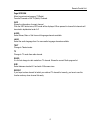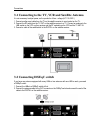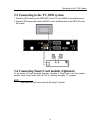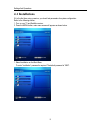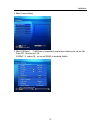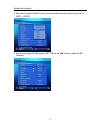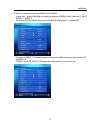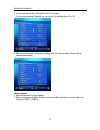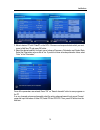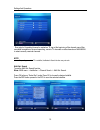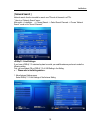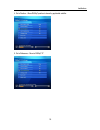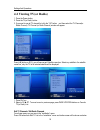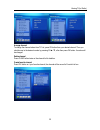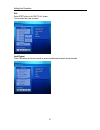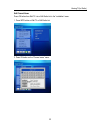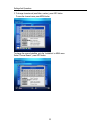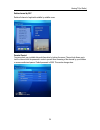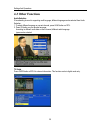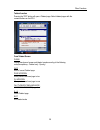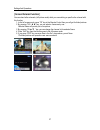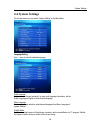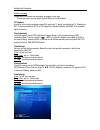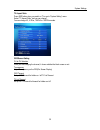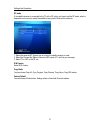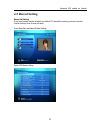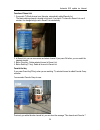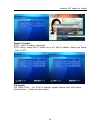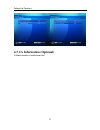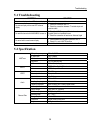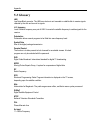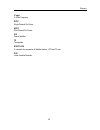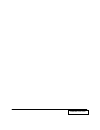Summary of 9600IP
Page 1
User’s guide 9600 ip set – top – box.
Page 3
For your safety ii information contained in this manual is subject to change without notice. No part of this publication may be copied, reproduced, or translated to another language for any purpose. Y be sure to read the user manual before starting the operation of the receiver. Y do not open the ho...
Page 4
Contens iii 1. Before getting started··································································································1 1.1 main features ······································································································· 1 1.2 accessories ·······················...
Page 5: 1.1 Main Features
Before getting started 1 1.1 main features . Easy menu function . Tv guide function . Rf output function . Electronic program guide(epg) for on screen channel information . Software upgrading function through rs-232c cable by pc . Perfect diseqc 1.0 for various antenna systems . Supports of ku/c ban...
Page 6: 1.2 Accessories
Accessories 2 1.2 accessories user’s guide batteries (aaa) remote control unit.
Page 7: 2.1 Front Panel
Controls and functions 3 2.1 front panel turn the power on/off. Menu shows the menu application. Ok select menu or value on menu item. Vol◀▶ control volume, change item on menu or input frequency value. Ch▼▲ change channel, move menu, or input frequency value..
Page 8: 2.2 Rear Panel
Rear panel 4 2.2 rear panel ip connection network interface lnb in it receives signals from the lnb in the range of 950 ~ 2150mhz. Connect a satellite dish to digital satellite receiver. Loop it sends signal to another receiver. Audio (r,l) it provides stereo audio output. Connect the audio on tv to...
Page 9: 2.3 Remote Control Unit
Controls and functions 5 2.3 remote control unit open the controller cover on the back and insert two batteries (aaa - 1.5v). Mute deactivate current sound. Power turn the power on/off. Numeric(0~9) change channel or input frequency value. Clear clear wrong number input or delete channel from tv (ra...
Page 10
Remote control unit 6 page up/down move to previous/next page on tv(radio), favorite channels or edit tv(radio) channels. Info shows the information of current channel. Click the info button twice, epg mode will be displayed. When pressed in channel list channels will be sorted in alphabetical order...
Page 11: 3.2 Connecting Diseqc Switch
Connections 7 3.1 connecting to the tv, vcr and satellite antenna it is not necessary to adjust power, as the product is of free - voltage (ac 110~220v ) 1. Connect another scart cable from the tv on the satellite receiver to scart socket on the tv. 2. Connect the rf cable from the tv out on the sat...
Page 12
Connecting to the tv, hifi system 8 3.3 connecting to the tv, hifi system 1. Connect the rca cable from the video input on the tv to the video on the satellite receiver. 2. Connect a rca stereo cable from the audio rl on the satellite receiver to the audio rl on the hifi system. 3.4 connecting smart...
Page 13: 4.1 Installations
Settings and operations 9 4.1 installations if it is the first time using a receiver, you should set parameters for system configuration. Refer to the following section. 1. Turn on your tv and satellite receiver. 2. Press the menu button, main menu screen will appear as shown below. 1. Select instal...
Page 14
Installations 10 2. Select “antenna setting” 3. Select “lnb power” . If lnb power is independently supplied from outside source, set the lnb power off. Otherwise set it on. If diseqc 1.2 selects on, you can set diseqc for slectected satellite..
Page 15
Settings and operations 11 4. Select correct name of satellite. If there is no proper satellite name listed, select one from any of user1 ~ user 20. 5. If you want to change the lnb type go to lnb type and use ◄/► buttons to select the lnb frequency.
Page 16
Installations 12 6. If only one antenna is in use, set diseqc mode to disable. If more than 1 antenna according to the option and position of diseqc switch, select mini a, mini b, diseqc 1 ~ diseqc 4. If the option auto is selected the receiver will select the correct position automatically. 7. If y...
Page 17
Settings and operations 13 8. If you are not using external lnb switch set 0/12v to disable if you are using external lnb switch you can control it by selecting either 0v or 12v 9. Select search channels on the antenna setting; press ok, all the available channels will be searched automatically. 1. ...
Page 18
Installations 14 3. Move to desired tp with ch ▲▼ on the rcu. If there are no transponder data which you want, move to add new tp and press ok button. 4. Select the desired satellite. And input correct values of frequency, polarization and symbol rate. Select the polarization value as hor of ver. If...
Page 19
Settings and operations 15 encrypted or scrambled channel is marked as “$” sign at the beginning of the channel name. After successful completion of channel searching, move to tv channels or radio channels on main menu to select currently received channels. Note depending on certain tp or satellite,...
Page 20: [ Network Search ]
Installations 16 [ network search ] network search function is enable to search new tps and all channels in all tps. * how to go” network search” menu : main menu -> installation --> channel search --> select search channels -> choose “network search” mode in the “search channels”. If you have a dis...
Page 21
Settings and operations 17 2. Move west- east 3. Store position –save diseqc setting..
Page 22
Installations 18 4. Go to position – move diseqc position to be set by applicable satellite. 5. Go to reference – move to diseqc “0”.
Page 23: 4.2 Viewing Tv(Or Radio)
Settings and operations 19 4.2 viewing tv(or radio) 1. Press the power button. 2. Press the tv(or radio) button. 3. If you want to see all tv channel list, click the “ok” button and then select the tv channel(or radio channel). Tv channel (or radio channel) window will appear. Press [ ] button on rc...
Page 24
Viewing tv(or radio) 20 arrange channel to change the channel orders from tv list, press ok button from your desired channel. Then you should move to the desired number by pressing ch ▲ ▼, after then press ok button. Its orders will be changed. Delete channel press clear button twice on the channel ...
Page 25
Settings and operations 21 sort select sort button in the “edit tv list” screen. You can select the order you want. Lock channel press f.Bk button on the lock channel to prevent unauthorized access to these channels..
Page 26
Viewing tv(or radio) 22 edit channel name press ok button from edit tv list or edit radio list in the “installation” menu. 1. Press info button on edit tv or edit radio list. 2. Press ok button on the “channel name” menu..
Page 27
Settings and operations 23 3. To change character set (small letter, number), press info button. To save the channel name, press menu button. To change the name of satellites, go to the “installation” on main menu. Select “channel search”, press info button..
Page 28
Viewing tv(or radio) 24 delete channel by sat delete all channel of applicable satellite by satellite name. Parental control you can protect your installed data and information by locking the menu. Channel lock allows you to lock the channel with the password in order to prevent from accessing of th...
Page 29: 4.3 Other Functions
Settings and operations 25 4.3 other functions audio selection if broadcasting channel is supporting multi language, different language can be selected from audio selection. 1. To select different language on current channel, press lang button on rcu. 2. Press ok button on your favorite language. Ac...
Page 30
Other functions 26 teletext function pressing the text button will open a teletext page. Select teletext pages with the numeric buttons on the rcu. From teletext screen clear overlay background screen and teletext mode according to the following order(transparency - teletext only - opacity) info hol...
Page 31
Settings and operations 27 [ screen division function ] you can check other channels (still picture mode) while you are watching a specific alive channel with this function. 1. In the full screen mode, press "f5” key in the remote control then you will get 4 divided pictures. 2. By pressing "vol ◀ ▶...
Page 32: 4.4 System Settings
System settings 28 4.4 system settings from these menus you can select “system setting” on the main menu. Language setting use keys to select the desired language. Audio language only if a current channel contains 2 or more audio language information, set the audio language as english or other favor...
Page 33
Settings and operations 29 subtitle language please select the primary and secondary languages in your area. * from these menus you can select system setting on the main menu. Tv standard except for a few, most countries are using pal system for tv signal, accordingly set tv. Standard as pal. To be ...
Page 34
System settings 30 tv aspect ratio press size button when you watch on tv or go to “system setting” menu. Select “tv aspect ratio” and you can change you can change 4:3, 4:3pan, 16:9full or 16:9pillar modes. Osd/screen setting ch to ch selection while you are changing the channel, it shows whether t...
Page 35
Settings and operations 31 rf mode if the satellite receiver is connected to the tv with a rf cable, you have to set the rf mode, which is dependent on the country where the satellite is being used. Remove this sentence. 1. Select the accurate rf system type of country the satellite receiver is used...
Page 36: 4.5 Recent Setting
Automatic s/w update via internet 32 4.5 recent setting recent list setting if you hope to show channel list which you watched tv channel list recently, you have to use this function and may show channel list easily. Press main menu and select system settings select osd/screen setting.
Page 37
Settings and operations 33 select recent list setting and choose on or off. If you choose off and press recent key, you couldn’t show recent list and add channel list. However, it is memorized channel list(disappear) before off setting.
Page 38
Automatic s/w update via internet 34 function of recent list 1. If you watch tv/radio channel over 5minutes, automatically added recently list. The latest watching channel is located in high rank. If you watch tv channel in recent list over 5 minutes, it is changed a high rank in recent list automat...
Page 39
Settings and operations 35 as below. 4.6 automatic s/w update via internet software download and ip settting. (your receiver should be connected with internet cable) auto update check during booting, it will check updated software version on the server, and notice w hether it needs to update or not..
Page 40
Automatic s/w update via internet 36 network information dhcp : receive ip address automatically. Static setting : setting fixed ip address use or not. Input ip address, gateway and subnet mask by rcu. S/w upgrade s/w version check – turn on/off of automatic updated software check while boot-up. Sta...
Page 41
Settings and operations 37 4.7 ca information (optional) it shows information of inserted smart card..
Page 42: 5.1 Troubleshooting
Troubleshooting 38 5.1 troubleshooting symptom solution no picture display and no led channel display check the power connection no picture display with normal led channel display 1. Check the connection with tv 2. Check the connection between tv outside input and receiver cable no satellite channel...
Page 43: 5.3 Glossary
Appendix 39 5.3 glossary lnb low noise block converter. The lnb is an electronic unit mounted on satellite dish to receive signals reflected by the dish and convert to signals. L.O. Frequency local oscillator frequency as a part of lnb. It converts the satellite frequency to usable signals for the r...
Page 44
Glossary 40 c band 3~4ghz frequency scpc single channel per carrier mcpc multi channel per carrier pid packet identifier. Tp transponder scart, rca a connector for connection of satellite receiver, vcr and tv sets. Vcr video cassette recorder..
Page 45
Mmna8ky00ip3g00