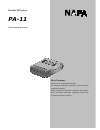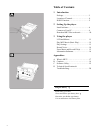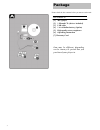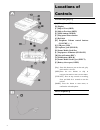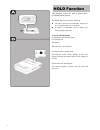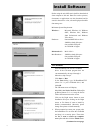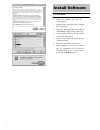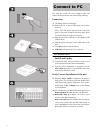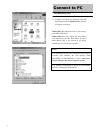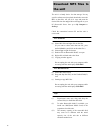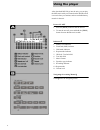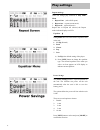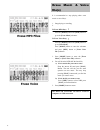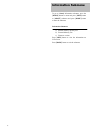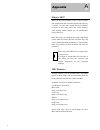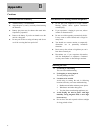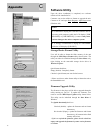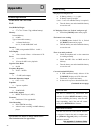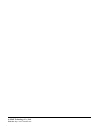- DL manuals
- Napa
- MP3 Player
- PA-11
- Operating Instructions Manual
Napa PA-11 Operating Instructions Manual
1
Portable MP3 player
PA-11
Operating Instructions
Dear Customer
Thank you for purchasing this product.
For optimum performance and safety, please read these
instructions carefully.
Before connecting, operating or adjusting this product,
please read these instructions completely. Please keep
this manual for future reference.
Summary of PA-11
Page 1
1 portable mp3 player pa-11 operating instructions dear customer thank you for purchasing this product. For optimum performance and safety, please read these instructions carefully. Before connecting, operating or adjusting this product, please read these instructions completely. Please keep this ma...
Page 2: Table of Contents
2 table of contents 1 introduction package……………………………..…….. 3 location of controls ……………………… 4 hold function…………………………… 5 2 setting up the player install software……………………………. 6 connect to your pc………..……………… 8 download mp3 files to the unit……………1 0 3 using the player lcd and menus…………………. …... 1 1 pl...
Page 3
3 please check the box contents before you start to use the unit. Package box contents : a [1] mp3 player [2] 1 manual cd (driver included) [3] usb cable [4] 1 aa alkaline battery (option) [5] high-quality stereo earphones [6] operating instruction [7] warranty card item may be different, depending ...
Page 4
4 locations of controls portable mp3 player a [a] microphone (mic) [b] display [c] skip to next (skip) [d] skip to previous (skip) [e] mode button (mode) [f] play/pause/power button [g] belt hole [h] earphone volume control buttons (volume + / - ) [i] usb port (usb) [j] earphone jack (phone) [k] sma...
Page 5
5 this function causes the unit to ignore short, accidental button presses. The hold function prevents the following : the unit is powered on accidentally when not in use, causing the batteries to run down. A button is accidentally pressed during play, interrupting the operation. To use the hold fun...
Page 6
6 before using the unit, mp3 music shall be download ed from computer to the unit. Data files such as pictures, documents or applications can also download and be stored in the unit for a fast, safe and high speed mobile data storage use. Minimum system requirement windows : microsoft windows 98, wi...
Page 7
7 install software for macintosh 1. Insert the manual cd into the cd-rom drive. 2. Double-click on the icon of the cd-rom drive on desktop. 3. Open the driver\pa11\ mac_os folder in cd-rom drive and open the packed file ; 4. In the dialogue window, creat a new folder on hard disc and continue 5. Ope...
Page 8
8 you need not switch off your computer when you connect the unit to the pc since usb is plug-and-play. Connection (1) the battery must be in the player. (2) position the pc so that its usb ports can be easily accessed. (note : the usb port(s) may be found on the front panel or elsewhere instead of ...
Page 9
9 (7) computer will detect new hardware and install them automatically. Untitled disc(f:) and (g:) will appear on desktop. Untitled disc (f:) implies the built-in flash memory of the mp3 flash player. Untitled disk (g:) drive implies the smart media card inserted into the mp3 flash player. In case i...
Page 10
1 0 the unit is a handy device for data storage. No any specific software need to upload, download or erase the mp3 or data files. All you do is copy and paste the desired files into the mapped drives that appear on your pc ( removable drives show up in my computer or desktop ). Check the connection...
Page 11
1 1 after download mp3 file(s) into the unit, you can play the mp3 music with you. Ensure that the hold switch is not on before you continue, and one available battery must be in the unit. Using the player power on / off 1. Press the [ play ] button to turn the unit on. 2. To turn the unit off, pres...
Page 12
1 2 1. Download mp3 file(s) to the unit 2. Unplug the cable from the unit 3. Connect the stereo earphones to [ phones ] jack 4. Press [ play ] button to turn the unit on a) the unit now power on. Mp3 music is ready to play, open screen displays on lcd b) press [ skip ] button to move to the music yo...
Page 13
1 3 play settings repeat modes a users can change play methods in play mode menu 1. Repeat none (take off all repeat) 2. Repeat one (repeat current music) 3. Repeat all (repeat all music) repeat one or repeat all selected, the repeat mode indicator displays on lcd. Equalizer b in eq menu there are s...
Page 14
1 4 record voice recording voice a the unit can record voice via built-in microphone. 1. Select [ voice record ] in [ voice mode ] menu and press [ mode ] button. The unit is ready to record voice. 2. Press [ rec ] button to start one recording. 3. Press [ stop ] to stop this recording. Playback voi...
Page 15
1 5 erase music & voice file(s) it is recommended to stop playing when erase music or voice file(s). 1. Stop playing or recording; 2. Press the [ mode ] button and [ skip ] button to go to the [ erase music ] submenu. Press the [ mode ] button and [ skip ] button to go to [ voice mode ]; press [ mod...
Page 16
1 6 information submenu to go to [ about ] information submenu, press the [ mode] button to menu and press [ skip ] button to [ about ] submenu and press [ mode ] button to enter the submenu. A) internal memory capacity size b) external memory size c) firmware version press [ skip ] button to view t...
Page 17
1 7 what is mp3? Mp3 is an acronym for mpeg layer 3, a type of audio data compression that can reduce digital sound files by a variable 12:1 ratio with virtually no loss in quantity. It allows to store more music into a little memory. Little memory means compact size, so portable mp3 player comes ou...
Page 18
1 8 cautions appendix b alkaline battery is recommended. Align the poles (+) and (-) correctly when inserting the batteries. Battery play time may be shorter than usual after frequent key operation. Remove the battery if you do not intend to use the unit for a long time. Do not peel off the covering...
Page 19: Software Utility
19 software utility upon the driver installation is completed, two software utilities will be installed in pc. Customer can use the utilities to format or upgrade the unit. Connect to pc and open start>program> mp3 player menu (windows os). Storage device format utility user will be able to format t...
Page 20
2 0 appendix d portable mp3 player pa11 size(wxhxd)/weight 57 x 74 x 22 mm / 50g (without battery) memory internal memory 64 mb type of removable memory : 1 x smart media slot use 16, 32 and 64mb smc card interface usb ( using standard usb v1.1 cable ) lcd display 1 line x icon & 2 lines x 12 charac...
Page 21
2 1 the music skips sometime. Check the music file. Use [ mp3 player format ] utility to format the flash memory (let the [ quick format ] check box empty), and download the music again. Smart media card cannot be used in the player. Make sure you are using the correct smart media card. Insert the c...
Page 22
23.
Page 23
22 a-max technology co., ltd. Web site: http://www.Amaxhk.Com/.