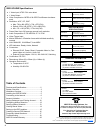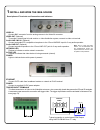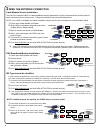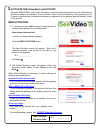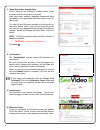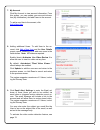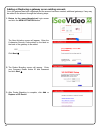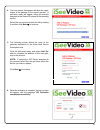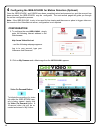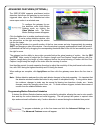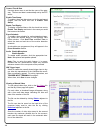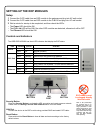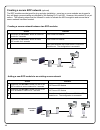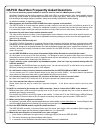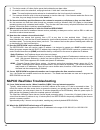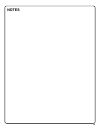- DL manuals
- NAPCO
- Gateway
- iSeeVideo ISEE-SCHGW
- Installation Manual
NAPCO iSeeVideo ISEE-SCHGW Installation Manual
1
NAPCO iSeeVideo
ISEE-SCHGW
Installation Guide
WI1795 04/09
333 Bayview Avenue
Amityville, New York 11701
For Sales and Repairs, (800) 645-9445
For Technical Service, (800) 645-9440
Publicly traded on NASDAQ Symbol: NSSC
© NAPCO 2009
Designed exclusively for use with NAPCO iSeeVideo VideoAlert.net Server
COMPATIBLE
R
ISEE-SCHGW
Single Channel Video Gateway
Internet
VideoAlert.net
SERVER
Summary of iSeeVideo ISEE-SCHGW
Page 1
1 napco iseevideo isee-schgw installation guide wi1795 04/09 333 bayview avenue amityville, new york 11701 for sales and repairs, (800) 645-9445 for technical service, (800) 645-9440 publicly traded on nasdaq symbol: nssc © napco 2009 designed exclusively for use with napco iseevideo videoalert.Net ...
Page 2
2 table of contents features and specifications ..............................2 system overview ...............................................3 installation overview ..........................................4 installing the isee-schgw ..............................5 connecting to the internet........
Page 3
3 overview of the iseevideo videoalert.Net system internet internet g-box (optional) videoalert.Net server customer's broadband modem isee-eop-mod200 t he napco iseevideo videoalert.Net system allows remote video internet monitoring of residential and light commercial properties. Its unique subscrip...
Page 4
4 installing, activating and configuring the isee-schgw the installation and activation of the videoalert system has been designed to be "plug and play", requiring no special training or tools and no knowledge of tcp/ip or networking for typical installations. The primary installation steps de- pict...
Page 5
5 1 install and wire the isee-schgw descriptions of terminals and connections and indicators video in connect bnc connector from the analog camera to the video in connector. Video out (optional) to provide a video signal to local monitor or video distribution system, connect to video out terminal. A...
Page 6
6 2 wire the network connection cable modem service installation the use of the optional g-box in cable broadband service applications is highly recommended to provide optimum frame rate and resolution performance. Follow the installation and connection steps below: note: if no g-box is available, t...
Page 7
7 new activation 1. To activate your new video account, simply type the fol- lowing internet address in your web browser: https://www.Videoalert.Net/ ...And the following webpage appears: click the new activation button. The new activation screen will appear. Enter the 8 character security code prin...
Page 8
8 3. Create subscriber account now click to bring up the subscriber details screen, where the basic account information is entered. Enter your name, address, telephone number and other information in the appropriate fields as shown in the im- age at right. The user id and password entered at this st...
Page 9
9 7. My account click my account to view account information. From this screen, you can update your account informa- tion (my information), and add users to the account. To add a new user to the account, click add a new user . 8. Adding additional users. To add user to the ac- count, click add a new...
Page 10
10 1. Return to the www.Videoalert.Net login screen and click the new activation button. The new activation screen will appear. Enter the 8 character security code printed on the label on the back of the gateway to be added. S c _ _ _ _ _ _ click next 2. The dealer branding screen will appear. Enter...
Page 11
11 4 . The next screen that appear will allow the regis- tration of the gateway to the correct account. A pull-down menu will appear, listing all accounts assigned to the dealer id entered in the branding screen. Select the correct account from the list by clicking it and then click next to continue...
Page 12
12 configuration 1. To configure the new isee-schgw , simply enter the following internet address in the web browser: http://www.Videoalert.Net ...And the following webpage appears: log in to your account, type your username and password. 4 configuring the isee-schgw for motion detection (optional) ...
Page 13
13 advanced features (optional) the isee-schgw supports pixel-based motion detection that allows the gateway to send motion triggered video clips to the videoalert.Net video server upon motion in a selected area. To configure the gateway for mo- tion detection, enter video motion settings mode my cl...
Page 14
14 camera time & date use drop down menu to set the time zone of the gate- way. The time and date is automatically set by the ntp server. Enable time stamp to enable a time and date stamp on the live and saved images, click the check box next to enable time stamp . Enable text display to display a c...
Page 15: Setting Up The Eop Modules
15 setting up the eop modules setup 1 connect the cat5 cable from an eop module to the gateway and plug into ac wall socket. 2 connect the cat5 cable from an eop module to the g-box and plug into ac wall socket. 3 wait a minute for startup to be completed, and then check the led's. • the power led s...
Page 16
16 creating a secure eop network (optional) the eop modules are designed for plug and play installation - once two or more modules are plugged in they will begin communicating as indicated by the flashing plc link led. However, this network is not yet secure. The following steps must be followed in ...
Page 17
17 napco iseevideo frequently asked questions 1. Do i have to install any special software in order to view live video on a mobile phone or pda? Iseevideo videoalert.Net has built-in support for wml and html on mobile devices. Any "data" enabled wireless device with a web browser is automatically re...
Page 18
18 4. The device sends a 10 video clip the server that includes the pre-alarm video. 5. An email is sent to the subscriber, notifying them that a "video alert" event has occurred. Note: the email recipients can be selected or de selected from the list of users by the subscriber. 6. The customer clic...
Page 19: Notes
19 notes.
Page 20: Napco Limited Warranty
20 napco security systems, inc. (napco) warrants its products to be free from manufacturing defects in materials and workmanship for twelve months following the date of manufacture. Napco will, within said period, at its option, repair or replace any product failing to operate correctly without char...