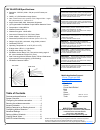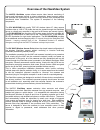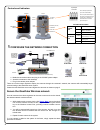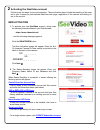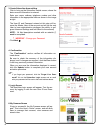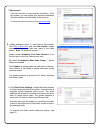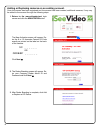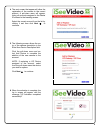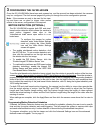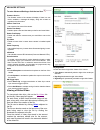1 napco iseevideo isv wlhdcam installation guide wi1973 010/12 333 bayview avenue amityville, new york 11701 for sales and repairs, (800) 645-9445 for technical service, (800) 645-9440 publicly traded on nasdaq symbol: nssc © napco 2012 designed exclusively for use with napco iseevideo videoalert.Ne...
2 table of contents features and specifications ..............................2 system overview ...............................................3 configuring the wireless connection ..................4 securing the wireless connection ......................4 account activation...........................
3 overview of the iseevideo system internet internet videoalert.Net server customer's broadband modem the napco iseevideo system allows remote video internet monitoring of homes and businesses through a unique subscription based account system that provides the opportunity to realize recurring reven...
4 ⇒ make the connections above and plug in the isvwap power adaptor ⇒ attach the antennas to the camera(s) ⇒ plug in the camera power adaptor there are no other steps required to deploy the cameras through the customer’s network; the cameras will automatically begin communicating to the iseevideo se...
5 new activation 1. To activate your new iseevideoaccount, simply enter the following internet address in your web browser: https://www.Videoalert.Net/ ...And the following webpage appears: click the new activation button the new activation screen will appear. Enter the 8 or 12 character camera id c...
6 3. Create subscriber account now click to bring up the subscriber details screen, where the basic account information is entered. Enter your name, address, telephone number and other information in the appropriate fields as shown in the image at right. The user id and password entered at this step...
7 7. My account click my account to view account information. From this screen, you can update your account information (my information), and add users to the account. To add a new user to the account, click add a new user . 8. Adding additional users. To add user to the account, click add a new use...
8 1. Return to the www.Videoalert.Net login screen and click the new activation button the new activation screen will appear. En- ter the 8 or 12 character camera id code exactly as printed on the label on the back of the camera. Sc _ _ _ _ _ _ or 000e8f _ _ _ _ _ _ click next 2. The dealer branding...
9 4. The next screen that appear will allow the registration of the camera to the correct account. A pull-down menu will appear, listing all accounts assigned to the dealer id entered in the branding screen. Select the correct account from the list by clicking it and then click next to continue. 5. ...
10 3 configuring the isv wlhdcam once the isv wlhdcam(s) have been and powered up, and the account has been activated, the cameras may be configured. The next several pages will guide you through the on-line configuration process. Note: if the cameras are only to be used for live view- ing and there...
11 advanced settings to enter advanced settings, click the tool icon firmware version the firmware version of the camera will display. If there is a new version available, a message will display, along with a button to upgrade to the new version. Camera time zone use to set the time zone of the came...
12 napco security systems, inc. (napco) warrants its products to be free from manufacturing defects in materials and workmanship for twelve months following the date of manufacture. Napco will, within said period, at its option, repair or replace any product failing to operate correctly without char...