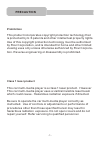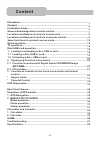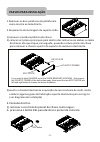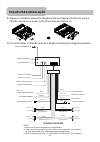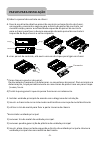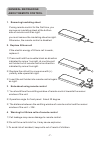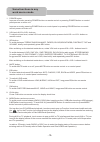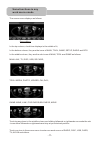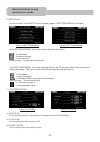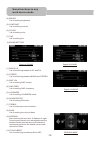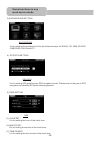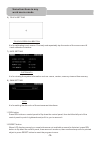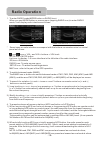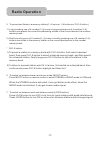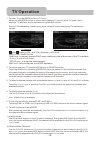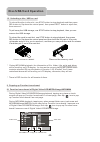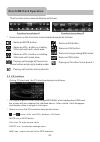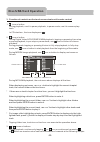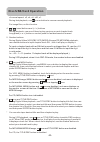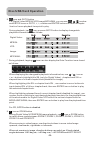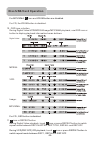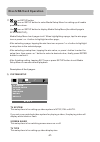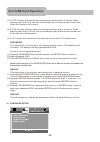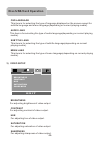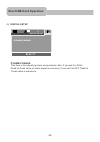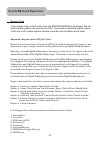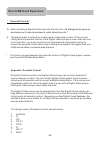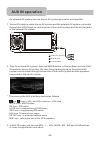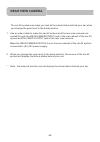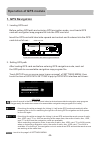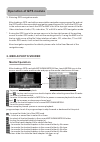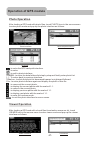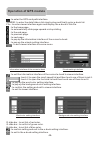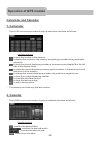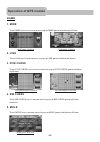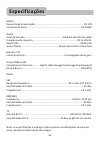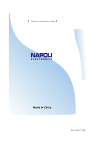- DL manuals
- Napoli
- Car Receiver
- DVD-4358 GPS
- User Manual
Napoli DVD-4358 GPS User Manual
Summary of DVD-4358 GPS
Page 1
Built-in tv tuner gps navigation system dvd-4358 gps.
Page 2: Prohibition
Prohibition class 1 laser product this car multi-media player is a class 1 laser product. However this car multi-media player uses a visible/invisible laser beam which could cause . Hazardous radiation exposure if directed. Be sure to operate the car multi-media player correctly as instructed. Use o...
Page 3: Content
-2- precaution............................................................................................ Content................................................................................................. Installation steps.........................................................................
Page 4: Passos Para Instalação
-3- key plate plastic frame key plate if you want to take chassis out of the slide bracket housing , first remove the plastic frame of the both sides away, then insert the two key plates into left and right sides of chassis as above illustration. Rel button passos para instalaÇÃo 1.Remover os dois p...
Page 5: Passos Para Instalação
1 2 wiring diagram note: 1. Must use 4 ohms impedance of speakers. 2. After connecting parking line, video on screen of control panel will be displayed only after 3. Before finishing wiring, do not attach control panel onto chassis. Applying parking brake. Ignition switch red white white/black grey ...
Page 6: Passos Para Instalação
-5- bulge hollow bulge hollow connector passos para instalaÇÃo 3) aderir o painel de controle no chassi a. Fazer à oco direito objetivo painel de controle no bojo direito de chassi, em seguida, pressione e segure para a direita do painel de controle, ao mesmo tempo, passar a extremidade esquerda do ...
Page 7: Diagrama De Instalação
Diagrama de instalação hex nut spring washer plain washer tapping screw dash board metal mounting strap console slide bracket housing fixing tab hex bolt -6- passos para instalaÇÃo.
Page 8: General Knowledge
1 . Removing insulating sheet if ) ) ) . ) ) ) . ) ) using remote control for the first time, you can see an insulating sheet at the bottom side of remote control as right. You must remove the insulating sheet as right. Otherwise, the remote control is disabled. 2. Replace lithium cell if the electr...
Page 9: Locations And Names Of
or ch1~6 button 14. Disc slot 15. Sd/mmc card slot 16. Eject button 17. Reset button 18. Gps ca...
Page 10: Locations and Names of
button 21. Stop button 22. Audio or mo/st button 23. Angle button 24. Eq button 2...
Page 11
-10- same functions in any work source mode 1. Power button in power off mode, pressing power button on remote control or pressing power button on control panel powers on main unit. In power on mode, pressing power button on control panel or pressing power button on remote control powers off main un...
Page 12
-11- the source menu displays as follows: in the top column, clock time displays in the middle of it; in the bottom column, they are the icons of main, tool, game, setup, radio and gps. In the middle column, they are the sub-icons of main, tool and game as follows: main: aux, tv, disc, usb, sd card;...
Page 13
-12- 10.Setup icon in source menu, touch setup icon to display page1 of settings menu as follows: in the settings menu, the icons on them descript as follows: : to next page. : to previous page. : to source menu. Setting items : to enter the setting item. In the settings menu, there are 8 setting it...
Page 14
(4) bright it is for setting brightness. (5) contrast it is for setting contrast. (6) color it is for setting color. (7) tint it is for setting tint. 2) sound setting (1) radio l/d it is for switching between loc and dx. (2) stereo it is for switching between mono and stereo. (3) swf vol it is for s...
Page 15
3) background setting it is for setting the background of the no video interface for radio, cd, non-cd disc /usb/card, aux in and tv . 4) gps path setting it is for setting gps path to enter gps navigation mode. Please refer to the part of gps navigation for detailed gps path setting operatoin. 5) t...
Page 16
6) touch setting it is for calibrating touch screen. Precisely and repeatedly tap the center of the cross cusor till it exit calibration interface. 7) info setting it is for viewing the system information such as: name, version, memory size and free momery. 8) skin setting it is for setting the skin...
Page 17: Radio Operation
-16- radio operation 1. To enter radio mode(mode button or radio icon) when you use mode button or source menu (tapping radio icon) to enter radio mode, it will display radio interface as follows: * some icons on radio interface correspond with the buttons on remote control or control panel as follo...
Page 18: Radio Operation
-17- 5. To preset and listen to a memory station(1~6 icons or 1~6 buttons or ch1-6 button ) 1) long touching one of 6 number(1~6) icons or long pressing one of 6 number(1~6) buttons can preset the current broadcasting station of the current band in the number memory bank; . 2) briefly touching one o...
Page 19: Tv Operation
-18- tv operation 1. To enter tv mode (mode button or tv icon) when you use mode button or source menu(tapping tv icon) to enter tv mode, first it displays tv interface, and broadcastes program after a while. During tv broadcasting, touching any place on touch screen can pop up tv interface as follo...
Page 20: Disc/usb/card Operation
-19- disc/usb/card operation 1. Loading or unloading a disc, usb or card 1.1 loading a disc, usb or card to play files in a disc, press rel button on control panel to flip down the control panel, then insert a disc with label surface up into disc slot, then flip up the control panel and attach onto ...
Page 21: Disc/usb/card Operation
-20- 1.2 unloading a disc, usb or card to unload the disc in disc slot, use stop button to stop playback and then press rel button to flip down the control panel, then press eject button to eject disc, then remove it. Left right * during mp3/wma playback, the information of file, folder, title, arti...
Page 22: Disc/usb/card Operation
-21- the function icons-boards display as follows: * some icons on the function icons-boards descript as follows: : same as mute button. : same as vol- button or rotating vol knob with anti-clock wise. : same as vol+ button or rotating vol knob with clock wise. : poping up the page of the source men...
Page 23: Disc/usb/card Operation
-22- 3. Function of controls on the touch screen/main unit/remote control 1. Icon or button during playback, use it to pause playback; in pause mode, use it to resume play - back. In cd interface , the icon displays as . 2. Icon or button during digital video/vcd/cd/mp3/wma playback, tapping or pres...
Page 24: Disc/usb/card Operation
buttons...
Page 25: Disc/usb/card Operation
8. Icon and goto button for digital video/mpeg4/vcd/image/mp3/wma, you can use , , ,number and enter icons or goto, , number and enter buttons to select a chapter /track or from a playback time point to play. During playback, tap icon or press goto button to display changeable playback information b...
Page 26: Disc/usb/card Operation
Icon and are for cd, the zoom button is disabled. 10. Osd icon or button during digital video /mpeg4/image/mp3/wma playback, use osd icon or button to display playback information bar as bellows: digital video : mpeg4: vcd: image: mp3/wma: 11. Icon or repeat button during digital video playback, tou...
Page 27: Disc/usb/card Operation
-26- during mp3/wma/mpeg4/image playback, touch icon or press repeat button to switch repeat mode between rep 1, rep folder(or dir), rep all or rep off. During vcd(pbc on) playback, icon and repeat button are disabled. 2 for mpeg4/image/vcd(pbc on) playback, rdm button disabled. 14 during vcd playba...
Page 28: Disc/usb/card Operation
17. Icon or setup button use icon or setup button to enter media setup menu for setting up all media parameter values. Use icon or setup button to display media setup menu(the default page is system setup); media setup menu has 4 pages in all. When highlighting a page, tap the aim page icon or press...
Page 29: Disc/usb/card Operation
(1) 4:3 ps: choose this item when connecting a monitor with 4:3 screen. When playing video with 16:9 size, the left and right part of video will be cut out, and video will display in full screen. (2) 4:3 lb: choose this item when connecting a monitor with 4:3 screen. When playing video with 16:9 siz...
Page 30: Disc/usb/card Operation
Osd language this item is for selecting the type of language displayed on the screen except for subtitle language and menu language(depending on current playing media). Audio lang this item is for selecting the type of audio language(depending on current playing media). Subtitle lang this item is fo...
Page 31: Disc/usb/card Operation
4 ) digital setup dynamic range this item is for adjusting linear compression ratio. If you set it to full, peak-to-peak value of audio signal is minimum; if you set it to off, peak-to -peak value is maximum. Dynamic range digital setup e x i t -30- disc/usb/card operation.
Page 32: Disc/usb/card Operation
* region code appendix: region code of d motion picture association of america (mpaa) divided the world into 6 regions, and gave every region a region code for locking and unlocking d playback. Please region codes and the countries or areas represented by region codes are as follows: region 1: ameri...
Page 33: Disc/usb/card Operation
* parental control q: after inserting a digital video disc into the disc slot, ? A: the playing disc is locked by a rating level of parental control. If the current rating level of parental control of the digital video player is lower than the one of current disc, you must input the correct password...
Page 34: Aux In Operation
-33- aux in operation an external av system can use the car av system as monitor and amplifier. 1. Use an av cable to make the car av system and the external av system connected through the aux in jack on control panel of the car av system and the av out jacks of the external av system. 2. Play the ...
Page 35: Rear View Camera
Rear view camera the car av system can make you look at the actual status behind your car when you change the gear level to the back position. 1. Use an video cable to make the car av system and the rear view camera con- nected through the rear camera input jack in the rear cabinet of the car av sys...
Page 36: Operation Of Gps Module
Operation of gps module 1. Gps navigation 1. Loading gps card before setting gps path and entering gps navigation mode, must load a gps card with navigation map program file into the gps card slot. Insert the gps card with label side upward and contact end frontward into the gps card slot as follows...
Page 37: 2. Media/photo/viewer
-36- 3. Entering gps navigation mode. After loading a gps card with an executable navigation map program file and set the gps path to the executable navigation map program file, touch the gps icon in the source menu or touch the gps or map icon in the top right corner of the no video interface of ra...
Page 38: Photo Operation
-37- photo operation after loading a gps card with photo files, touch photo icon in the source menu to enter photo mode and pop up the photo interface as follows: : to enter the gps card path interface. : to enter. : to exit to photo interface. Sdmem : to enter the data folders list step by step and...
Page 39: Operation Of Gps Module
-38- information interface of the current e-book : to enter the gps card path interface. Sdmem : to enter the data folders list step by step and finally enter e-book list. File : to enter viewer interface again and display the e-book of this file. : to the home page. : to automatically slide page up...
Page 40: Calculator and Calendar
Calculator and calendar 1. Calculator touch cal icon in source menu to pop up calculator interface as follows: : to clear the number in the memory. : to display the number in the memory as inputting a number during arithmetic operation. : to store the current displaying number in the memory and disp...
Page 41: Game
-40- game 1. Mine touch mine icon in source menu to pop up mine game interface as follows: 2. Link touch link icon in source menu to pop up link game interface as above. 3. Five chess touch five chess icon in source menu to pop up five chess game interface as follows: 4. Bw chess touch bw chess icon...
Page 42: Soluçao De Problemas
-41- soluÇao de problemas leia esse manual cuidadosamente antes de usar o sistema a/v do carro. Se tiver alguma dificuldade para usar o sistema a/v de carro, referir-se a guia de solução de problemas. Se persistirem os problemas, contate um professional em assistência técnica. Sem imagem, som *asseg...
Page 43: Especificações
-42- especificações geral requisito de alimentação.................................................................Dc 12v consumição atual........................................................................10 a max Áudio sinal de entrada..................................................2ch&4ch d...
Page 44
88-j4327-00b.