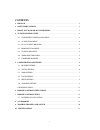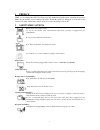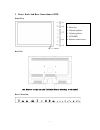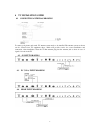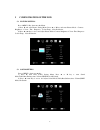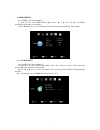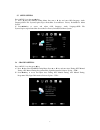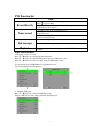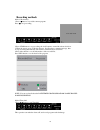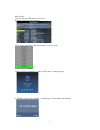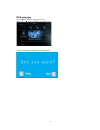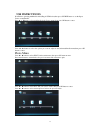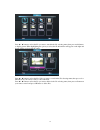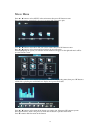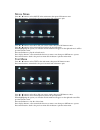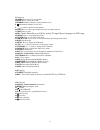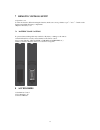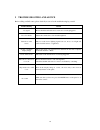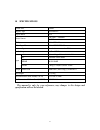NAPOLI ELECTRONICS NPL-LED 3230 Manual
1
CONTENTS
1 PREFACE ····································································································· 2
2 SAFETY PRECAUTIONS ················································································ 2
3 FRONT , BACK AND REAR CONNECTIONS ····················································· 3
4 TV INSTALLATION GUIDE ············································································ 4
4.1 CONNECTING ANTENNAS DRAWING ······················································· 4
4.2 AV INPUT DRAWING ·············································································· 4
4.3 PC (VGA) INPUT DRAWING ····································································· 4
4.4 HDMI INPUT DRAWING ·········································································· 4
4.5 COAXIAL DRAWING ·············································································· 5
4.6 YPBPR INPUT DRAWING ········································································· 5
4.7 EARPHONE DRAWING ············································································ 5
5 CONFIGURATION OF THE LED ······································································ 6
5.1 PICTURE SETTING ················································································· 6
5.2 SOUND SETTING ··················································································· 6
5.3 TIME SETTING ······················································································ 7
5.4 LOCK SETTING ······················································································ 7
5.5 SETUP SETTING ····················································································· 8
5.6 CHANNEL SETTING ················································································ 8
USB INSTRUCTIONS ···················································································· 13
6 REMOTE CONTROL INSTRUCTIONS ··························································· 17
7 REMOTE CONTROLS SETUP ······································································· 19
7.1 BATTERY USAGE CAUTION ·································································· 19
8 ACCESSORIES ··························································································· 19
9 TROUBLE SHOOTING AND ADVICE ····························································· 20
10 SPECIFICATIONS ······················································································ 21