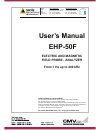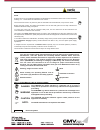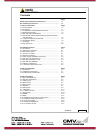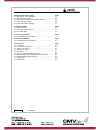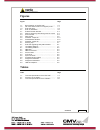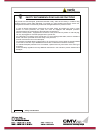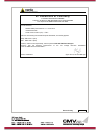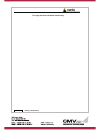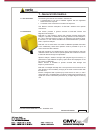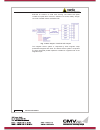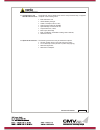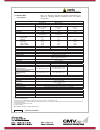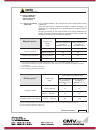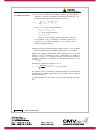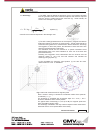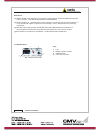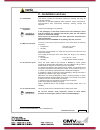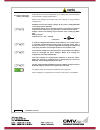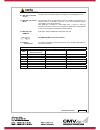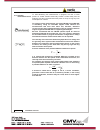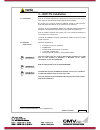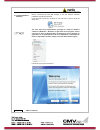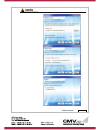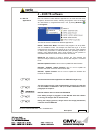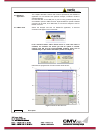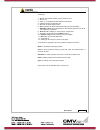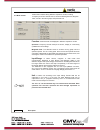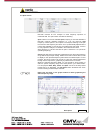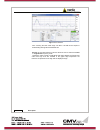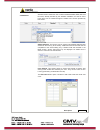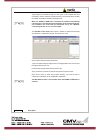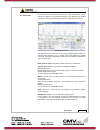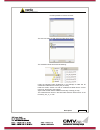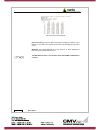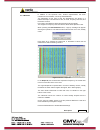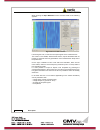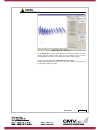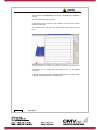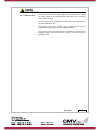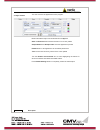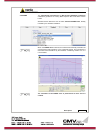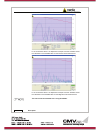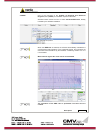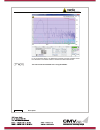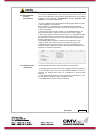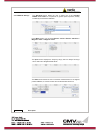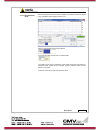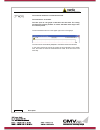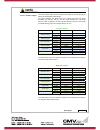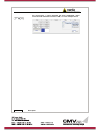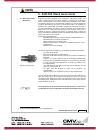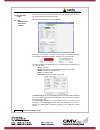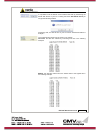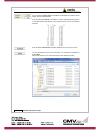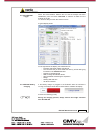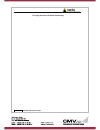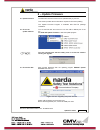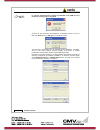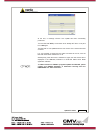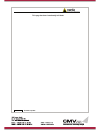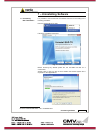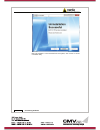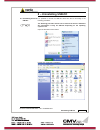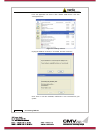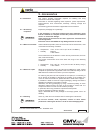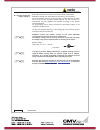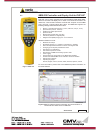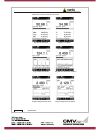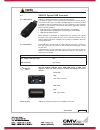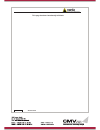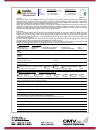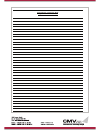- DL manuals
- NARDA
- Measuring Instruments
- EHP-50F
- User Manual
NARDA EHP-50F User Manual
NARDA
Safety
Test
Solutions
S.r.l. Socio Unico
Sales & Support:
Via Leonardo da Vinci, 21/23
20090 Segrate (MI) - ITALY
Tel.: +39 02 2699871
Fax: +39 02 26998700
Manufacturing Plant:
Via Benessea, 29/B
17035
Cisano sul Neva (SV)
Tel.: +39 0182 58641
Fax: +39 0182 586400
http://www.narda-sts.it
SERIAL NUMBER OF THE INSTRUMENT
You can find the Serial Number on the bottom cover of the instrument.
The Serial Number is in the form: 000XY00000.
The first three digits and the two letters are the Serial Number prefix, the last five
digits are the Serial Number suffix. The prefix is the same for identical instruments,
it changes only when a configuration change is made to the instrument.
The suffix is different for each instrument
Document EHP50FEN-50501-1.63 – Copyright © NARDA 2015
User’s Manual
EHP-50F
ELECTRIC AND MAGNETIC
FIELD PROBE - ANALYZER
From 1 Hz up to 400 kHz
Summary of EHP-50F
Page 1
Narda safety test solutions s.R.L. Socio unico sales & support: via leonardo da vinci, 21/23 20090 segrate (mi) - italy tel.: +39 02 2699871 fax: +39 02 26998700 manufacturing plant: via benessea, 29/b 17035 cisano sul neva (sv) tel.: +39 0182 58641 fax: +39 0182 586400 http://www.Narda-sts.It seria...
Page 2
Ii note and symbols note: ® names and logo are registered trademarks of narda safety test solutions gmbh and l3 communications holdings, inc. – trade names are trademarks of the owners. If the instrument is used in any other way than as described in this users manual, it may become unsafe before usi...
Page 3
Contents iii contents page safety requirements and instructions…..........…….....……… ec conformity certificate…............................………………... Vi vii 1 general information page 1.1 documentation......................................................….………. 1.2 introduction ………………...................
Page 4
Iv contents 5 ehp-50f stand alone mode page 5.1 stand alone mode description………….………………….…. 5.2 ehp-50f data logger…………………………………………. 5.2.1 run ehp-50f stand-alone mode software……………….. 5.2.2 use ehp-50f logger……………………………………….. 5.2.3 ehp-50f battery charging………………………………….. 5-1 5-2 5-2 5-5 5-5 6 updat...
Page 5: Figures
Contents v figures figure page 1-1 1-2 1-3 3-1 4-1 4-2 4-3 4-4 4-5 4-6 4-7 5-1 6-1 7-1 8-1 9-1 9-2 9-3 9-4 9-5 9-6 9-7 9-8 9-9 block diagram of the ehp-50f …………………. 3d mesh measurements of magnetic probe……. Ehp-50f panel ........………...............………….. Ehp-ts installation……………………………….. Ehp50-ts mai...
Page 6
Vi safety consideration safety recommendations and instructions this product has been designed, produced and tested in italy, and it left the factory in conditions fully complying with the current safety standards. To maintain it in safe conditions and ensure correct use, these general instructions ...
Page 7
Ec conformity vii ec decl ar ati on of confor mi ty in accordance with the decision 768/2008/ec compliant to the directives: emc 2004/108/ec and low voltage 2006/95/ec also compliant to the iso/iec standard 17050-1 and 17050-2 the manufacturer, narda safety test solutions s.R.L. Socio unico via bene...
Page 8
Viii safety consideration this page has been left blank intentionally.
Page 9: 1 - General Information
General information 1-1 1 - general information 1.1 documentation the following documents are included in this manual: x a questionnaire to be sent to narda together with the apparatus should service be required. X a checklist of the accessories included in the shipment. This manual includes descrip...
Page 10
1-2 general information ehp-50f is housed in a small cubic housing. The bottom side panel includes an optical fibre connector, extension rod screw, battery charger connector, on/off button and status led. Fig. 1-1 block diagram of the ehp-50f analyzer the magnetic sensor system is composed by three ...
Page 11
General information 1-3 1.3 configuration and standard accessories the ehp-50f, set for stand-alone and pc use (p/n 2404/104), is supplied complete of the following items: x ehp-50f basic unit x ac/dc battery charger x cable, fo duplex, rp-02, 10m; x o/e converter usb, rp-02/usb x optical bridge con...
Page 12
1-4 general information 1.5 ehp-50f main specifications when not differently specified the following specifications are referred to operating ambient temperature 23°c and relative humidity 50%. Table 1-1 technical specifications of the ehp-50f electric and magnetic field analyzer electric field magn...
Page 13
General information 1-5 1.6 isotropic e&h field analyzer ehp-50f typical uncertainty and anisotropy 1.6.1 typical uncertainty of ehp-50f the uncertainties stated in this document have been determined according to ea-4/2 [4]. They were estimated as expanded uncertainty obtained multiplying the standa...
Page 14
1-6 general information 1.6.2 explication notes a) if we have the certificate with different values of the uncertainty of calibration, in order to calculate the total expanded uncertainty u t , the uncertainty of calibration has to be taken into account: 2 2 50 cal f ehp t u u u where f ehp u 50 is ...
Page 15
General information 1-7 1.7 anisotropy 1) the ieee 1309 [3] defined the anisotropy (a) as the maximum deviation from the geometric mean of the maximum response and minimum response when the probe is rotated around the ortho-axis (e.G. "virtual handle") as shown in the example in figure below. ¸ ¸ ¹ ...
Page 16
1-8 general information references [1] iso/iec “guide to the expression of uncertainty in measurement” jcgm 100:2008 gum 1995 with minor correction – international organization for standardization. [2] cei-iec 61786-1 ed. 1.0 “measurement of dc magnetic, ac magnetic and ac electric fields from 1 hz ...
Page 17: 2 - Installation and Use
Installation and use 2-1 2 - installation and use 2.1 introduction this section provides the information required for installing and using the ehp-50f analyzer. Information is included regarding initial inspection, power requirements, interconnections, work environment, assembly, cleaning, storage a...
Page 18
2-2 installation and use 2.6 power supply and battery recharging ehp-50f has an internal rechargeable li-ion battery that can be recharged with the battery charger supplied with it. Make a full charging cycle before using the analyzer for longest battery operation time. Always connect the battery ch...
Page 19
Installation and use 2-3 2.7 ehp-50f connected to a pc using the ehp-ts software spectrum analysis can be displayed on a pc 2.8 ehp-50f stand alone mode the ehp-50f offers a stand-alone mode of operation and thanks to its internal memory is possible to perform a long term acquisition without connect...
Page 20
2-4 installation and use 2.11 avoiding measurement errors to avoid disturbing the measurements in progress, the user or other persons or mobile vehicles should stay at least 5 meters away from the analyzers. We also recommend that the probe be set up a long way from metal objects or masses. To perfo...
Page 21: 3 – Ehp-Ts Installation
Ehp-ts software 3-1 3 – ehp-ts installation 3.1 introduction ehp-ts is a useful software tool developed for remote pc control, through fibre optic link, of ehp family electromagnetic field analyzers. By means of the recently introduced usb-oc optical to usb converter, ehp-50f and ehp-200a can be con...
Page 22
3-2 ehp-ts software 3.3 installing ehp-ts software before connecting the em field analyzer to pc the ehp-ts software installation should be performed: insert the ehp-ts cd into the driver of your pc and run the file “ehp-ts setup.Exe”. The user must have administrator privileges to install the ehp-t...
Page 23
Ehp-ts software 3-3.
Page 24
3-4 ehp-ts software when asked for, reboot your system to complete installation ehp-ts software is now installed in your pc, you can remove it, if needed, simply running the “uninstall ehp-ts” application (see cap.8)..
Page 25: 4 – Ehp-Ts Software
Description 4-1 4 – ehp-ts software 4.1 ehp-ts applications ehp-ts software includes different applications to be used with ehp family analyzers. Shortcuts are shown, selecting “all programs” from the windows xp “start” button or, using windows vista, 7 or 8, by clicking windows ( ) and programs: th...
Page 26
4-2 description 4.2 ehp50-ts application 4.2.1 main menu this chapter describes controls and functions provided by the ehp50-ts application for time domain and spectrum analysis, included in ehp-ts software package. Connect ehp-50f to the usb port of your pc using provided optical fibre and usb-oc o...
Page 27
Description 4-3 description: 1 - ehp50-ts software release, (communication port) 2 - shows unit 3 - click “?” to display ehp-50f analyzer informations 4 – name and trace of selected limit 5 - ehp-50f analyzer battery status 6 - scan activation for each axis (default setting: all axis activated) 7 - ...
Page 28
4-4 description 4.3 mode section mode section allows setting different acquisition modes, including frequency and time domais choice, as well as defining electric, magnetic field, or both in the same graph, and preferred unit. Function: measurements are displayed in different acquisition modes: spec...
Page 29
Description 4-5 4.4 span section ehp-50f includes an fft analyzer to show frequency spectrum of measured field. The span section includes the following: span: select one of the 8 available spans, keeping in mind that beside the ehp-50f minimum operating frequency of 1 hz, the minimum start frequency...
Page 30
4-6 description fig.4-3 zoom window also choosing the best scale range 120 db or 140 db can be helpful to better distinguish signals and disturbances. Sweep: the two radio buttons in this box allow the user to select the linear or logarithmic frequency scale. Logarithmic scale is used to emphathise ...
Page 31
Description 4-7 4.5 standard standard section allows the user to select standard icnirp, ieee, bgv and ec limits, already included by the software installation, as well as user’s limits which can be created through the “make limit” function provided by this section. Safety standard: this section can...
Page 32
4-8 description type frequency and field strength for each point of the required limit and click save to save it under the program directory. The limit file will be created as a linear interpolation between specified points. When the icnirp or ieee limit is selected, the software automatically calcu...
Page 33
Description 4-9 4.6 data section even if ehp-50f takes measurement over the entire selected span, shown results are related to the displayed spectrum only, allowing thus detailed evaluation of user defineable frequency range through the zoom function. Fig.4-4 data section the gray band on the left s...
Page 34
4-10 description four additional frames, acquisition, marker, save and waterfall, are included in the data section: acquisition: spectrum is displayed in different acquisition modes. Here is the choice between instantaneous reading and root mean squared over a certain period, which is set in the pro...
Page 35
Description 4-11 it is also possible to insert a comment. The user can select the path where the files will be stored. The saved files will be structured as following: under the selected folder (ehp50-ts in the example) a folder will be created and called like the current year (ex. 2014). Inside thi...
Page 36
4-12 description auto save text extract example round frequency: when this label is ticked, the frequency indication of the marker is corrected to the closest round value, thus avoiding approximation errors. Waterfall: press start waterfall to run the function, or open waterfall to load previously s...
Page 37
Description 4-13 4.6.1 waterfall in addition to the spectrum view, another representation has been introduced in the software, commonly called waterfall. The advantage of this view is that the disturbances are shown in a tridimensional plot. Two dimensions are, as usual, frequency and level, and the...
Page 38
4-14 description when entering the open waterfall function a screen similar to the following appears: fig.4-6 waterfall main window like during the scan, on the left is the spectrogram of the measurements. The column in the middle, called events horizon, reports the marker with its frequency and lev...
Page 39
Description 4-15 fig.4-7 waterfall - graph 3d in the graph 3d, one axis (blue) represents frequency, another the level (green) and the third the time (red). So the frequency can be on the horizontal axis, the level on the vertical axis and the time in depth. For this mode, another box, called moveme...
Page 40
4-16 description another option of the graph 3d, the time plot, is available when the marker is active. Tick the time label to enter this view. A new window pops up and the plot represents the level at the marker frequency versus time. The horizontal axis of the grid is the time and the vertical axi...
Page 41
Description 4-17 4.6.1.1 data recording the subsequent spectra are automatically recorded and saved in a single file *.Wf5 localized in the folder waterfall in the program root, inclusive of all the analyzer settings. The stored files can be recalled when in data mode or at startup entering the open...
Page 42
4-18 description 4.7 style section this unit concerns the appearance of the program. Buttons and labels styles can be selected from a style list start and end color buttons allow selection from a color palette sample button and sample label show the appearance preview default button to set appearanc...
Page 43
Description 4-19 4.8 icnirp the international commission on non-ionizing radiation protection establishes guidelines for limiting emf exposure that could affect human health. Standard section allows the user to select standard icnirp limits, already included by the software installation. When the ic...
Page 44
4-20 description in the screenshot above it is depicted an example how the software shows the calculation of the icnirp value for the electric field measurement. In the screenshot above it is depicted an example how the software shows the calculation of the icnirp value for the magnetic field measur...
Page 45
Description 4-21 4.9 ieee one of the purposes of the institute of electrical and electronic engineers, inc. ("ieee") is to establish exposure standards. Standard section allows the user to select standard ieee limits, already included by the software installation. When the ieee limit is selected, th...
Page 46
4-22 description in the screenshot above it is depicted an example how the software shows the calculation of the ieee value for the electric field measurement. The limit cannot be activated when using dual mode..
Page 47
Description 4-23 4.10 weighted peak function (time domain) the ehp-50f weighted peak (time domain) option performs test in the range 1 hz to 400 khz to comply with the informative annex of the icnirp guidelines 2010 (appendix “determination of the weighted peak exposure”) for coherent signal source....
Page 48
4-24 description 4.10.2 ehp-ts settings the standard section allows the user to select one of the standard icnirp or eu limits for occupational or general public exposure, already included by the software installation. In the mode section you can select electric 1 kv/m or electric 100 kv/m or magnet...
Page 49
Description 4-25 4.10.3 weighted peak mode once the weighted peak has been enabled, the software shows the result of the calculation and its graph over the time. Result in percentage over the set hold time the user can set the hold time (in milliseconds): the hold time is the time resolution of the ...
Page 50
4-26 description the minimum hold time is of 500 milliseconds. The maximum is 10 minutes. The time span of the graph is 200 times the hold time. The rolling measurement memory deletes all values that date back longer than the set time period. The limit selected is shown in the higher right corner of...
Page 51
Description 4-27 4.10.3.1 dynamic ranges the user should make use the following information to choose the proper setting for the desired measurement. For every situation, the best choice is to adopt the lower full scale available (for example 100 μt) until the meter indicates an over-range warning; ...
Page 52
4-28 description for convenience, a noise threshold has been established, under which the field indication becomes “low”, as in the example below..
Page 53
Ehp-50f stand alone mode 5-1 5 - ehp-50f stand alone mode 5.1 stand alone mode description ehp-50f has been designed to be used also in stand-alone mode. This mode is useful because no external devices is necessary to the analyzer during measurements. Once the measurement parameters have been progra...
Page 54
5-2 ehp-50f stand alone mode 5.2 ehp-50f data logger 5.2.1 run ehp-50f-stand alone mode software once the data has been collected by ehp-50f, you should connect it to the pc to download all measurement results. Run “ehp-50f stand alone mode” application during the communication process for searching...
Page 55
Ehp-50f stand alone mode 5-3 it is possible to set the date & clock inside the ehp-50f by transferring the actual date & time of your pc. Pushing the button set date & clock you will get the following window: answering yes, the date & time of your pc will be transferred inside the analyzer. The meas...
Page 56
5-4 ehp-50f stand alone mode if the checkbox include time is activated, the absolute time will be shown togher with the collected data if the checkbox include id is activated, a number representing the position of the data inside the ehp-50f memory will be shown, like in the following example. Push ...
Page 57
Ehp-50f stand alone mode 5-5 5.2.2 use ehp-50f logger when the communication between the pc and the analyzer has been established, push the button download to transfer all data from the analyzer to the pc. To use such data you must save them into a file. A typical display will be: on the right side ...
Page 58
5-6 ehp-50f stand alone mode this page has been left blank intentionally.
Page 59: 6 – Update Firmware
Update firmware 6-1 6 – update firmware 6.1 update firmware the ehp-50f internal firmware can be updated easily by the user. This section provides all the information required for firmware updating. The update firmware program is available after ehp-ts package installation. 6.2 to run the update sof...
Page 60
6-2 firmware update in case the software doesn’t detect any ehp-50f in the usb port, the following message will be displayed. As soon as the connection is established, a message informs to turn the ehp-50f off and turn it on again; press ok to confirm. Two firmware components can be updated by this ...
Page 61
Update firmware 6-3 at the end, a message informs if the update has been successfully performed. Turn the ehp-50f off (it could seem to be already off but it is not) and turn it on again. The ehp-50f is now updated with the new version of the internal firmware or fpga. It is now possible to disconne...
Page 62
6-4 firmware update this page has been intentionally left blank.
Page 63
Uninstalling software 7-1 7 – uninstalling software 7.1 uninstalling ehp-ts software it is possible to remove the ehp-ts software from the pc according to the following procedure: run the uninstall ehp-ts utility. Follow the uninstaller instructions. Fig. 7-1 uninstalling ehp-ts before removing any ...
Page 64
7-2 uninstalling software ehp-ts software is now removed from the system, click “finish” to close uninstaller utility.
Page 65: 8 – Uninstalling Usb-Oc
Uninstalling usb-oc 8-1 8 – uninstalling usb-oc 8.1 uninstalling driver for usb-oc it is possible to remove the usb-oc driver from the pc according to the following procedure: the following procedure shows how to remove the driver in windows xp environment. It may be different depending on the opera...
Page 66
8-2 uninstalling usb-oc from the application list select “ftdi ftd2xx usb drivers” and click “change/remove”. Fig.8-1 uninstalling usb-oc unplug the usb-oc converter, if connected, and click “continue”. Click “finish” to exit the uninstaller, usb driver is now removed from your system..
Page 67: 9 - Accessories
Accessories 9-1 9 - accessories 9.1 introduction this section provides information required for installing and using accessories for ehp-50f analyzer. Information is included regarding initial inspection, power requirements, interconnections, work environment, assembly, cleaning, storage and shipmen...
Page 68
9-2 accessories 9.1.5 power supply and battery chargers ehp-50f accessories are powered by either internal rechargeable batteries or directly from other devices to which they are connected. The ac/dc battery charger can be used with a power frequency at either 50 hz or 60 hz with a supply voltage be...
Page 69
Accessories 9-3 9.2 nbm-550 controller and display unit for ehp-50f fig. 9-1 nbm-550 ehp-50f can be easily operated using the broadband field meter nbm- 550 as a controller and display unit. In order not to influence the field to be measured, communication between the ehp-50f analyzer and the nbm un...
Page 70
9-4 accessories nbm-550 screenshots of ehp-50f results: fig. 9-3 monitor mode fig. 9-4 xyz mode fig. 9-5 spectrum mode fig. 9-6 standard mode (icnirp) fig. 9-7 weighted peak mode fig. 9-8 weighted peak marker.
Page 71
Accessories 9-5 9.3 usb-oc optical usb converter 9.3.1 introduction usb-oc is standard accessory of the ehp-50f analyzer. It converts the signals of some of the system’s accessories, which are only connected via fiber optic, into usb-compatible signals. It, therefore, makes it possible to link the f...
Page 72
9-6 accessories this page has been intentionally left blank.
Page 73
Narda safety test solutions s.R.L. Socio unico sales & support: via leonardo da vinci, 21/23 20090 segrate (mi) - italy tel.: +39 02 2699871 fax: +39 02 26998700 manufacturing plant: via benessea, 29/b 17035 cisano sul neva (sv) tel.: +39 0182 58641 fax: +39 0182 586400 http://www.Narda-sts.It mod. ...
Page 74
Suggerimenti / commenti / note: suggestions / comments / note:.