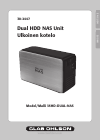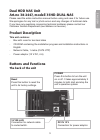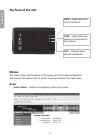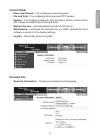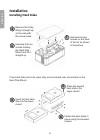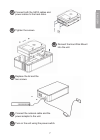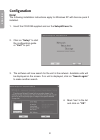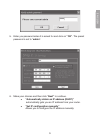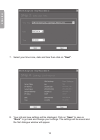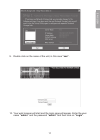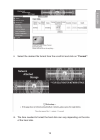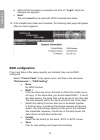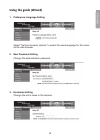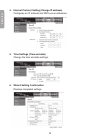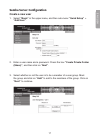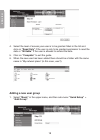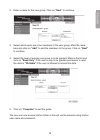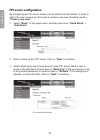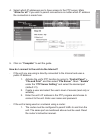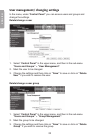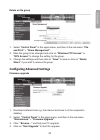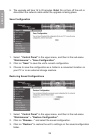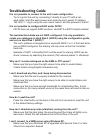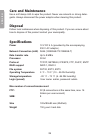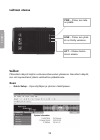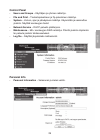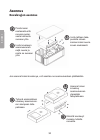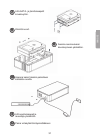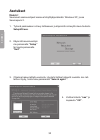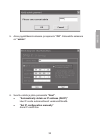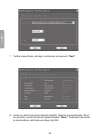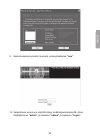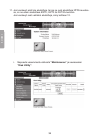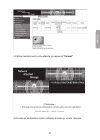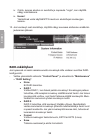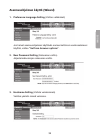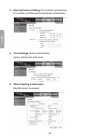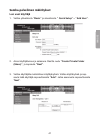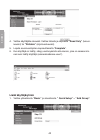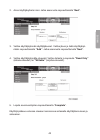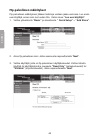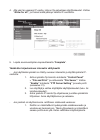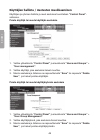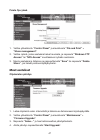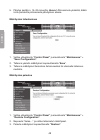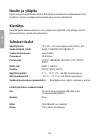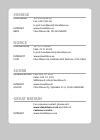- DL manuals
- NAS
- Storage
- 35HD-DUAL-NAS
- User Manual
NAS 35HD-DUAL-NAS User Manual
Summary of 35HD-DUAL-NAS
Page 1
S u o m i e n g li s h 38-2447 dual hdd nas unit ulkoinen kotelo model/malli 35hd-dual-nas www.Clasohlson.Com.
Page 3
E n g li s h dual hdd nas unit art.No 38-2447, modell 35hd-dual-nas please read the entire instruction manual before using and save it for future use. We apologise for any text or photo errors and any changes of technical data. If you have any questions concerning technical problems please contact o...
Page 4: Basic
4 e n g li s h the front of the unit pwr – lights when the unit is turned on. Link – lights when the camera is connected to the network. Act – flashes when data is transferred. Menus the main menus will be shown in the upper part of the web configuration. Sub-menus will appear when a choice has been...
Page 5: Control Panel
5 e n g li s h control panel - users and groups – for configuring users and groups. - file and print – for configuring file servers and ftp servers. - system – for configuring networks, time and dates. Starts or shuts off the unit. Shows information about the hard disks. - network service – activate...
Page 6
E n g li s h 1. Unscrew the two screws on the back of the lid, as shown in the picture. 1 installation installing hard disks . Remove the lid by lifting it straight up on the side with the screw holes. . Unscrew the four screws holding the hard disk mount and lift it straight up. 2 3 if two hard dis...
Page 7
E n g li s h . Connect both the sata cables and power cables to the hard disks. 8. Reinsert the hard disk mount into the unit. 9. Tighten the screws. 10. Replace the lid and the two screws. 7 9 8 10 11. Connect the network cable and the power adaptor to the unit. 1. Turn on the unit using the power ...
Page 8: Note!
8 e n g li s h configuration note! The following installation instructions apply for windows xp with service pack installed. 1. Insert the cd-rom supplied and run the setuputil.Exe file. . Click on “setup” to start the configuration guide or “exit” to quit. . The software will now search for the uni...
Page 9
9 e n g li s h 5. Enter you password when it is asked for and click on ”ok”. The preset password is set to “ admin”. . Make your choices and then click “ next” to continue. O “automatically obtain an ip address (dhcp)” automatically gets you an ip address from your router. O ”set ip configuration ma...
Page 10
10 e n g li s h . Select your time zone, date and time then click on “next”. 8. Your old and new settings will be displayed. Click on “ save” to save or “back” to go back and change your settings. The settings will be saved and the first dialogue window will appear..
Page 11
11 e n g li s h 9. Double click on the name of the unit, in this case ”nas”. 10. Your web browser will start and the login page will appear. Enter the user name “admin” and the password “admin” and then click on “login”..
Page 12
1 e n g li s h 11. If the hard disks are unformatted or formatted with ntfs, they first need to be reformatted to ext, ext or fat. If the hard disk/s are already formatted, go to step 1. I. Click on “ maintenance” in the left menu and then “disk utility”..
Page 13
1 e n g li s h ii. Select the desired file format from the scroll list and click on “format”. Iii. The time needed to format the hard disk can vary depending on the size of the hard disk..
Page 14
14 e n g li s h iv. Wait until the formating is complete and click on “login” when the dialogue box appears. V. Note! The unit cannot be be used with ntfs formated hard disks. 1. If the installed hard disks are formatted, the following start page will appear after you have logged in: raid configurat...
Page 15
15 e n g li s h using the guide (wizard) 1. Preference language setting select ”set from browser options” to select the same language for the menu as the web browser. 2. New password setting change the administration password. 3. Hostname setting change the unit’s name in the network..
Page 16
1 e n g li s h 4. Internet protocol setting (change ip address) configures an ip address and dns server addresses. 5. Time settings (time and date) change the time and date settings. 6. Wizard setting confirmation displays completed settings..
Page 17: Create A New User
1 e n g li s h samba server configuration create a new user 1. Select “basic” in the upper menu, and then sub-menu “quick setup” > “add user”. . Enter a user name and a password. Check the box “create private folder (share)”, and then click on “next”. . Select whether or not the user is to be a memb...
Page 18: Adding A New User Group
18 e n g li s h 4. Select the level of access your user is to be granted. Mark in the list and click on “read only” if the user is only to be granted permission to read the data or “writable” if the user is allowed to amend the data. 5. Click on “complete” to exit the guide. . When the new user has ...
Page 19
19 e n g li s h . Enter a name for the new group. Click on “next” to continue. . Select which users are to be members of the user group. Mark the mem- bers and click on “add” to add the members to the group. Click on “next” to continue. 4. Select the level of access your group is to be granted. Mark...
Page 20
0 e n g li s h ftp server configuration by configuring an ftp server, folders can be shared via the internet. In order to add to the user account you first need to create a new user. Read the section “create a new user”. 1. Select “basic” in the upper menu, and then sub-menu “quick setup” > “add sha...
Page 21
1 e n g li s h 4. Select which ip addresses are to have access to the ftp server. Mark “allow for all” if you wish to permit connections no matter which ip address the connection is made from. 5. Click on “complete” to exit the guide. How do i connect to the unit via the internet? - if the unit you ...
Page 22
E n g li s h user management/ changing settings in the menu, under “ control panel” you can access users and groups and change the settings. Delete/change a user 1. Select “ control panel” in the upper menu, and then in the sub-menu “users and groups” > “user management”. . Mark the user to be chang...
Page 23
E n g li s h delete an ftp group 1. Select “ control panel” in the upper menu, and then in the sub-menu “file and print” > “share management”. . Mark the group to be changed and click on ”windows ftp access” or ”nfs access” to change the setting for the group. . Change the settings and then click on...
Page 24
4 e n g li s h 5. The upgrade will take 15 to 0 minutes. Note! Do not turn off the unit or disconnect the network cable whilst the upgrade is taking place. Save configuration 1. Select “control panel” in the upper menu, and then in the sub-menu “maintenance” > “save configuration”. . Click on “save”...
Page 25
5 e n g li s h troubleshooting guide it is not possible to connect to the unit’s web configuration. - try to log into the unit by connecting it directly to your pc with a net- work cable. Start the web browser and enter the unit’s preset ip address 19.18.1.1. Log in using the user name ”admin” and t...
Page 26
E n g li s h care and maintenance use a soft damp cloth to wipe the product. Never use solvents or strong deter- gents. Always disconnect the power adaptor when cleaning this product. Disposal follow local ordinances when disposing of this product. If you are unsure about how to dispose of this prod...
Page 27
S u o m i ulkoinen kotelo tuotenumero 38-2447, malli 35hd-dual-nas lue käyttöohjeet ennen tuotteen käyttöönottoa. Säilytä käyttöohjeet tulevaa tar- vetta varten. Pidätämme oikeuden teknisten tietojen muutoksiin. Emme vastaa mahdollisista teksti- tai kuvavirheistä. Jos laitteeseen tulee teknisiä onge...
Page 28: Basic
8 s u o m i laitteen etuosa pwr – palaa, kun laite on päällä. Link – palaa, kun yksik- kö on liitetty verkkoon. Act – vilkkuu tiedon- siirron aikana. Valikot päävalikot näkyvät näytön verkkosovellusruudun yläosassa. Alavalikot näkyvät, kun olet napsauttanut jotakin vaihtoehtoa päävalikossa. Basic - ...
Page 29: Control Panel
9 s u o m i control panel - users and groups – käyttäjien ja ryhmien määritys. - file and print – tiedostopalvelimen ja ftp-palvelimen määritys. - system – verkon, ajan ja päiväyksen määritys. Käynnistää ja sammuttaa yksikön. Näyttää kovalevyjen tiedot. - network service – dhcp-palvelin päälle/pois....
Page 30
0 s u o m i asennus kovalevyjen asennus 1. Irrota laitteen taka- puolella olevan kannen kaksi ruuvia kuvan mukaisesti. . Poista kansi nostamalla sitä ruuvien puolei- sesta kulmasta suoraan ylös. . Irrota kovalevyn asennusvarren neljä ruuvia ja nosta se suoraan ylös. Jos asennat kaksi kovalevya, voit...
Page 31
1 s u o m i . Liitä sata- ja jännitekaapelit kovalevyihin. 8. Asenna asennusvarsi kovelevyineen yksikköön. 9. Kiinnitä ruuvit. 10. Asenna kansi takaisin paikolleen kahdella ruuvilla. 11. Liitä verkkokaapeli ja muuntaja yksikköön. 1. Paina virtakytkintä käynnistääksesi. 7 9 8 10 11 12.
Page 32: Huom.!
S u o m i asetukset huom.! Seuraavat asennusohjeet koskevat käyttöjärjestelmää windows xp, jossa servicepack . 1. Työnnä pakkauksen cd-levy laitteeseen ja käynnistä cd-levyllä oleva tiedosto setuputil.Exe. . Käynnistä asennusohjel- ma painamalla ”setup” tai lopeta painamalla ”exit”. . Ohjelma hakee ...
Page 33
S u o m i 5. Anna pyydettäessä salasana ja napsauta ”ok”. Esiasetettu salasana on ”admin”. . Suorita valinta ja jatka painamalla ”next”. O ”automatically obtain an ip address (dhcp)” hae ip-osoite automaattisesti verkkoreitittimeltä. O ”set ip configuration manually” anna ip-osoite itse..
Page 34
4 s u o m i . Valitse aikavyöhyke, päiväys ja kellonaika ja napsauta ”next”. 8. Uudet ja vanhat asetukset näkyvät näytöllä. Tallenna napsauttamalla ”save” tai peruuta ja muuta asetuksia napsauttamalla ”back”. Asetukset tallentuvat ja ensimmäinen valintaikkuna näkyy näytöllä..
Page 35
5 s u o m i 9. Kaksoisnapsauta yksikön tunnusta, esimerkissämme ”nas”. 10. Selainikkuna avautuu ja näytöllä näkyy sisäänkirjautumiskenttä. Anna käyttäjätunnus ”admin” ja salasana ”admin” ja napsauta ”login”..
Page 36
S u o m i 11. Jos kovalevyt eivät ole alustettuja, tai jos ne ovat alustettuja ntfs-muodos- sa, on ne ensin alustettava ext-, ext tai fat-muotoon. Jos kovalevyt ovat valmiiksi alustettuja, siirry kohtaan 1. I. Napsauta vasemmasta valikosta ”maintenance” ja seuraavaksi ”disk utility”..
Page 37
S u o m i ii.Valitse tiedostomuoto vetovalikosta ja napsauta ”format”. Iii.Kovalevyn alustamisen kesto vaihtelee kovalevyn koosta riippuen..
Page 38
8 s u o m i iv. Odota, kunnes alustus on suoritettu ja napsauta ”login”, kun näytöllä näkyy valintaikkuna. V. Huom.! Yksikköä ei voida käyttää ntfs-muotoon alustettujen kovalevyjen kanssa. 1. Jos kovalevyt ovat alustettuja, näytöllä näkyy seuraava aloitussivu sisäänkir- jautumisen jälkeen: raid-määr...
Page 39
9 s u o m i asennusohjelman käyttö (wizard) 1. Preference language setting (valitse valikkokieli) jos haluat asennusohjelman käyttävän samaa kieltä kuin verkkoselaimesi käyttää, valitse ”set from browser options”. 2. New password setting (salasanan vaihto). Järjestelmänvalvojan salasanan vaihto. 3. ...
Page 40
40 s u o m i 4. Internet protocol setting (ip-osoitteen vaihtaminen) ip-osoitteen ja dns-palvelinosoitteiden määritykset. 5. Time settings (aika ja päivämäärä) ajan ja päiväyksen asetukset. 6. Wizard setting confirmation näyttää tehdyt muutokset..
Page 41: Luo Uusi Käyttäjä
41 s u o m i samba-palvelimen määritykset luo uusi käyttäjä 1. Valitse ylävalikosta ”basic” ja alavalikosta ” quick setup” > ”add user”. . Anna käyttäjätunnus ja salasana. Rastita ruutu ”create private folder (share)”, ja napsauta ”next”. . Valitse käyttäjälle mahdollinen käyttäjäryhmä. Valitse käyt...
Page 42: Lisää Käyttäjäryhmä
4 s u o m i 4. Valitse käyttäjälle oikeudet. Valitse listasta ja napsauta ”read only” (lukuoi- keudet) tai ”writable” (kirjoitusoikeudet). 5. Lopeta asennusohjelma napsauttamalla ” complete”. . Kun käyttäjä on lisätty, näkyy verkkoyksikön alla kansio, joka on samannimi- nen kuin lisätty käyttäjä (es...
Page 43
4 s u o m i . Anna käyttäjäryhmän nimi. Jatka asennusta napsauttamalla ” next”. . Valitse käyttäjäryhmän käyttäjäjäsenet. Valitse jäsen ja lisää käyttäjäryh- mään napsauttamalla ”add”. Jatka asennusta napsauttamalla ”next”. 4. Valitse käyttäjäryhmälle oikeudet. Valitse listasta ja napsauta ”read onl...
Page 44
44 s u o m i ftp-palvelimen määritykset ftp-palvelimen määrityksen jälkeen tiedotoja voidaan jakaa verkossa. Luo ensin uusi käyttäjä, ennen kuin luot uuden tilin. Katso lukua ”luo uusi käyttäjä”. 1. Valitse ylävalikosta ”basic” ja alavalikosta ” quick setup” > ”add share”. . Anna ftp-palvelimen nimi...
Page 45
45 s u o m i 4. Alla yksi tai useampi ip-osoite, jolla on ftp-palvelimen käyttöoikeudet. Valitse ”allow for all”, jos haluat sallia pääsyn kaikilta ip-osoitteilta. 5. Lopeta asennusohjelma napsauttamalla ” complete”. Yksikköön kirjautuminen internetin välityksellä - jos käyttämäsi yksikkö on liitett...
Page 46
4 s u o m i käyttäjien hallinta / asetusten muokkaaminen käyttäjien ja ryhmien hallinta ja muut asetukset suoritetaan ”control panel”- valikossa. Poista käyttäjä tai muuta käyttäjän asetuksia 1. Valitse ylävalikosta ”control panel” ja alavalikosta ”users and groups” > ”user management”. . Valitse kä...
Page 47
4 s u o m i poista ftp-ryhmä 1. Valitse ylävalikosta ”control panel” ja alavalikosta ”file and print” > ”share management”. . Valitse ryhmä, jonka asetuksia haluat muokata, ja napsauta ”windows ftp access” tai ”nfs access” muuttaaksesi ryhmän asetuksia. . Muuta asetuksia ja tallenna ne napsauttamall...
Page 48
48 s u o m i 5. Päivitys kestää n. 15–0 minuuttia. Huom.! Älä sammuta yksikköä, äläkä irrota pistoketta pistorasiasta päivityksen aikana. Määritysten tallentaminen 1. Valitse ylävalikosta ”control panel” ja alavalikosta ”maintenance” > ”save configuration”. . Tallenna yksikön määritykset napsauttama...
Page 49
49 s u o m i vianhakutaulukko laite ei saa yhteyttä verkkomäärityksiin - yritä kirjautua sisään yksikköön liittämällä sen verkkokaapelilla suoraan tietokoneellesi. Avaa verkkoselain ja anna yksikön esiasetettu ip-osoite 19.18.1.1. Anna käyttäjänimi ” admin” ja salasana ”admin”. Raid-määrityksiä ei v...
Page 50
50 s u o m i huolto ja ylläpito pyyhi kevyesti kostutetulla liinalla. Älä käytä voimakkaita puhdistusaineita tai liuottimia. Irrota muuntaja pistorasiasta aina ennen puhdistusta. Kierrätys kierrätä tuote asianmukaisesti, kun poistat sen käytöstä. Ota yhteys kuntasi jäteneuvontaan, mikäli olet epävar...
Page 51
51.
Page 52
Sverige kundtjÄnst tel: 0247/445 00 fax: 0247/445 09 e-post: kundtjanst@clasohlson.Se internet www.Clasohlson.Se brev clas ohlson ab, 793 85 insjÖn norge kundesenter tlf.: 23 21 40 00 faks: 23 21 40 80 e-post: kundesenter@clasohlson.No internett www.Clasohlson.No post clas ohlson as, postboks 485 se...