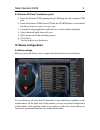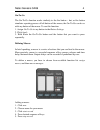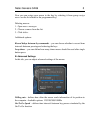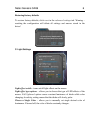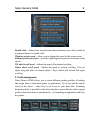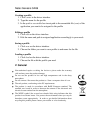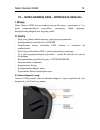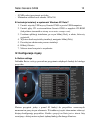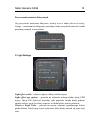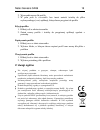Natec genesis gx69 1 en – natec genesis gx69 – user manual i. Introduction natec genesis gx69 is a wired gaming mouse with 10 fully customizable buttons, high precision optical engine, adjustable length and comfortable design. Ii. Features - high-end optical engines, precise positioning - adjustable...
Natec genesis gx69 2 adjusting length turn the screw on the palm rest: - clockwise to move the plastic cover closer to the mouse, thus shorten the device, - counterclockwise to lengthen the mouse. Adjusting weight 1. Keep turning the screw on the palm rest counterclockwise until you can completely r...
Natec genesis gx69 3 b. Windows xp/vista/7 installation guide 1. Insert the genesis gx69 gaming mouse usb plug into the computer usb port 2. Insert the genesis gx69 driver cd into the cd-rom drive (or download the driver from www.Natec-europe.Com) 3. Launch the setup application and click next on th...
Natec genesis gx69 4 on-to-go the on-to-go function works similarly to the fire button – but, as fire button simulates repeating presses of left button of the mouse, the on-to-go can do so with any button of the mouse. To use this function: 1. Assign on-to-go to any button in the button settings 2. ...
Natec genesis gx69 5 now you can assign your macro to the key by selecting it from group assign macro on the list related to the programmed key. Deleting macros: 1. Open macro manager 2. Choose a macro from the list 3. Click delete additional options: record delays between key commands – you can cho...
Natec genesis gx69 6 restoring factory defaults to restore factory defaults, click reset in the advanced settings tab. Warning – resetting the configuration will delete all settings and macros stored in the driver! C. Light settings light effect switch – turns on/off light effects on the mouse light...
Natec genesis gx69 7 d. Sensitivity settings sensitivity options – using the sliders you can adjust sensitivity for axis x and y at once (when x/y synchronous working box is checked) or separately (if unchecked). Dpi setting – defines the resolution (dpi – dots per inch) of the mouse. Available opti...
Natec genesis gx69 8 double click – defines how long the time interval between two clicks should be to interpret them as a double click windows pointer speed – allows you to change the speed of the screen cursor enhance pointer precision – provides slight support in precise movement of the cursor ti...
Natec genesis gx69 9 creating a profile 1. Click create in the driver interface 2. Type the name for the profile 3. In the path to executable box insert path to the executable file (.Exe) of the application you want to be assigned to the profile editing a profile 1. Click edit on the driver interfac...
Natec genesis gx69 10 pl – natec genesis gx69 – instrukcja obsŁugi i. Wstęp natec genesis gx69 jest przewodową myszą dla graczy wyposażoną w 9 w pełni programowalnych przycisków, precyzyjny układ optyczny, konfigurowalną długość oraz wygodny profil. Ii. Cechy - najwyższej jakości układ optyczny, pre...
Natec genesis gx69 11 zmiana długości przekręć śrubę na podporze dłoni: - zgodnie z kierunkiem ruchu wskazówek zegara, by przesunąć plastikową nakładkę bliżej myszy, w ten sposób skracając urządzenie, - przeciwnie do kierunku ruchu wskazówek zegara, by wydłużyć urządzenie. Zmiana wagi 1. Kontynuuj p...
Natec genesis gx69 12 - 50 mb wolnej przestrzeni na dysku - minimalna rozdzielczość ekranu: 1024x768 b. Instrukcja instalacji w systemach windows xp/vista/7 1. Umieść wtyczkę usb myszy genesis gx69 w porcie usb komputera. 2. Umieść płytę cd ze sterownikiem genesis gx69 w napędzie cd-rom (lub pobierz...
Natec genesis gx69 13 on-to-go funkcja on-to-go działa podobnie jak przycisk fire – jednak podczas gdy działanie przycisku fire opiera się na symulowaniu powtarzanego kliknięcia lewym przyciskiem myszy, on-to-go może zrobić tak z dowolnym przyciskiem myszy. By korzystać z tej funkcji: 1. Przypisz on...
Natec genesis gx69 14 4. Wciśnij żądaną sekwencję klawiszy 5. Kliknij stop record teraz możesz przypisać makro do przycisku, wybierając jego nazwę z grupy assign macro na liście związanej z programowanym przyciskiem. Usuwanie makra: 1. Otwórz macro manager 2. Wybierz makro z listy 3. Kliknij delete ...
Natec genesis gx69 15 przywracanie ustawień fabrycznych aby przywrócić ustawienia fabryczne, wciśnij reset w oknie advanced setting. Uwaga – resetowanie konfiguracji spowoduje utratę wszystkich ustawień i makr przechowywanych w sterowniku! C. Light settings light effect switch – włącza/wyłącza efekt...
Natec genesis gx69 16 d. Sensitivity settings sensitivity options – używając suwaków możesz ustawić czułość dla x oraz y jednocześnie (gdy okienko x/y synchronous working jest zaznaczone) bądź osobno (jeśli jest odznaczone). Dpi switcher – definiuje rozdzielczość (dpi – dots per inch, czyli punkty n...
Natec genesis gx69 17 double click speed – definiuje odstęp czasu pomiędzy dwoma kliknięciami, taki, w którym są one interpretowane jako podwójne kliknięcie windows pointer speed – pozwala na zmianę szybkości kursora na ekranie enhance pointer precision – zapewnia dodatkowe wsparcie w precyzyjnym po...
Natec genesis gx69 18 2. Wprowadź nazwę dla profilu 3. W polu path to executable box insert umieść ścieżkę do pliku wykonywalnego (.Exe) aplikacji, którą chcesz przypisać do profilu edycja profilu 1. Kliknij edit w oknie sterownika 2. Zmień nazwę profilu i ścieżkę do przypisanej aplikacji zgodnie z ...