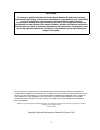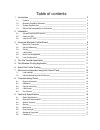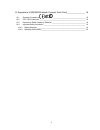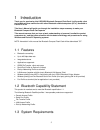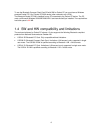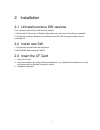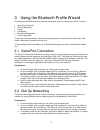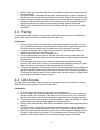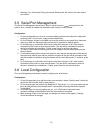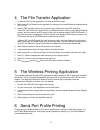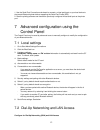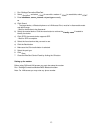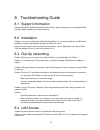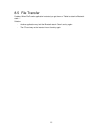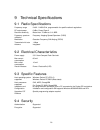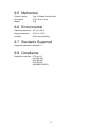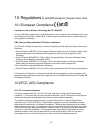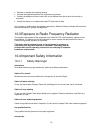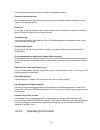- DL manuals
- National Semiconductor
- Storage
- LSE039R2
- User manual
National Semiconductor LSE039R2 User manual
Summary of LSE039R2
Page 1
Lse039r2 bluetooth compact flash card with software for windows pocket pc release 1.3 user’s manual.
Page 2
2 disclaimer: this manual is published by national semiconductor sweden ab, without any warranty. Improvements and changes to this manual necessitated by typographical errors, inaccuracies of current information or improvements to equipment may be made by national semiconductor sweden ab at any time...
Page 3
Table of contents 1 introduction ______________________________________________________ 5 1.1 features _______________________________________________________________ 5 1.2 bluetooth capability statement _____________________________________________ 5 1.3 system requirements ________________________...
Page 4
4 10 regulations (lse039r2 bluetooth compact flash card)_________________ 18 10.1 european compliance ____________________________________ 18 10.2 fcc (us) compliance ___________________________________________________ 18 10.3 exposure to radio frequency radiation ___________________________________...
Page 5
5 1 introduction thank you for purchasing this lse039r2 bluetooth compact flash card. It will provide a fast and reliable wireless connection with other bluetooth enabled computers (pc’s), handheld or pocket pc’s etc. This user’s manual will guide you through the installation steps necessary to make...
Page 6
6 to use the bluetooth compact flash card r2 with sw for pocket pc you must have a windows powered pocket pc 3.0 or pocket pc 2002 device (often referred to as a pda). The bluetooth pocket pc sw is installed from a pc connected to the pocket pc device. The pc must run microsoft windows 95/98/me/2000...
Page 7
7 2 installation 2.1 uninstall previous sw versions first, if present, remove any old sw versions installed: 1. Remove the cf card and run \startmenu\spploader.Exe until it says "serial ports are disabled”. 2. Uninstall any previous installation of the bluetooth pocket pc sw by using activesync from...
Page 8
8 3 using the bluetooth profile wizard the bluetooth profile wizard has six different sub-wizards used to configure your device. They are: • serial port connection • dial up networking • pairing • lan access • serial port management • local configuration to start one of the sub-wizards, select the c...
Page 9
9 4. Select a device and press next. Next will only be enabled if a device that is supporting dun has been selected. 5. On the last screen, a confirmation will be shown, indicating success or failure. Instruction is also given on how to create a dial up connection on this port. Press finish to exit ...
Page 10
10 7. Selecting yes, will start the pairing sub-wizard. Selecting no, will return to the main wizard start screen. 3.5 serial port management the serial port management sub-wizard is used to add and remove virtual serial ports from the system. Also, a modem is created and attached to each serial por...
Page 11
11 4 the file transfer application 1. To start the file transfer application, run \start menu\filetransfer 2. Make sure the filetransfer server application is running on the remote bluetooth enabled device (pc or pda). 3. Select if sdp should be used or not by checking/un-checking the "use sdp"-chec...
Page 12
12 1. Use the serial port connection sub-wizard to connect a virtual serial port on your local device to the remote bluetooth printer device supporting the serial port profile (spp). 2. Start the printing software and choose the previously configured virtual serial port as the printer port. 7 advanc...
Page 13
13 1. Run \settings\connection\bluecard 2. Select serialport, and select com5 for use with a modem. If com5 is unavailable, select com7. 3. Enter bdaddress, server_channel and port type manually, or a) click search - the target device, a bluetooth phone or a lan access point, must be in discoverable...
Page 14
14 8 troubleshooting guide 8.1 support information start the bluetooth profile wizard and select the “about” option to display the current bluetooth sw and hw version installed on your local machine. 8.2 installation problem: you cannot uninstall the old bluecard installation, or you cannot install ...
Page 15
15 8.5 file transfer problem: when filetransfer application is started you get the error "failed to attach to bluetooth stack..." solution: - another application may hold the bluetooth stack. Close it and try again. - the cf card may not be inserted. Insert it and try again..
Page 16
16 9 technical specifications 9.1 radio specifications frequency range 2.402 - 2.4800 ghz, programmable for specific national regulations. Rf output power 0 dbm, power class 2 receiver sensitivity better than -70 dbm at 0.1% ber frequency spectrum utilization frequency hopping spread spectrum (fhss)...
Page 17
17 9.5 mechanical physical interface type i compact flash card slot dimensions 47.8 x 42.9 x 6.0 mm weight 15 g 9.6 environmental operating temperature ±0º c to +55º c storage temperature -20º c to +70º c humidity 5-95% non-condensing 9.7 standards supported supported specification bluetooth 1.1 9.8...
Page 18
18 10 regulations ( lse039r2 bluetooth compact flash card) 10.1 european compliance limitation on use of wireless technology (r&tte 1999/5/ec) the use of bluetooth equipment is not allowed/limited in some countries, due to limitations on the use of the frequency band 2400 – 2483.5 mhz. If radio freq...
Page 19
19 • reorient or relocate the receiving antenna • increase the separation between the equipment and receiver • connect the equipment into an outlet on a circuit different from that to which the receiver is connected • consult the dealer or an experienced radio/tv technician for help any changes or m...
Page 20
20 use only approved accessories. Do not connect incompatible products. Connecting to other devices when connecting to any other device, read its user’s guide for detailed safety instructions. Do not connect incompatible products. Chemicals do not store or use the compact flash in places where it ma...
Page 21
21 always obey any special regulations in force in any area and always power off your bluetooth compact flash device whenever it is forbidden to use it, or when it may cause interference or danger. When connecting the compact flash to another device, read it’s users guide for detailed safety instruc...