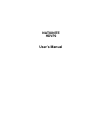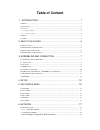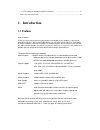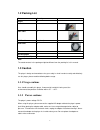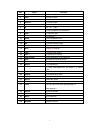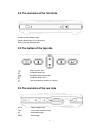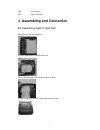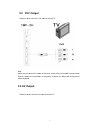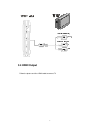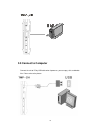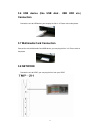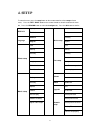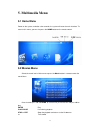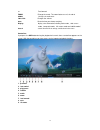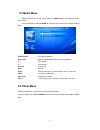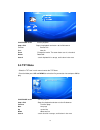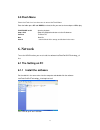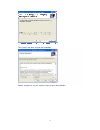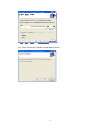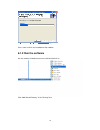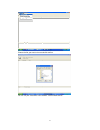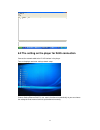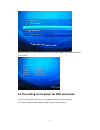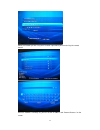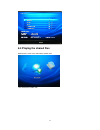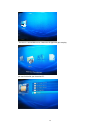Nationite hdvp2 user’s manual.
Table of content 1 introduction ............................................................................................ 1 1.1 p reface .................................................................................................................... 1 1.2 p acking l ist .........................
6.3 the setting on the player for wifi connection ......................................................... 23 6.4 p laying the shared files ......................................................................................... 25 1 introduction 1.1 preface dear customer, thank you very much for ...
1.2 packing list part quantity player 1 av cable 1 yuv cable 1 hdmi cable 1(optional) usb cable 1 remote control 1 ac/dc adaptor 1 manual (driver cd) 1 note: the actual contents in the package might be different from the packing list in this manual. 1.3 caution this player’s design and manufacture h...
1.4 repair if the player has a problem, please contact nationite. 1.5 others when using this player, please do not let the player come into contact with water or other liquid. If water is accidentally spilled on the player, please use a dry cloth to absorb the spillage. Electronic products are vulne...
2. About the player 2.1 remote control 4.
No. Name function 1 power to turn on/ off power mode 2 mute for mute function 3 home to go to top menu 4 numeric for numeric input 5 * for “* “ input 6 # for “#* “ input 7 play/pause to play and pause the selected file 8 stop to stop file in play 9 exit for returning 10 setup to turn to setup menu 1...
2.2 the elements of the front side remote control indication light power indication light, infra red receiver external storage indication light 2.3 the button of the top side return to main menu navigation button left navigation button up and down navigation button right start of playback or confirm...
Usb connect to pc net connect to upnp 3. Assembling and connection 3.1 assembling steps of hard disk: open the rear cover by screwdriver insert the hdd to sata interface of the unit put the sponge between the interspaces to fix the hdd put the rear cover back to the unit, and put back the screws. 7.
3.2 yuv output follow the picture and use yuv cable to connect tv note: make sure you observe the colours of the three sockets when you establish the connection. When the colours are connected in a wrong way, no picture or a picture with wrong colours will be displayed. 3.3 av output follow the pict...
3.4 hdmi output follow the picture and use hdmi cable to connect tv 9.
3.5 connect to computer connect the unit to pc by usb cable when it power on, you can copy, stick, and delete files. Please refer to the picture. 10
3.6 usb device (like usb disk 、 usb hdd etc.) connection connect the unit to usb device; you can play the files in it. Please refer to the picture. 3.7 multimedia card connection connect the unit to multimedia card usb device; you can play the files in it. Please refer to the picture 3.8 network con...
4. Setup to enter the menu, press the setup button on the remote control or select setup on home menu 。 press the left / right button on the remote control to select the tab from the menu bar press the up/down button to select the configure tab press the ok button to confirm display view display tv ...
5. Multimedia menu 5.1 home menu power on the system, and after a few seconds, the system will enter the main interface. To return to this menu, you can also press the home button on the remote control. 5.2 movies menu select the movie icon in main menu or press the movie button in remote to enter t...
>> fast forward zoom enlarge the movie. The zoom factors are x2, x4 and x8 audio changes the audio track vol+/vol- changes the volume goto go to the time you choose and play display display some information including movie mode wide screen mode keep ratio mode full screen mode and subtitle mode sear...
5.3 music menu select the music icon in main menu or press the movie button in remote to enter the music menu enter the folder press up and down, to select the file you want to view and press ok to play. Play/pause pause during playback stop or exit stops the playback and returns to the file browser...
Play/pause or ok start the playback stop or exit stops the playback and returns to the file browser previous previous file next next file zoom enlarge the movie. The zoom factors are x2, x4 and x8 rotate roteta 90° search search all photo file in storage, and list them in the menu 5.4 txt menu selec...
5.5 flash menu select the flash icon in main menu to enter the flash menu. Enter the folder press up and down, to select the file you want to view and press ok to play play/pause or ok start the playback stop or exit stops the playback and returns to the file browser previous previous file next next...
Tick “i agree” and “next” to go on the installation. Choose “everyone” or “just me” and press “next” to go on the installation. 18.
Press “next” to confirm the installation and wait before it finishes. 19.
Press “close” to finish the installation of the software. 6.1.2 run the software run the software av media server in the inteltoolsforupnp v2. Click “add shared directory” in the “sharing” item. 20
Choose the file you want to share and click confirm. You can see your shared files in the software “intel av media server”. 21.
6.2 the setting on the player for rj45 connection connect the network cable to the rj 45 interface in the player. Turn on the player and enter setting-network setup. Choose setting-ethernet-dhcp, it can search the ethernet automatically or you can choose the setting-ethernet-maunual and set up the e...
And if the ethernet is set up successfully, you can see the ip address and “connect success” on the screen. 6.3 the setting on the player for wifi connection to use the wifi function, you must use a wifi dongle and connect it to the player first. Choose setting-network-setup_wifi auto, you can set u...
Select the network you are using and if it needs a password, please enter it by the remote control. And if the network is correctly set, you can see the ip address and “connect success” on the screen. 24.
6.4 playing the shared files go back to the main menu and choose network icon. Then choose the upnp icon. 25.
The menu is same to main menu, choose the file type what you want play. You can find the file you shared on pc. 26.