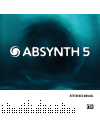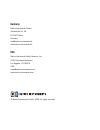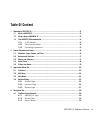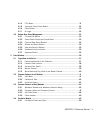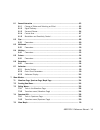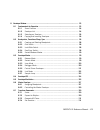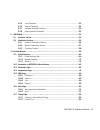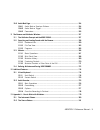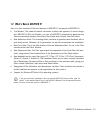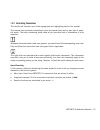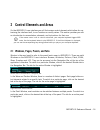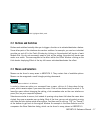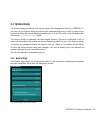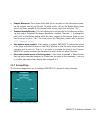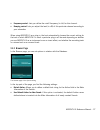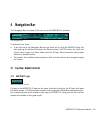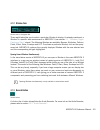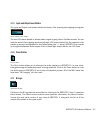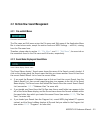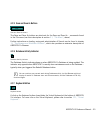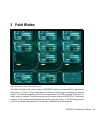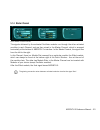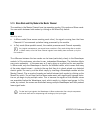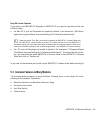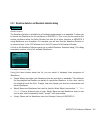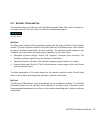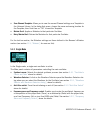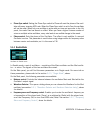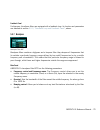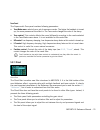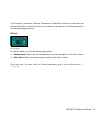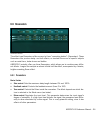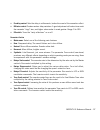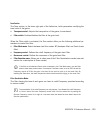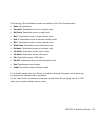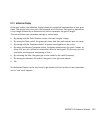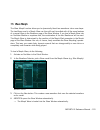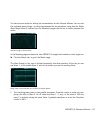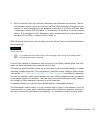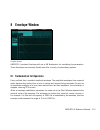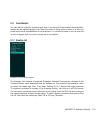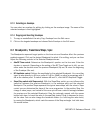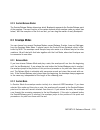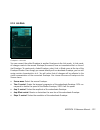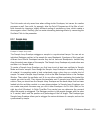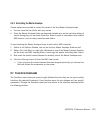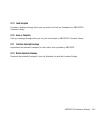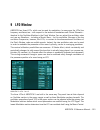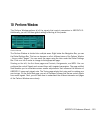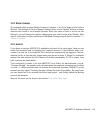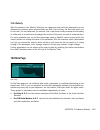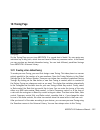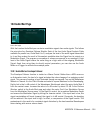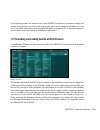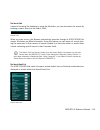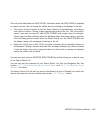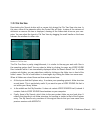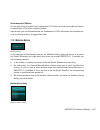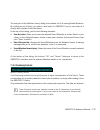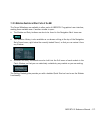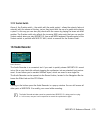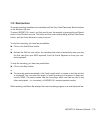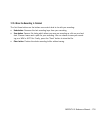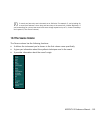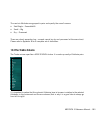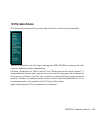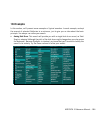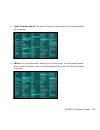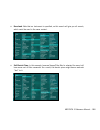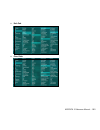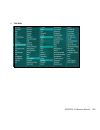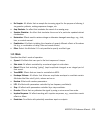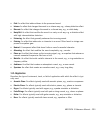- DL manuals
- Native Instruments
- Synthesizer
- Absynth 5
- Reference Manual
Native Instruments Absynth 5 Reference Manual
Summary of Absynth 5
Page 1
Reference manual.
Page 2
The information in this document is subject to change without notice and does not represent a commitment on the part of native instruments gmbh. The software described by this document is subject to a license agreement and may not be copied to other media. No part of this publication may be copied, ...
Page 3: Germany
Germany native instruments gmbh schlesische str. 28 d-10997 berlin germany info@native-instruments.De www.Native-instruments.De usa native instruments north america, inc. 5631 hollywood boulevard los angeles, ca 90028 usa sales@native-instruments.Com www.Native-instruments.Com © native instruments g...
Page 4: Table of Content
Absynth 5 reference manual – iv table of content 1 welcometoabsynth5!................................................................................................. 12 1.1 whatisabsynth?................................................................................................ 12 1.2 what’sne...
Page 5
Absynth 5 reference manual – v 4.1.4 cpu meter ..................................................................................... 31 4.1.5 input and output level meters ......................................................... 32 4.1.6 panic button ...................................................
Page 6
Absynth 5 reference manual – vi 5.4.2 oscillator’s edit menu ...................................................................... 52 5.4.3 single mode ................................................................................... 53 5.4.4 double mode .............................................
Page 7
Absynth 5 reference manual – vii 6.1 generalinteraction...............................................................................................83 6.1.1 change of status and selecting an effect .......................................... 83 6.1.2 signal pathway ....................................
Page 8
Absynth 5 reference manual – viii 8 envelopewindow.......................................................................................................... 113 8.1 fundamentalsforoperation................................................................................. 113 8.1.1 zoom function ........
Page 9
Absynth 5 reference manual – ix 8.7.5 load template .............................................................................. 132 8.7.6 save as template .......................................................................... 132 8.7.7 initialize selected envelope ...............................
Page 10
Absynth 5 reference manual – x 10.8 audiomodpage..................................................................................................154 10.8.1 audio mod as envelope follower ......................................................154 10.8.2 audio mod as trigger .............................
Page 11
Absynth 5 reference manual – xi 13.3 thetimbrecolumn.............................................................................................183 13.4 thearticulationcolumn......................................................................................184 13.5 thegenrecolumn...................
Page 12: 1 Welcome to Absynth 5!
Absynth 5 reference manual – 12 1 welcome to absynth 5! We at native instruments would like to thank you for purchasing absynth – it’s because of customers like you that we can continue developing ground-breaking music software. We hope that this reference manual will provide you with all the inform...
Page 13
Absynth 5 reference manual – 13 1.2 what’s new in absynth 5? Here is a short overview of the new features in absynth 5 compared to absynth 4: • the mutator: this powerful feature introduces a totally new approach to sound design with absynth. With the mutator, you can let absynth automatically gener...
Page 14
Absynth 5 reference manual – 14 1.3 the absynth 5 documentation 1.3.1 in this manual what you are reading right now is the reference manual that will give you an in-depth de- scription of all commands and functions to be found in absynth 5. This reference manual is divided into three parts: • the fi...
Page 15
Absynth 5 reference manual – 15 1.3.3 formatting conventions this section will introduce you to the signage and text highlighting used in this manual. This manual uses particular formatting to point out special facts and to warn you of poten- tial issues. The icons introducing these notes let you se...
Page 16
Absynth 5 reference manual – 16 2 control elements and areas on the absynth 5 user interface you will find various control elements which allow for cus- tomizing the interface itself, to run functions or modify values. This section provides you with an introduction to nomenclature, elements, and ins...
Page 17: 2.2 Buttons and Switches
Absynth 5 reference manual – 17 module in the patch window with highlighted main panel 2.2 buttons and switches buttons and switches basically allow you to trigger a function or to activate/deactivate a feature. Some other parts of the interface also work as switches: for example, you can turn indiv...
Page 18: 2.4 Value Fields
Absynth 5 reference manual – 18 2.4 value fields value fields contain the numerical values of parameters. The values indicated can be changed in a variety of ways: • clicking within the field: the value is highlighted and you can enter a value using your computer keypad. Press [enter] to confirm or ...
Page 19: 2.5 Sliders and Knobs
Absynth 5 reference manual – 19 2.5 sliders and knobs some parameter values can be changed via sliders and knobs. Sliders (or faders) are used for example to adjust the effect’s input levels in the effect window, or to define the mutation settings in the browser window’s mutator. To adjust the value...
Page 20: 3 Application Menu Bar
Absynth 5 reference manual – 20 3 application menu bar the application menu bar (here on windows version shown) the application menu bar is only available if you are using absynth 5 in stand-alone mode. It holds commands dealing with the overall functioning of absynth 5. Similar to the menu bar foun...
Page 21
Absynth 5 reference manual – 21 • importglobank…: opens a dialog labeled please select a glo bank to import… allowing you to import sounds made with older versions of absynth into absynth 5. Navigate to the desired glo bank on your hard drive, select it and click on “open”. You can then scroll throu...
Page 22: 3.2 Edit Menu
Absynth 5 reference manual – 22 3.2 edit menu the edit menu contains the following entries: • undo: cancels the last action in absynth 5. • redo: cancels the last undo command – in other terms, re-executes the last cancelled action. • copy: stores the selected envelope (if in envelope window) or wav...
Page 23: 3.4 Options Dialog
Absynth 5 reference manual – 23 3.4 options dialog the options dialog provides you with various options that shape global functions in absynth 5. You can call the options dialog by selecting the corresponding entry in the file menu of the application menu bar (stand-alone application only) or in the...
Page 24
Absynth 5 reference manual – 24 • samplesdirectories: these three fields allow you to set paths to the directories contain- ing the samples used by your sounds. To define a path, click on the browse button under one of the fields, navigate to the desired folder on your hard drive and click “ok.” • t...
Page 25
Absynth 5 reference manual – 25 absynth 5 can have up to eight separate audio outputs. The fundamentals for configuring your audio and midi interfaces can be found in the getting started guide. The surround page can then be used to assign your output channels to specific positions in the panoramic f...
Page 26
Absynth 5 reference manual – 26 • 6hexaphonic: this configuration delivers six-channel surround sound where the six chan- nels are symmetrically arranged in a circle. • 7cinema: this configuration delivers seven-channel surround sound as it can often be heard in films. Well-known surround sound syst...
Page 27
Absynth 5 reference manual – 27 • frequencycontrol: lets you define the cutoff frequency (in hz) for this channel. • dampingcontrol: lets you adjust the level (in db) of this particular channel according to your subwoofer. When using absynth 5 as a plug-in, the host automatically chooses the correct...
Page 28
Absynth 5 reference manual – 28 • usedefaultauthorforsavesoundas: if this option is activated, the default author name defined above is inserted into the meta information of all sounds stored via the command save sound as (see 3.1, “file menu” , above). • databasehit-count: this menu allows you to c...
Page 29: 4 Navigation Bar
Absynth 5 reference manual – 29 4 navigation bar the navigation bar is located at the very top of the absynth 5 interface: the navigation bar it consists of two lines: • in the top line of the navigation bar you see (from left to right) the absynth logo, the tabs opening the different windows, the r...
Page 30
Absynth 5 reference manual – 30 4.1.2 window tabs window tabs in navigation bar these eight tabs allow you to select a particular window to display. As already mentioned, a window is a specific work environment in absynth 5 (see section 2.1, “windows, pages, panels and tabs” , above). The following ...
Page 31
Absynth 5 reference manual – 31 4.1.4 cpu meter the cpu meter indicates the processing load being used by absynth 5. Cpu meter when the computer‘s processor is overloaded, distortions and audio drop-outs are very likely to happen during playback. To avoid this, it is worth keeping an eye on the cpu ...
Page 32
Absynth 5 reference manual – 32 4.1.5 input and output level meters the input and output level meters indicate the levels of the incoming and outgoing audi signals: input output llevel meters the four led chains labeled in indicate when a signal is going into an oscillator module. You can read the l...
Page 33
Absynth 5 reference manual – 33 4.2 bottom row: sound management 4.2.1 file and edit menus file menu and edit menu the file menu and edit menu mirror the file menu and edit menu of the application menu bar in stand-alone mode, except the entries audio and midi settings… and exit, missing from the fi...
Page 34
Absynth 5 reference manual – 34 at the top of the sound menu, the subentry mutate history allows you to select one of the existing sound mutations stored in the mutation history. For more info on the mutator and the mutation history, please refer to section 11.3 , “mutator.” 4.2.3 previous/next soun...
Page 35
Absynth 5 reference manual – 35 4.2.5 save and save as buttons save and save as buttons the save and save as buttons are shortcuts for the save and save as… commands found in the file menu (see their description at section 3.1, “file menu” , above). Further instructions on loading, saving and admini...
Page 36: 5 Patch Window
Absynth 5 reference manual – 36 5 patch window patch window with several active module slotss the patch window is the control center of absynth 5 where you assemble the components that make up a sound. These components contribute to producing and shaping the desired output. The modules represent the...
Page 37
Absynth 5 reference manual – 37 5.1 signal flow in the patch as you know from the getting started guide, the design of absynth 5 is semi-modular. That means that you can determine the arrangement of certain components yourself. Other components have a permanent place in the signal flow. 5.1.1 combin...
Page 38
Absynth 5 reference manual – 38 5.1.2 channel level controls beneath channels a, b, and c you can see three horizontal sliders, known as the channel level controls. These sliders allow you to adjust the levels of the three channels: channel level controls absynth 5 can also adjust the levels automat...
Page 39
Absynth 5 reference manual – 39 5.1.4 master channel active master channel modules the signals delivered by the activated oscillator modules run through the other activated modules in each channel, and are then mixed in the master channel, which is arranged horizontally at the bottom of absynth 5‘s ...
Page 40
Absynth 5 reference manual – 40 5.1.5 mono mode and poly mode in the master channel the modules in the master channel have two operating modes: poly mode and mono mode. You can switch between both modes by clicking on the mono/poly switch: mono/poly switch • in mono mode (three arrows meeting each o...
Page 41
Absynth 5 reference manual – 41 5.2 common features for all modules the various modules available in the patch window share these common features: • edit menu • panels and tabs • template functionality and universal library 5.2.1 edit menu the edit menu for a filter module. Each module offers an edi...
Page 42
Absynth 5 reference manual – 42 5.2.2 panels and tabs each module can have up to three panels organizing the various module parameters. Each panel can be called by clicking on the corresponding tab at the top of the module. The available panels depend on the type of the module (oscillator, filter, m...
Page 43
Absynth 5 reference manual – 43 to save templates, the method is similar: • in an oscillator, select the option save oscil template to save a pre-configured oscillator. The command save channel template allows you to load a complete channel. • in a filter, modulator or waveshaper module, the edit me...
Page 44
Absynth 5 reference manual – 44 using old personal templates if you want to use absynth 4 templates in absynth 5, you need to copy them to the new libraries folder. • on mac os x, your old templates are located by default in the directories “hd:library/ application support/native instruments/absynth...
Page 45
Absynth 5 reference manual – 45 5.3.1 waveform selector and waveform selection dialog waveform selector the waveform selector is available for all oscillator modes based on a wavetable. It allows you to choose the waveforms for the oscillators in absynth 5. This is not only the case for the various ...
Page 46
Absynth 5 reference manual – 46 in order to display the waveforms of a particular category in the list, click on the correspond- ing button at the top of the waveform selection dialog. To load a waveform into the module, click on its entry in the list. The new waveform becomes immediately active, so...
Page 47
Absynth 5 reference manual – 47 5.3.2 frequency menu and frequency control frequency menu in trans mode all oscillators can be set to react to incoming notes in various ways. Thys are kency modes. Using anel’s frequency menu and its companion thcy control sitting at its right, you can to choose from...
Page 48
Absynth 5 reference manual – 48 5.3.3 anti-alias switch anit-alias switch the anti-alias switch enables you to smooth peaks in various situations. Anti-aliasing provides a smooth, almost analog sound. In order to turn on the anti-aliasing, click on the anti-alias switch (the small steps/ramp button)...
Page 49: 5.4 Oscillator Module
Absynth 5 reference manual – 49 5.3.4 phase inverter the phase inverter is available in all oscillator‘s synthesis modes based on a wavetable. When activated, it simply inverses the phase of the signal generated by the oscillator – in other terms, it shifts the phase by 180°. 5.4 oscillator module o...
Page 50
Absynth 5 reference manual – 50 5.4.1 oscillator‘s panels and tabs the oscillator always provides you with the following panels: main, mod, and uni (albeit oc- casionally inactive). Click on a tab to activate the corresponding panel. Oscillator panels main panel the main panel contains all the param...
Page 51
Absynth 5 reference manual – 51 uni panel the uni panel (unisono) allows you to implement multi-voicing at the oscillator level. Available for the synthesis modes single, double, fm, ringmod and fractalize, the uni panel provides you with following parameters: • numvoices: sets the number of voices ...
Page 52
Absynth 5 reference manual – 52 the parameter rand trans produces accidental detuning of the voices with every note in the sequence. Subtly put to work, with a low value for num voices, rand trans can produce the effect of a sloppy or imprecise intonation (in order, for example, to imitate a string ...
Page 53
Absynth 5 reference manual – 53 • savechanneltemplate: allows you to save the current channel settings as a template in the universal library. In the dialog that opens, choose the name and saving location for the template, then click then on “ok” to save the template. • mutateoscil: applies a mutati...
Page 54
Absynth 5 reference manual – 54 • phasesyncswitch: setting the phase sync switch to phase will reset the phase of the oscil- lator with every incoming midi note. When the phase sync switch is set to free, the oscillator will not be reset. When only one oscillator is active and you have set one voice...
Page 55
Absynth 5 reference manual – 55 • phasecontrol: sets the phase of the oscillator. The effect is only audible if a second oscillator is active. This parameter is useful when using integer values for frequency ratios between carrier and modulator, as is the case in fm. % an oscillator in double mode u...
Page 56
Absynth 5 reference manual – 56 • phasecontrol: sets the phase of the oscillator. The effect is only audible if a second oscillator is active. This parameter is useful when using integer values for frequency ratios between carrier and modulator, as it is the case in fm. 5.4.6 ringmod mode in ringmod...
Page 57
Absynth 5 reference manual – 57 5.4.7 fractalize mode oscillator in fractalize mode experienced absynth users will recognize the fractalize mode as a real time version of the function fractalize available in the transform menu of the wave window (which also functions very similarly). In fractalize m...
Page 58
Absynth 5 reference manual – 58 in fractalize mode, the uni panel contains a somewhat different combination of parameters than in the modes single, double, fm and ringmod: trans and rand trans work in exactly the same way as in the other modes. But instead of the parameter num voices, the param- ete...
Page 59
Absynth 5 reference manual – 59 on the mod panel, the following parameters are available: • balancecontrol: here you set the mix relationship between the original waveform and the waveform produced by resynthesis. With a value of 0 only the original waveform can be heard, with a value of 1 only the ...
Page 60
Absynth 5 reference manual – 60 all three oscillator modules can load a sample; in a single sound you can use up to three different samples. % before you experiment with absynth’s sampling possibilities, you should first load a neutral patch. Choose the new sound option in the file menu of the navig...
Page 61
Absynth 5 reference manual – 61 • startcontrol: defines the starting point of the playback within the sample relatively to the overall sample duration. The mod panel offers you one parameter: • playmodemenu: this menu lets you choose from three playback modes. If no loop is selected, the sample is p...
Page 62
Absynth 5 reference manual – 62 • dens: determines the number of grains played simultaneously. Here you can set values between 1 and 8. A lower value produces a thinner sound, whereas a value of 8 pro- duces a dense granular cloud. Remember: big dens values use a lot of cpu power! • size: determines...
Page 63: 5.5 Filter Module
Absynth 5 reference manual – 63 % when you have created a sound in which some oscillators work in the audio in mode, you should assign this sound to the category “effect” in the attribute window, so that it appears in the relevant search results within the browser window. You can access all of the a...
Page 64
Absynth 5 reference manual – 64 to activate a filter module, do the following: 1. Click on the extended left margin on a filter, modulator or waveshaper module slot to activate it. 2. Choose one of the filter types from the type menu (the first and biggest group in the menu). 5.5.2 filter’s panels a...
Page 65
Absynth 5 reference manual – 65 a typical feedback panel ! Worth to note is that the feedback loop is built inside the resonance loop of the filters. Therefore, the amount of signal sent in the feedback loop is also affected by the resonance parameter found on the main panel of each filter (except f...
Page 66
Absynth 5 reference manual – 66 freqshift feedback mode when this mode is selected in the upper feedback mode menu of the feedback panel, the signal in the feedback loop is processed by a mini-freqshifter. Hence, the parameters in the lower part the feedback panel are very similar to those of its bi...
Page 67
Absynth 5 reference manual – 67 5.5.4 lowpass lowpass filter lpf 2 pole the lowpass filters weaken the signal above an adjustable cutoff frequency. The slope gradient of the signal attenuation is given in db per octave. A value of -12 db/octave means that the filter dampens the signal by 12 db more ...
Page 68
Absynth 5 reference manual – 68 main panel all lowpass filters in absynth 5 contain the following parameters on their main panel: • frequencycontrolandfrequencymenu: the frequency control allows you to set the cut- off frequency in semitones (trans) or in hertz (hz), upon the selection in the nearby...
Page 69
Absynth 5 reference manual – 69 main panel the highpass filters in absynth 5 contain the following parameters on their main panel: • frequencycontrolandfrequencymenu: the frequency control allows you to set the cut- off frequency in semitones (trans) or in hertz (hz), upon the selection in the nearb...
Page 70
Absynth 5 reference manual – 70 feedback panel furthermore, the allpass filters are equipped with a feedback loop. Its function and parameters are detailed at section 5.5.3, “feedback loop and feedback panel” , above. 5.5.7 bandpass bandpass filter bpf bandpass filters combine a highpass and a lowpa...
Page 71
Absynth 5 reference manual – 71 5.5.8 notch band elimination filter (notch) notch is a band rejection filter with resonance. Band reject filters work in the opposite fashion as bandpass filters: they only weaken frequencies within a particular frequency range, defined by two cutoff frequencies on bo...
Page 72
Absynth 5 reference manual – 72 5.5.9 comb comb filter comb filters change the sound by delaying the signal by a few milliseconds and then mixing the delayed signal with the original. As a result, the level of certain frequencies may be raised or attenuated in the filtered signal. % effects such as ...
Page 73
Absynth 5 reference manual – 73 5.5.10 supercomb supercomb filter the supercomb filter is a new filter type introduced in absynth 5. Basically, it is a comb filter equipped with a feedback loop and a tonal control borrowing characteristics from the resonators and pipe effects. For more info on the b...
Page 74
Absynth 5 reference manual – 74 tone panel the supercomb’s tone panel contains following parameters: • tonemodemenu: selects from a set of resonance modes. The higher the feedback is turned up, the more pronounced the effect is. The tone mode changes the color of the decay. • tonecontrol: this contr...
Page 75
Absynth 5 reference manual – 75 grain panel on the grain panel, you find the following parameters: • transposecontrol: sets the global transposition of the grains. • ratecontrol: defines the number of grains created during one second. • delaycontrol: adjusts the pre-delay involved in the grain creat...
Page 76
Absynth 5 reference manual – 76 the frequency, resonance, quantize transpose and vowel mix controls also have their own dedicated random controls that allow you to randomly deviate from the setting defined for the corresponding parameter. Mix panel the mix panel on the mix panel, you find the follow...
Page 77: 5.6 Modulator Module
Absynth 5 reference manual – 77 5.6 modulator module the modulator module uses its own built-in oscillator in order to change and modulate the incoming signal. 5.6.1 general function the modulator modules can be inserted as the same places as the filter modules: in any module slot of the patch windo...
Page 78
Absynth 5 reference manual – 78 the function ringmod produces ring modulation and is very similar to the ringmod mode of the oscillator module. The amplitudes of the incoming signal and of the signal produced by the modulator oscillator are multiplied with one another. The main panel of the modulato...
Page 79
Absynth 5 reference manual – 79 the main panel of the frequency shift mode contains the following parameters: • directionswitch: if this button is on “+”, it produces frequency sums. If the button is on “-”, the module produces frequency differences. • waveformselector: a click on the waveform selec...
Page 80: 5.7 Waveshaper Module
Absynth 5 reference manual – 80 5.7 waveshaper module the waveshaper module uses a waveform to shape an input signal. This idea is used in guitar amplifiers and distortion effects. Waveshaping reacts to the amplitude of the input signal: the sound changes depending on the volume envelope of the osci...
Page 81
Absynth 5 reference manual – 81 5.7.2 main panel main panel of the waveshaper the main panel of the waveshaper contains following parameters: • waveformselector: a click on the waveform selector opens the waveform selection dia- log where you can select the waveform for the oscillator. This waveform...
Page 82: 6 Effect Window
Absynth 5 reference manual – 82 6 effect window effect window with effect controls and routing options in the effect window you can manipulate all of the settings for absynth 5‘s effects: here you find the switch allowing you to activate the effect section in the signal flow. You can further determi...
Page 83: 6.1 General Interaction
Absynth 5 reference manual – 83 6.1 general interaction the effect window is divided into several sections: • on top you find the elements for using the basic functions, e.G. The on/off button for the entire effect section or the input mixer. • in the lower master section you have access to the diff...
Page 84
Absynth 5 reference manual – 84 6.1.2 signal pathway the input mixer on the right, next to the effect selector, controls the level of the signals produced by the oscillators in the patch window. The patch window is divided into three channels and a master channel. The effect module always occupies t...
Page 85
Absynth 5 reference manual – 85 after switching the surround switch in the top left corner on, up to six yellow dots appear in the ring to the right. Each of them represents one channel of the current effect: if you use the echoes effect with only two echoes active, two dots are displayed. If you us...
Page 86
Absynth 5 reference manual – 86 % for example, if you have your delay taps with panning values of 0, 50 and 100 (i.E. At the left, middle and right), all of them will be in front of you at a minimum spread value. If you now increase this setting to a middle position, the left tap will move counter-c...
Page 87
Absynth 5 reference manual – 87 6.1.4 control area in the control area, on the right in the effect window’s upper section you can select one of the macro controls and define how the effect should react to the arriving control information. You can regulate two parameters: depth control fine-tunes the...
Page 88: 6.2 Pipe
Absynth 5 reference manual – 88 6.2 pipe pipe effects the effect type pipe replicates the physical qualities of resonating bodies and resembles a simple waveguide application. Unlike waveguides based on physical modelling, absynth’s pipe algorithm does not attempt to realistically simulate existing ...
Page 89
Absynth 5 reference manual – 89 % lfo modulation in opposite directions of the output positions deliver interesting panning effects. If the two points intersect, the sound characteristics become mono. 6.2.1 parameters master section • beatswitch: with the beat switch you select whether the value in ...
Page 90: 6.3 Multicomb
Absynth 5 reference manual – 90 6.3 multicomb multicomb effects the multicomb effect offers up to six independent delay lines, based on combfilters that use lowpass filters in the feedback loop. Multicomb specializes in modulation effects; with parallel series combfilters and an appropriate modulati...
Page 91
Absynth 5 reference manual – 91 comb section • on/offswitch: allows each of the six comb filters to be turned on or off. • timecontrol: defines the frequency (and hence the delay time) of the respective comb filter. This is measured in percentage, and correlates to the value you have selected in the...
Page 92: 6.4 Multitap
Absynth 5 reference manual – 92 6.4 multitap multitap effects multitap is a simple delay with three taps. The delays vary from one sample to 10 seconds. The input signal is delayed and transferred to the output according to the time set for the tap. This triples the transmitted signal. Multitap requ...
Page 93
Absynth 5 reference manual – 93 6.4.1 parameters master section • beatswitch: with the beat switch you select whether the value in time control should be indicated in seconds (sec) or in beats (beat), ie in quarter notes. • mastertimecontrol: determines the maximum delay of the three taps. • masterl...
Page 94: 6.5 Echoes
Absynth 5 reference manual – 94 6.5 echoes echoes effects the echoes effect type manages classic echo-effects. The input signal can be delayed indi- vidually in up to three signal paths. This means the signal for each active delay path runs suc- cessively through the lowpass, highpass and allpass fi...
Page 95
Absynth 5 reference manual – 95 6.5.1 parameters master section • beatswitch: with the beat switch you select whether the value in time control should be indicated in seconds (sec) or in beats (beat), ie in quarter notes. • mastertimecontrol: determines the maximum delay of the three taps. • masterf...
Page 96: 6.6 Resonators
Absynth 5 reference manual – 96 6.6 resonators resonators effects the effect type resonators offers access to three “resonating bodies” (resonators). These resonators can produce delay- and hall-effects, or simulate the sound of specific objects such as metal bars, brake drums and bottles. Absynth 5...
Page 97
Absynth 5 reference manual – 97 • predelaycontrol: sets the delay in milliseconds, before the onset of the resonation effect. • diffusioncontrol: creates random delay variations. A good adjustment will reduce how much the resonator “rings” less, and higher values make it sound grainier. Range: 0 to ...
Page 98: 6.7 Aetherizer
Absynth 5 reference manual – 98 6.7 aetherizer aetherizer effects the aetherizer is a groundbreaking new effect introduced in absynth 5. Based on a granu- lar delay, it allows you to further process the signal on the grain level via a transposition, a feedback loop and a bandpass or comb filter, bef...
Page 99
Absynth 5 reference manual – 99 6.7.1 master section the master section of the aetherizer contains the parameters for the effect’s post-delay sec- tion. These are: • beatswitch: with the beat switch you select whether the value in the nearby post-delay time control should be indicated in seconds (se...
Page 100
Absynth 5 reference manual – 100 tone section the tone section, in the lower right part of the aetherizer, holds parameters modifying the tonal color of the grains: • transposecontrol: adjusts the transposition of the grains (in semitones). • filterswitch: enables/disables the filter at the grain le...
Page 101
Absynth 5 reference manual – 101 the following filter quantization modes are available in the filter quantize menu: • none: no quantization. • chromatic: quantization across a chromatic scale. • majscale: quantization across a major scale. • maj7: quantization across a major seventh chord. • dom7: q...
Page 102
Absynth 5 reference manual – 102 the random parameters in both grain and tone sections, each parameter can be randomized by a certain amount. This amount is controlled by the parameter in the random column next to each parameter. The random parameters always go from 0 to 100 (measured in percents): ...
Page 103
Absynth 5 reference manual – 103 6.7.3 aetherizer display at the very bottom, the aetherizer display shows you a graphical representation of your grain cloud. The vertical axis is the pitch, the horizontal axis is the time. Each grain is depicted as a tiny triangle followed by an horizontal trail (w...
Page 104: 7 Wave Window
Absynth 5 reference manual – 104 7 wave window in the wave window you can manipulate your own waves with one of the waveform selectors. Waveform selectors can be found in the oscillator modules, in the lfos and in the waveshaper module. You can select existing waves or create new ones through them. ...
Page 105: 7.2 Creating New Waves
Absynth 5 reference manual – 105 7.2 creating new waves to create a new wave, click on the waveform selector in a module using waveforms. A window opens. First click on the button marked single, morph and library. This is where you can cre- ate a new wave. Then click on the new wave button. A new wa...
Page 106
Absynth 5 reference manual – 106 7.3.1 tools in the waveform page line draw tool • linedrawtool: this tool allows you to build a waveform with straight lines. The line starts at the point of origin, marked by a vertical bar through the waveform display. On the time- axis displayed at the top of the ...
Page 107
Absynth 5 reference manual – 107 • mix…: opens a window where you can mix the waveform with another one, selected from the waveform selector. The following parameters are available in the mix… dialog: ▪ dba: determines the level of an existing waveform. ▪ dbb: determines the level of the waveform to...
Page 108: 7.4 Spectrum Edit
Absynth 5 reference manual – 108 • fm…: frequency modulation; the current waveform serves as carrier. This dialog allows you to change the following features: ▪ waveformselector: select a modulator waveform from the waveform selector (light blue button). ▪ modulatorfrequencycontrol: defines the freq...
Page 109
Absynth 5 reference manual – 109 number as well as its amplitude and phase. Harmonics above the 64th will be retained, al- though they can not be accessed in spectrum page. % some might think that a harmonic’s phase is not perceptible, but this is incorrect. Although the phase is less audible then t...
Page 110: 7.5 Wave Morph
Absynth 5 reference manual – 110 7.5 wave morph the wave morph function allows you to dynamically blend two waveforms into a new shape. The two waves used in a morph wave can then still each be edited with all the same features of a normal wave in the waveform page of the wave window. If you load a ...
Page 111
Absynth 5 reference manual – 111 you have the sme optins for editing the two waveforms as with ssimple wwaves: you can edit the individual waves oftage., by switching between the two waveforms using use the morph wavd morph wave 2 buttons from the waveform pagein the tab bar to switch between the wa...
Page 112
Absynth 5 reference manual – 112 2. With the anchor points the individual waveforms are subdivided into sections. The sec- tions between anchor point a and anchor point b of both waveforms correspond to one another. I.E. When morphing from one waveform to the other, it is section a-b from wave 1 mor...
Page 113: 8 Envelope Window
Absynth 5 reference manual – 113 8 envelope window envelope window absynth 5 provides envelopes with up to 68 breakpoints for modulating the parameters. These envelopes are extremely flexible and offer a variety of extraordinary options. 8.1 fundamentals for operation every oscillator has a standard...
Page 114
Absynth 5 reference manual – 114 8.1.1 zoom function you can see the scales for amplitude and time on the top-left of the envelope representation, marked by the magnifying glass icon. Move the mouse in these zones to zoom in on the hori- zontal and vertical representation of the envelopes. It is pos...
Page 115
Absynth 5 reference manual – 115 the envelope list has two controls: • newenvelopebutton: here you can create a new envelope. Click on the new envelope button to open a window where you can select a parameter to create an envelope. Choose the module by clicking on the desired entries, first in the l...
Page 116
Absynth 5 reference manual – 116 8.1.3 selecting an envelope you can select an envelope for editing by clicking on the envelope image. The name of the selected envelope is then highlighted. 8.1.4 copying and inserting envelopes 1. To copy an enveloselect the entry copy envelope from the edit menu. 2...
Page 117
Absynth 5 reference manual – 117 these three parameters allow you to position the breakpoint very precisely. You can also move the breakpoint with the mouse to determine its amplitude and position directly. You can move several breakpoints at the same time by using the shift-click or by clicking and...
Page 118
Absynth 5 reference manual – 118 8.2.1 creating and deleting breakpoints to create a breakpoint simply hit a command-click (mac) or a right-click (windows). To delete a breakpoint, perform a ctrl-click (mac) or respectively repeat the right-click (windows). 8.2.2 grid switch click the grid switch to...
Page 119: 8.3 Envelope Modes
Absynth 5 reference manual – 119 8.2.5 sustain/release marker the sustain/release marker determines which breakpoint represents the sustain/release-point of the envelope. The exact function of the marker depends which envelope mode you select (see below). With the exception of the first and last, yo...
Page 120
Absynth 5 reference manual – 120 8.3.3 loop mode if the loop mode is selected, a loop start marker that looks like a sideways-tilted u will be displayed together with the red sustain/release marker. You can use this marker to select all the breakpoints prior to the sustain/release point, right up to...
Page 121
Absynth 5 reference manual – 121 8.3.5 control driven envelopes envelope in control driven mode even though control driven envelopes look like all of the other envelopes, the way they func- tion is significantly different. Compared to normal envelopes, the particularities of control driven envelopes...
Page 122
Absynth 5 reference manual – 122 8.3.6 link mode envelopes in link mode you can connect the edited envelope to another envelope via the link mode. In link mode, all changes made to the second envelope (the source) have an immediate effect on the ed- ited envelope. To create such a linked envelope, s...
Page 123
Absynth 5 reference manual – 123 the link mode not only saves time when editing similar envelopes, but serves for creative purposes as well. You could, for example, alter the cut-off frequencies of the filter of mul- tiple channels by choosing a slightly different scaling of escalation or time, whic...
Page 124: 8.4 Envelope Lfo
Absynth 5 reference manual – 124 8.4 envelope lfo envelope with activated lfo additive it is possible to integrate a low frequency oscillator (lfo) in every envelope. You can draw the wave shape of the lfo in absynth’s wave window. The same lfo wave influences the entire envelope. However, every bre...
Page 125: 8.5 Envelope Modulation
Absynth 5 reference manual – 125 the lfo-parameters that are specific for the breakpoint can be assembled directly beneath the global parameter. They only appear when you have selected the desired breakpoint. • depthcontrol: adjusts the depth of the lfo ranging from 0 to 100. • seccontrol: adjusts t...
Page 126
Absynth 5 reference manual – 126 you can activate the remote control of a breakpoint by clicking on the colored control switch at the top-right of the envelope window. There are no global macro controls for the envelope (other than the start and stop functions in the remote control). Clicking on a b...
Page 127: 8.6 Master Envelope
Absynth 5 reference manual – 127 8.6 master envelope editing the release time of an envelope with the master release control it is often desirable to hear obvious audible changes in an envelope with just a little bit of work. This is the case when using the midi controller and playing live. For this...
Page 128
Absynth 5 reference manual – 128 if you move one of the master envelope knobs a, d, and r with the mouse, the darker “ghost”- envelope shows how the duration of the curve progression towards the selected breakpoint, is stretched or jolted depending on the direction of rotation. Every breakpoint can ...
Page 129: 8.7 Transform Commands
Absynth 5 reference manual – 129 8.6.2 controlling the master envelope several options are provided to control the values of the four master envelope knobs. • you can move the four knobs with your mouse. • since the master envelope knobs are especially suitable as a tool for real-time editing of sou...
Page 130
Absynth 5 reference manual – 130 8.7.1 scale… this function scales the various parameters of the selected envelope(s). If you choose the entry scale…, the transform envelopes menu opens with the following elements: • envelopelist: here you choose the envelope you wish to transform. • timescalecontro...
Page 131
Absynth 5 reference manual – 131 8.7.3 generate ar pulse… the function generate ar pulse… automatically creates a progression of attack- and release- pulsewaves. This can be extremely helpful if you want to create rhythmical envelope-forms, for instance, to use them in retrigger mode. If you choose ...
Page 132
Absynth 5 reference manual – 132 8.7.5 load template activates a dialogue through which you can select and load an envelope from absynth’s universal library. 8.7.6 save as template calls up a dialogue through which you can save an envelope in absynth’s universal library. 8.7.7 initialize selected en...
Page 133: 9 Lfo Window
Absynth 5 reference manual – 133 9 lfo window absynth has three lfo’s, which can be used for modulation. In many ways the lfos (low frequency oscillators) are – with respect to the technical foundations and control elements – identical to the oscillator modules in the patch window: you can adjust th...
Page 134: 9.1 Oscillator Section
Absynth 5 reference manual – 134 9.1 oscillator section oscillator section of an lfo the oscillator section of an lfo is where its oscillation properties are determined: you can determine waveforms, oscillation rates and phases, and utilize a sample&hold module in the oscillator section. This module...
Page 135: 9.2 Modulation Sections
Absynth 5 reference manual – 135 • phase: here, set the phase with which the lfo waveform in poly mode is started when a note is struck. It begins with a value of 0 at “start” (as seen in the wave window: left), the middle begins when a value of 50 is reached, and the “end” begins with 100 (as seen ...
Page 136
Absynth 5 reference manual – 136 9.2.1 channel parameters section channel parameters section of an lfo here you can allocate three parameters, other than pitch, for lfo modulation. These three parameters are chosen through a menu. Nevertheless, you do not choose the channel in the menu itself, but r...
Page 137
Absynth 5 reference manual – 137 • modulationdepthcontrolandinversionswitch: determines the extent of the modulation by the lfo as a percentage of the desired value. The inversion switch returns the signal of the lfo. • targetchannelselectbuttons: selects the channels of the patch windows, including...
Page 138
Absynth 5 reference manual – 138 9.2.3 controller section controller section of an lfo this last section turns the direction of modulation around: rather than what the lfo controls, this section is about that which controls the lfo itself. You can use the general amplitude of the lfo (master depth) ...
Page 139: 10 Perform Window
Absynth 5 reference manual – 139 10 perform window the perform window gathers all of the signals that control parameters in absynth 5. Additionally, you will find here global settings affecting all the presets. Perform window the perform window is divided into multiple areas: right below the navigat...
Page 140: 10.1 Global Features
Absynth 5 reference manual – 140 10.1 global features some elements of the perform window can always be seen independently of the selected page: the global settings bar, the master envelope, and the audio in section. 10.1.1 global settings bar the global settings bar provides you with access to the ...
Page 141
Absynth 5 reference manual – 141 10.1.2 master envelope the superordinated envelope master envelope is present in all of the pages of the perform window. The settings of the four master envelope knobs on the perform window is always identical with those in the envelope window: when you place a knob ...
Page 142
Absynth 5 reference manual – 142 10.2 automation in absynth 5: macro controls assignment page in perform window with the macro controls, you can organize all of the signals controlling parameters inside of absynth 5. First, we will take a look at the different types of control signals: • envelope an...
Page 143
Absynth 5 reference manual – 143 • you can control absynth 5 in real time by connecting it to the midi keyboard. The simplest form of using midi to control absynth 5 is the communication of note values using note-on and note-off commands. The pitch bend and the modulation wheel are also standard con...
Page 144
Absynth 5 reference manual – 144 there you can choose the controllers page with one click on the controllers tab. This is where all 16 macro controls are found. Every macro control is represented on the controllers page through a menu and a level indicator (slider) that indicates the current value o...
Page 145: 10.3 Controllers Page
Absynth 5 reference manual – 145 10.3 controllers page controllers page the controllers page gives you an overview of the macro controls and the parameters to which they have been assigned. In the default setting you will see a field with a popup and a slider for 14 of the 16 macro controls. The rem...
Page 146
Absynth 5 reference manual – 146 in a case of a corresponding parameter assignment, this permits you to change two values simultaneously with a single movement. Naturally, this is also the case when you would not like to change the cursor position of the xy control in real time with a midi controlle...
Page 147: 10.4 Assignments Page
Absynth 5 reference manual – 147 10.4 assignments page assignments page on the assignments page you can fine-tune every individual macro control. On the left you see the list of all macro controls. When you select a macro control, its parameters appear below (these are the same as on the controllers...
Page 148: 10.5 Midi Page
Absynth 5 reference manual – 148 for every parameter assigned to a macro control you can use the following setting: • depth%control: determine the depth of the modulation carried out by the macro control as a percentage of the current value of the parameter under its control. • lag: determines the d...
Page 149
Absynth 5 reference manual – 149 10.5.2 volume here you can set how absynth 5 uses incoming information from a volume pedal or another midi control source as a level control. • cccontrol: here enter the number of controllers that you want to use for control of the entire level; in the standard setti...
Page 150: 10.6 Note Page
Absynth 5 reference manual – 150 10.5.4 velocity with the options in the velocity table you can determine how particular parameters can be influenced via velocity values communicated via midi, that is to say, the force with which you hit the note. You can determine, for example, that a note struck l...
Page 151
Absynth 5 reference manual – 151 • filterfreqa,b,c,master: corner and middle frequencies of the filter modules in channels a through c and master. 10.6.1 note-dependent modulation in order to set up a note-dependent modulation for a parameter, first choose the desired parameter from the parameter me...
Page 152: 10.7 Tuning Page
Absynth 5 reference manual – 152 10.7 tuning page tuning page on the tuning page you can tune absynth 5 in a great deal of detail: you can assign any individual key to any pitch, which does not have to follow any common scales. In this sense you can produce any desired alternative tuning. You can lo...
Page 153
Absynth 5 reference manual – 153 10.7.2 octave link when you activate the option octave link by clicking on the octave link button, absynth 5 transmits the frequency intervals determined for an octave to the other octaves within the scope of the tone. For this reason, you do not need to tune every n...
Page 154: 10.8 Audio Mod Page
Absynth 5 reference manual – 154 10.8 audio mod page audio mod page with the function audio mod you can derive modulation signals from audio signals. This follows the principle of an envelope follower module: each of the four audio signal analysis paths available for parallel use, audio mod a to d, ...
Page 155
Absynth 5 reference manual – 155 10.8.2 audio mod as trigger the trigger module of the audio mod page activates envelope progressions of a freely select- able module of the patch window. If you use this function to trigger any of the oscillator amplitude envelopes oscil a through c, the trigger modu...
Page 156
Absynth 5 reference manual – 156 • gaindbcontrol: use this to set how much an input signal is boosted before measuring the level by an envelope follower (in db). • attackcontrol: determines how quickly the modulation signal produced by the envelope follower follows the upward movements of the level....
Page 157
Absynth 5 reference manual – 157 11 the browser and attributes windows 11.1 the attributes concept and the kore sound absynth provides a new and more intuitive way to save, browse and load its preset sounds. We have left behind the old paradigm of individual sounds contained in separate sound banks,...
Page 158
Absynth 5 reference manual – 158 the following sections will explain how to use absynth’s attributes to browse through your sounds and load them as well as how to save your own sounds using the attributes. You can find a complete description of all available attributes in appendix b. A detailed tuto...
Page 159
Absynth 5 reference manual – 159 11.2.1 database view the database view becomes visible by using the mouse to activate the sounds button. It consists of the table of attributes itself as well as the sound type switch, the reset button and the search field, these three placed within the control bar a...
Page 160
Absynth 5 reference manual – 160 effects, can be selected using the attribute categories type, mode, characteristic and application: • type: characterizes the effect in technical terms. Choose between reverb, distortion, delay, and the like. • mode: deals with how the effect is applied, as in side-c...
Page 161
Absynth 5 reference manual – 161 the search field instead of browsing the database by using the attributes, you can also search for sounds by entering a search term into the search field: search field when you enter a term, the browser automatically searches through all kore sound file names, attrib...
Page 162
Absynth 5 reference manual – 162 each row of the table holds one kore sound. Information about the kore sound is displayed in several columns. You can change the table’s layout by clicking on the headers at the top: • click onto a column’s header to sort the search result list alphabetically, accord...
Page 163
Absynth 5 reference manual – 163 11.2.2 file tree view deactivating the sounds button with a mouse click brings the file tree view into view. In this view, some of the elements within the control bar will fade. In place of the columns of attributes a common file tree is displayed, showing all the fo...
Page 164
Absynth 5 reference manual – 164 you cannot delete, rename, copy or move kore sounds within the file tree view as this might create inconsistencies with the database. If you need to delete or rename a kore sound, you can do this in your operating system as you would with any other files. You’ll find...
Page 165
Absynth 5 reference manual – 165 11.2.3 programs within the browser control bar you will find the programs button. Clicking on it removes the database view (the file tree view remains in this case, as it is smaller) and brings up a second list beside the current search result list. You can drag any ...
Page 166: 11.3 Mutator
Absynth 5 reference manual – 166 obviously, only one program list can be active at a time. You can, however, export the list to a file and create another one. All exported lists can be imported again for future use. Note that those program lists link to the actual kore sounds, similar to the favorit...
Page 167
Absynth 5 reference manual – 167 11.3.1 basic operations basic mutator controls in the top middle part of the mutation section, you find two big sliders and two big buttons: • mutationamountslider: defines the extent of the sound mutation. In other words, it is the distance between the next sound mu...
Page 168
Absynth 5 reference manual – 168 11.3.2 mini-patch view mini patch view in the left part of the mutation section, the mini-patch view is a small representation of your current patch with all its modules, as they are in the patch window. The mini-patch view allows you to select the components that yo...
Page 169
Absynth 5 reference manual – 169 the envelope and lfo buttons on the right side of the patch, the envelope and lfo buttons allow you to include the sound’s envelopes and lfos to the mutation process. Here as well, you can include/exclude the envelopes and lfos within/from the mutation pro- cess by c...
Page 170
Absynth 5 reference manual – 170 the main part of the mutation history dialog is the ordered list of all existing sound mutations. By clicking on any of them, you select it and load it in absynth 5 so you can listen to it directly and compare it with the others. At the top of the dialog, you find th...
Page 171
Absynth 5 reference manual – 171 11.3.5 mutation controls in other parts of the gui the sound mutations are available in other parts of absynth 5’s graphical user interface, making them available even if another window is open: • the mutate and retry buttons are also to be found in the navigation ba...
Page 172
Absynth 5 reference manual – 172 11.4 defining attributes and saving kore sounds assuming now that you are familiar with searching for a sound in the browser’s database view (as described in the previous section), the following explanations should be easy to follow. Browser in effect mode you access...
Page 173
Absynth 5 reference manual – 173 • comment: this field can hold any information you want. Often it is used to describe a kore sound in terms of its possible usage, and also to note any special interactive features of the kore sound, e.G. “midi modulation wheel controls master cutoff.” • numberofinpu...
Page 174: 12 Additional Features
Absynth 5 reference manual – 174 12 additional features 12.1 virtual keyboard absynth virtual keyboard in every window of absynth 5, you can show a virtual keyboard at the very bottom. This virtual keyboard is especially useful when you want to try a sound yet no midi keyboard is available. You can ...
Page 175: 12.2 Audio Recorder
Absynth 5 reference manual – 175 12.1.2 sustain switch above it, the sustain switch – the switch with the pedal symbol – allows the notes to fade out naturally with the release of the key, just as they would with the use of a pedal while playing a piano. In this way you can also play chords with the...
Page 176
Absynth 5 reference manual – 176 12.2.1 main operations the main recording operations are controlled with the stop, start/pause and record buttons in the window’s top row. To record absynth 5’s sound, you first need to arm the recorder by pressing the red record button in the window’s top row. The b...
Page 177
Absynth 5 reference manual – 177 12.2.2 overdubbing after having recorded some audio, you can overdub multiple audio layers by pressing the overdub switch. If activated, the new signal will be mixed with the old signal rather than replacing it. To control the mix, you can set both signals’ level sep...
Page 178
Absynth 5 reference manual – 178 12.2.4 once the recording is finished the first three buttons on the bottom row control what to do with you recording: • undobutton: removes the last recording layer from your recording. • savebutton: opens a file dialog which allows you save you recording as a file ...
Page 179
Absynth 5 reference manual – 179 13 appendix a – how to work with attributes this chapter will provide several examples on how to search for sounds and effects with the sound browser. You’ll learn the meaning and the definitions of the supplied attributes, as well as the logic behind their arrangeme...
Page 180: 13.1 The Instrument Column
Absynth 5 reference manual – 180 13.1 the instrument column the instrument column acts as the starting point for your search and describes a sound’s basic instrumental quality: the first thing you probably did was to click on synth to find a sound, as absynth is a synthesizer. You’ll wonder why we’v...
Page 181: 13.2 The Source Column
Absynth 5 reference manual – 181 ! A sound can have only one instrument as an attribute. For example, if you’re looking for a sound that features a drum loop and bass loop at the same time, choose multitrack. If you’re searching for a nice piano sound with some strings layered on top of it, choose p...
Page 182
Absynth 5 reference manual – 182 this column is subdivided into seven smaller groups, each of them serving a specific purpose. We’ll start from the top and make our way to the bottom of the list, so let’s begin with the first group: • acoustic–electric–analog–digital: these four attributes define th...
Page 183: 13.3 The Timbre Column
Absynth 5 reference manual – 183 the next six attributes are grouped in pairs and specify the sound’s source: • solo/single – ensemble/kit • small – big • dry – processed these are clearly opposites (e.G., a sound cannot be dry and processed at the same time). Please refer to appendix b for a comple...
Page 184
Absynth 5 reference manual – 184 for example, a bass instrument is obviously low in nature; therefore you don’t have to ad- ditionally select low. However, you could still do it for bass sounds that clearly exhibit low frequencies like a sub bass. Note that attributes like warm or exotic are highly ...
Page 185: 13.5 The Genre Column
Absynth 5 reference manual – 185 13.5 the genre column the genre column describes the musical style with which a sound can be associated: this set of attributes is the last step in defining your kore sound, as these are the most subjective definitions and/or interpretations. Obviously, the definitio...
Page 186: 13.6 Examples
Absynth 5 reference manual – 186 13.6 examples in this section, we’ll present some examples of typical searches. In each example, we kept the amount of selected attributes to a minimum, just to give you an idea about the basic principle. You always can refine your search. • analogkickdrum: this sear...
Page 187
Absynth 5 reference manual – 187 • “harsh”electronicdrumkit: this search will give you complete drum kits, since ensemble/ kit is selected: • fmbass: this is a typical search setting for an fm bass sound. You could select sample- based instead of synthetic; then you’ll retrieve programs that sound l...
Page 188
Absynth 5 reference manual – 188 • ravelead: note that no instrument is specified, so this search will give you all sounds, which could be used in the same context. • softelectricpiano: in this example, because sweep/filter mod is selected the sound will have some sort of filter movement. As a resul...
Page 189
Absynth 5 reference manual – 189 • darkpad: • chordstab:.
Page 190
Absynth 5 reference manual – 190 • thinbells:.
Page 191: 14.1 Instrument Categories
Absynth 5 reference manual – 191 14 appendix b – attributes reference the next few pages are a reference of all attributes used in absynth’s database. The at- tributes are identical to those used within kore. They are ordered in categories: first those used to describe an instrument sound, then thos...
Page 192
Absynth 5 reference manual – 192 • bass: a sound which can serve as the bass part in a production. A synth should only be categorized as bass if the lower range is more convincing than the upper range. (note that a double bass used in a classical context (i.E., bowed) would be categorized as bowed s...
Page 193
Absynth 5 reference manual – 193 • multitrack: a combination of several different instruments. If you can imagine using the different instruments independently from each other, it’s multitrack. These are mostly sequenced or used in a key-split (like a combination of drums/bass/keyboard). If the in- ...
Page 194
Absynth 5 reference manual – 194 • physicalmodel: a sound that uses physical modeling (or sounds like it). • solo/single: used to differentiate between a single instrument and a group of identical instruments, like a solo violin (as opposed to a violin section) or a single snare drum (as opposed to ...
Page 195
Absynth 5 reference manual – 195 14.1.3 timbre this set of attributes describes the sonic composition of the sound (always considering the selected instrument). • high: used for high pitched sounds and to distinguish similar timbres by their range, like a piccolo flute, hi-hat, bells etc. • low: use...
Page 196
Absynth 5 reference manual – 196 • detuned: a sound with detuned oscillators to create floating tones, like saw leads used in trance music or honky-tonk piano. This is not used when the oscillators are tuned a fifth apart (see chord), and it is not used with instruments that use micro intervals and/...
Page 197
Absynth 5 reference manual – 197 • pulsating: a sound with periodic changes in volume and/or timbre over time, e.G., a step modulator controlling volume/filter. A loop is not necessarily pulsating - only if it is pro- cessed in a similar manner. • echoing: a sound with significant reverb or delay. •...
Page 198
Absynth 5 reference manual – 198 14.1.5 genre illustrates the typical musical genre to which a sound would be suited. It can also stand for a particular sound’s origin. • avantgarde: sounds associated with modern contemporary music, whether acoustic or electronic. This attribute works well in combin...
Page 199
Absynth 5 reference manual – 199 • dance/trance: sounds with a rather soft and warm character will be found here. Typical sounds are analog and digital synth pads, melodic elements (from soft and small to typical detuned super saw sounds for trance anthems) and commercial dance sounds like bells and...
Page 200: 14.2 Effect Categories
Absynth 5 reference manual – 200 14.2 effect categories 14.2.1 type describes the basic effect characteristics. • delay: an echo effect that adds one or more delayed versions of the original signal to the sound. • chorus: an effect that mixes a very slightly delayed and pitch-shifted version of the ...
Page 201
Absynth 5 reference manual – 201 • re-sampler: all effects that re-sample the incoming signal for the purpose of altering it via granular synthesis, making sequence changes, etc. • ampsimulator: an effect that simulates the sound of an analog amp. • speakersimulator: an effect that simulates the sou...
Page 202
Absynth 5 reference manual – 202 • vintage: an effect that creates a vintage character, mostly associated with warmth and positive sound alteration. • multi-band: for effects working with more than one level or band, e.G. A multi-band com- pressor. • selective: all effects that operate on certain se...
Page 203
Absynth 5 reference manual – 203 • cold: an effect that adds coldness to the processed sound. • intense: an effect that changes the sound in an intense way, e.G., a heavy distortion effect. • discreet: an effect that changes the sound in a discreet way, e.G., a subtle delay. • nasty/evil: an effect ...
Page 204
Absynth 5 reference manual – 204 • drums/percussion: for effects typically used with drum/percussion instruments, e.G., small reverb or compressor. • brass/woodwinds: for effects suitable for brass or woodwind sounds, e.G., reverb or delay. • lead: for effects typically used with lead instruments, e...