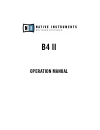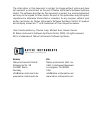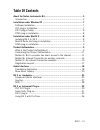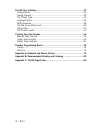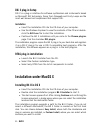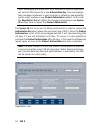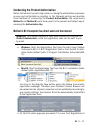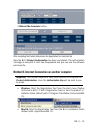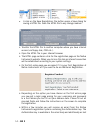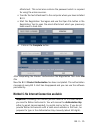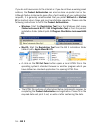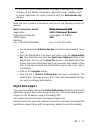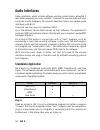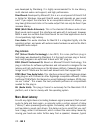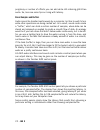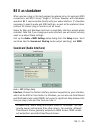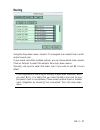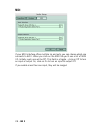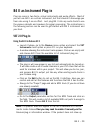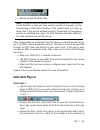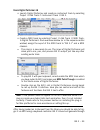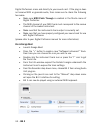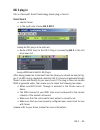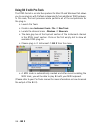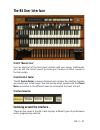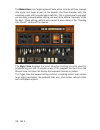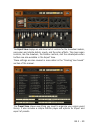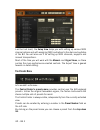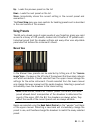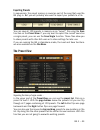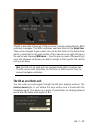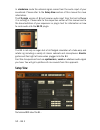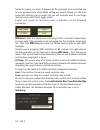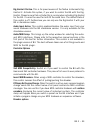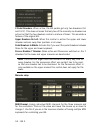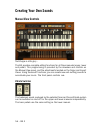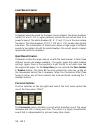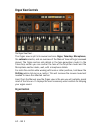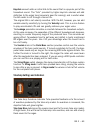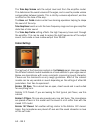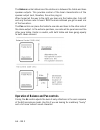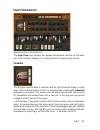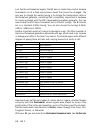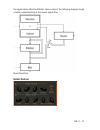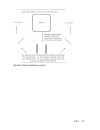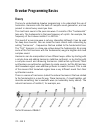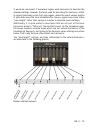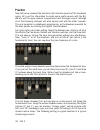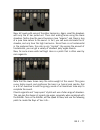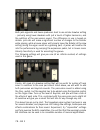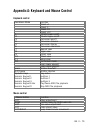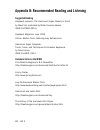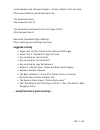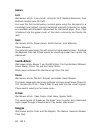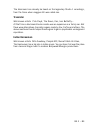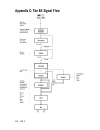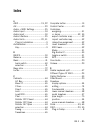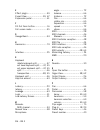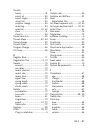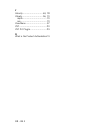- DL manuals
- Native Instruments
- Software
- B4 II
- Operation Manual
Native Instruments B4 II Operation Manual
Summary of B4 II
Page 1
B4 ii operation manual.
Page 2
The information in this document is subject to change without notice and does not represent a commitment on the part of native instruments software synthesis gmbh. The software described by this document is subject to a license agreement and may not be copied to other media. No part of this publicat...
Page 3: Tableofcontents
B4 ii – iii tableofcontents about the native instruments b4 ......................................................... 5 introduction .................................................................................... 5 installation under windows xp .....................................................
Page 4
Iv – b4 ii the b4 user interface .......................................................................37 using presets ................................................................................41 saving presets .............................................................................. 42...
Page 5: Aboutthenativeinstrumentsb4
B4 ii – 5 aboutthenativeinstrumentsb4 introduction the b4, in perspective... Congratulations on your purchase of the native instruments b4. The b4 combines the classic and robust tonewheel organ and rotating speaker sound with the convenience of software. The original b3 organ set many standards wit...
Page 6
6 – b4 ii b4 ii of course, there are a number of advantages the b4 has over the original tonewheel organ, including: • reduced size and weight • increased preset storage • velocity sensitivity • midi automation of all parameters • multiple organ models in one package • integrated reverb • a ample se...
Page 7: Installationunderwindowsxp
B4 ii – 7 installationunderwindowsxp softwareinstallation • insert the b4 ii cd into the cd drive. • use the windows explorer to view the contents of the cd. • start the installation by double-clicking b4 ii setup.Exe. • the setup program will suggest c:\program filesative instruments\ product nam...
Page 8: Dxi2Plug-Insetup
8 – b4 ii b4 ii dxi2plug-insetup dxi 2 is a plug-in interface for software synthesizers and instruments based on microsoft dxi technology. Sonar from cakewalk and fruity loops are the most well known host sequencers that support dxi. Installation • insert the installation cd into the cd drive of you...
Page 9: Rtasplug-Ininstallation
B4 ii – 9 macosaudiounitplug-ininstallation • launch the b4 ii installer from the cd • select the custom installation type. • select only audio unit from the list of components to install. Rtasplug-ininstallation • launch the b4 ii installer from the cd • select the custom installation type. • selec...
Page 10
10 – b4 ii b4 ii note: exchanging your audio card, midi interface or external equipment will not start the request for a new authorization key. Only exchanging a basic hardware component in your computer or installing a new operating system might produce a new product authorization request. In this ...
Page 11
B4 ii – 11 conductingtheproductauthorization native instruments has set a high value on making the authorization procedure as easy and comfortable as possible. In the following sections we describe three methods of conducting the product authorization. We recommend method a and method b since these ...
Page 12
12 – b4 ii b4 ii native instruments or if you want to do an additional registration. • depending on the option you have chosen on the first online page you now get a login page asking for your username and password or a form where you can fill out your address data. Please fill out all required fiel...
Page 13
B4 ii – 13 • click on the click on the complete button. After completing the product authorization the registration tool looks like this now the b4 ii product authorization has been completed. The authorization message at every b4 ii start has disappeared and you can use the software permanently: me...
Page 14
14 – b4 ii b4 ii • a click on the save registration file button opens a save dialog for saving a html file. Save the html file to any storage medium. • transfer the html file to another computer where you have internet access (via floppy disk, cdr etc.). • open the html file in your internet browser...
Page 15
B4 ii – 15 attachment. This email also contains the password which is required for using the online services. • transfer the text attachment to the computer where you have installed b4 ii. • start the registration tool again and use the open file button in the registration tool to open the email att...
Page 16
16 – b4 ii b4 ii if you do not have access to the internet or if you do not have a working email address, the product authorization can also be done via postal mail or fax. Although native instruments goes after a fast handling of your authorization requests, it is generally recommended that you pre...
Page 17: Registrationsupport
B4 ii – 17 if you write a letter please attend to a legible handwriting to avoid mistakes at the native instruments registration team. Illegible email or postal addresses can cause problems with the authorization key delivery. Send the form to native instruments using one of the following contact ad...
Page 18: Audiointerfaces
18 – b4 ii b4 ii audiointerfaces audio interfaces, which include software routines called drivers, allow b4 ii (and other programs you have installed, if present) to communicate with your computer’s audio hardware. This section describes how to use various audio interfaces with b4 ii. There are two ...
Page 19: Interfacedetails
B4 ii – 19 • midi sequencing of b4 ii and audio mix-down of the midi tracks within a single program • comfortable automation of b4 ii parameters in the sequencer • further processing of b4 ii signals using additional plug-ins • sample-accurate timing with midi controllers (when used as vst 2.0 plug-...
Page 20: Plug-Indetails
20 – b4 ii b4 ii was developed by steinberg. It is highly recommended for its low latency, multi-channel audio card support, and high performance. Directsound: developed by microsoft, this is a is a component of directx 5.0 or higher for windows. How well directx works well depends on your sound car...
Page 21: Uselow-Latencydrivers
B4 ii – 21 computers are generally not set up for low latency; attempting to play in real time through b4 ii will probably be unsatisfying because of the delay. Any computer-based audio system has some delay between the audio input and output. As a result, if you’re playing a midi keyboard through b...
Page 22: Aboutsamplesandbuffers
22 – b4 ii b4 ii polyphony or number of effects you can add while still retaining glitch-free audio. So, here are some tips on living with latency. Aboutsamplesandbuffers audio cannot be handled continuously by a computer, but has to wait its turn while other operations are being carried out. As a r...
Page 23: Warning:differenttypesofasio
B4 ii – 23 in this screen shot, note that creamware’s asio control panel simply lets you choose the desired latency; buffers are adjusted “behind the scenes” within the creamware scope application (in this case, to 128 samples). The device setup panel in cubase confirms the latency, which is about 4...
Page 24: Tipsonminimizinglatency
24 – b4 ii b4 ii tipsonminimizinglatency • set latency to the highest comfortable value. 256 samples/buffer is very responsive yet gives your computer some “breathing room.” 512 samples may also be acceptable; anything more will create too much delay. If you can’t get reliable audio with 512 samples...
Page 25: B4Iiasstandalone
B4 ii – 25 b4iiasstandalone when used as a plug-in, the host program has already set up its audio and midi connections, and b4 ii simply “plugs in” to these. However, with standalone operation b4 ii communicates directly with your audio interface. It’s therefore necessary to specify audio and midi s...
Page 26
26 – b4 ii b4 ii sample rate: the drop-down menu will display compatible sample rates for your audio interface. 44.1khz is the same sample rate used for cds, and is the most “universal” choice. However, some audio interfaces offer 48khz and 96khz (b4 ii accepts up to 96khz sample rates). These highe...
Page 27: Routing
B4 ii – 27 routing using the drop-down menu, output 1/2 is assigned to an output from a multi- output sound card. If your sound card offers multiple outputs, you can choose which ones connect. Click on outputs to select the outputs from drop-down menus. Similarly, use input to select the audio input...
Page 28: Midi
28 – b4 ii b4 ii midi if your midi interface offers multiple ins and outs, you can choose which one connects to b4 ii. When you click on the midi tab you’ll see a list of midi i/o. Initially, each one will be off. This field is a toggle – click on off to turn an input or output on, click on on to tu...
Page 29: B4Iiasinstrumentplug-In
B4 ii – 29 b4iiasinstrumentplug-in plug-ins come in two forms, virtual instruments and audio effects. Most of you will use b4 ii as a virtual instrument, but that shouldn't discourage you from also using it as an effect. Just plug b4 ii into any audio track to use the various cabinets and speakers f...
Page 30: Usingb4Iiinnuendo3
30 – b4 ii b4 ii there, then it may not be installed correctly. Please refer to the previous please refer to the previous section on installing the plug-in for both windows and mac platforms for more assistance on setting this up. After having loaded an instrument from the library you should be able...
Page 31: Audiounitsplug-Ins
B4 ii – 31 • record enable the midi track. Note: if a product does not appear in the list of available vst instruments inside nuendo 3, then you may need to enable it manually via the devices/plug-in information window. If the product does not show up there, then it may not be installed correctly. P...
Page 32
32 – b4 ii b4 ii do so, click onto the insert slot, hold down the mouse button and choose stereo au instruments native instruments b4 ii • the b4 ii interface opens and now appears in the instrument slot and is ready to use. The instrument mixer channel will allow you to mix, pan, and process ...
Page 33: Useindigitalperformer4.6
B4 ii – 33 useindigitalperformer4.6 • launch digital performer and create an instrument track by selecting project add track instrument track b4 ii. • create a midi track by selecting project add track midi track. In digital performer’s track overview window (or in the sequence editor wind...
Page 34: Useingarageband
34 – b4 ii b4 ii digital performers mixer and directly to your sound card. If the plug-in does not receive midi or generate audio, then make sure to check the following two areas: • make sure midi patch through is enabled in the studio menu of digital performer. • the midi channel of your midi track...
Page 35: Dxi2Plug-In
B4 ii – 35 dxi2plug-in dxi is a microsoft directx technology based plug-in format useinsonar4 • launch sonar • in the synth rack choose b4 ii dxi 2. Loading the dxi 2 plug-in in the synth rack • route a midi track to the dxi 2-plug-in by selecting b4 ii in the out drop down list. Assign a midi track...
Page 36: Usingb4Iiwithprotools
36 – b4 ii b4 ii usingb4iiwithprotools the rtas format is an interface protocol for mac os and windows that allows you to use plug-ins with protools independently from additional tdm hardware. In this case, the host processor alone performs all of the computations for the plug-in. • launch pro tools...
Page 37: Theb4Userinterface
B4 ii – 37 theb4userinterface theb4“manualview” you can adjust all of the front panel controls with your mouse. Additionally, you can test the current sound by clicking on the keys of either manual or the foot pedals. Theb4controlcenter the b4 control center is always displayed and contains the inte...
Page 38
38 – b4 ii the manual view is an “organ keyboard” view, which includes all three manuals (the upper and lower as well as the pedals), the three drawbar sets, the expression pedal and the performance switches. This is a good view to use when you are doing manual drawbar editing, and want to be able t...
Page 39
B4 ii – 39 the expert view displays an additional set of controls for the tonewheel models, percussion and vibrato details, reverb, and the rotary effects. The major organ controls, like the drawbars, the rotator controls, and the vibrato/percussion buttons are also available in the expert view. The...
Page 40: Thepresetsmenu
40 – b4 ii last but not least, the setup view helps you with setting up various midi channel options and with assigning midi controllers to the dials and switches of the b4. You will also use it for setting up midi channels, keysplits and manual transpositions. Most of the time you will work with th...
Page 41: Usingpresets
B4 ii – 41 up : loads the previous preset on the list. Down : loads the next preset on the list. Store: immediately stores the current setting in the current preset and overwrites it. The preset view gives you more controls for handling presets and is described in the next section of this manual. Us...
Page 42: Organandexpertview
42 – b4 ii of course, you can also use the preset section displayed in the control center to change presets or navigate to the preset view to get a better overview over your currently available presets. Organandexpertview use the preset menu/ arrows buttons to change and the store button to overwrit...
Page 43: Exportingpresets
B4 ii – 43 exportingpresets in sequencers, the preset memory is saved as part of the song that uses the b4 plug-in. But you will probably also want to export your presets to a file. You can save all 120 presets in memory as an “export” file using the save function on the preset view. If you only wan...
Page 44
44 – b4 ii if you want to rename a preset, double click on its name and type in a new one. To store a preset you should use the store to command. This important command lets you store presets in a location other than your currently selected preset. After clicking store to you select the desired pres...
Page 45
B4 ii – 45 list operations store to: after clicking store to you select the desired preset slot on the preset list and your current settings are stored into that preset slot. Delete: this command deletes the currently selected preset, leaving an empty preset slot. Compact list: this command pushes a...
Page 46: Keyboardsplits
46 – b4 ii keyboardsplits unlike most instruments, the b4 must implement multiple keyboard ranks (called manuals in organ parlance). This is accomplished in two ways: either by responding to multiple midi channels, or by supporting keyboard splits. When using multiple midi channels ( no keyboard spl...
Page 47
B4 ii – 47 on the resulting menu choose set upper keyboard split to define the upper split point. This key and all above it will play the upper manual from now on. The keys below it play the lower manual. Similarly, use the menu entry set lower keyboard split to set the split point between the bass ...
Page 48: Midiresponse
48 – b4 ii as an alternative, you can modify the split points on the setup view. Each manual can also be transposed up or down by one octave by right- clicking on the respective on-screen keyboard and choosing the appropriate transposition settings from the context sensitive menu. This also works fo...
Page 49: Theb4Asaneffectsunit
B4 ii – 49 the b4 is also able to have all of the on-screen controls manipulated by midi controller messages. The midi controllers used are listed on the setup view. They can be changed to your needs. You can do this either on the setup view (which is described in the next section of this manual) or...
Page 50: Setupview
50 – b4 ii in standalone mode the external signal comes from the audio input of your soundcard. Please refer to the setup view section of this manual for more information. The fx plugin version of b4 will receive audio input from the host software it is running in. Please refer to the respective sec...
Page 51
B4 ii – 51 the setup view is for assigning midi controllers, managing controller maps and for setting some further details affecting the behaviour of your b4. Controller assignment on the left you have the controller assignment list representing the current controller map. The cc column shows the cu...
Page 52
52 – b4 ii footswitch means run mode. It depends on the parameter to be controlled and on your personal taste which mode setting you should choose. For the rotor brake both settings can be useful but you will probably want to use things like percussion on/off with toggle mode. Export and import of c...
Page 53
B4 ii – 53 rig-kontrol-2 active: this is for proud owners of the native instruments rig- kontrol 2. Activate this option, if you want to control the b4 with the rig- kontrol. Please be sure that no guitar rig is running when activating rig-kontrol for the b4. It cannot be used for both at the same t...
Page 54
54 – b4 ii 2 pedal drawbars: when active, the b4 pedals get only two drawbars (16’ and 51/3’). This does not mean that only two of the normally six drawbars are active but that the two drawbars control a mixture of tones. This emulates a feature of the original b3. Upper drawbars on left: when this ...
Page 55: Fullscreenmode
B4 ii – 55 transpose: with the transpose switches you can transpose each of the three manuals one octave up or down. Alternatively, you can switch the octaves of the respective manuals by right clicking them in the manual view and choosing the respective option in the pop-up menu. Upper/lower keyspl...
Page 56: Creatingyourownsounds
56 – b4 ii creatingyourownsounds manualviewcontrols the b4 organ in all its glory… the b4 provides complete editing functions for all three manuals (upper, lower and pedal). This programming is provided by the drawbars and controls on the manual view panel, and the adjustments located on the organ a...
Page 57: Vibratosetting
B4 ii – 57 vibratosetting the vibrato setting switch allows for quick changes to the depth of the chorus or vibrato effect. The switch has six settings: v-1, c-1, v-2, c-2, v-3, c-3. These settings determine the depth and mix of the scanner chorus/vibrato effect. In fact, changing these switches wil...
Page 58: Lowermanualdrawbars
58 – b4 ii lowermanualdrawbars 9 drawbars setup the sound for the lower manual channel. Two brown drawbars (called 16’ and 5 1/3’ in organ parlance) provide the sub-octave tone for a powerful sound. The white drawbars (8’, 4’, 2’ and 1’) mix in the pure octave harmonics. The black drawbars (2 2/3’, ...
Page 59
B4 ii – 59 when activating percussion on an original b3, the 1’ tone becomes silent. The default setting for the b4 does not account for this. You can, however, activate the perc disables 1’ drawbar feature on the setup view to get your b4 act like the original in this aspect. The speed of decay and...
Page 60: Bankswitch
60 – b4 ii bankswitch this rotary switch selects one of 10 banks of presets. Ready for immediate use, there are all the popular sounds for jazz, rock and classical play, as well as some more extreme settings. A change to the bank selection will cause an immediate change to the preset in use (and the...
Page 61: Rotatorcontrols
B4 ii – 61 rotatorcontrols the rotating speaker simulation ( rotator) speeds up and slows down realistically when operating this switch (which responds to the midi mod-wheel control). The rotation speeds and acceleration characteristics can be adjusted with complete flexibility in the expert view. T...
Page 62: Organviewcontrols
62 – b4 ii organviewcontrols the organ view panel… the organ view is split into several sections: organ, tube amp, microphones, the cabinets selector, and an overview of the manual view settings (reviewed above). The organ section sets details in the tone generation model. In the tube amp section yo...
Page 63: Tubeampsettingsandindicators
B4 ii – 63 keyclick amount adds an initial bite to the sound that is a popular part of the tonewheel sound. The “bite” provided by higher keyclick volumes will add definition to the organ tone (especially good for soloing), and is useful when the b4 needs to cut through a dense mix. The original b3 ...
Page 64: Cabinetsettings
64 – b4 ii the tube amp volume sets the output level sent from the amplifier model. This determines the overall volume of the organ, and is used to provide volume compensation between presets. This is strictly a volume adjustment, and has no effect on the tone of the amp. The bass and treble knobs c...
Page 65: Microphonesettings
B4 ii – 65 citrus: this setting simulates an on-axis condenser microphone on a guitar cabinet and represents a well-balanced all-around tone. Tweedman: an on-axis dynamic microphone picking up a 4 x 10 guitar box. It is nice for a jazzy sound with pleasant bass tones. Think jimmy smith. Jazz: if you...
Page 66
66 – b4 ii the balance control determines the relative mix between the treble and bass speaker outputs. This provides control of the tonal characteristics of the speaker output (and, therefore, the entire plug-in). When turned all the way to the right you hear only the treble rotor. Fully left and o...
Page 67: Expertviewcontrols
B4 ii – 67 expertviewcontrols advanced controls on the expert view… the expert view also displays the regular performance controls on the lower part of the screen. However it is more geared for programming sounds. Tonewheel the b4 goes beyond what is possible with an old hammond organ in many ways. ...
Page 68
68 – b4 ii just like the old tonewheel organs, the b4 has no master tune control because tonewheels run at a fixed synchronous speed that cannot be changed. The only way to change the master tuning is to change the transmission ratios in the tonewheel generator, something that’s completely impractic...
Page 69: Percussion
B4 ii – 69 and a harmonium simulation right at your fingertips. Percussion the percussion volume control determines the amount of percussion effect in the sound. The use of percussion provides a lightness to the sound, and is particularly useful for jazz and house organ sounds. Percussion volume has...
Page 70: Vibrato
70 – b4 ii vibrato the vibrato mix control determines the type of effect. This is continuously variable from vibrato (mix knob right) through chorus (mix knob centered) to almost no effect (mix knob left). The vibrato depth control determines the amount of vibrato applied to the sound. Note: the vib...
Page 71: Rotatorcontrols
B4 ii – 71 the signal chain after the rotator. Have a look at the following diagram to get a better understanding of the reverb signal flow. Reverb signal flow… rotatorcontrols.
Page 72: Treblerotor
72 – b4 ii treblerotor the indicator lamp provides visual feedback of the current treble rotation rate. The slow speed sets the rotational speed of the treble rotor when the rotator speed switch is set to slow. This setting is continuously variable between 0 and 85 rpm. When the knob is centered you...
Page 73
B4 ii – 73 operation of spread and distance controls..
Page 74: Drawbarprogrammingbasics
74 – b4 ii drawbarprogrammingbasics theory the key to understanding drawbar programming is to understand the use of harmonics. Harmonics are the basis of complex sound generation, and are present in almost every sound you hear. The most basic sound is the pure sine wave. It consists of the “fundamen...
Page 75
B4 ii – 75 it would be convenient if tonewheel organs used harmonics to describe the drawbars settings. However, the terms used for describing the harmonic content of organs historically comes from pipe organs, where the use of various lengths of pipe determines the tonal characteristics. Hence, org...
Page 76: Practice
76 – b4 ii practice now that we’ve reviewed the technical and historical aspects of the tonewheel organ, let’s use this information to create some useful sounds with the b4. We will use the upper manual to experiment with the organ sound, although all of the following concepts will work equally well...
Page 77
B4 ii – 77 now, let’s work with some of the other harmonics. Again, reset the drawbars with only the 8’ bar pulled out. Then start adding tones using the black drawbars. Notice how the sound becomes more “angular”, and there is less of a pure tone nature to the sound. In fact, you can even eliminate...
Page 78
78 – b4 ii both jazz organists and house producers tend to use similar drawbar setting – primarily using lower drawbars with just a touch of higher harmonics, and the addition of the percussion sound. The difference in use is based on details: jazz cats will make a significant number of changes to t...
Page 79: Keyboardcontrol
B4 ii – 79 appendixa:keyboardandmousecontrol keyboardcontrol standalone mode function - preset +1 - preset -1 - preset -12 - preset +12 f1 vibrato lower on/off f2 vibrato upper on/off f3 percussion on/off f4 percussion volume f5 percussion decay f6 percussion harmonic f7 manual view f8 organ view f9...
Page 80: Suggestedreading
80 – b4 ii appendixb:recommendedreadingandlistening suggestedreading keyboard presents: the hammond organ, beauty in the b by mark vail, published by miller freeman books isbn 0-87930-459-6 keyboard magazine: june 1999 article: master class, featuring joey defrancesco hammond organ complete: tunes, ...
Page 81: Suggestedlistening
B4 ii – 81 leslie speakers and hammond organs - rumors, myths, facts and lore: http://www.Mitatechs.Com/leslierumors.Html the hammond forum: http://www.Zeni.Net/~hf the international archives for the jazz organ (iajo) - http://iajo.Jwolf.Com/# hammond tonewheel organ webring: http://u.Webring.Com/hu...
Page 82: Genres:
82 – b4 ii genres: jazz well-known artists: jimmy smith, jimmy mc griff, barbara dennerlein, funk brothers, brother jack mc duff... Jazz was the first contemporary musical genre using the hammond in a completely new context. Laurens hammond originally presented his organ as a portable and affordable...
Page 83: Transistor
B4 ii – 83 the hammond can already be heard on the legendary studio 1 recordings, from the times when reaggae still was called ska. Transistor well-known artists: pink floyd, the doors, can, iron butterfly… at that time a hammond/leslie combo was as expensive as a family car. But there were alternat...
Page 84: Appendixc:theb4Signalflow
84 – b4 ii appendixc:theb4signalflow.
Page 85: Index
B4 ii – 85 complete button ....................... 13 control center .......................... 40 controllers assigning ............................... 51 cc dump ......................... 52, 53 export controller map .............. 52 import controller map ............. 52 interactive assignment ....
Page 86
86 – b4 ii e effect plugin ............................ 49 expert view ........................ 39, 67 expression pedal ...................... 61 f fill out form button .................. 16 full screen mode ...................... 55 g garage band ............................ 34 h harmonics ...........
Page 87
B4 ii – 87 presets banks ................................... 41 export all ............................... 45 export single .......................... 45 import all .............................. 45 program change ..................... 46 renaming ............................... 44 selection ..........
Page 88
88 – b4 ii v velocity .............................. 63, 78 vibrato ............................... 56, 70 depth .................................... 70 mix ....................................... 70 view menu ............................... 37 vst ......................................... 20 vst 2....