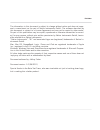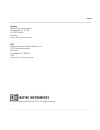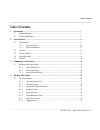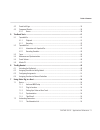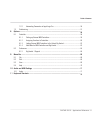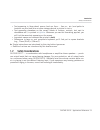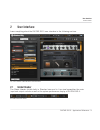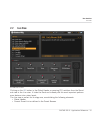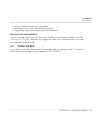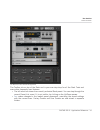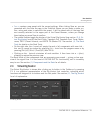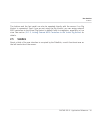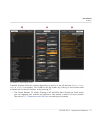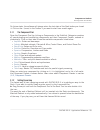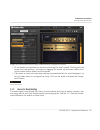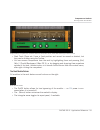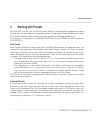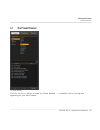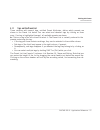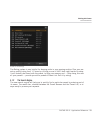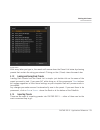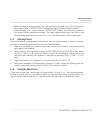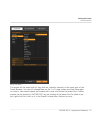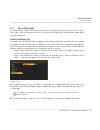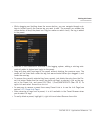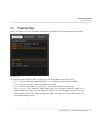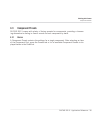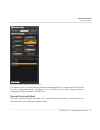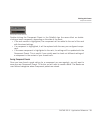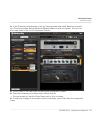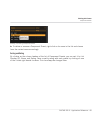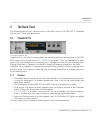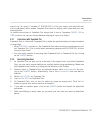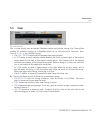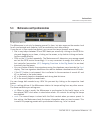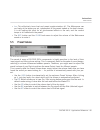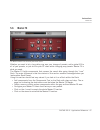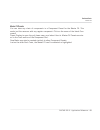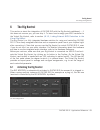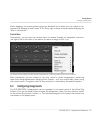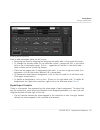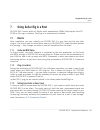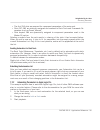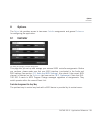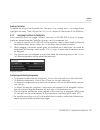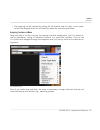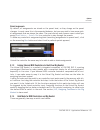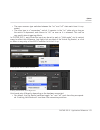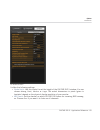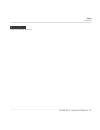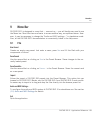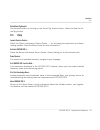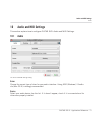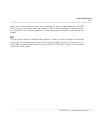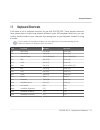- DL manuals
- Native Instruments
- Software
- Guitar Rig 5
- Application Reference
Native Instruments Guitar Rig 5 Application Reference
Summary of Guitar Rig 5
Page 1
Application reference.
Page 2
The information in this document is subject to change without notice and does not repre- sent a commitment on the part of native instruments gmbh. The software described by this document is subject to a license agreement and may not be copied to other media. No part of this publication may be copied...
Page 3
Germany native instruments gmbh schlesische str. 29-30 d-10997 berlin germany www.Native-instruments.De usa native instruments north america, inc. 6725 sunset boulevard 5th floor los angeles, ca 90028 usa www.Native-instruments.Com © native instruments gmbh, 2011. All rights reserved. Contact.
Page 4
Table of contents 1 introduction ..............................................................................................................7 1.1 about this manual ...................................................................................................................... 7 1.2 safety c...
Page 5
4.2 preset info page ......................................................................................................................... 35 4.3 component presets ..................................................................................................................... 36 4.3.1 basic...
Page 6
7.2.2 automating parameters in apple logic pro ................................................................ 56 7.3 sidechaining .............................................................................................................................. 57 8 options ...............................
Page 7
1 introduction welcome to the guitar rig 5 application reference! 1.1 about this manual this manual covers all elements of guitar rig 5 in detail. If you want to get deeply into the software, this is the document to refer to. The following documents are also available: ▪ the setup guide tells you ho...
Page 8
▪ text appearing in (drop-down) menus (such as open… , save as… etc.) and paths to locations on your hard drive or other storage devices is printed in italics . ▪ text appearing elsewhere on the screen (labels of buttons, controls, text next to checkboxes etc.) is printed in light blue . Whenever yo...
Page 9
2 user interface learn everything about the guitar rig 5 user interface in the following sections. The user interface of guitar rig in standard view 2.1 global header the global header (visible both in standard view and in live view) assembles the main input and output controls as well as the system...
Page 10
Apart from these, the live button is situated in the global header. It activates live view, which has been optimized for on-stage use — see section ↑ 2.2, live view for more infor- mation. 2.1.1 input and output from left to right, the following global input and output controls are available: ▪ the ...
Page 11
▪ clicking on the power button completely bypasses the sound processing of guitar rig 5, changing the cpu display to byp . ▪ when no audio driver is selected, the cpu display shows off . ▪ if a cpu overload occurs, the display shows over and the power button turns red — the audio engine has been dis...
Page 12
2.2 live view guitar rig live view clicking on the live button in the global header or pressing [f1] switches from the stand- ard view to the live view. It hides the rack and instead puts the most important perform- ance features into a clear layout. The live view is perfect for on-stage use, consol...
Page 13
▪ currently selected preset with information ▪ metronome, tuner, and loop machine (optional) ▪ large virtual rig kontrol display with all assignments metronome, tuner and loop machine you can activate these live view options by clicking on the buttons labeled metronome , tuner and loop machine . Whe...
Page 14
The rack with tools and virtual rig kontrol the toolbar sits on top of the rack and is your one-stop-shop for all the rack tools and some other frequently used features. ▪ the left-most box shows the currently activated rack preset. You can step through the current preset list, even if it is not vis...
Page 15
▪ save as creates a new preset with the current settings. After clicking save as, you are presented with the save as page in the sidekick, where you can enter a name, au- thor, rating and notes to save with the preset. It will be saved with all the tags that are currently selected in the upper part ...
Page 16
The buttons and the foot pedal can also be operated directly with the mouse if no rig kontrol is connected. Even if you are not using the rig kontrol, you can assign external midi controllers to the virtual rig kontrol to benefit from its integration, especially in live view. See section ↑ 8.1.3, li...
Page 17
The sidekick in three different modes sidekick displays different content depending on which of the tab buttons ( browser , compo- nents or options ) is activated. The sidekick can be hidden by clicking on the arrow button situated next to the tab buttons, or by pressing f2. ▪ the preset browser (1)...
Page 18
▪ the component pool (2) contains all available components. Complete explanation of each component can be found in the components reference. See section ↑ 3, compo- nents and the rack on techniques to build up your rack. ▪ the options screen (3) serves to configure external controllers and their ass...
Page 19
3 components and the rack 3.1 building a rack from scratch on the first start, the rack of guitar rig 5 is empty. You will hear dry, slightly pre-am- plified guitar sound when you play: an invitation to try out the various components for yourself. The empty rack components and the rack building a ra...
Page 20
On future starts, the software will always retain the last state of the rack before you closed it. Click on the x (cross) in the toolbar if you want to start from scratch again. 3.1.1 the component pool open the component pool by clicking on components in the sidekick. Categories contains all sound-...
Page 21
Jump amplifier with matched cabinet ► to change the cabinet, click on it once to highlight the component in the rack. Then go to the component pool, section cabinets. Here you will see four options: cabinets & mics, control room, control room pro, and matched cabinets. Another option is to use the p...
Page 22
Dragging from the component pool will replace the matched cabinet (highlighted) in the rack ▪ all the knobs and switches you see are controlling the amp’s sound. Clicking with the mouse flips the switches, clicking and dragging the mouse up and down (while hold- ing the mouse button down) turns the ...
Page 23
Rack usage ▪ you can add components to the rack by dragging them from the component pool and dropping them into any position you want. You can also add the component pre-con- figured to produce a particular sound, by dragging a component preset into the rack (see section ↑ 4.3, component presets ). ...
Page 24
Drag and drop: the yellow line indicates where the component will be placed after releasing the mouse button ▪ rack tools (tuner etc.) have a fixed position and cannot be moved or deleted, but they can be hidden using the toolbar. ▪ you can remove components from the rack by highlighting them and pr...
Page 25
4 working with presets guitar rig 5 would only be half as useful without a sophisticated management system to help you find and organize all available presets. A tag-based preset browser and a pow- erful search function make navigating through presets and managing them a joy. At this point, it is im...
Page 26
4.1 the preset browser the preset browser click on the browser button to open the preset browser — a powerful tool for finding and organizing all your rack presets. Working with presets the preset browser guitar rig 5 - application reference - 26.
Page 27
4.1.1 tags and the preset list three columns with several tags, entitled preset attributes, define which presets are shown in the preset list below. You can select and deselect tags by clicking on them once. If no tag is highlighted (orange), all available presets are shown. ► click on a tag in the ...
Page 28
Preset list and ratings the rating system is very helpful for keeping order in your growing archive: give your pre- sets a quality rating from 1-5 stars by clicking on one of the 5 dots right beside its name. It will instantly be stored with the preset, to help your memory and — after doing this wit...
Page 29
Preset search with every letter you type in, the search will narrow down the preset list below by showing presets that contain the string you entered. Clicking on the x (cross) clears the search bar. 4.1.3 loading and saving rack presets loading rack presets from the preset list is simple: just doub...
Page 30
▪ when you drag and drop preset files into the preset browser, they will be copied to the sounds folder of guitar rig 5 and get the tag(s) that were selected before. ▪ after selecting file > import from the guitar rig 5 menu, you can copy presets to the sounds folder complete with tags. The same hap...
Page 31
Saving new presets the preset will be saved with all tags that are currently selected in the upper part of the preset browser. You can still change them on the save as page, before you press save again to confirm. User saved presets are marked with a user icon inside the preset lists. Custom presets...
Page 32
4.1.7 tags on three levels the tags under preset attributes are hierarchic, getting more precise from left to right. Each tag of the first and second level can contain sub-tags that further narrow down what you are looking for. Creating and deleting tags you can create and relate tags to organize yo...
Page 33
Example let us create an exemplary three-level tag that you could add to all the presets you are currently preparing to use on stage with your band: “your band — live-presets — in prog- ress.“: 1. Create a new tag simply by double-clicking on an empty field in the first column. Type in a text label ...
Page 34
▪ while dragging and holding down the mouse button, you can navigate through sub- tags to further specify the precise tag you want to add. The moment you release the mouse button to drop the preset on a tag (no matter on which level), the tag is added to the preset. ▪ because of the hierarchical str...
Page 35
4.2 preset info page after clicking on info, the following information is shown for the currently selected preset. Preset attributes all the fields can be edited after clicking into the field beneath the label once. ▪ author : the last name you entered in the save as dialogue will be used as default...
Page 36
4.3 component presets guitar rig 5 comes with plenty of factory presets for components, providing a timesav- ing alternative to dialing in classic sounds for each component by hand. 4.3.1 basics a component preset contains the settings for a single component. After selecting an item of the component...
Page 37
The component pool, showing the amplifiers section the entries of this list have settings that are already adjusted to create a particular sound. To add a component readily configured, you can double-click or even drag and drop a component preset anywhere into the rack. Component presets and the rac...
Page 38
Component preset selection double-clicking the component preset in the sidekick has the same effect as double- clicking a basic component, depending on the state of the rack: ▪ if no rack module is highlighted, the component will be added to the end of the rack with the stored settings. ▪ if a compo...
Page 39
► in the sidekick preset window is the pull down window where add bank can be select- ed. (from this window delete bank and rename bank can also be chosen). This will cre- ate a new folder in the list of component presets. ► type a name of the new folder for saving your component presets. ► from the...
Page 40
Deleting or renaming a component preset. ► to delete or rename a component preset, right-click on its name in the list and choose from the context menu accordingly. Sorting and rating by clicking on the column headers of the list of component presets, you can sort it by list number (#), name, and ra...
Page 41
5 the rack tools the following sections will introduce you to the rack tools of guitar rig 5: tapedeck pre and post, tuner and metronome. 5.1 tapedeck pre the tapedeck pre rack tool tapedeck pre is the tool for playing back and recording audio at the beginning of guitar rig’s signal chain (except wh...
Page 42
▪ if the loop button (right to the stop button) is pressed, playback will be looped. ▪ the starting and ending points of the loop are defined by the start and stop sliders above the transport slider, which can be dragged with the mouse. ▪ alternatively, you can set these points “on the fly” by press...
Page 43
Sound, e.G. For using it ”outside of” guitar rig 5. Files you import and play back will not be processed, which makes tapedeck post ideal for playing drum loops and your own backing tracks. Its controls are similar to tapedeck pre, except that it has no transpose ( transp ), tune or tempo controls, ...
Page 44
5.3 tuner the tuner rack tool get in tune quickly and accurately! Besides simple and precise tuning, the tuner offers presets for common tunings in a dropdown menu on its left hand side: chromatic , bass , open d / e / g / a , and dadgad tuning. ▪ the cent / strobe buttons switch between two tuning ...
Page 45
5.4 metronome and synchronization the metronome rack tool the metronome is not only for keeping yourself in time, but also serves as the master clock for all synchronized rack modules, such as modulation and delay effects. If you are not in sync mode (see below), you can set the tempo yourself sever...
Page 46
▪ free : this effectively turns host and preset synchronization off. The metronome can run freely at the tempo you set, independent of the preset loaded or the host’s tempo. It is still setting the clock for all synchronized effects in the rack, and the current tempo is still saved with the preset! ...
Page 47
5.6 master fx the master fx rack tool with delay and reverb preset. Whether you want to let a long delay ring over your change of presets, add a global eq to all of your presets, or just stick to your fx chain while changing amp presets: master fx is what you need. The master fx holds components tha...
Page 48
Master fx presets you can store any chain of components in a component preset for the master fx. This works just the same as with any regular component: click on the arrow of the black com- ponent preset display to open the pull down menu, and select save as . Master fx presets are stor- ed in the t...
Page 49
6 the rig kontrol this section is about the integration of guitar rig with the rig kontrol pedalboard — if this does not concern you, you can skip it. To learn how to assign your midi controller to the virtual rig kontrol, refer to section ↑ 8.1.3, linking external midi controllers to the virtual ri...
Page 50
Bring up the virtual rig kontrol by clicking on its button in the toolbar or by pressing f3. Clicking on the active led activates the rig kontrol. 6.2 assigning functions to the rig kontrol the labels below the buttons and left of the foot pedal show which function is currently assigned to them. The...
Page 51
While dragging, the mouse pointer gives you feedback as to where you can create an as- signment by showing a small arrow. A no entry sign is shown at areas where dropping the item is not possible. Context menu alternatively, you can use the context menu to browse through all assignable functions: ju...
Page 52
Virtual rig kontrol expert panel here is what the expert panel can do for you: ▪ assigning functions by dragging and dropping the white label in the upper-left corner. ▪ to change the display name for the selected control, change the text in the black field on top of the expert panel. This is — rega...
Page 53
▪ as switches are always either on or off, the brackets can be used to define the trig- gered knob positions. Thus, you can configure a knob to switch between 12 o’clock and full gain for a volume or intensity boost. ▪ because you can drag the brackets across to either end, the mapping can be invert...
Page 54
7 using guitar rig in a host guitar rig 5 works within all digital audio workstations (daws) that support the vst, rtas or au plug-in interface. The plug-in is automatically installed. 7.1 basics after installation, you can instantly use guitar rig 5 in your host just like any other plug-in. The plu...
Page 55
Attention: although some programs allow you to plug in guitar rig 5 as a midi instru- ment (because it works both with audio and midi), you should use it as a signal process- ing / effects insert. 7.1.4 synchronization if you want guitar rig 5 to be in time with your host, remember to turn on ext mo...
Page 56
▪ the first 256 slots are reserved for component parameters of the main rack. ▪ slots 257-383 are statically assigned and reserved to rack tools and framework pa- rameters (such as preset volume). ▪ slots beyond 384 are dynamically assigned to component parameters used in the master fx section. Dele...
Page 57
4. Move the desired control(s) of guitar rig using the rig kontrol, any midi con- troller or your mouse. The automation will be recorded automatically as you play back the track. Of course, you can also use the pencil tool to draw automation by hand! 7.3 sidechaining there is a new feature in guitar...
Page 58
8 options the options tab provides access to two areas: controller assignments and general preferences for configuring the application. 8.1 controller the dialog for managing controller assignments this page lets you set up and manage your external midi controller assignments. Before you continue, p...
Page 59
1. Right-click on the knob or fader you want to control. 2. Select learn . 3. Operate the external controller. It is instantly linked to the parameter. A message will appear informing you that a new controller has been added — guitar rig makes no difference between keyboard shortcuts and midi messag...
Page 60
Deleting controllers to delete any entry of the controller list, first select it by clicking once — an orange frame highlights the entry. Then click on the delete controller button on the bottom of the sidekick. 8.1.2 assigning functions to controllers each controller input can trigger different fun...
Page 61
▪ the mapping can be inverted by pulling the left bracket over the right, or vice versa, so that the assigned knob will be turned up when the controller goes down. Assigning functions via menu drag and drop is not the only way for creating controller assignments, the menu button of- fers an alternat...
Page 62
Global assignments by default, all assignments are stored on the preset level, so they change as the preset changes. In most cases this is the expected behavior, but you may wish to have some glob- al assignments that are always the same. The most obvious and common case is when you assign sound sel...
Page 63
▪ the more common type switches between the “on” and “off” state each time it is op- erated. ▪ the other type is a “momentary” switch. It remains in the “on” state only as long as the switch is depressed, and returns to “off” as soon as it is released. This can be very useful when triggering effects...
Page 64
▪ most common switches on a midi controller should work just as rig kontrol switches. However, if you find them behaving weirdly — i.E. They need to be operated two times to toggle on or off — you should try the other mode. ▪ momentary switches on a midi controller will work as such when hold mode i...
Page 65
The preferences menu it offers the following settings: ▪ window height : use this control to set the height of the guitar rig 5 window. You can choose among small , medium or large . The actual dimensions in pixels (given in brackets) depend on the physical display resolution of your monitor. ▪ midi...
Page 66
▪ midi learn popup window : toggles whether or not the midi learn window will pop up after each midi assignment you make. ▪ show help hints : toggles whether hints appear when the mouse is hovering over control elements. ▪ scan for new presets : updates the preset database. Use if you copied files t...
Page 67
Left channel blocked by rig kontrol options preferences guitar rig 5 - application reference - 67.
Page 68
9 menu bar guitar rig 5 is designed in a way that — once set up — you will hardly ever need to use the menu bar. Most functions are easier to access another way, as explained above. How- ever, it may be necessary to change the "audio and midi settings..." in standalone mode. Also, all the guitar rig...
Page 69
9.2 edit undo undoes the last operation, including destructive errors like clearing the whole rack. Redo redoes the last undone step. Cut / copy / paste / delete / select all performs the standard edit operations in the current context: copy and paste rack modules, select all or delete entries from ...
Page 70
Hide/show rig kontrol has the same effect as clicking on the virtual rig kontrol button. Hides or shows the vir- tual rig kontrol. 9.4 help launch service center... Starts the native instruments service center — for activating the application and down- loading updates. Read the setup guide for more ...
Page 71
10 audio and midi settings this section explains how to configure guitar rig’s audio and midi settings. 10.1 audio the audio and midi settings dialog. Driver choose the correct type of driver for your audio interface. Using asio (windows) / coreau- dio (mac os x) is strongly recommended. Device sele...
Page 72
Status shows the current status of the selected audio interface, which should be running. If it says stopped, please consult the documentation of your audio interface. Check if it is con- nected and if its drivers are properly installed. Sample rate choose the desired sample rate for audio processin...
Page 73
Actual menus. By clicking on them, you can assign the left and right channels of guitar rig 5 to any of your audio interfaces channels. This is done separately for input and out- put. Be careful, as a misconfiguration of the routing table may lead to not hearing any output! Midi the left column show...
Page 74
11 keyboard shortcuts find below a list of keyboard shortcuts for use with guitar rig. These provide shortcuts from system basics to switching between different views. With keyboard shortcuts, you can quickly perform tasks on your computer by pressing keys on your keyboard instead of using a mouse. ...