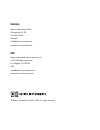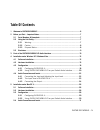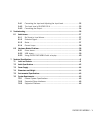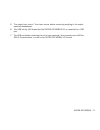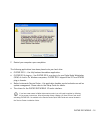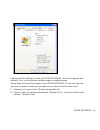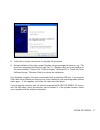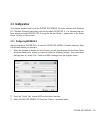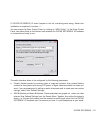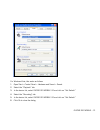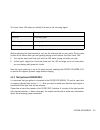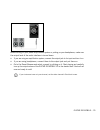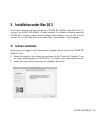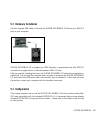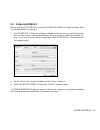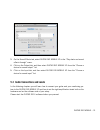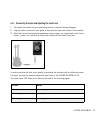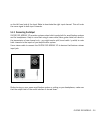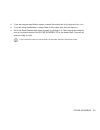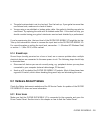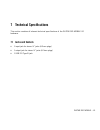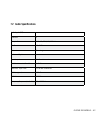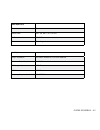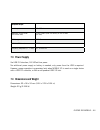- DL manuals
- Native Instruments
- Music Equipment
- Guitar Rig Mobile
- Hardware Reference Manual
Native Instruments Guitar Rig Mobile Hardware Reference Manual
Summary of Guitar Rig Mobile
Page 1
Hardware reference.
Page 2
The information in this document is subject to change without notice and does not represent a commitment on the part of native instruments gmbh. The software described by this document is subject to a license agreement and may not be copied to other media. No part of this publication may be copied, ...
Page 3: Germany
Germany native instruments gmbh schlesische str. 28 d-10997 berlin germany info@native-instruments.De www.Native-instruments.De usa native instruments north america, inc. 5631 hollywood boulevard los angeles, ca 90028 usa sales@native-instruments.Com www.Native-instruments.Com © native instruments g...
Page 4: Table of Contents
Guitar rig mobile – iv table of contents 1 welcometoguitarrigmobile!.......................................................................................6 2 beforeyoustart–importantnotes....................................................................................7 2.1 serialnumbers&nameplat...
Page 5
Guitar rig mobile – v 5.4.1 connecting the input and adjusting the input level ............................. 32 5.4.2 the input level of guitar rig 4 ..................................................... 33 5.4.3 connecting the output ....................................................................
Page 6
Guitar rig mobile – 6 sprache in paragraph-style “05 - standard fließtext” passend einstellen 1 welcome to guitar rig mobile! Guitar rig mobile is a professional recording-solution for guitar and bass. It comprises the ultra-compact guitar rig mobile i/o audio interface and the essential version of ...
Page 7: 2.2 Using The Unit Safely
Guitar rig mobile – 7 2 before you start – important notes first things first; before using guitar rig mobile, it is advised that you read this chapter carefully. 2.1 serial numbers & nameplate guitar rig mobile comes with two serial numbers. The guitar rig mobile i/o hardware serial number can be f...
Page 8
Guitar rig mobile – 8 2.2.2 caution to make sure that the guitar rig mobile i/o or any device connected is not damaged during usage or maintenance, it is important you follow these instructions: • do not open the device or attempt to disassemble or modify the internal parts. The device contains no u...
Page 9: 2.3 Disclaimer
Guitar rig mobile – 9 2.3 disclaimer native instruments gmbh cannot be held responsible for damage or lost or destroyed data caused by improper use or modification to the guitar rig mobile i/o. The information contained in this manual is believed to be correct at the time of release. However, native...
Page 10: Interface
Guitar rig mobile – 10 3 parts of the guitar rig mobile i/o audio interface 1 the input socket (¼” jack, trs stereo) will accept instrument level signals. It allows you to connect a variety of different sound sources, including your electric guitar or bass. For stereo input, a split (insert cable / ...
Page 11
Guitar rig mobile – 11 5 the output level control. Turn down volume before connecting anything to the output, especially headphones. 6 the usb activity led shows that the guitar rig mobile i/o is connected to a usb port. 7 the usb port allows connecting the unit to your computer. Your computer must ...
Page 12: 4.1 Software Installation
Guitar rig mobile – 12 4 installation under windows xp / windows vista this chapter describes the basic installation of guitar rig mobile on windows xp and vista, focusing on the guitar rig mobile i/o audio interface. For detailed information about the guitar rig 4 software, please consult the appli...
Page 13
Guitar rig mobile – 13 3. Follow the on-screen instructions, which will guide you through the installation procedure. 4. You will be asked to specify the path to the plug-in folder of your daw (digital audio workstation, e.G. Your sequencer software). If you are going to use guitar rig 4 exclu- sive...
Page 14
Guitar rig mobile – 14 7. Restart your computer upon completion. The following applications have been placed onto your hard drive: • guitar rig 4 – the fully featured standalone application. • guitar rig 4 plug-ins – use guitar rig 4 as a plug-in for your digital audio workstation (daw) of choice. O...
Page 15: 4.2 Hardware Installation
Guitar rig mobile – 15 in case you want to install the hardware drivers only, a separate driver installer file is available on the installation cd. You can also download its latest version from the support section of the native instruments website. 4.2 hardware installation use the supplied usb cabl...
Page 16
Guitar rig mobile – 16 after successfully installing the driver, the guitar rig mobile i/o will be recognized auto- matically. If not, run the software installation again as explained above. Several driver modules will be assigned to the guitar rig mobile i/o now, each one caus- ing a pop-up window ...
Page 17
Guitar rig mobile – 17 3. Follow the on-screen instructions to complete this procedure. 4. During installation of the driver, several windows security messages will show up, e.G. “the driver has not passed the windows logo test” or “windows can’t verify the publisher of this driver software”. Simply...
Page 18: 4.3 Configuration
Guitar rig mobile – 18 4.3 configuration this chapter explains how to use the guitar rig mobile i/o audio interface with windows xp / windows vista and particularly with the included guitar rig 4. It is assumed that you have already activated guitar rig 4 using the service center – please refer to t...
Page 19
Guitar rig mobile – 19 if guitar rig mobile i/o doesn’t appear in the list, something went wrong. Restart the installation as explained in section 4.1 . You can access the driver control panel by clicking on “asio config”. In the driver control panel, two status fields on the bottom show whether the...
Page 20
Guitar rig mobile – 20 ers. The value for audio buffersize must always be at least twice as large as the usb buffersize value. Note that the usb buffersize parameter has a direct impact on the cpu usage of the system. The resulting cpu usage differs between computers, so it could make sense to exper...
Page 21
Guitar rig mobile – 21 for windows vista, this works as follows: 1. Open start > control panel > hardware and sound > sound. 2. Select the “playback” tab. 3. In the device list, select guitar rig mobile i/o and click on “set default.” 4. Select the “recording” tab. 5. In the device list, select guit...
Page 22
Guitar rig mobile – 22 4.4 audio connections and levels in the following chapters you will learn how to connect your guitar and your monitoring sys- tem to the guitar rig mobile i/o and how to set the right amplification levels both on the hardware and on the software side of your setup. Please star...
Page 23
Guitar rig mobile – 23 the input level led helps you identify the level of the incoming signal: led status meaning led is off no incoming signal led flashing green incoming signal led flashing red incoming signal is too loud before adjusting the input sensitivity, turn up the volume knob on your gui...
Page 24
Guitar rig mobile – 24 % for a detailed description and explanation of the noise reduction circuit, please refer to the guitar rig 4 application reference included on the product cd. Note that the input meter shows an amplitude when you are playing. It also features an inte- grated volume fader that...
Page 25
Guitar rig mobile – 25 before turning on your power amplification system or putting on your headphones, make sure the output level of the audio interface is turned down. • if you are using an amplification system, connect the output jack to its input and turn it on. • if you are using headphones, co...
Page 26: 5.1 Software Installation
Guitar rig mobile – 26 5 installation under mac os x this chapter describes the basic installation of guitar rig mobile under mac os x, fo- cusing on the guitar rig mobile i/o audio interface. For detailed information about the guitar rig 4 software, please consult the application reference. You can...
Page 27
Guitar rig mobile – 27 3. Follow the on-screen instructions, which will guide you through the installation procedure. 4. You will be asked if you want to install drivers for the guitar rig audio interfaces. Select “mobile i/o” and click on “continue.” 5. Restart your computer upon completion. The fo...
Page 28: 5.2 Hardware Installation
Guitar rig mobile – 28 5.2 hardware installation use the supplied usb cable to connect the guitar rig mobile i/o directly to a usb 2.0 port on your computer. Guitar rig mobile i/o is powered via usb. Operation is guaranteed only with usb 2.0 controller as a single device or with self-powered usb 2.0...
Page 29
Guitar rig mobile – 29 5.3.1 configuring guitar rig 4 we will now set up guitar rig 4 to use the guitar rig mobile i/o audio interface. Start the software before you proceed. 1. Start guitar rig 4. When the software is started for the first time, you will be prompted with the audio setup window auto...
Page 30
Guitar rig mobile – 30 the audio interface allows to be configured by the following parameters: • sample rate: choose a sample rate that is compatible with your music application and suited to your computing power. Per default, the sample rate is set to 44100 hz (cd-quality). Higher sample rates may...
Page 31
Guitar rig mobile – 31 3. On the sound effects tab, select guitar rig mobile i/o in the “play alerts and sound effects through” menu. 4. Click on the output tab, and then select guitar rig mobile i/o from the “choose a device for sound output” list. 5. Click on the input tab, and then select guitar ...
Page 32
Guitar rig mobile – 32 5.4.1 connecting the input and adjusting the input level 1. Turn down the volume on your monitoring system to prevent hearing damages. 2. Plug the cable connected to your guitar or bass into the input jack socket of the interface. 3. Mind that, for an instrument that generates...
Page 33
Guitar rig mobile – 33 before adjusting the input sensitivity, turn up the volume knob on your guitar. Strum some chords at the volume level you are typically playing at and look at the input level led: 1. Turn up the input level knob just until the led starts turning red when you play. 2. At that p...
Page 34
Guitar rig mobile – 34 on the left hand side of the input meter to deactivate the right input channel. This will route the mono signal to both input channels. 5.4.3 connecting the output guitar rig mobile i/o provides a stereo output which works both for amplification systems and for headphones. Kee...
Page 35
Guitar rig mobile – 35 • if you are using an amplification system, connect the output jack to its input and turn it on. • if you are using headphones, connect them to the output jack and put them on. • go to the preset browser and select a preset by clicking on it. Start playing and carefully turn u...
Page 36: 6 Troubleshooting
Guitar rig mobile – 36 6 troubleshooting should you encounter any problems with your hardware, it is recommended that you follow these steps to find a solution to your problem before contacting technical support: • visit ni’s online knowledgebase. The easiest way to find it is by selecting help > vi...
Page 37: 6.1 Audio Issues
Guitar rig mobile – 37 6.1 audio issues this section provides help with the most common audio issues you may encounter. 6.1.1 no sound or low volume there are several possible reasons for a silent or low audio output: • disconnected or broken cables. Please check all connections and cables. • incorr...
Page 38
Guitar rig mobile – 38 • the guitar’s volume knob is set to a low level. Turn the knob up. If your guitar has more than one volume knob, make sure to check all knobs. • you are using a non-shielded or broken guitar cable. Your guitar’s shielding may also be insufficient. Try replacing the cable with...
Page 39
Guitar rig mobile – 39 if the control panel is missing, the driver is most likely not installed at all. In this case, please re-install the driver as described above. If all the drop-down menus of the control panel are grayed out, the guitar rig mobile i/o is not recognized by the driver. Something ...
Page 40
Guitar rig mobile – 40 6.2.3 using guitar rig mobile with a laptop please check if your computer is suited for handling real-time audio processing without drop- outs. There are a couple of freeware tools to analyze your system, for example: www.Thesycon.De/deu/latency_check.Shtml start the tool with...
Page 41: 7.1 Jacks and Sockets
Guitar rig mobile – 41 7 technical specifications this section contains all relevant technical specifications of the guitar rig mobile i/o hardware. 7.1 jacks and sockets • 1 input jack for stereo ¼” jacks (6.3mm plugs) • 1 output jack for stereo ¼” jacks (6.3mm plugs) • 1 usb 2.0 type b jack.
Page 42: 7.2 Audio Specifications
Guitar rig mobile – 42 7.2 audio specifications audio inputs (a/d) channels 2 sample rate 44.1, 48, 88.2, 96, 192 khz bit resolution 16, 24 bit converter cirrus logic instrument inputs input impedance 1 mΩ unbalanced full scale level at max. Gain -4.8 dbu maximum input level +15.8 dbu unbalanced snr...
Page 43
Guitar rig mobile – 43 audio outputs (d/a) channels 2 sample rate 44.1, 48, 88.2, 96, 192 khz bit resolution 16, 24 bit converter cirrus logic line outputs output impedance 100 ohms unbalanced, 200 ohms balanced maximum output level +14.9 dbu snr (weighted) 100 dbu thd+n 0.006% frequency response (+...
Page 44: 7.3 Power Supply
Guitar rig mobile – 44 headphone output load impedance 16 - 600 ohms maximum output level (100 ohms load) 2.165 v rms (load 100 ohms), 4.345 v rms (no load) snr (weighted) 100 db thd+n (100 ohms) 0.06% frequency response (+/- 1 dbu) 10 - 40000 hz 7.3 power supply via usb 2.0 interface, 5v/ 500ma bus...
Page 45: 7.6 System Requirements
Guitar rig mobile – 45 7.5 environmental specifications operating temperature: 0°c to 40°c (32°f to 104°f) (85% non-condensing humidity) storage temperature: -20°c to 50°c (-4°f to 122°f) (85% non-condensing humidity) 7.6 system requirements 7.6.1 general system specifications windows xp with servic...