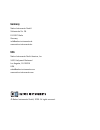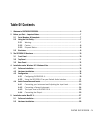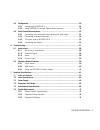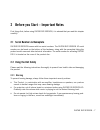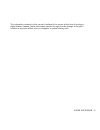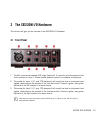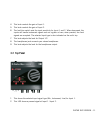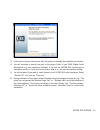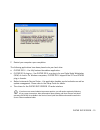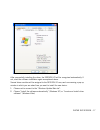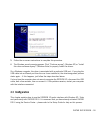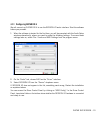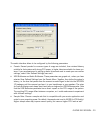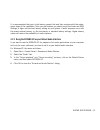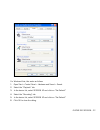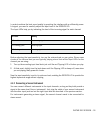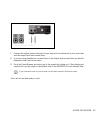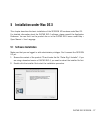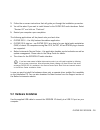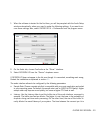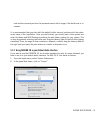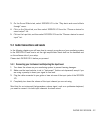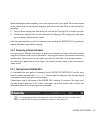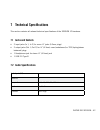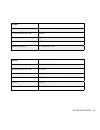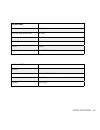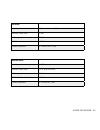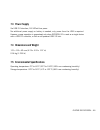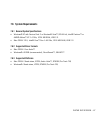- DL manuals
- Native Instruments
- Music Equipment
- Guitar Rig Session
- Hardware Reference Manual
Native Instruments Guitar Rig Session Hardware Reference Manual
Summary of Guitar Rig Session
Page 1
Hardware reference.
Page 2
The information in this document is subject to change without notice and does not represent a commitment on the part of native instruments gmbh. The software described by this document is subject to a license agreement and may not be copied to other media. No part of this publication may be copied, ...
Page 3: Germany
Germany native instruments gmbh schlesische str. 28 d-10997 berlin germany info@native-instruments.De www.Native-instruments.De usa native instruments north america, inc. 5631 hollywood boulevard los angeles, ca 90028 usa sales@native-instruments.Com www.Native-instruments.Com © native instruments g...
Page 4: Table of Contents
Guitar rig session – iv table of contents 1 welcometoguitarrigsession!......................................................................................6 2 beforeyoustart–importantnotes....................................................................................7 2.1 serialnumbers&namepla...
Page 5
Guitar rig session – v 5.3 configuration........................................................................................................29 5.3.1 configuring guitar rig 4 ............................................................... 29 5.3.2 using session i/o as your default audio interface...
Page 6
Guitar rig session – 6 sprache in paragraph-style “05 - standard fließtext” passend einstellen 1 welcome to guitar rig session! Guitar rig session is the perfect recording solution for guitarists, bass players and song- writers. It consists of two products: the compact audio-interface guitar rig ses...
Page 7: 2.2 Using The Unit Safely
Guitar rig session – 7 2 before you start – important notes first things first; before using guitar rig session, it is advised that you read this chapter carefully. 2.1 serial numbers & nameplate guitar rig session comes with two serial numbers. The guitar rig session i/o serial number can be found ...
Page 8: 2.3 Disclaimer
Guitar rig session – 8 2.2.2 caution to make sure that the guitar rig session i/o or any device connected is not damaged during usage or maintenance, it is important that you follow these instructions: • do not open the device or attempt to disassemble or modify the internal parts. The device contai...
Page 9
Guitar rig session – 9 the information contained in this manual is believed to be correct at the time of printing or digital release. However, native instruments reserves the right to make changes to the speci- fications at any time without notice or obligation to update existing units..
Page 10: 3.1 Front Panel
Guitar rig session – 10 3 the session i/o hardware this section will give you an overview of the session i/o hardware. 3.1 front panel 1 the mic input accommodates xlr plugs (balanced). It connects your microphone to the unit’s preamp for input 1. Please enable phantom power for condenser microphone...
Page 11: 3.2 Top Panel
Guitar rig session – 11 4 this knob controls the gain of input 1. 5 this knob controls the gain of input 2. 6 the inst/line switch sets the input sensitivity for input 1 and 2. When depressed, the inputs will handle instrument signals such as a guitar or bass, when pressed, line level signals are ac...
Page 12: 3.3 Rear Panel
Guitar rig session – 12 3 this led indicates clipping at input 1 / input 2 and therefore should not be lit when you play. 4 this shows the selected input signal type (instrument, line) for input 2. 5 this led shows whether phantom power is activated. 3.3 rear panel 1 these jacks transmit the signal ...
Page 13: 4.1 Software Installation
Guitar rig session – 13 4 installation under windows xp / windows vista this chapter describes the installation of the session i/o hardware under windows xp and windows vista. For detailed information about the guitar rig 4 software, please consult the application reference. You can find it on the p...
Page 14
Guitar rig session – 14 3. Follow the on-screen instructions that will guide you through the installation procedure. 4. You will be asked to specify the path to the plug-in folder of your daw (digital audio workstation, e.G. Your sequencer software). If you will use guitar rig 4 exclusively in stand...
Page 15
Guitar rig session – 15 7. Restart your computer upon completion. The following applications have been placed onto your hard drive: • guitar rig 4 – the fully featured standalone application. • guitar rig 4 plug-ins – use guitar rig 4 as a plug-in for your digital audio workstation (daw) of choice. ...
Page 16: 4.2 Hardware Installation
Guitar rig session – 16 in case you want to install the hardware drivers only, a separate driver installer file is available on the installation cd. You can also download its latest version from the support section of the native instruments website. 4.2 hardware installation use the supplied usb cab...
Page 17
Guitar rig session – 17 after successfully installing the driver, the session i/o will be recognized automatically. If not, start the software installation again as explained above. Several driver modules will be assigned to the session i/o now, each one causing a pop-up window in which you are aske...
Page 18: 4.3 Configuration
Guitar rig session – 18 3. Follow the on-screen instructions to complete this procedure. 4. The windows security warning appears. Click “continue anyway” (windows xp) or “install this driver software anyway” (windows vista) to properly install the drivers. On a windows computer, the driver is associ...
Page 19
Guitar rig session – 19 4.3.1 configuring guitar rig 4 we will now set up guitar rig 4 to use the session i/o audio interface. Start the software before you proceed. 1. When the software is started for the first time, you will be prompted with the audio setup window automatically, where you need to ...
Page 20
Guitar rig session – 20 the audio interface allows to be configured by the following parameters: • presets: several presets for common types of usage are included, from minimal latency suitable for fast systems with strong cpu power, to higher latencies suitable for slower sys- tems. If you are expe...
Page 21
Guitar rig session – 21 it is recommended that you try the latency presets first and then continue with the subse- quent steps of the installation. Once you are finished, you should revisit the audio and midi settings to figure out the best latency setting for your system. If audio dropouts occur wi...
Page 22
Guitar rig session – 22 for windows vista, this works as follows: 1. Open start > control panel > hardware and sound > sound. 2. Select the “playback” tab. 3. In the device list, select session i/o and click on “set default.” 4. Select the “recording” tab. 5. In the device list, select session i/o a...
Page 23
Guitar rig session – 23 4.4 audio connections and levels in the following chapters you will learn how to connect your guitar and your monitoring system to the session i/o and how to set the right amplification levels both on the hardware and on the software side of your setup. Please start guitar ri...
Page 24
Guitar rig session – 24 in order to achieve the best sound quality by providing the interface with a sufficiently power- ful signal, you need to carefully adjust the input level of the session i/o. The input leds help you by indicating the level of the incoming signal for each channel: led status me...
Page 25
Guitar rig session – 25 4.4.3 the input level of guitar rig 4 it is assumed that your guitar is connected to the session i/o and its input level is properly adjusted (see section 4.4.1 ). Now we need to make sure that the input signal is processed at the right level by the software. Please take a lo...
Page 26
Guitar rig session – 26 1. Connect the output jacks to the input of your amp with its volume set to your usual level and the output level knob turned down. 2. If you are using headphones, connect them to the output jack and put them on with the headphone level fully turned down. 3. Go to the preset ...
Page 27: 5.1 Software Installation
Guitar rig session – 27 5 installation under mac os x this chapter describes the basic installation of the session i/o hardware under mac os. For detailed information about the guitar rig 4 software, please consult the application reference. You can find it on the product disc or in the guitar rig 4...
Page 28: 5.2 Hardware Installation
Guitar rig session – 28 3. Follow the on-screen instructions that will guide you through the installation procedure. 4. You will be asked if you want to install drivers for the guitar rig audio interfaces. Select “session i/o” and click on “continue”. 5. Restart your computer upon completion. The fo...
Page 29: 5.3 Configuration
Guitar rig session – 29 the session i/o is powered via usb. Operation is guaranteed only with a usb 2.0 controller as a single device or with self-powered usb 2.0 hubs. After successfully installing the driver, the session i/o should be recognized automatically. If at any time the computer does not ...
Page 30
Guitar rig session – 30 1. When the software is started for the first time, you will be prompted with the audio setup window automatically, where you need to make the following settings. If you want to ac- cess these settings later, select guitar rig 4 > preferences from the program menu. 2. On the ...
Page 31
Guitar rig session – 31 note and the moment you hear the processed sound will be longer if the buffer size is in- creased. It is recommended that you start with the default buffer size and continue with the subse- quent steps of the installation. Once you are finished, you should load a clean preset...
Page 32
Guitar rig session – 32 3. On the sound effects tab, select session i/o in the “play alerts and sound effects through” menu. 4. Click on the output tab, and then select session i/o from the “choose a device for sound output” list. 5. Click on the input tab, and then select session i/o from the “choo...
Page 33
Guitar rig session – 33 in order to achieve the best sound quality by providing the interface with a sufficiently power- ful signal, you need to carefully adjust the input level of the session i/o. The input leds help you by indicating the level of the incoming signal for each channel: led status me...
Page 34
Guitar rig session – 34 before adjusting the input sensitivity, turn up the volume knob on your guitar. Strum some chords at the volume level you are typically playing at and look at the input leds for the channel you are using: 1. Turn up the according input level knob just until the red clipping l...
Page 35
Guitar rig session – 35 note that the input meter shows an amplitude when you play. It also features an integrated volume fader that controls the input level of the software. Please adjust it to achieve the highest possible level for your signal without clipping. This is indicated by the level meter...
Page 36
Guitar rig session – 36 2. If you are using headphones, connect them to the output jack and put them on with the headphone level fully turned down. 3. Go to the preset browser and select any of the presets by clicking on it. Start playing and carefully turn up the output or headphone level of the se...
Page 37: 6 Troubleshooting
Guitar rig session – 37 6 troubleshooting should you encounter any problems with your hardware, it is recommended that you follow these steps to find a solution to your problem before contacting technical support: • visit ni’s online knowledgebase. The easiest way to find it is by selecting help > v...
Page 38: 6.1 Audio Issues
Guitar rig session – 38 6.1 audio issues this section provides help with the most common audio issues you may encounter. 6.1.1 no sound or low volume there are several possible reasons for a silent or low audio output: • disconnected or broken cables. Please check all connections and cables. • incor...
Page 39
Guitar rig session – 39 • the guitar’s volume knob is set to a low level. Turn the knob up. If your guitar has more than one volume knob, make sure to check all knobs. • you are using a non-shielded or broken guitar cable. Your guitar’s shielding may also be insufficient. Try replacing the cable wit...
Page 40
Guitar rig session – 40 if the control panel is missing, the driver is most likely not installed at all. In this case, please re-install the driver as described above. If all the drop-down menus of the control panel are grayed out, the session i/o is not rec- ognized by the driver. Something might b...
Page 41
Guitar rig session – 41 6.2.3 using the session i/o with a laptop please check if your computer is suited for handling real-time audio processing without drop- outs. There are a couple of freeware tools to analyze your system, for example: www.Thesycon.De/deu/latency_check.Shtml start the tool with ...
Page 42: 7.1 Jacks and Sockets
Guitar rig session – 42 7 technical specifications this section contains all relevant technical specifications of the session i/o hardware. 7.1 jacks and sockets • 2 input jacks (in 1, in 2) for mono ¼” jacks (6.3mm plugs) • 2 output jacks (out 1, out 2) for ¼” (6.3mm) mono (unbalanced) or trs (tip/...
Page 43
Guitar rig session – 43 mic input input impedance 4.8 kΩ balanced full scale level at max. Gain -46 dbu maximum input level 0 dbu thd+n 0.008% frequency response 10 - 40000 hz (-1 db) line input input impedance 44 kΩ unbalanced & balanced full scale level at max. Gain -2.19 dbu maximum input level +...
Page 44
Guitar rig session – 44 instrument inputs input impedance 1 mΩ unbalanced full scale level at max. Gain -8.3 dbu maximum input level +9 db unbalanced snr (weighted) 95.9 db thd+n 0.008% frequency response 10 - 40000 hz (-1 db) audio outputs (d/a) channels 2 sample rate 44.1, 48, 88.2, 96, 192 khz bi...
Page 45
Guitar rig session – 45 line outputs output impedance 100 ohms unbalanced, 200 ohms balanced maximum output level +6 dbu snr (weighted) 100 dbu thd+n 0.008% frequency response 10 - 45000 hz (-0.5 db) headphone output load impedance 8 - 600 ohms maximum output level 1.67 v eff @ 100 ohms snr (weighte...
Page 46: 7.3 Power Supply
Guitar rig session – 46 7.3 power supply via usb 2.0 interface, 5v/ 500ma bus power no additional power supply or battery is needed, only power from the usb is required. However, proper operation is guaranteed only when session i/o is used as a single device with a usb 2.0 controller, or with a self...
Page 47: 7.6 System Requirements
Guitar rig session – 47 7.6 system requirements 7.6.1 general system specifications • windows® xp with service pack 2 or windows® vista™ (32/64 bit), intel® pentium™ or amd® athlon™ xp 1.4 ghz, 1024 mb ram, usb 2.0 • mac os® x 10.5, intel® core™ duo 1.66 ghz, 1024 mb ram, usb 2.0 7.6.2 supported dri...