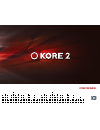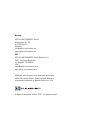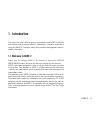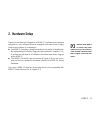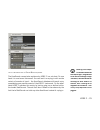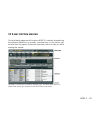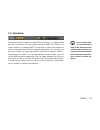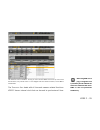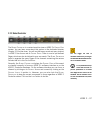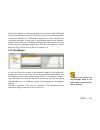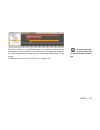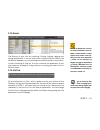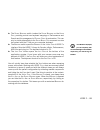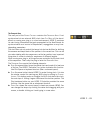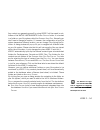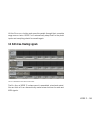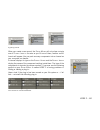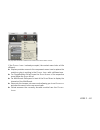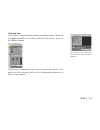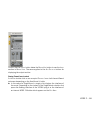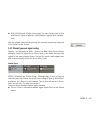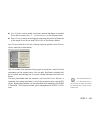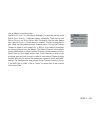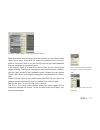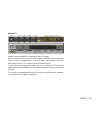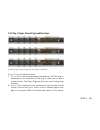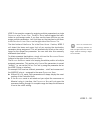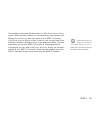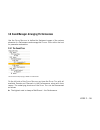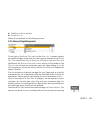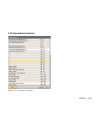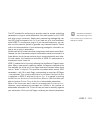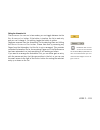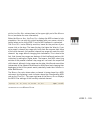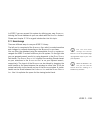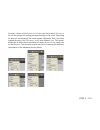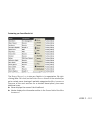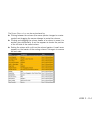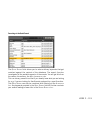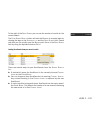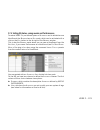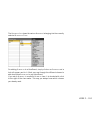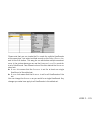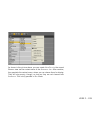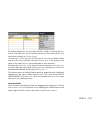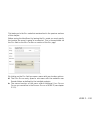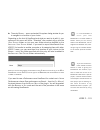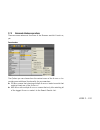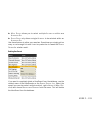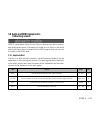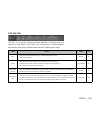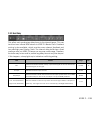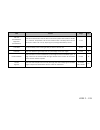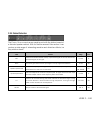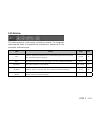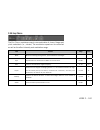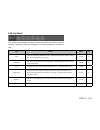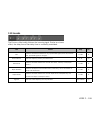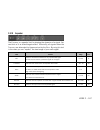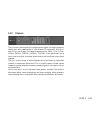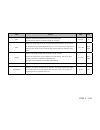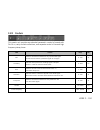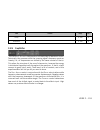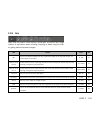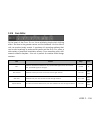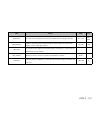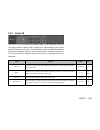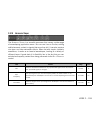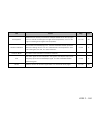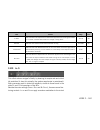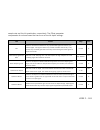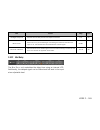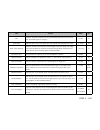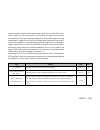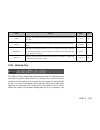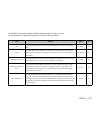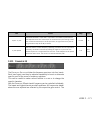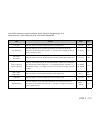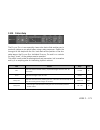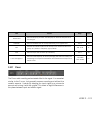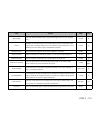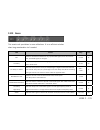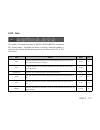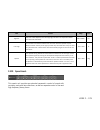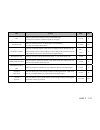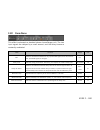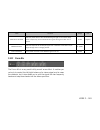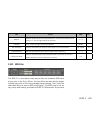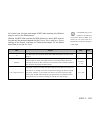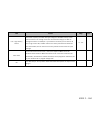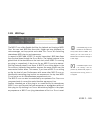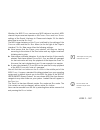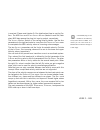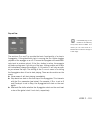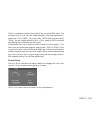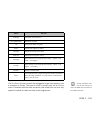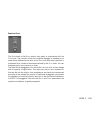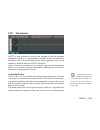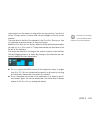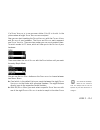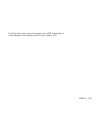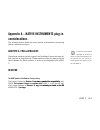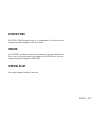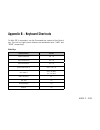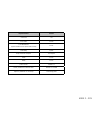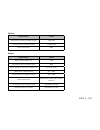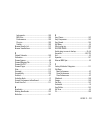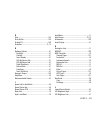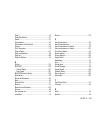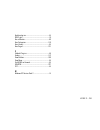- DL manuals
- Native Instruments
- Music Mixer
- O Kore 2
- Operation Manual
Native Instruments O Kore 2 Operation Manual
Summary of O Kore 2
Page 1
Operation manual.
Page 2
The information in this document is subject to change without notice and does not represent a commitment on the part of native instruments gmbh. The software described by this document is subject to a license agreement and may not be copied to other media. No part of this publication may be copied, ...
Page 3
Germany native instruments gmbh schlesische str. 28 d-10997 berlin germany info@native-instruments.De www.Native-instruments.De usa native instruments north america, inc. 5631 hollywood boulevard los angeles, ca 90028 usa sales@native-instruments.Com www.Native-instruments.Com massive was designed a...
Page 4: 1. Introduction
Kore 2 – 1. Introduction this part of the user’s manual gives a brief overview over kore 2’s abilities and explains how to use this manual. Additionally, it contains notes about using the kore 2 controller safely and provides some general product- related information. 1.1 welcome to kore 2 thank you...
Page 5: 1.2 How to Use This Manual
Kore 2 – 5 effort has been given to make all sounds of kore 2 accessible in a simple and unified way. While the technical details that generate a sound can differ enormously from engine to engine, your sound control is always similar: the most important parameters for each individual sound have been...
Page 6: 1.3 Safety Considerations
Kore 2 – 6 structured. Reading these is strongly recommended if you want to understand and use all the features kore 2 provides. The last part of the manual, finally, is the appendix that contains some specific information about using kore 2 with other products by native instruments. It also holds a...
Page 7: 1.4 Notes
Kore 2 – 7 caution do not place the kore 2 controller in an unstable position where it might accidentally fall to the ground. Before moving the kore 2 controller, remove all connected cables. Never use or store the unit in places that are subject to extreme temperatures (e.G., direct sunlight in a c...
Page 8: 1.5 Software Installation
Kore 2 – 8 name plate location: the name plate is located on the bottom of the product. It lists the product’s model name and other technical information. The serial number is also located on the bottom of the unit. Disposal notice: should this product become damaged beyond repair, or for some other...
Page 9: 2. Hardware Setup
Kore 2 – 9 2. Hardware setup thanks to the seamless integration of kore 2’s software and hardware components, your software becomes a tangible instrument that is highly intuitive and uniform in its operation. The kore 2 controller is a tactile interface to the world of koresounds. By implementing th...
Page 10
Kore 2 – 10 2.1 the hardware elements of your kore 2 controller 2.1.1 rear panel (1, 2) footswitch ports these two ports can be used to attach any type of foot controller. The inputs only work with on/off signals. The footswitches can be assigned to u ser p age buttons. Read more on using footswitch...
Page 11
Kore 2 – 11 (6, 7) midi input/output the kore 2 controller is also a midi interface. Use the in port to attach a master keyboard and the out to drive an external device such as a drum machine or sampler. Please note that, at the time of writing, the kore 2 controller's knobs, buttons, and transport ...
Page 12
Kore 2 – 12 2.1.2 top panel 1-8: controller knobs these are digital endless encoders with a far higher resolution than would be possible with the midi standard. They control the target parameters incrementally, leading to a very smooth control of values on the software side. You can also use the con...
Page 13
Kore 2 – 13 the control knobs are touch-sensitive, i.E., if the knob is touched (without altering its value) the kore 2 controller reacts and displays the controller’s name and its current value in the hardware display (32). This is also very convenient for assigning parameters. Each control knob is...
Page 14
Kore 2 – 1 21: control this button provides access to the c ontrol p ages of the component currently in focus. 22: f2 jump to the b rowser and the hardware options with this button. 23: sound switches into s ound m ode for navigating the s ound m atrix . S ound m ode also allows to morph s ound v ar...
Page 15: 2.2 Driver Installation
Kore 2 – 15 32: display the main display shows controller states, pages, parameter names and values, menus, lists and folder structures. 2.2 driver installation kore 2 is a tightly integrated system of software and hardware. Before using the kore 2 controller, the hardware driver must be installed. ...
Page 16: 2.3 Connecting The Hardware
Kore 2 – 16 driver installation on mac os x insert the kore 2 installation cd into the cd-rom drive or locate the driver setup in the kore 2 application, folder applications / kore 2 / driver. Start the driver installation package ni hardware driver installer.App with a double-click. After clicking ...
Page 17
Kore 2 – 17 inaccurate. If you accidentally move a control, disconnect the kore 2 controller then re-connect it to re-initiate calibration. 2.3.2 connecting to an external midi device hardware: to receive data from a midi controller such as a keyboard or a midi pedal board, connect the midi out sock...
Page 18
Kore 2 – 18 footswitches can be connected to the two inputs at the far left of the back panel. Either normally closed or normally open type footswitches can be used, but make sure they’re plugged in on power-up so that kore 2 can detect which type you’re using. Please read chapter 3.5.3 for informat...
Page 19: 3. Reference
Kore 2 – 19 3. Reference the reference chapters make up the bulk of this manual. Here you will find detailed description of all functions, commands and interface elements of kore 2. Please make sure that you at least completely read the chapters 3.1 and 3.2 for getting an overview. 3.1 important con...
Page 20
Kore 2 – 20 hardware would be your audio interface and any midi keyboard or controller available. This mode is called stand-alone within this manual. However, a hardware synthesizer will probably not be used alone but in combination with a mixing desk, an effect rack and some cabling. You cannot con...
Page 21
Kore 2 – 21 we will expand on the sub-host concept in the following chapter (introducing the idea of nesting) while chapter 3.1.3 comes back to plug- in concepts. Kore 2 as a stand-alone as stand-alone software kore 2 becomes your one-stop solution for live and studio work. The stand-alone version o...
Page 22
Kore 2 – 22 in m enu . In plug-in mode, kore 2 works in any host program (e.G., cubase, logic audio, pro tools, ableton live, sonar, digital performer, tracktion, etc.). Kore 2 inserts into the program’s mixer as a virtual instrument or effect (there are different versions of the kore 2 plug-in for ...
Page 23
Kore 2 – 23 3.1.2 singlesounds, multisounds, performances and nesting the e dit a rea of a performance containing nested sounds. It can be a time-consuming task to find the sound that exactly fits into the music you are working on. Following the paradigm described above, you need to load different p...
Page 24
Kore 2 – 2 the location on the hard disk or arbitrary comments. Technically, it tells kore 2 which plug-in is used to generate the sound, and which settings are required within the plug-in in order to produce exactly the sound the koresound was saved for. While the koresound takes care of the techni...
Page 25
Kore 2 – 25 this is a multisound with its s ound m atrix expanded. The koresound concept also explains why kore 2 is a sub-host. On one hand it is used as an instrument: you can load it as a plug-in with a wide variety of sounds at hand – the koresound database with each entry representing one possi...
Page 26
Kore 2 – 26 the concept of koresounds within a koresound is called nesting within this manual. Nesting allows two things: on a basic level it provides the possibility to easily combine not only singlesounds, but also multisounds into a new multisound. This bridges the gap between both types as you d...
Page 27
Kore 2 – 27 another important idea to get when working with the s ound m atrix is the focus. There is always one component of the matrix currently focused. This can be a c hannel i nsert , a channel (click its c hannel h eader ), the a udio t ab , the midi t ab , and so on. The components can be foc...
Page 28
Kore 2 – 28 when installing kore 2, its factory content automatically is installed, too. You can access it with the b rowser . These sounds use the i ntegrated e ngines , so you don’t need any other plug-in to make music with kore 2. If you own a license for one of the i ntegrated e ngines and have ...
Page 29
Kore 2 – 29 exposed to the host software. As the setup of a reaktor ensemble or a kontakt multi can be arbitrarily complex, the creators of the respective patches have to decide and manually program the parameter set. Please be aware of this when you create your own reaktor ensembles or kontakt inst...
Page 30
Kore 2 – 30 if you want to use the factory content of a plug-in, make sure that the structure of the factory libraries remains unaltered. If you move the factory library around on your file system, you have to set the new location inside the respective plug-in and not in kore 2. You can add folders ...
Page 31
Kore 2 – 31 mode, you can conveniently remote-control the cutoff from the kore 2 interface directly and don’t need to open the plug-in’s editor separately. Easy access to parameters is taken to the next level by the kore 2 hardware offering you a physical representation of the c ontrol p ages . By s...
Page 32
Kore 2 – 32 3.2 a user interface overview on the following pages we will introduce kore 2’s interface by explaining the different elements in a broader, functional way. In this section you will also learn the names of the most important controls to help you while reading this manual. The kore 2 inte...
Page 33
Kore 2 – 33 kore 2 has four main interface areas. This chapter will give you an overview of kore 2’s functionality. The interface is very flexible and various elements can be hidden via switches found on the g lobal h eader to suit the situation at hand. The four areas are called: g lobal h eader u ...
Page 34
Kore 2 – 3 3.2.1 global header the topmost strip of controls is called the g lobal h eader . It is always visible and you can think of it as the central control of kore 2’s interface. Its main purpose is to change kore 2’s interface to match the situation at hand and provide direct control of global...
Page 35
Kore 2 – 35 two different views on kore 2. On top you see a minimal kore 2 with the top level of the sound matrix, only. Below there is a full-fledged view with global controller, sound matrix and browser. The t ransport a rea deals with all time and measure related functions. Kore 2 has an internal...
Page 36
Kore 2 – 36 dependent parameters inside the instruments and effects. It also controls the tempo of possible sequencers, midi players and arpeggiators. Use those controls to start and stop the clock, dial in a new tempo with the t empo e dit or tap the tempo to synchronize with your musical partners....
Page 37
Kore 2 – 37 3.2.2 global controller the g lobal c ontroller is a context-sensitive view on kore 2’s c ontrol p age system. You can learn more about this system in the dedicated chapter (chapter 3.5) further down. You will see that every sound and every channel in kore 2 has its own set of c ontrol p...
Page 38
Kore 2 – 38 3.2.3 edit area and sound matrix the areas of kore 2 that actually produce and process sounds are found in the channels of the s ound m atrix . A channel is a hierarchical system of c hannel i nserts (the slots of the matrix), each of which can hold a koresound. This can be a singlesound...
Page 39
Kore 2 – 39 sends, audio signals can flow horizontally within one mixer level. Midi data can also be distributed within a s ound m atrix level via a dedicated system of sends on the midi t ab . The display of the e dit a rea and s ound m anager is mutually exclusive, as they both sit on the same spa...
Page 40
Kore 2 – 0 the c hannel m apping tab provides an easy to use editor for setting up the key ranges of all the channels in a performance. The ranges are displayed on a concise graphical window that can be directly manipulated via the mouse. Please read more on the s ound m anager in chapter 3.6. % thi...
Page 41
Kore 2 – 1 3.2.5 browser the b rowser is your tool for searching, finding, loading, tagging and saving koresounds. It can be switched to display different views in the koresound database, e.G. Only showing instrumental sounds or only effects, or direct browsing of plug-ins. You can customize its app...
Page 42: 3.3 Global Controls
Kore 2 – 2 3.3 global controls some parts of kore 2’s interface are of a global nature and independent of the koresounds that currently sit in the s ound m atrix . These are, for example, the stand-alone version’s application menu, the g lobal p lug - in m enu of the plug-in, the g lobal h eader wit...
Page 43
Kore 2 – 3 save performance as… is for writing the performance to disk with a new name, and to a location of your choice. Save performance as sound… “converts” the current performance to a kore 2 multisound. The b rowser will come up in save mode, you can edit the m eta i nformation , tag it with a ...
Page 44
Kore 2 – the edit menu the e dit m enu comes with a handy undo system. Please note the keyboard shortcuts (written out on the menu) for the different commands. Undo rolls back your work to the previous step. If you accidentally deleted a channel or simply decide that you would like to do something d...
Page 45
Kore 2 – 5 launch service center… does exactly what it says. It starts the native instruments service center where you can authorize your native instruments products and review the status of our licenses. Please refer to the separate documentation for more details. Open manual opens the pdf version ...
Page 46
Kore 2 – 6 the g lobal p lug - in m enu of the plug-in combines some commands you find on the f ile and v iew menus of the stand-alone: new performance creates an empty performance. Open performance opens a dialog, letting you navigate through your file system to choose and load a performance file (...
Page 47
Kore 2 – 7 when using kore 2 as a plug-in, multiple instances of kore 2 can be active simultaneously – one for each channel of the host application, for example. You can identifiy each instance of kore 2 by its individual number shown in the g lobal h eader . 3.3.3 global header the top-most strip o...
Page 48
Kore 2 – 8 the s ound m anager switch invokes the s ound m anager on the u pper p ane , providing control over keyboard mappings of performances and sounds and the management of c ontrol p ages for automation. This can only be visible alternatively to the s ound m atrix . This command can also be in...
Page 49
Kore 2 – 9 the transport area the next part of the g lobal c ontrols contains the t ransport a rea . If not synchronized via an external midi clock (see f ile m enu of the stand- alone) or running as a plug-in in a host environment, kore 2 produces its own timing information that gets propagated to ...
Page 50
Kore 2 – 50 t ap provides another convenient way to define the tempo; just click on this button in quarter beats. Kore 2 averages the frequency of your clicks, and uses this to derive a tempo. Please note that you can assign the tap button to a u ser p age , like any other button in kore 2. The m ea...
Page 51
Kore 2 – 51 the midi p anic button (the exclamation mark) sends an “all notes off” message to all plug-ins, which turns off any “stuck” notes and often solves other midi quirks. Furthermore, it resets kore 2’s audio engine. Use this if you are experiencing quirky note behavior or if you “overloaded”...
Page 52
Kore 2 – 52 if the u ser p age button is active, the displayed pages can be u ser p ages of the performance or of any single or multi sound currently focused in the s ound m atrix . If you have selected a multisound in the s ound m atrix , you can display its c hannel p ages by activating the c hann...
Page 53
Kore 2 – 53 3.3.5 options general options on the g eneral o ptions tab you find the entry r eload last p erformance at startup . It toggles kore 2’s starting behavior. If checked, the performance you had open the last time when you closed the application automatically comes up again. If this option ...
Page 54
Kore 2 – 5 any content you generate yourself by using kore 2 will be saved in sub- folders of the native instruments s hared c ontent folder. It is located in a folder on your file system called the s tandard u ser p ath . Normally you don’t have to change its location. If, however, the configuratio...
Page 55
Kore 2 – 55 f ull s can completely re-reads all available koresounds on your system and rebuilds the database accordingly. This also rescans the complete factory content and is only necessary if you have installed new native instruments products. When you activate the option h ide unavailable s ound...
Page 56
Kore 2 – 56 in the p ath field you will find the path to the folder on your system containing the vst-plug-ins. Click on the s et button to open a file dialog window. In this dialog you can navigate to a different folder to set it as your new plugin directory. Of course you can also type the path di...
Page 57
Kore 2 – 57 hardware options the hardware options screen mirrors the parameters from the kore 2 controller’s options menu. T ouch s ensitivity allows you to adjust the sensitivity of the eight touch- sensitive knobs. If set to zero the touch sensor is inactive. S moothing integrates (from a mathemat...
Page 58
Kore 2 – 58 hit the r ecalibrate button and move the pedals through their complete range once or twice. Kore 2 will automatically adapt itself to the pedal inputs and everything should be smooth again. 3.4 edit area: routing signals this is a koresound with three mixer levels. The e dit a rea of kor...
Page 59
Kore 2 – 59 it provides a roster of c hannel i nserts (the slots) that hold the building blocks of the kore 2 performance. These c hannel i nserts form the s ound m atrix . Please note, that the concept of a performance is a rather artificial one, as you can at any time convert a performance to a no...
Page 60
Kore 2 – 60 a growing channel. When you create a new sound, the s ound m atrix will only show a single row of c hannel i nserts . As soon as you fill one of them, another row of inserts will appear. You can pack as many components into a channel as your computer can handle. A channel displays its ty...
Page 61
Kore 2 – 61 each channel holds a stack of c hannel i nserts that can be populated with singlesounds, multisounds, vst/au-plug-ins (au plug-ins are only available on macs) or midi-plug-ins. This is the context menu of ane empty c hannel i nsert . The empty c hannel i nserts can be filled via drag-and...
Page 62
Kore 2 – 62 for populated c hannel i nserts the context menu offers more choices. If the c hannel i nsert is already occupied, the context menu looks a little different: replace provides access to the components menu tree to replace the module or plug-in residing in the c hannel i nsert with a diffe...
Page 63
Kore 2 – 63 bypass removes the respective component from the signal path. This is called s ound b ypass in contrast to the c hannel b ypass described below. The open plug-in window command opens the interface of the respective component. It is equivalent to a double-click. This is not available for ...
Page 64
Kore 2 – 6 the contents of the c hannel i nserts can be moved around on the s ound m atrix . Just use your mouse to drag a component to another c hannel i nsert anywhere on the s ound m atrix . You can: replace the existing component by dropping the moved one directly on the c hannel i nsert . The t...
Page 65
Kore 2 – 65 the channel views a s ound m atrix level can switch between two different views. These can be toggled via the m ixer v iew button to the left of the c hannel i nserts of the leftmost channel. The m ixer v iew showing the c hannel i nserts , the p an knob, c hannel s olo and c hannel m ut...
Page 66
Kore 2 – 66 click on the the i nputs button below the m ixer v iew button to see the i nput section in m ixer v iew . The same applies to the a ux o utputs button for displaying the output section. Viewing channel insert content a click or double-click on an occupied c hannel i nsert both have diffe...
Page 67
Kore 2 – 67 with multisounds, single-clicks recall the last display state of the multisound: closed or opened. A mutlisound is opened with a double- click. You can always close the component you recently opened by using the c lose button on the s idebar : 3.4.2 channel types and signal routing signa...
Page 68
Kore 2 – 68 i nput c hannels are for audio input from external hardware or parental s ound m atrix levels (i nput 1 – x or s ound i nput on the source menu). G roup c hannels are for summing and processing the output of channels of the same s ound m atrix level (g roup b us on the source menu). I np...
Page 69
Kore 2 – 69 use as master is explained next: the m aster c hannel is a bit special. Although it is basically nothing more than a g roup c hannel , it behaves slightly differently. There can be one m aster c hannel per s ound m atrix level. By default, the top level always has a m aster c hannel if a...
Page 70
Kore 2 – 70 the audio tab the audio and midi tabs of the sound matrix. The first element of the audio tab is the c hannel o n /o ff switch. Use it to deactivate audio processing for the channel. This will also take the respective load from your cpu. The s olo button switches the channel to solo mode...
Page 71
Kore 2 – 71 the i nput s ource menu of a top-level s ource c hannel . When the channel sits on the top s ound m atrix level, you can either choose none, for no input, group bus, for input from possible g roup c hannels (read on for more on this) or you can use the inputs of your audio hardware that ...
Page 72
Kore 2 – 72 none, meaning no output. Master, which routes the signal to the m aster c hannel of the respective s ound m atrix level, should there be one. The number in front of the entry refers to the number of channels on that s ound m atrix level. The numbered outputs of your audio hardware. For c...
Page 73
Kore 2 – 73 the top level receives the external input which is routed into two channels on the next level. If you want to route external input to channels of lower hierarchy levels, you have to use the top level to get the audio signal from your hardware and channel it to the lower mixer level. The ...
Page 74
Kore 2 – 7 the output of each mixer level is summed and is routed back up to the next higher mixer level. Note that every mixer level can have its own m aster c hannel for controlling the “horizontal” sum of its channels. By using the a ux sends of a mixer level, signals can also be distributed hori...
Page 75
Kore 2 – 75 every channel can be switched to receive audio signals via the a ux sends by choosing g roup b us as its i nput s ource . Use the a uxiliary d estination menu to select a group destination. In front of the group bus entries, you can view the channel numbers of the available g roup c hann...
Page 76
Kore 2 – 76 to the far left you will find the midi a ctivity led, displaying any incoming midi data. Next comes the midi c hannel s elect for choosing the midi channel, on which the sound matrix channel will receive its data. You can either specify a midi channel from 1 to 16 or choose a ll , to rec...
Page 77
Kore 2 – 77 the logic behind the midi routing is very simple: every channel has its own set of outputs. Set all available midi targets via the o utput menu. If there is no other channel on the respective s ound m atrix level the only routing option is the output to the next lower level of the s ound...
Page 78
Kore 2 – 78 either a s ound h eader or the interface of an internal kore 2 module (audio effect or midi plug-in). If it is a multisound another s ound m atrix opens up and shows the s ound m atrix for the multisound you just focused. 3.4.4 examples as with any flexible system, there is always more t...
Page 79
Kore 2 – 79 this is a simple solution and perfectly suitable if this is all that your kore 2 instance will be handling. If the setup exceeds this simple case, it may be better to put the effects processing taking place in the two g roup c hannels into a separate multisound: in the picture above we h...
Page 80
Kore 2 – 80 also, it is easy to expand the top level of the s ound m atrix by adding more components without clutter. Multisounds as songs the multisound concept is very convenient when it comes to structuring a live performance. Simply put all the stuff you need for a song into one multisound and t...
Page 81
Kore 2 – 81 morphing fx the s ound v ariations provide an easy way for producing very smooth pseudo-morphing effects if applied to the a ux system. Set up a variety of g roup c hannels with effects koresounds and route your s ource c hannels through them. Then you take a performance u ser p age and ...
Page 82
Kore 2 – 82 3.5 global controller: controlling sounds in the above picture you can see the g lobal c ontroller displaying a u ser p age of a singlesound. The g lobal c ontroller is your one-stop, context- sensitive interface to the c ontrol p age system in kore 2. It also mirrors the status of your ...
Page 83
Kore 2 – 83 parameter. Beside of the controller element (knob or button) you can see the s hort p arameter n ame which is not editable. 3.5.1 pages and sound variations control pages the hardware and the g lobal c ontroller display the same c ontrol p age . The c ontrol p age system plays an importa...
Page 84
Kore 2 – 8 the pages belong to the koresounds sitting in the c hannel i nserts of the s ound m atrix . Every component and every channel has its own set of pages. You can assign as many parameters as you want to a single knob or button of your kore 2 controller – all with fine-grained control over t...
Page 85
Kore 2 – 85 sound variations the s ound v ariations are of similar importance to the pages in demonstrating kore 2’s instrumental merits. S ound v ariations are roughly equivalent to the presets for the u ser p ages . The great thing about s ound v ariations is that they are not discrete entities bu...
Page 86
Kore 2 – 86 3.5.2 plug-in pages, channel pages and user pages a channel page, a plug-in page and a user page of a koresound. C ontrol p ages can take three forms: p lug - in p age s display the parameters published by a vst-/au-plug-in. Depending on the complexity of the plug-in, there can be quite ...
Page 87
Kore 2 – 87 they get populated automatically as you build your routing structures. You cannot change them manually. U ser p ages are your flexible tools for setting up your own interface. By default there are one or two pre-defined u ser p ages per koresound offering the most important parameters. T...
Page 88
Kore 2 – 88 3.5.3 creating pages and assigning controls the only page type you can create from scratch is the u ser p age . Of course you are also free to change any existing u ser p ages to fit your needs. To create a new u ser p age you must first decide on which level of your s ound m atrix you w...
Page 89
Kore 2 – 89 via the amount of range adjustment of the assigned parameter when in learn mode. If you move it over a small range and deactivate l earn mode, the c ontroller k nob on the c ontrol p age will control that small range with its complete movement. Please note that you can not only assign co...
Page 90
Kore 2 – 90 kore 2 also provides a means for assigning multiple parameters to a single c ontroller on a c ontrol p age . The m ulti a ssign switch toggles the learn button to multi-assign-mode. If you then use the learn function you can assign multiple parameters. Just click them on the interface to...
Page 91
Kore 2 – 91 controller ranges for every destination on the list you can define a minimum and a maximum setting for the control range. This can also be done interactively during learn (see above). To change the range grab one of the yellow range limits and move your mouse horizontally. This will chan...
Page 92
Kore 2 – 92 sometimes you may have the feeling that a synth or effect has a parameter inversed or you want to control two parameters with one knob in a way similar to a crossfader. This is easily done in kore 2 by setting the d estination r ange m in value to a higher value than the d estination m a...
Page 93
Kore 2 – 93 turn the hardware knob to go through the complete range of values. The lowest value is 30° and the highest is 3600°, meaning that you have to make ten full cycles to go through all values. In the p edal menu you have the choice between: none, for no pedal input pedal 1 or pedal 2 for con...
Page 94
Kore 2 – 9 fs 1 or fs 2 for controlling the respective controller button via one of the two footswitches that may be connected to your kore 2 controller. Of course you can also use external midi data to move the controllers on a p age , be it a u ser p age , a c hannel p age or a p lug - in p age . ...
Page 95
Kore 2 – 95 the crosshair symbol below the save button is called s ound v ariation m orph button. When activated (yellow) you can seamlessly move between the different s ound v ariations with your mouse or your kore 2 controller. If the s ound v ariation m orph button is inactive, you can only switc...
Page 96
Kore 2 – 96 3.6 sound manager: arranging performancess use the s ound m anager to define the keyboard ranges of the various elements of a performance and manage the c ontrol p ages within the host for parameter automation. 3.6.1 the sound tree the sound tree displaying a kore 2 performance. On the l...
Page 97
Kore 2 – 97 the child-nodes of a multisound are the channels of that multisound, ordered by their c hannel n umber . The child-nodes of a channel are koresounds – which can be single or multisounds – ordered by signal flow. At the bottom of the hierarchy you can find the plug-ins, which are the chil...
Page 98
Kore 2 – 98 the m apping e ditor and the a utomation l ist both will be explained in the following sections. 3.6.2 advanced page management to the right of the s ound t ree you find the p age l ist . It always displays the available pages of the node you have currently selected on the s ound t ree ....
Page 99
Kore 2 – 99 or by the recall of s ound v ariations . Please note that the settings of the pages are always saved into s ound v ariations , they just are not recalled if the r ecall flag is unchecked. Below the p age l ist you find some buttons. The a dd to a utomation l ist button does just what it ...
Page 100
Kore 2 – 100 3.6.3 pages and host automation kore 2’s list of automatable parameters..
Page 101
Kore 2 – 101 the vst standard for audio plug-ins provides a way for remote-controlling parameters in plug-ins called automation (this also applies for au, rtas and other plug-in protocols). Nearly every sequencing package that can host vst-plug-ins supports this. So if you have set up a nice koresou...
Page 102
Kore 2 – 102 in reach for the host. In the case of ableton live, the pages you want to automate have to sit in slots lower than 128. If you tend to think your vst automation from the host (choosing the parameters in the host, and not automating by recording parameter changes in kore 2) the a utomati...
Page 103
Kore 2 – 103 editing the automation list the a utomation l ist can run in two modes; you can toggle between via the e dit a utomation l ist button. If the button is inactive, the list is read-only and you can’t change it. For editing, toggle the button to yellow. Pages are removed from the automatio...
Page 104
Kore 2 – 10 3.6.4 advanced midi mapping of sounds the s ound m anage r’s c hannel m apping t ab . Whether you are using kore 2 in a performance setup to be controlled via a keyboard on stage or as a plug-in in a sequencing environment, being able to control the input range of midi notes and midi vel...
Page 105
Kore 2 – 105 via the l ow /h igh n ote values shown in the upper right part of the m apping e ditor (see below for more information). Below the m apping a rea , the p iano r oll displays the midi octaves to help orientation. You can play this virtual keyboard with your mouse, which is helpful when y...
Page 106
Kore 2 – 106 the settings shown here can also be found on the midi tab of the channel. Please see chapter 3..1 for details. The key range can be set with the mouse by clicking on the l ow /h igh n ote values and dragging up or down. Use the t ranspose parameter to transpose the channel up or down in...
Page 107
Kore 2 – 107 3.7 browser: accessing the sound repository the next section deals with a very important aspect of kore 2: the b rowser . First we will talk about the basic structure and functions of its main elements. Next will be the part about actually finding sounds and loading them into kore 2. Th...
Page 108
Kore 2 – 108 in kore 2 you can expand this system by defining your own a ttributes , tailoring the sound database to your own needs with the u ser s ets feature. Please read chapter 3.7. For a good introduction into this topic. 3.7.1 general usage there are different ways to use your kore 2 library:...
Page 109
Kore 2 – 109 the v iew b uttons are your main tools for browsing and searching the kore 2 database and for navigating the kore 2 content on your file system. The first group of four buttons is for choosing the basic type of component you are looking for. From left to right the options are: p erforma...
Page 110
Kore 2 – 110 for every column of the a ttributes list you can decide which a ttributes s et will be displayed by setting the respective flag on the menu. Depending on what you are browsing, the menu appears differently. And if you have created your own u ser c ategories , it will look different, too...
Page 111
Kore 2 – 111 the context-menu of the a ttributes h eader for performances, sounds, midi files and plug-ins. Note that the f actory a ttributes c ategories are different when browsing instrumental, fx, or midi sounds. The basic structure is similar in all four cases: path displays the u ser s ounds f...
Page 112
Kore 2 – 112 customizing your search results list the s earch r esults l ist is also very flexible in its organization. By right- clicking (mac: ctrl-click) on the s earch r esults h eader of the columns you get a context menu showing all available categories the m eta i nformation (see one of the n...
Page 113
Kore 2 – 113 author shows information written in the a uthor field of the m eta i nformation . Bank displays the information written in the b ank field of the m eta i nformation . Path shows the location of the koresound on your file system relative to the f actory p ath or the s tandard u ser p ath...
Page 114
Kore 2 – 11 the s earch r esults l ist can be re-structured by: clicking between the columns (the mouse pointer changes to a resize- symbol) and dragging the mouse sideways to resize the columns. Clicking and dragging the column header of a column to move it to another place horizontally. A red line...
Page 115
Kore 2 – 115 you can select multiple koresounds on the s earch r esults l ist for editing, deleting or opening. Use your mouse and the ctrl-key (mac: cmd-key) on your keyboard to select multiple non-contiguous sounds from the list. If you want to select contiguous sounds use the shift key and click ...
Page 116
Kore 2 – 116 the reason why kore 2 can be used and played out of the box is that it comes with six i ntegrated e ngines . These are special versions of well-known n ative i nstruments products, namely: reaktor massive absynth fm8 kontakt guitar rig additionally, you get about 5 gb of sample content ...
Page 117
Kore 2 – 117 3.7.3 search,findandload there are several ways to use your kore 2 database for the stuff you are looking for: you can browse the database via the location of sounds by using the p aths function of the a ttributes l ist . You can use the a ttributes l ist on the left side of the browser...
Page 118
Kore 2 – 118 searching via the attributes list after having configured your a ttributes l ist by using the context menus of the column header (see above) you can start combining a ttributes to retrieve the content you are looking for. The more a ttributes you tag, the fewer sounds will match your cr...
Page 119
Kore 2 – 119 searching via the quick search the q uick s earch field allows you to enter arbitrary keywords that get matched against the content of the database. The search function investigates all the available aspects of the sounds. You will get hits from the names, the authors, the m eta i nform...
Page 120
Kore 2 – 120 to the right of the q uick s earch you can see the number of results for the current search. The c lear s earch r esults button will reset the b rowser to a neutral state by clearing the tags on the a ttributes list and the q uick s earch field. Please note that you can quickly open the...
Page 121
Kore 2 – 121 another way to open koresounds is by using the context-menu of the s earch r esults l ist (rightclick for pc or ctrl-click for mac). Choose open from the menu and the koresound is opened in the currently focused c hannel i nsert of the s ound m atrix . Please note that it is possible to...
Page 122
Kore 2 – 122 hits. Activate the p re -l isten button to start the function. This will load the currently selected koresound from the s earch r esults l ist into the currently selected c hannel i nsert on the s ound m atrix . Use your midi keyboard or a sequencer track to listen to the sound. If you ...
Page 123
Kore 2 – 123 3.7.4 setting attributes, saving sounds and performances to extend kore 2’s pre-defined system of a ttributes and to attributize new koresounds the b rowser has an e dit mode, which can be activated with a click on the e dit button to the far right of the b rowser window. This is also t...
Page 124
Kore 2 – 12 the a ttributes l ist shows the various a ttributes belonging into the currently selected a ttributes c lass . For adding a ttributes to a koresound, simply click on an a ttribute and a tick will appear next to it. Work your way through the different classes to add descriptive a ttribute...
Page 125
Kore 2 – 125 please note that you can invoke the e dit mode for multiple koresounds at the same time. Just select multiple sounds on the s earch r esults l ist and hit the edit button. This way you can attributize multiple sounds at once. In the picture above you can see the a ttributes l ist in e d...
Page 126
Kore 2 – 126 the meta information the m eta i nformation fields provide important information relating to your koresounds. Among those are technical facts like the p ath or descriptive fields like the r ating . Remember that meta fields containing words are also included in your database and can be ...
Page 127
Kore 2 – 127 the r ating field allows you to rate the koresounds by giving between 1 and 5 stars. The c olor field allows you to associate a color with the koresound. This is also the color of the symbol displayed in the c hannel i nsert if the sound is opened. The v endor field shows the commercial...
Page 128
Kore 2 – 128 as shown in the picture above, you can create u ser s ets in the normal b rowser view via the context menu of the a ttributes l ist . After creation, they populate the context menu, where you can choose them for display. They will stay empty, though, as long as they are not classed with...
Page 129
Kore 2 – 129 as already described, you can reach the e dit mode by clicking the e dit button of the b rowser or by choosing save from the context menu of a koresound sitting in a c hannel i nsert . In the a ttribute c lass u ser you find the u ser s ets you have created. Create new u ser s ets by cl...
Page 130
Kore 2 – 130 this leads you to the e dit mode that we described in the previous sections of this chapter. Before saving the koresound by leaving the e dit mode you must specify the location the sound is going to be saved at. This is accomplished via the p ath field on the m eta i nformation section ...
Page 131
Kore 2 – 131 the entry b rowse … opens a standard file system dialog window for you to navigate to a location of your choice. Depending on the kind of koresound and what you want to do with it, your options on this menu will differ. “standard” user content will go into the u ser s ounds folders or i...
Page 132
Kore 2 – 132 3.7.5 advanced database operations there are some advanced functions of the browser we didn’t touch on, yet. Search modes the options you can choose from the context menu of the a ttributes l ist provide some additional functionality for your searches: or m ode means that choosing multi...
Page 133
Kore 2 – 133 m ulti s elect allows you to select multiple a ttributes within one a ttributes s et . S ingle s elect only allows a single a ttribute to be selected within an a ttributes s et . Use these features to refine your searches. Sometimes you simply get too many or not enough hits and it can ...
Page 134: Enhancing Sounds
Kore 2 – 13 3.8 audio and midi components: enhancing sounds kore 2 comes with a host of i nternal m odules that you can use to produce, alter and process sound. The majority of these i nternal m odules are audio effects but there also is a powerful set of midi-plug-ins that you can use to create or ...
Page 135
Kore 2 – 135 label function range unit rate env amount sets the amount of control the envelope follower has over the lfo-rate. - phasel/r introduces a phase set-off between the two modulation signals for the left and the right chan- nel, respectively. -180…180 deg threshold sets the input audio thre...
Page 136
Kore 2 – 136 3.8.2 auto filter the a uto f ilter acts as a touch-controlled wahwah. This effect was very popular in funk music of the 70ies, but can be used in a wide range of applications from funky synthetic bass tracks to filtered drum loops. Label function range unit mix sets the balance between...
Page 137
Kore 2 – 137 label function range unit filter type crossfades between three operation modes. At low values the effect works as a low pass, filtering all frequencies above the cutoff frequency. At high values it becomes a high pass with inverted characteristics. In between the effect acts as a band p...
Page 138
Kore 2 – 138 3.8.3 beat delay this effect unit synchronizes delay times to the internal tempo. This can be either to an internal bpm value or to kore 2’s master clock. Feedback routing is also available, which provides cross-channel feedback and low pass/high pass filtering. Note: the internal delay...
Page 139
Kore 2 – 139 label function range unit left unit (denominator) right unit (denominator) sets the number of time units into which a bar of four quarter notes (beats) is divided, i.E., a value of 16 represent time units of sixteenth notes. The delay time is set as a multiple of those time units by adj...
Page 140
Kore 2 – 10 3.8.4 cabinet saturator the c abinet s aturator acts as an overdrive unit with the distinct sound of a distorted speaker cabinet. With its flexible resonant filter section it can produce a wide range of interesting overdrive and distortion effects, be they subtle or harsh. Label function...
Page 141
Kore 2 – 11 3.8.5 distortion this effect produces a wide variety of distortion sounds. The integrated peak equalizer helps to emphasise the characteristic frequencies of the processed, distorted sound. Label function range unit mix controls the balance between the dry, unprocessed signal (at the lef...
Page 142
Kore 2 – 12 3.8.6 easy chorus the e asy c horus provides an easy to use combination of chorus, flanger and pitch modulation (i.E., vibrato). The modulation speed can be controlled as well as the effect intensity and modulation range. Label function range unit mode menu for choosing among chorus, pit...
Page 143
Kore 2 – 13 3.8.7 easy compressor the e asy c ompressor is a simple but powerful tool to control dynamic range. A compressor is a preamp with variable gain depending on the input signal. When the input signal exceeds the t hreshold , the gain goes down to reduce the output level. The amount of reduc...
Page 144
Kore 2 – 1 thus preserving “punch” and a more natural sound. If these peaks overload subsequent stages, you might want a very short a ttack time so the compressor can react quickly. Note that even with the shortest a ttack , the compressor still needs some time to analyse the signal. Activating the ...
Page 145
Kore 2 – 15 3.8.8 easy reverb this reverb unit provides an easy to use reverb effect with only six macro controls. Internally, these are mapped to multiple parameters for ease of use. Label function range unit mix controls the balance between the dry, unprocessed signal (at the left) and the wet, pr...
Page 146
Kore 2 – 16 3.8.9 ensemble the e nsemble effect subtly thickens the incoming signal. Similar to a chorus effect, the delay time of two delay lines is constantly modulated. Label function range unit mix controls the balance between the dry, unprocessed signal (at the left) and the wet, processed sign...
Page 147
Kore 2 – 17 3.8.10 expander the e xpander is a powerful tool for shaping the dynamics of a signal. You can think of it as a flexible gate effect. Technically, all signals below the t hreshold are attenuated by the amount set by the r atio . By using this tool in the chain you can “expand” the level-...
Page 148
Kore 2 – 18 3.8.11 filterbank the f ilterbank effect splits the incoming audio signal into eight frequency bands, each with a bandwidth of 1.25 octaves (15 semitones). With s hift and lr s plit set to zero, the center frequencies are: 30hz, 71hz, 170hz, 03hz, 960hz, 2282hz, 529hz, 12912hz. Each band...
Page 149
Kore 2 – 19 label function range unit mix controls the balance between the dry, unprocessed signal (at the left) and the wet, processed signal (at the right). 0..100 % shift alters the center frequencies of the eight bands simultaneously. Shift controls all frequencies up or down logarithmically (i....
Page 150
Kore 2 – 150 3.8.12 flanger the f langer is a classic modulation effect that produces a metallic, swooshing sound. It is very versatile and can be used on a wide range of different material. It works by splitting the input signal into two paths and delaying one of them by a very short amount. This p...
Page 151
Kore 2 – 151 keyboard shortcut function range unit depth controls the intensity of modulation applied to the delay time. 0..100 % modulation meter shows the delay time resulting from the setting of [center] and the added modulation signal. Phase l/r changes the phase of the left and right signal pat...
Page 152
Kore 2 – 152 3.8.13 flex verb this reverb unit provides an extended parametric control of reverb with p re -d elay , early and late reflections, and separate control of low and high frequency decay times. Label function range unit mix controls the balance between the dry, unprocessed signal (at the ...
Page 153
Kore 2 – 153 label function range unit decay 0..100 % resonance 0..100 % 3.8.14 freq shifter the f requency s hifter is reminiscent of the early days of electronic music. Technically, this processor shifts the incoming signal‘s frequency spectrum linearly (i.E., all frequencies are shifted by the sa...
Page 154
Kore 2 – 15 label function range unit mix controls the balance between the dry, unprocessed signal (at the left) and the wet, processed signal (at the right). 0..100 % range menu for choosing the maximum range of the frequency shift, as multiplied by the [amount] parameter value. +/-1..+/- 10000 hz ...
Page 155
Kore 2 – 155 3.8.15 gate apart from the classic studio use as a noise gate, this effect has a large number of application areas including chopping up beats using the filter for gating defined frequency ranges. Label function range unit mix controls the balance between the dry, unprocessed signal (at...
Page 156
Kore 2 – 156 3.8.16 grain shifter at the heart of the g rain s hifter lies a relatively simple pitch shifting effect. But due to the granular nature and the feedback line this effects unit can produce lovely sounds. It produces rich sounding artefacts that can be used creatively to produce wild resu...
Page 157
Kore 2 – 157 label function range unit spread fine this sets the fine difference in pitch shift between the left and right channels. -0.5..+0.5 semi- tones spread phase controls the phase offset between the grains used to create the pitch shifted signals in the left and right channel. -90..+90 deg g...
Page 158
Kore 2 – 158 3.8.17 graphic eq the g raphic e qualizer divides an editable part of the frequency spectrum into eight bands of equal width (based on a percentage of the overall selected frequency spectrum). Each band’s gain can be adjusted separately to boost or attenuate specific parts of the sound’...
Page 159
Kore 2 – 159 3.8.18 harmonic shaper the h armonic s haper is a versatile processor that covers a wide range of waveshaping application areas. You can use it as an exciter, adding subtle harmonic content to signals that sound too dull. It can also produce nice tape- and tube-saturation effects. When ...
Page 160
Kore 2 – 160 label function range unit drive dynamic determines the intensity of control the envelope follower has on the input gain. Turn it to the left to reduce gain for higher levels (compression). Turn it to the right to increase gain for higher levels (expansion). -2..+2 db harmonics odd/even ...
Page 161
Kore 2 – 161 3.8.19 limiter the l imiter restricts the level of all signals to a particular reference level (in this case, 0db). It is equivalent to a compressor (see above) with an infinitely high compression ratio, or conceptually like the governor on a motor that restricts the maximum number of r...
Page 162
Kore 2 – 162 label function range unit in gain sets the amount of amplification or attenuation applied to the incoming level before it is limited. Increased gain leads to a stronger limiting effect. -2..2 db release sets the time used to recover from maximum limiting. 10..1000 ms look ahead switches...
Page 163
Kore 2 – 163 sample rate and the bit quantization, respectively. The offset parameter compensates for volume losses that can occur at low bit depth settings. Label function range unit mix controls the balance between the dry, unprocessed signal and the wet, pro- cessed signal. Turning the control fu...
Page 164
Kore 2 – 16 3.8.21 mic conditioner the m ic conditioner assists you when you plug a microphone directly into kore 2. Use it to manipulate phase, filter out unwanted low-frequency content and correct phase shifts between channels via the two delay lines. Furthermore, the m ic c onditioner provides fa...
Page 165
Kore 2 – 165 label function range unit left/right delay fine controls the fine delay time for the respective channel. 0..5 ms ms to lr on switch this on if you are working on a recording that used the mid-side tech- nique. If on, the channels will be transformed to a stereo signal. On/off ms to lr s...
Page 166
Kore 2 – 166 label function range unit mix controls the balance between the dry, unprocessed signal (at the left) and the wet, processed signal (at the right). 0..100 % delay time sets the effect unit’s initial delay time. The internal lfo modulates this value. 0..1500 ms delay time lr offset contro...
Page 167
Kore 2 – 167 3.8.23 multi compressor this multi-band compressor combines filters and compres-sors. The filters split the incoming audio signal into four frequency bands: low (below 200 hz), midlow (200.. 1000 hz), mid-high (1000 .. 5000 hz) and high (above 5000 hz). Each band has a dedicated compres...
Page 168
Kore 2 – 168 reacts to signals above the threshold level, while r elease sets how much time it takes for the compression to stop after the signal drops below the threshold. Optimum settings depend on the audio material being compressed. Longer a ttack times let through more percussive transients, bu...
Page 169
Kore 2 – 169 label function range unit attack sets the time to reach maximum compression once a signal exceeds the thresh- old level. 0.1..10 ms release sets the time for compression to cease after a signal goes below the threshold level. 10..1000 ms look ahead switches the look ahead feature on or ...
Page 170
Kore 2 – 170 be adjusted (more poles creates a steeper response slope). Finally, you can set the threshold at which the signal will be driven into saturation. Label function range unit mix sets the balance between the dry, unprocessed signal and the “wet” (filtered) one. 0..100 % cutoff sets the fil...
Page 171
Kore 2 – 171 label function range unit 2-pole – -pole crossfades between a 2-pole and a 4-pole filter. The number of poles defines the steepness of the filter cutoff slope: at low values the 2-pole setting is used with a transition band slope of 12 db per octave; at high values the -pole set- ting p...
Page 172
Kore 2 – 172 two middle bands are peak equalizers where the gain changes apply to a band around a center frequency with controllable bandwidth. Label function range unit low gain sets the amount of volume change applied to the lowest band. -20..+20 db low frequency sets the frequency of the low shel...
Page 173
Kore 2 – 173 3.8.26 pattern delay the p attern d elay is an especially clever echo device that enables you to work with delays as you would when using a step-sequencer. Define the time-grid of the steps with the u nit knob and set the position of the four delay taps on the p attern g rid . Individua...
Page 174
Kore 2 – 17 label function range unit pattern grid sets one delay tap per track. The delay tap will sound at that position on the time grid. Feedback sets the feedback level for the taps individually or on a global level. -60..0 db pan controls the individual positions of the taps in the stereo-fiel...
Page 175
Kore 2 – 175 label function range unit mix dry-wet sets the balance between the dry, unprocessed signal and the “wet” (filtered) one. 0..100 % center changes the cutoff frequency of the internal allpass filters of the phaser, lead- ing to a shift in phasing frequencies. This interacts with the modul...
Page 176
Kore 2 – 176 3.8.28 rooms this reverb unit specializes in room reflections. It is an efficient solution when long reverberation isn’t needed. Label function range unit mix controls the balance between the dry, unprocessed signal (at the left) and the wet, processed signal (at the right). 0..100 % pr...
Page 177
Kore 2 – 177 3.8.29 rotor this effect, the same one used in native instruments’ acclaimed b “virtual organ,” simulates the effect of miking a rotating speaker. It produces the classic stereo-swirling sound you know from a lot of 70s rock music. Label function range unit mix controls the balance betw...
Page 178
Kore 2 – 178 label function range unit high cut sets the cutoff frequency of a shelving high-pass filter. All frequencies below this value are attenuated. 500..16000 hz low-high this controls the balance bewteen the the treble and bass speaker outputs. When turned all the way to the right you hear o...
Page 179
Kore 2 – 179 label function range unit mix controls the balance between the dry, unprocessed signal (at the left) and the wet, processed signal (at the right). 0..100 % pre-delay time sets the time by which the incoming signal is delayed before it is fed into the main reverb effect. 0..200 ms pre-de...
Page 180
Kore 2 – 180 3.8.31 stereo chorus this effect implements a standard stereo chorus/flanger unit: the two input signals are delayed by a small amount, and the delay times are constantly modulated. Label function range unit mix controls the balance between the dry, unprocessed signal (at the left) and ...
Page 181
Kore 2 – 181 label function range unit modulation lr phase sets the phase offset of the lfo modulating the right or left channel delay times, respectively. At the maximum setting the lfo signal is 180° out of phase. 0..180 degrees feedback amount sets the amplitude of the delayed signal that is fed ...
Page 182
Kore 2 – 182 label function range unit balance controls the level of the left or right channel. At -1, only the left channel can be heard; if +1, only the right channel can be heard. -1..+1 l/r swap if on, the left and right channels are swapped. On/off split frequency controls the frequency at whic...
Page 183
Kore 2 – 183 full control over the type and range of midi data reaching the different plug-ins used in the performance. Whether the midi filter receives any midi data and on which midi channel the data will be received depends on the c hannel s elect and i nput s ource settings of the sound it belon...
Page 184
Kore 2 – 18 label function range unit low / high velocity control use these to specify the lower and upper margins of the midi velocity values that the filter will let through. Click with the mouse and drag up or down to change the values. For example: if you choose a low velocity filter value of 32...
Page 185
Kore 2 – 185 3.8.34 midi player the midi p layer offers flexible facilities for playback and looping of midi files. You can load midi files from disk, trigger and stop playback via note messages, set loop points and create l oop t racks for controlling downstream midi plug-ins and sequencers. In res...
Page 186
Kore 2 – 186 whenever the loop length of the l oop track wraps. You could, for example, set up a list of l oop t racks in a midi p layer , that have different lengths and by cycling through them you would get breaks in the downstream sequencers. The r un button is self explanatory, as it toggles the...
Page 187
Kore 2 – 187 whether the midi p layer receives any midi data and on which midi channel they are received depends on the c hannel s elect and i nput s ource settings of the sound it belongs to. Please read chapter 3. For details about how to use the e dit a rea . The midi trigger behaviour of the p l...
Page 188
Kore 2 – 188 the four columns of t rack l ist hold the following parameters, most of which can be changed: the t rack l ist shows the midi file names in the leftmost column. Click with your mouse and use the keyboard to change it to your liking. The second column displays the l ength of the loaded f...
Page 189
Kore 2 – 189 is received. Please read chapter 3. For details about how to use the e dit a rea . The midi i nput and o utput a ctivity m eters (labeled in and out) flash when midi data passes the plug-in’s input or output, respectively. The v elocity m apping section is for scaling velocity values. U...
Page 190
Kore 2 – 190 to the right you find the c hannel menu. Normally every midi event has a midi channel stamped onto it. Via this menu you can redirect the midi data to a different channel. Choose between u nchanged , the 16 midi channels and to all. The t o a ll option can be very useful for “broadcasti...
Page 191
Kore 2 – 191 play and time the sections p lay and t ime provide the basic functionality of a classic arpeggiator. If the global/host clock is running the r un button toggles playback of the arpeggio on or off. Of course the arpegiator still needs midi note input to produce output. If the h old butto...
Page 192
Kore 2 – 192 the t hru button defines if the incoming note messages that feed the arpeggiator are transmitted downstream to the next c hannel i nsert or not. If inactive, the arpeggio start is dependent on the clocksync setting. If active, the notes you played on the keyboard will also immediately t...
Page 193
Kore 2 – 193 the g ate parameter controls the length of the produced midi notes. The displayed unit is % of the note length defined by the rate parameter. It ranges from 1% to 200%. 1% is very short, 100% leads to notes exactly “filling” the grid length defined by r ate . A g ate value of 200% produ...
Page 194
Kore 2 – 19 pattern note order as played note order as they came in. As played reverse note order reversed. Up played from lowest to highest. Down played from hieghset to lowest. Up/down played alternating up and down. Down/up played alternating down and up. Converge plays the keys in the following ...
Page 195
Kore 2 – 195 the scale correction of the arpeggiator has two menus. With the s cale menu you choose between major and minor scales and the r oot menu defines the root note. With the scale menu set to off you get no change of the notes. You can also alter the midi velocity of the incoming notes. By d...
Page 196
Kore 2 – 196 repeat and force the s teps knob in the r epeat section only works in combination with the p itch knob. The concept is that the complete arpeggio is repeated up to seven times (defined by the value of the s teps dial) and every repetition is transposed by a number of semitones defined b...
Page 197
Kore 2 – 197 the f orce s teps knob sets the portion of the eight note buffer that the arpeggiator cycles over. As you don’t always play an eight note chord, the arpeggiator has to decide what to play for the “empty” slots. This choice is controlled via the m ode menu: when set to pause the “empty” ...
Page 198
Kore 2 – 198 3.8.37 step sequencer kore 2’s step sequencer builds on the heritage of the old analogue sequencers but as it is implemented in software it does not have their limitations. This is a very flexible and fun pattern generator that can be tweaked in realtime with your kore 2 controller. The...
Page 199
Kore 2 – 199 upper section of the markers to drag them into any position. Use this to set up 32 steps worth of content that can be arranged on the fly via the markers. The small dice to the left of the keyboard is the p iano r oll r andomizer . Use it to generate a random pattern of steps on the gri...
Page 200
Kore 2 – 200 an active t ie for a step leads to a prolongation of the tied note producing an overlap with the following note. In combination with a portamento sound this can be used to produce the well-known 303 acid lines. A tied note is also indicated by a small, black arrow on the step itself. Th...
Page 201
Kore 2 – 201 this works independently from the t rigger setting. With an active t ranspose button you can also transpose the sequence in normal run mode. The c locksync menu has three different entries: none causes the s tep s equencer to switch to the new track immediately, without syncing the swit...
Page 202
Kore 2 – 202 t riplets (also called trioles) lead to notes that are two thirds as long as the grid width defined by r ate . If r ate is set to fourth and the triplet button is active, three notes correspond to a half note. As with any decent step sequencer you can set the length of the produced note...
Page 203
Kore 2 – 203 3.9 the kore 2 controller: touching kore 2 the improved kore 2 controller provides you with a quick and tactile interface with access to nearly all kore 2’s functions. Whether you want to set channel volume, tweak an instrument’s filter cutoff frequency, load a koresound from the librar...
Page 204
Kore 2 – 20 has no functionality in kore 2. Also, the t ransport a rea of the hardware has no function in the kore 2 plug-in. Hotplugging your kore 2 controller you can plug in or unplug your kore 2 controller at any time, kore 2 will react transparently, automatically registering or unregistering t...
Page 205
Kore 2 – 205 for the rest of this chapter we will use the new nomenclature (f1 and f2). Please read the rest of this chapter carefully, as the new kore controller functionality differs profoundly from the old implementation. The basic modes as a quick introduction we will provide an overview for the...
Page 206
Kore 2 – 206 3.9.1 navigating with the kore 2 controller as a kore 2 performance is a hierarchical structure, this hierarchy is also mirrored in the way you navigate through it via your kore 2 controller. The gist being that you first have to choose which part of the performance you want to focus be...
Page 207
Kore 2 – 207 now you can see the contents of the performance. The s ound m atrix is depicted by rectangular slots that are show the c hannel i nserts . Singlesounds have open rectangles while multisounds are displayed with closed rectangles. Again, the d isplay h eader shows the performance name, th...
Page 208
Kore 2 – 208 the e nter button navigates into the selected koresound. The e scape buttons brings you back up one level. Please note that the light-state of the u p /d own /l eft /r ight depends on the situation. If you can’t navigate further left, the l eft button won’t light up, if you can move dow...
Page 209
Kore 2 – 209 3.9.2 controlling sounds: pages and sound variations the main purpose of your kore 2 controller revolves around tweaking the c ontrol p ages and using the s ound v ariations . The direct, intuitive connection between hard- and software makes kore 2 a real super instrument. Touching cont...
Page 210
Kore 2 – 210 now you are in the page stack of your koresound. The d isplay h eader always displays your location by stating that you are viewing a u ser p age and shows the name of that page. This singlesound has two pre-defined u ser p ages and we can toggle them via the u p /d own buttons. You can...
Page 211
Kore 2 – 211 these three view modes are (shown in the picture above from left to right): all shows the s hort n ames of all assigned parameters for all c ontrols k nobs and b uttons . As soon as you touch a c ontrol k nob on the hardware the p age h eader on the display shows the long name and the v...
Page 212
Kore 2 – 212 a multisound or the performance (which is a multisound, too), as singlesounds do not host a mixer structure: hit e scape in s ound m ode until you reach the level of a multisound or the top level, which is the performance. Then hit c ontrol on your hardware to find the c hannel p ages o...
Page 213
Kore 2 – 213 touching sound variations due to their m orphing facilities and the fact that they are abstracted from the underlying plug-ins the s ound v ariations play a major part in kore 2 being such a powerful instrument. The kore 2 controller makes them even more appealing because by using the h...
Page 214
Kore 2 – 21 if a s ound v ariation is in use you see a letter (a to h) in its slot. In the picture above all eight s ound v ariations are occupied. Now you can start tweaking the s ound v ariations with the c ontrol k nobs and b uttons of your hardware. The k nobs and b uttons each represent one s o...
Page 215
Kore 2 – 215 v ariations using the respective c ontrol k nobs . In this mode the selected and the “target” s ound v ariations act as stop positions for your m orph . This ensures that you always end up on a defined s ound v ariation and not somewhere in between as with the f ree m ode . For example:...
Page 216
Kore 2 – 216 saving sound variations you can also save s ound v ariations via your kore 2 controller. Produce a nice sound with the c ontrol k nobs and hit f1. The currently selected sound variation starts to blink on the display of your hardware and the d isplay h eader displays “store”. Keep holdi...
Page 217
Kore 2 – 217 hitting enter loads the currently selected koresound into the c hannel i nsert you have focused. You can also use the p re -l isten functionality of kore 2 by activating the p re -l isten button on the controller. With an active p re -l isten button, any koresound you select on your con...
Page 218
Kore 2 – 218 the morph mode option cannot be changed via the kore 2 application; it is only available on the hardware. More on this in chapter 3.9.2..
Page 219: Considerations
Kore 2 – 219 appendix a – native instruments plug-in considerations the following section deals with some special considerations concerning native instruments plug-ins. Absynth 4, fm8 and massive these three products natively support the koresound format and save all their patches as singlesounds. P...
Page 220
Kore 2 – 220 the update aims to make automation possible for every parameter in all ensembles. Technically speaking, the max id value has been increased for every ensemble to its max id in use value. The sort and compress commands have not been used to preserve the original parameter ids that might ...
Page 221
Kore 2 – 221 the koresound will be unable to find the ensemble. (this is similar to a sampler that needs its samples at a pre-defined place.) to keep the factory content working, don’t move the files. This is also true for custom koresound and custom ensembles. Pre-definedcontrolpagesand user pages ...
Page 222
Kore 2 – 222 each koresound contains a field called b ankname in its m eta i nformation . Here the name of the ensemble file is placed that the koresound uses within reaktor. This entry also determines the pre-defined control pages to be loaded when loading this koresound. If reaktor is loaded blank...
Page 223
Kore 2 – 223 custom u ser p ages , however, are always part of the koresound, they are not saved with the ensemble or its snapshots. They can only be re-loaded if the koresound is loaded – re-assembling the sound by subsequently loading reaktor, the ensemble and the snapshot won’t recall any u ser p...
Page 224
Kore 2 – 22 adapted to the needs of the particular ensemble. This should be done in reaktor stand-alone, for convenience. Stand-alone, for convenience. As a first step, the local list(s) of the instrument(s) have to be prepared. Execute the sort and compress ids command from the instrument’s prop- s...
Page 225
Kore 2 – 225 now close reaktor stand-alone and start reaktor stand-alone and start stand-alone and start kore 2. Create a new reaktor reaktor instance by dragging the reaktor plug-in from the browser into a reaktor plug-in from the browser into a plug-in from the browser into a s ound m atrix i nser...
Page 226: Kontakt
Kore 2 – 226 koresound references the ensemble file. If the path to the ensemble is changed, kore 2 2 won’t find it. Kontakt if you want to automate parameters of kontakt in a host environment, you have to assign them to kontakt’s automation table. Refer to the kontakt manual for more information. Y...
Page 227: Elektrik Piano
Kore 2 – 227 elektrik piano elektrik piano exposes none of its parameters to the host and its presets cannot be changed by the host, either. Vokator as vokator is partially modular, its parameters on the pre-defined u ser p ages can only function when the respective vokator part is active. Presets c...
Page 228
Kore 2 – 228 appendix b – keyboard shortcuts on mac os x computers, use the command key instead of the control key. The left and right mouse buttons are abbreviated with “lmb” and “rmb”, respectively. Global keys keyboard shortcut function new performance ctrl + n open performance ctrl + o save perf...
Page 229
Kore 2 – 229 keyboard shortcut function info pane f8 pre-listen ctrl+p find koresound (opens browser to the quick search field) ctrl+f start/stop space stop and reset transport ctrl+space undo ctrl+z redo ctrl+y panic button numeric 0 reset parameter to default value double-click lmb adjust a parame...
Page 230
Kore 2 – 230 edit area keyboard shortcut function move sound or channel to another location drag lmb duplicate sound in different location alt+drag lmb open context menu rmb browser keyboard shortcut function select sound in results list lmb open context menu for selected sound rmb select previous o...
Page 231: 4. Index
Kore 2 – 231 4. Index symbols .Kpe xe ..................................................................42 kore controller rear panel ..........................................................10 top panel ............................................................12 results list author ...............
Page 232
Kore 2 – 232 instruments ......................................................109 midi files .........................................................109 performances ...................................................109 plug-ins ............................................................109 soun...
Page 233
Kore 2 – 233 g gate .....................................................................155 grain shifter .........................................................156 graphic eq ...........................................................158 group bus ...................................................
Page 234
Kore 2 – 234 limiter ..................................................................161 lo-fi .....................................................................162 load sound… ....................................................... 43 m master .....................................................
Page 235
Kore 2 – 235 pedal ......................................................................10 pedal recalibrate ...................................................57 pedals ....................................................................57 performance .................................................
Page 236
Kore 2 – 236 update plug-ins ......................................................55 usb 2 port ..............................................................10 use as master ........................................................69 user categories ....................................................