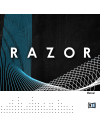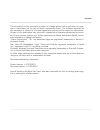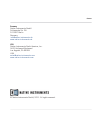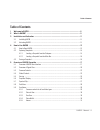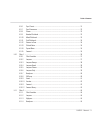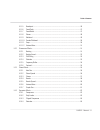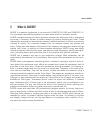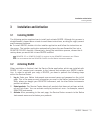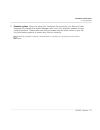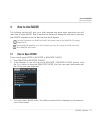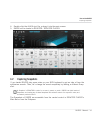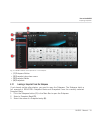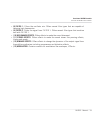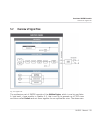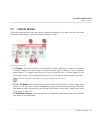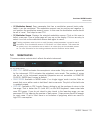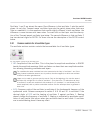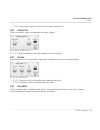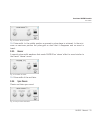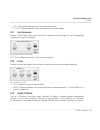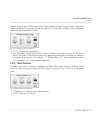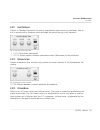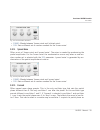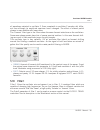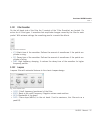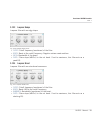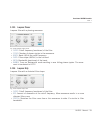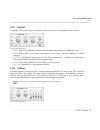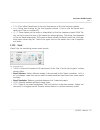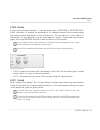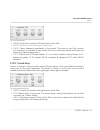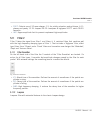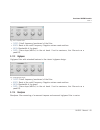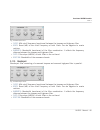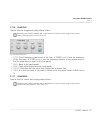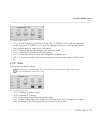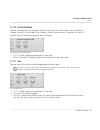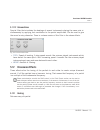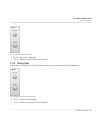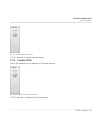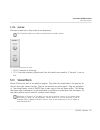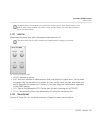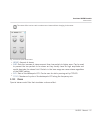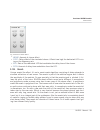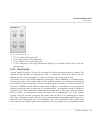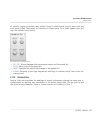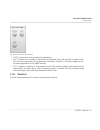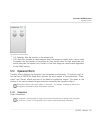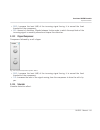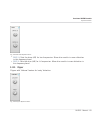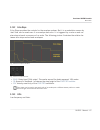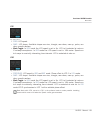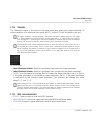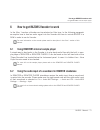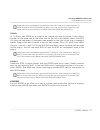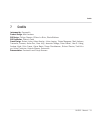Native Instruments Razor Manual
Summary of Razor
Page 1
Manual.
Page 2
The information in this document is subject to change without notice and does not repre sent a commitment on the part of native instruments gmbh. The software described by this document is subject to a license agreement and may not be copied to other media. No part of this publication may be copied...
Page 3
Germany native instruments gmbh schlesische str. 28 d-10997 berlin germany info@native-instruments.De www.Native-instruments.De usa native instruments north america, inc. 5631 hollywood boulevard los angeles, ca 90028 usa sales@native-instruments.Com www.Native-instruments.Com © native instruments g...
Page 4
Table of contents 1 welcome to razor ....................................................................................................8 2 what is razor? ........................................................................................................9 3 installation and activation ...........
Page 5
5.9.6 sync classic .............................................................................................................. 31 5.9.7 sync dissonance ........................................................................................................ 32 5.9.8 primes ...........................
Page 6
5.11.5 bandreject ................................................................................................................ 46 5.11.6 comb peak ............................................................................................................... 47 5.11.7 comb notch ...................
Page 7
5.14.5 clipper ....................................................................................................................... 65 5.15 modulators ................................................................................................................................. 66 5.15.1 envelo...
Page 8
1 welcome to razor thank you very much for purchasing razor. On behalf of errorsmith and the entire native instruments team, we hope this product will truly inspire you. Razor is a state of the art additive synthesizer built with the latest reaktor technology. It is capable of a wide range of sounds...
Page 9
2 what is razor? Razor is a powerful synthesizer to be used with reaktor player and reaktor 5.5. The instrument uses additive synthesis to create state of the art 'synthetic' sounds. Razor simulates features of classic synthesis concepts like subtractive filters, dissonance occurring in frequency sh...
Page 10
Razor features a huge graphical display showing the exact spectrum at certain points in the signal chain of the synthesizer and more. It makes it easy to set up sounds, as the im pact of parameter changes can be seen immediately on the display. Besides giving this in formative feedback to the soun...
Page 11
3 installation and activation 3.1 installing razor the following section explains how to install and activate razor. Although this process is straightforward, please take a minute to read these instructions, as doing so might prevent some common problems. ► to install razor, double-click the install...
Page 12
4. Download updates: when the server has confirmed the activation, the service center automatically displays the update manager with a list of all available updates for your installed products. Please make sure that you always use the latest version of your na tive instruments products to ensure th...
Page 13
4 how to use razor the following sections will give you a brief overview over some basic operations: you will learn how to open razor, how to explore the factory-set snapshots and how to load and play razor snapshots from the main bar and the sidepane. For latest information on reaktor player files ...
Page 14
4. Double-click the razor.Rkplr file, or drag it into the main screen. 5. Razor will be loaded in reaktor / reaktor player: 4.2 exploring snapshots if you loaded razor play some notes on your midi keyboard to get an idea of how the synthesizer sounds. Then, let’s change the sound completely by loadi...
Page 15
Fig. 4.1 razor interface with snapshot list in the sidepane. ▪ [1] sidepane button ▪ [2] snapshot drop-down menu ▪ [3] snapshot banks ▪ [4] snapshots 4.2.1 loading a snapshot from the sidepane if not already visible after startup, you need to open the sidepane. The sidepane holds a full overview of ...
Page 16
The name of the selected snapshot will be highlighted in the sidepane, and the snapshot loaded and ready in razor. 4.2.2 loading a snapshot from the main bar loading a snapshot from the reaktor player drop-down menu in the main bar is the simplest way to interact with snapshots. 1. Click the snapsho...
Page 17
5 overview of razor ensemble this part of the manual gives an overview of razors interface and signal flow and ex plains all its controls. Razor is an extremely graphic synthesizer as you can see the spec trum of oscillator shapes, filter curves and even the frequency depending panning of the sign...
Page 18
Fig. 5.1 razors user interface. ▪ [1] global controls: contains the mono/poly switch, the value display, the quality se lector and the master volume knob. ▪ [2] graphic display: multifunctional graphical display showing the frequency spec trum of oscillators and filters, the panning per partial of...
Page 19
▪ [8] filter 1: filters the oscillator mix. Offers several filter types that are capable of damping high frequencies. ▪ [9] filter 2: filters the signal from filter 1. Offers several filter types that combine well with filter 1. ▪ [10] dissonance effects: offers effects to make the sound dissonant. ...
Page 20
5.2 overview of signal flow fig. 5.2 signal flow the synthesizer part of razor consists of the additive engine, which is one big oscillator: a 'sine bank', a new module in reaktor 5.5, that is set up to generate up to 320 sinus oscillators called partials and mix them together for one synthesizer vo...
Page 21
Tioned oscillators, filters, dissonance effect and even the stereo effects are simulated by this one big oscillator. Their settings are used to calculate the individual frequency, ampli tude and phase of each partial. As you can see in the signal flow graphic above, the second oscillator doesn't ha...
Page 22
5.3 common controls there are some controls that are used at several positions on the user interface that have the same functionality. They are explained here for filter 1. Fig. 5.3 common controls. ▪ [1] selector: the main sections like oscillators, filters, dissonance, stereo and dynam ics have a...
Page 23
▪ [4] modulation amount: every parameter that has a modulation amount knob under neath it can be modulated. The modulation amount can be positive and negative. In mid position the modulation amount is zero. In this case the modulation source should be set to 'none'. This helps to save cpu. ▪ [5] mo...
Page 24
Voice limit dynamically reduces the numbers of voices set in the instrument properties (the properties are not accessible in reaktor player). Lets say the number of bass voices is set to 1. If you play a chord in the higher key range and play a g1 or below the chord voices are turned off. This might...
Page 25
Fig. 5.5 the voicing section. ▪ pitch: sets the pitch (semitones) of the instrument. ▪ fine : fine pitch (cents). ▪ pitch display: shows the manual set pitch (semitones). Pitch modulation isn't taken in to account. ▪ glide : sets the glide time from one note to the next. Set to minimum no glide occ...
Page 26
5.6 graphical display multifunctional display. The content of the graphical display in the upper mid is selected by the radio buttons underneath it. Most of them select a 'partial' display: the level or the panning of each partial along the frequency axis is shown. Fig. 5.6 graphical display. ▪ osc ...
Page 27
▪ 3d : sets the partial display into 3d mode. Hidden tricks: left click and drag on the dis play sets the perspective, right click and drag sets the amount of decay. Caution: the 3d mode is cpu intensive. Reaktor's cpu display doesn't reflect this cause 3d drains the graphic thread. In case the gra...
Page 28
Two resonant filters in series might sound great except when the resonances of both filters lay on top of each other resulting in too much boost in that frequency band. Set slope to zero and set the clip lvl so that the spectrum before the band with the overlaying boost is just not touched by the cl...
Page 29
Oscillator 1 and 2 are almost the same. One difference is that oscillator 1 sets the partial phase. As only the 'formant waves' oscillator type sets the partial phase other than zero (like in a sawtooth) it is this waveform that sounds slightly different in both oscillators. The difference is more o...
Page 30
▪ colour : one-control equalizer that sets the overall spectral tilt. 5.9.2 pulse to saw offers the classic pulse and sawtooth oscillator shapes. Fig. 5.10 pulse to saw oscillator. Pulse/saw : blends between pulse and sawtooth oscillator shape. 5.9.3 duo saw simulates the mix of two sawtooth waves w...
Page 31
Fig. 5.12 pulse width oscillator. Pw : pulse width. In the middle position a symmetric pulse shape is achieved. In the mini mum or maximum position the pulse gets so short that it disappears and no sound is heard. 5.9.5 hoover a special pulse width waveform that needs chorus as 'stereo' effect to s...
Page 32
▪ sync : pitch offset (semitones) of the synced oscillator. ▪ pulse/saw : blends between pulse and sawtooth oscillator shape. 5.9.7 sync dissonance similar to the classic sync sound but with a dissonant feel although it’s not changing the harmonic tuning of the partials. Fig. 5.15 sync dissonance os...
Page 33
Bended copy of the oscillator are let thru. Most pseudo pitchbend types create a clean and correct pitchbend for octave intervals as partials of an oscillator pitched up by octaves are shared by the unpitched oscillator. Fig. 5.17 number pitchbend oscillator. ▪ p offs : pitch offset (semitones). ▪ t...
Page 34
5.9.11 sick pitchbend similar to 'number pitchbend' but with a quantization step size set in semitones. Can re sult in sounds with a dissonant touch although the partial tuning is still harmonic. Fig. 5.19 sick pitchbend oscillator. ▪ p offs : pitch offset (semitones). ▪ stepsize: switch selects di...
Page 35
Fig. 5.21 pitched noise oscillator. ▪ dynamic : blends between 'frozen noise' and 'pitched noise'. ▪ seed : sets a different set of random numbers for the 'frozen noise'. 5.9.14 synced noise offers a mix of 'frozen noise' and 'synced noise'. The noise is created by randomizing the partial amplitudes...
Page 36
All waveforms selected in oscillator 2. Even a sawtooth in oscillator 2 sounds a bit differ ent then although its amplitude spectrum hasn't changed. The effect of altered partial phases is more audible with lower notes. The 'formant' filter type in the filters share the same formant selections as t...
Page 37
5.10.1 filter smoother on the left hand side of the filter the 3 controls of the 'filter smoother' are located. It’s active for all filter types. It smoothes fast amplitude changes caused by the filter for each partial. With extreme settings the smoothing results in reverb like effects. Fig. 5.24 fi...
Page 38
5.10.3 lowpass ramps lowpass filter with an edgy shape. Fig. 5.26 lowpass ramps filter. ▪ cutoff : cutoff frequency (semitones) of the filter. ▪ boost : boost at the cutoff frequency. Negative values create notches. ▪ width : bandwidth of the boost. ▪ slope : filters slope (db/oct) in the cut band. ...
Page 39
5.10.5 lowpass phaser lowpass filter with a phasing resonance. Fig. 5.28 lowpass phaser filter. ▪ cutoff : cutoff frequency (semitones) of the filter. ▪ cycles : number of phaser ripples in the resonance. ▪ boost : boost (db) at the cutoff frequency. ▪ slope : filters slope (db/oct) in the cut band....
Page 40
5.10.7 bandpass bandpass filter consisting of a resonant lowpass and resonant highpass filter in series. Fig. 5.30 bandpass filter. ▪ cutoff: mid cutoff frequency (semitones) between the lowpass and highpass filter. ▪ boost : boost (db) at the cutoff frequency of both filters. Can be negative to cre...
Page 41
▪ p offs : pitch offset (semitones) to the mid frequencies of the five frequency bands. ▪ decay : decay time scaling for the five frequency bands. If set to max the bands don't decay at all like in a normal eq. ▪ lo .. Hi: these faders set the boost or attenuation for the five frequency bands. With ...
Page 42
5.10.10 vocoder a high quality 34 band vocoder. It uses the audio input of reaktor or reaktor play er as 'modulator': it analysis the amplitude of 35 frequency bands of the incoming signal and imprints these amplitudes on the oscillator mix. The oscillator mix is the 'carrier' of the vocoder. It's ...
Page 43
Fig. 5.34 formant filter. ▪ formant : amount of formant shift (semitones) of the filter. ▪ stretch: stretches the filter curve along the frequency axis. ▪ center : center frequency (semitones) of the stretch. The point on the filter curve at this frequency is unmoved by the stretch while the curve p...
Page 44
▪ select : selects one of 32 wave shapes: 1-3: for subtle coloration and grittiness, 4-11: phasey and peaky 12-19: lowpass 20-23: bandpass & highpass 24-27: notch 28-32: harmonic. ▪ limit : upper amplitude limit to prevent unpleasant high amplitudes. 5.11 filter 2 filter 2 takes the signal from filt...
Page 45
Fig. 5.37 lowpass filter. ▪ cutoff : cutoff frequency (semitones) of the filter. ▪ boost : boost at the cutoff frequency. Negative values create notches. ▪ width : bandwidth of the boost. ▪ slope : filters slope (db/oct) in the cut band. If set to maximum, this filter acts as a peak eq. 5.11.3 highp...
Page 46
Fig. 5.39 bandpass filter. ▪ cutoff: mid cutoff frequency (semitones) between the lowpass and highpass filter. ▪ boost : boost (db) at the cutoff frequency of both filters. Can be negative to create notches. ▪ bandwidth : bandwidth (semitones) of the filter combination. It affects the frequency dist...
Page 47
5.11.6 comb peak special filter for flanger and peaky phaser effects. Modulating the phase parameter with a saw shaped lfo results in ever rising or falling comb peaks if the mod amount is set to 50 or -50 fig. 5.41 comb peak filter . ▪ cutoff : cutoff frequency (semitones) of the filter. If tuned i...
Page 48
Fig. 5.42 comb notch filter. ▪ cutoff : cutoff frequency (semitones) of the filter. If tuned is off it sets the frequency of the first peak. If tuned is on it sets the frequency distance of the second peak to the first peak which is tuned to the first partial. ▪ shape : shape of the notches. Ranges ...
Page 49
▪ shuffle : selects different phase patterns for recurring phaser cycles. 5.11.9 waterbed special filter that simulates slowly moving waves on a water surface and uses the surface shape as a filter curve. The result sounds like a phaser with an 'organic' character. Fig. 5.44 waterbed filter. ▪ freq:...
Page 50
5.11.10 pseudo pitchbend special combination of a highpass filter and a comb filter that sounds like pitchbent al though the pitch of the signal isn't altered. Partials that are near to partials of a pitch bended copy of the incoming signal are let through. Fig. 5.45 pseudo pitchbend filter. ▪ cut...
Page 51
5.11.12 unisono noise special filter that simulates the beatings of several instruments playing the same note si multaneously by applying fast modulation to the partial amplitudes. Can be used to give the sound a noisy character. There is a stereo version of this filter in the stereo effects. Fig. ...
Page 52
Fig. 5.48 beating dissonance effect. ▪ amount : amount of detuning. ▪ partial : selects the partials to be detuned. 5.12.2 beating tuned takes every xth partial, shift its frequency down to the previous partial and detunes it. Fig. 5.49 beating tuned dissonance effect. ▪ amount : amount of detuning....
Page 53
5.12.3 stiff string simulates the dissonance of stiff strings. Fig. 5.50 stiff string dissonance effect. Amount : amount of dissonance. 5.12.4 stretcher stretches the frequency distance between partials. If a sawtooth is detuned by this effect an amount of +12 results in a pulse like wave. -12 re s...
Page 54
Fig. 5.51 stretcher dissonance effect. Amount : amount of stretching (semitones). 5.12.5 frequency shifter shifts the frequency of all partials by the same amount. Fig. 5.52 frequency shifter dissonance effect. Amount : amount of frequency shift (semitones). Overview of razor ensemble dissonance eff...
Page 55
5.12.6 centroid detunes all partials so they meet at one frequency. This dissonance effect can create nice percussive and metallic sounds. Fig. 5.53 centroid dissonance effect. ▪ amount : amount of detuning. ▪ pitch : sets the frequency (semitones) that all partials are tuned to if 'amount' is set t...
Page 56
The stereo effects are designed to be useful also for bass sounds. Even 'reverb' effects work great on bass sounds because of the their unique 'pitched' feature. For more see the descrip tion of the reverb effects. 5.13.1 auto pan modulates the partial pan with a barberpole style spectral lfo this ...
Page 57
This stereo effect can be used to make a sound stereo without changing its character. Fig. 5.55 stereo spread stereo effect. ▪ amount : amount of stereo. ▪ ramp : sets the increase of stereo amount from low partials to higher ones. Can be used to prevent the low partials to be stereo as they usually...
Page 58
Fig. 5.56 chorus stereo effect. ▪ amount : amount of chorus effect. ▪ offset : delay offset of the simulated chorus. Affects how high the dedicated lfo is ris ing on the frequency axis. ▪ rate : rate of the dedicated lfo that modulates the delay time of the chorus. ▪ depth : amount of delay time mo...
Page 59
Fig. 5.57 reverb stereo effect. ▪ wet lvl : level of the reverb tail. ▪ decay : decay time of the reverb tail. ▪ attack : attack time of the reverb tail. ▪ hi damp : damping of the high frequencies resulting in a shorter decay time in this fre quency band. 5.13.5 reverb synced unique reverb like ef...
Page 60
Of metallic ringing or audible delay pattern found in some reverb plug-ins even with very short decay times. They reverb tail consists of filtered noise. So it never repeats itself giv ing it an unheard lively quality. Fig. Reverb synced stereo effect ▪ dry / wet : blends between the unprocessed si...
Page 61
Fig. 5.58 unisono noise stereo effect. ▪ amount : amount of noisy amplitude modulation. ▪ ramp : defines the increase of amplitude modulation from low partials to higher ones. Can be used to prevent the low partials to be stereo. Partials in the bass range are nev er stereo regardless of the ramp s...
Page 62
Fig. Simple pan stereo effect ▪ pan : panning. Sets the position in the stereo field. ▪ ramp : sets the increase of stereo amount from low partials to higher ones. Can be used to prevent the low partials to be stereo as they usually have an high amplitude and would dominate the stereo field. Partial...
Page 63
Fig. 5.59 compressor dynamic effect. ▪ drive : increases the level (db) of the incoming signal forcing it to exceed the fixed threshold of the compressor. ▪ release : sets the recovery time of the compressor if the signal's amplitude falls under the threshold. 5.14.2 dirty limiter distorting limiter...
Page 64
▪ drive : increases the level (db) of the incoming signal forcing it to exceed the fixed threshold of the compressor. ▪ dirt : amount of distortion. Blends between limiter mode in which the amplitude of the incoming signal is smoothly altered and shaper-like distortion. 5.14.3 clipped compressor com...
Page 65
Fig. 5.62 saturator dynamic effect. ▪ drive lo : sets the drive (db) for low frequencies. More drive results in more distortion in this frequency band. ▪ drive hi : sets the drive (db) for hi frequencies. More drive results in more distortion in this frequency band. 5.14.5 clipper clipper with 'fold...
Page 66
▪ drive : increases the level (db) of the incoming signal forcing it to exceed the fixed threshold of the clipper. ▪ foldover : sets the slope for signal levels exceeding the clipping threshold. Set to mini mum a normal clipping is achieved. 5.15 modulators 5.15.1 envelopes there are 3 adsr style e...
Page 67
5.15.2 echo steps echo steps provides the controls for the envelope echoes. But it is a modulation source by itself that can be used even if no envelope has echo. It is triggered by a note on and cre ates steps at each occurrence of an echo. The following picture illustrates the relation be tween ...
Page 68
Lfo 1 fig. 5.67 lfo 1. ▪ speed: lfo speed. ▪ shape: lfo shape. Available shapes are sine, triangle, saw down, saw up, pulse, ran dom, smooth random. ▪ mode toggle: in herz mode the lfo speed is set in hz. Lfo isn't restarted at note on. It's always monophonic. In beat mode the lfo speed is set in 1...
Page 69
5.15.4 sidechain the 'sidechain' signal is the result of the upper modulator scaling the lower modulator. A classic example is an envelope that scales an lfo, so the lfo can be faded in and out. The upper modulator is always unipolar. That means its value is always positive in the range 0..1. Bipola...
Page 70
▪ aftertouch: controller signal sent from midi aftertouch. Not all keyboards send this controller. 5.15.6 tracking modulators these are special kind of modulators tracking pitch or cutoff frequency related sources. If these modulators are used to modulate pitch or cutoff frequency related parameters...
Page 71
6 how to get razors vocoder to work in the filter 1 section a vocoder can be selected as filter type. In the following paragraph we explain how to feed an audio signal into the vocoder and how to include razor in a daw in order to use its vocoder. For more information on the vocoder please read its ...
Page 72
6.3 using razors vocoder in a daw when using the vocoder in a digital audio workstation (daw) an audio signal needs to be sent to razor as well as midi notes to play the 'vocoded' synth. To set this up is different in each daw software and is not always straight forward. So please read the sections ...
Page 73
Please refer to the documentation provided with cubase sx / nuendo for more information on setting up midi for virtual instruments and effects. You may also find more support and infor mation specific to your scenario on the native instruments reaktor website forum. Fl studio in fl studio, add razo...
Page 74
7 credits instrument by: errorsmith product design: matt jackson gui design: philipp granzin, efflam le bivic, gösta wellmer gui production: dietrich pank sound design: robert linke, adam hanley, julian laping, tobias menguser, matt jackson, tasmodia, summa, andre goc, ema jolly, jeremiah savage, pe...