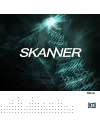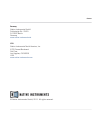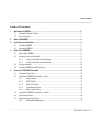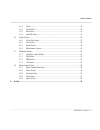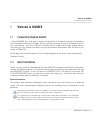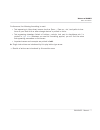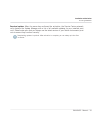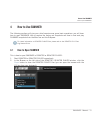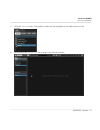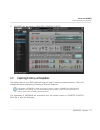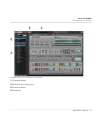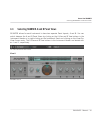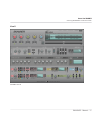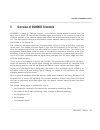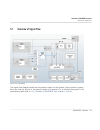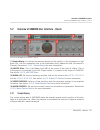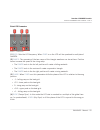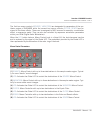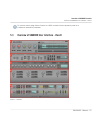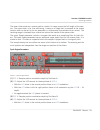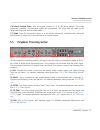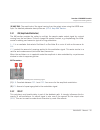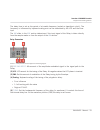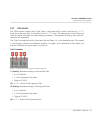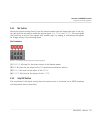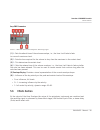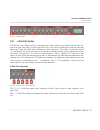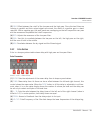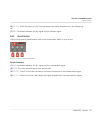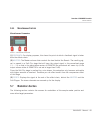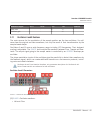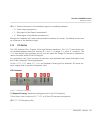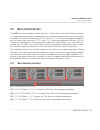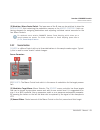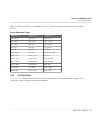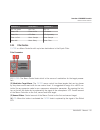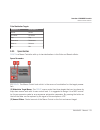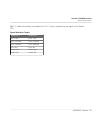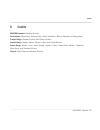- DL manuals
- Native Instruments
- Software
- Skanner
- User Manual
Native Instruments Skanner User Manual
Summary of Skanner
Page 1
Manual.
Page 2
The information in this document is subject to change without notice and does not represent a commitment on the part of native instruments gmbh. The software described by this docu ment is subject to a license agreement and may not be copied to other media. No part of this publication may be copied...
Page 3
Germany native instruments gmbh schlesische str. 29-30 d-10997 berlin germany www.Native-instruments.De usa native instruments north america, inc. 6725 sunset boulevard 5th floor los angeles, ca 90028 usa www.Native-instruments.Com © native instruments gmbh, 2011. All rights reserved. Contact.
Page 4
Table of contents 1 welcome to skanner ...............................................................................................6 1.1 foreword by stephan schmitt ..................................................................................................... 6 1.2 basic information .........
Page 5
5.5.2 delay ........................................................................................................................ 32 5.5.3 filter section ............................................................................................................. 34 5.5.4 mix section ...............
Page 6
1 welcome to skanner 1.1 foreword by stephan schmitt i hope skanner will invite you to explore the potential of its special approach to synthesis. Scan through the sample on a bigger scale or use the oscillators to read its waveforms like un der a microscope. I am sure it can be a valuable tool to ...
Page 7
Furthermore, the following formatting is used: ▪ text appearing in (drop-down) menus (such as open…, save as… etc.) and paths to loca tions on your hard drive or other storage devices is printed in italics. ▪ text appearing elsewhere (labels of buttons, controls, text next to checkboxes etc.) is pr...
Page 8
2 what is skanner? Stephan schmitt, the father of reaktor, always brings something new to the table. This time it’s skanner — a powerful reaktor synth built on unique synthesis architecture. Skan ner ingeniously mixes sampler and synthesizer. The two oscillators ‘scan’ a sample; at low frequencies ...
Page 9
3 installation and activation 3.1 installing skanner the following section explains how to install and activate skanner. Although this process is straightforward, please take a minute to read these instructions, as doing so might prevent some common problems. ► to install skanner, double-click the i...
Page 10
Download updates: when the server has confirmed the activation, the service center automati cally displays the update manager with a list of all available updates for your installed prod ucts. Please make sure that you always use the latest version of your native instruments prod ucts to ensure t...
Page 11
4 how to use skanner the following sections will give you a brief overview over some basic operations: you will learn how to open skanner, how to explore the factory-set snapshots and how to load and play skanner snapshots from the main bar and the sidepane. For latest information on reaktor player ...
Page 12
3. Click the skanner folder. The folder's content will be displayed in the lower section of the browser. 4. Double click the skanner.Ens file, or drag it into the main screen. How to use skanner how to open skanner skanner - manual - 12.
Page 13
5. Skanner will be loaded in reaktor / reaktor player: 4.2 exploring factory-set snapshots play some notes on your midi keyboard to get an idea of how the ensemble sounds. Then, let’s change the sound completely by loading a different snapshot. A snapshot is reaktor’s notion for a sound, preset, or ...
Page 14
Skanner interface with snapshot list in the sidepane. [1] sidepane button [2] snapshot drop-down menu [3] snapshot banks [4] snapshots how to use skanner exploring factory-set snapshots skanner - manual - 14.
Page 15
4.2.1 loading a snapshot from the sidepane if not already visible after startup, you need to open the sidepane. The sidepane holds a full overview of reaktor's snapshot banks and snapshots from the currently selected snapshot bank. 1. Click the sidepane button [1] in the main bar to open the sidepan...
Page 16
4.4 selecting skanner a and b panel views reaktor allows for each instrument to have two separate panel layouts, a and b. You can switch between the a and b panel views by clicking on the a view and b view buttons in the instrument header or by right-clicking on the instrument panel and clicking on ...
Page 17
View b skanner view b how to use skanner selecting skanner a and b panel views skanner - manual - 17.
Page 18
5 overview of skanner ensemble skanner is based on “sample lookup”, a minimalistic sample playback module from the early days of reaktor, and utilizes the audio signal at the input of this module to control the playhead position in the selected sample from where the value is read and passed to the o...
Page 19
5.1 overview of signal flow signal flow in skanner the signal flow diagram shows how the position signal for the sample lookup module is gener ated and how the output of the sample reader is processed. For a detailed description of all parameters please refer to ↑ 5.3, overview of skanner user inte...
Page 20
5.2 overview of skanner user interface - view a overview of skanner user interface - view a [1] sample display: this shows the selected sample and the position of the playhead as a light green line. Use the parameters here to set modulation which determines how the sample is scanned. See section ↑ 5...
Page 21
This element is for display purposes only but in the full version of reaktor a wav or aiff file can be dropped here. The new sample will replace the currently used sample and will be stored with the ensemble. Skanners factory-preset snapshots depend heavily on the supplied samples. If you replace an...
Page 22
Global lfo parameters view a — lfo section [1] rate : sets the lfo frequency. When sync is on the lfo will be quantized to multiples of the bpm. [2] shape : the symmetry of the two ramps of the triangle waveform can be set here. Positive values increase the speed of the rising ramp. ▪ the shape knob...
Page 23
[5] key (key sync): this mode sets key sync for the phase of the lfo. If this is on, the phase is reset to the adjusted phase with every note-on. 5.2.4 preset morpher section the preset (snapshot) system of reaktor stores presets in banks of up to 128. The snap shots of a bank are numbered from 1 t...
Page 24
The features in view b can not be used when the preset morpher is enabled, as a result you will automatically be prompted to disable preset morphing when switching to view b. We also strongly recommend you disable the preset morpher when using skanner in your digital audio workstation as this featur...
Page 25
[6] morph control: this is the central element for the control and display of the morph state. The 8 snapshots of the selected group are assigned to 8 segments. The green segment indi cates the selected morph destination and the highlighted orange segment marks the last se lected snapshot. ▪ the p...
Page 26
The first two macro controls ( source , variation ) are designated to parameters of the syn thesis engine of skanner while the second two macro controls ( filter , space ) are as signed to the three effects. These can be assigned to midi sources for example, a modulation wheel, or expression pedal...
Page 27
For precise control assign macro controls to a midi controller like an expression pedal or to a sequencer automation parameter. 5.3 overview of skanner user interface - view b view b — overview overview of skanner ensemble overview of skanner user interface - view b skanner - manual - 27.
Page 28
▪ [1] synth engine: view the sample and set modulation parameters. For detailed parameter descriptions see ↑ 5.4, synth engine section . ▪ [2] polyphonic processing: set real-time musical control and modulation of parameters. For detailed parameter descriptions see ↑ 5.5, polyphonic processing secti...
Page 29
The lower slider works as a coarse position control. Its range covers the full length of the sam ple. The upper slider is for fine positioning. It works in a range that is centered at the coarse position and can be set by the ms parameter in milliseconds (max distance from center). The resulting ra...
Page 30
▪ with the lfo slider in the far right position there is full modulation by the lfo (0 ... 2x depth). ▪ at negative values the lfo phase is inverted. [5] lfo : adjust the amount of direct sample position modulation by the lfo . The maximum range is defined by the ms - % slider [8]. In the ms positio...
Page 31
[16] course position slider: sets the coarse position in % of the whole sample. The slider moves are smoothed. The maximum speed can be adjusted. This slider sets the center of the range where the fine position slider works. [17] zoom: press the top arrow to zoom in to the current sample for a detai...
Page 32
[6] amp env: the amplitude of the signal coming from the output mixer using the adsr enve lope. For detailed parameter descriptions see ↑ 5.5.5, amp env section . 5.5.1 am (amplitude modulation) the am section provides the option to multiply the sample reader output signal by a signal coming from t...
Page 33
The delay time is set as the period of a tunable frequency (scaled as logarithmic pitch). The frequency is influenced by keyboard scaling and can be modulated by the lfo and the enve lope. The am slider in the mix section determines if the input signal of the delay is taken directly from the sample...
Page 34
5.5.3 filter section the filter section contains two 2-pole filters, a high-pass with a cutoff controlled by lo cut knob and a low-pass that is controlled by the hi cut knob. The resonances of both filters are fixed to a value that does not create strong colorization. The keyboard scaling of the cut...
Page 35
5.5.4 mix section beside the signal coming directly from the sample reader there are three other taps in the sig nal path that can be used to create the output signal: am , delay and filter . The mixer gives the possibility to mix all four signals with variable signs, by adding or subtracting the s...
Page 36
Amp env parameters view b — amp env section of the polyphonic processing engine. [1] a : sets the attack time of the volume envelope, i.E., the time it will take to fade to a sound's maximum level. [2] d : sets the time required for the volume to drop from the maximum to the sustain level. [3] s : t...
Page 37
View b — effects section 5.6.1 8-pole filter section the 8-pole filter effect structure comprises four 4-pole filters: each stereo channel has a 4- pole low pass filter and a 4-pole high pass filter. The cutoff frequencies of the low pass and high pass filters are offset from a reference cutoff freq...
Page 38
[3] gap : offset between the cutoff of the low-pass and the high-pass. Since the two filters are running in parallel and their output signals are mixed, the result of a positive gap is a band rejection. With a negative gap, the pass bands are overlapping so that all frequencies can pass and the reso...
Page 39
[6] hi cut : cutoff frequency of the filter that damps the higher frequencies of the delayed sig nal. [7] mix : crossfades between the dry signal and the delayed signal. 5.6.3 reverb section use this high quality reverberation unit to add more spatial depth to your sound. View b — echo is a tempo s...
Page 40
5.6.4 miscellaneous controls miscellaneous parameters view b — miscellaneous controls [1] feedback : for display purposes, this shows the point at which a feedback signal is taken after the effects chain. [2] master : the master volume slider controls the level behind the reverb. The resulting sig ...
Page 41
View b — modulators section [1] oscillator a: one of two identical oscillators that provide modulation for the sample reader position including an adbdsr envelope for its amplitude. [2] env: this is the third adbdsr envelope that can be used to modulate different targets. [3] fdbk: contains the para...
Page 42
Modulation targets: osc a osc b lfo env feedback delay tune - - x x - feedback gain - - x x - 5.7.1 oscillators a and b sections the main sources for the modulation of the sample position are the two oscillators. You will never hear the original oscillator waveforms, but only the result of their tra...
Page 43
▪ center: triangle ▪ right end: sawtooth morphs from sine to a slightly smoothed triangle. Between triangle and sawtooth the symme try is bent and an amplitude windowing is increasingly applied to the sample reader output. [2] lfo: lfo amount for the pitch. At negative values the lfo phase is inver...
Page 44
[16] k : keyboard scaling of the envelope's peak and sustain levels, reducing the levels for higher notes. ▪ 0.0: constant levels on all keys ▪ 1.0: -6 db per octave, origin at c3=60. 5.7.2 env section besides the two envelopes of the oscillators there is a third adbdsr envelope that can modu late ...
Page 45
[7] env display: visual display of the envelope for oscillator b. [8] v : influence of the key velocity on the peak and sustain levels of the envelope: ▪ 0: no influence, full levels ▪ 0...1: increasing influence by the velocity ▪ 1: full control by velocity, dynamic range: 43 db. [9] key tracking: ...
Page 46
[3] mix : selects the source of the feedback signal by crossfading between: ▪ 0 - filter output (polyphonic) ▪ 1 - wet signal of the reverb (monophonic) ▪ 2 - mixed signal of the reverb (monophonic) monophonic feedback will cause intermodulations between the voices. The master volume has no influenc...
Page 47
[3] key sync : activates the sync of the polyphonic lfo to note-on events. The start phase at note-on can be adjusted by the phase knob. If clock sync is on the phase sync to the song position will be disabled. If keyboard tracking is set to zero and this button is off the lfo be comes monophonic. ...
Page 48
5.8 macro controls section skanner has four modulation macro controllers. These can be used with remote controllers, in a keyboard setting roughly corresponding to a volume or expression pedal, and the modula tion wheel. The first two controllers ( source and variation ) have 3 assignable destinati...
Page 49
[5] modulator / macro control switch: the lower area of the b view can be switched to show the modulators field containing the modulation sources or the macro controls field con taining elements for assigning destinations and adjusting individual control amounts for the four macro controls. For add...
Page 50
[4] lfo : when this button is activated the source knob is replaced by the signal of the glob al lfo. Source modulation targets destination 1 destination 2 destination 3 pos: osc a pos: osc a delay: tune pos: osc b pos: osc b filter: lo cut pos: lfo pos: lfo filter: hi cut pos: env pos: env pos: co...
Page 51
Variation parameters [1] variation : the macro control knob which is the source of modulation for the target pa rameters. [2] modulation target menus: the variation macro control has three targets that can be chos en by drop-down menus each with its own control level. It is suggested to assign it ...
Page 52
Destination 1 destination 2 destination 3 pos: crs speed pos: fine am: x^2 delay: lfo filter: hi cut lfo: wave delay: env lfo: rate lfo: symmetry filter: lo cut mixer: sample mixer: sample mixer am mixer: delay mixer: filter 5.8.4 filter section filter is a macro controller with up to two destinatio...
Page 53
Filter modulation targets destination 1: destination 2: center center lr offset lr offset gap gap resonance resonance balance balance mix mix 5.8.5 space section space is a macro controller with up to two destinations in the echo and reverb effects. Space parameters [1] space : the macro control kno...
Page 54
[4] lfo : when this button is activated the space knob is replaced by the signal of the global lfo. Space modulation targets destination 1: destination 2: echo: time echo: time echo: lr offset echo: lr offset echo: feedback echo: feedback echo: mix echo: mix reverb: size reverb: size reverb: mix rev...
Page 55
6 credits reaktor ensemble: stephan schmitt. Contributions: mike daliot, dietrich pank, vadim zavalishin, martijn zwartjes and georg haupt. Product design: stephan schmitt and efflam le bivic. Graphic design: gregory pignot, efflam le bivic,and gösta wellmer. Sound design: robert linke, jamil samad,...