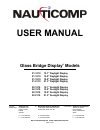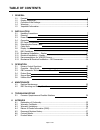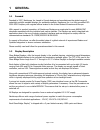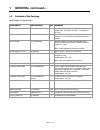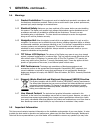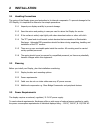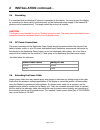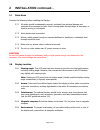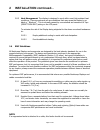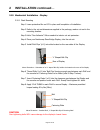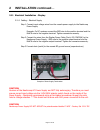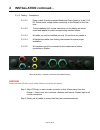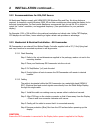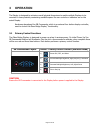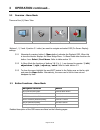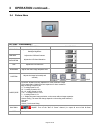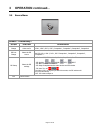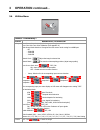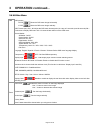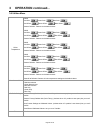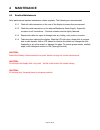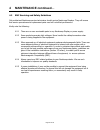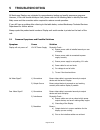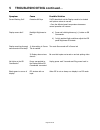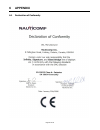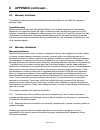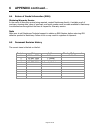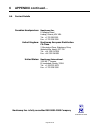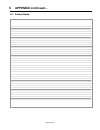- DL manuals
- Nauticomp
- Monitor
- 21-1210
- User Manual
Nauticomp 21-1210 User Manual
Page 1 of 30
USER MANUAL
Glass Bridge Display
®
Models
21-1210
12.1” Daylight Display
21-1510
15.0” Daylight Display
21-1910
19.0” Daylight Display
21-2110
21.3” Daylight Display
22-1210
12.1” Sunlight Display
22-1510
15.0” Sunlight Display
22-1910
19.0” Sunlight Display
22-2110
21.3” Sunlight Display
Canadian
Headquarters:
Nauticomp Inc.
8 Callaghan Road
Lindsay, Ontario
Canada
K9V 4R4
p: +1 705 328 2992
f: +1 705 328 2990
UK:
Nauticomp European Distribution
2 Mornington Place, Waterberry Drive
Waterlooville, Hants, PO7 7XX
P:+44 2392 247920
f: +44 2392 261959
United States: Nauticomp International
1200 NE 7
th
Avenue
Fort Lauderdale
Florida, United States
33304
p: +1 954 235 4875
f: +1-705-328-2990
URL: www.nauticomp.com E-Mail: sales@nauticomp.com
Summary of 21-1210
Page 1
Page 1 of 30 user manual glass bridge display ® models 21-1210 12.1” daylight display 21-1510 15.0” daylight display 21-1910 19.0” daylight display 21-2110 21.3” daylight display 22-1210 12.1” sunlight display 22-1510 15.0” sunlight display 22-1910 19.0” sunlight display 22-2110 21.3” sunlight displ...
Page 2: Table Of Contents
Page 2 of 30 table of contents 1 general 1.1 forward 4 1.2 display description…………………………………………………………………………………………..4 1.3 contents of the package………………………………………………………………………………….. 5 1.4 warnings…………………………………………………………………………………………………………6 1.5 important information…………………………………………………………………………………….. 6 2 ins...
Page 3: General
Page 3 of 30 1 general 1.1 forward founded in 1997, nauticomp inc. Based in canada designs and manufactures the widest range of watertight sunlight readable displays for worldwide markets. Nauticomp inc. Is a fully accredited iso 9001:2000 company with regional offices located in the united states o...
Page 4: General Continued1
Page 4 of 30 1 general continued1 1.3 contents of the package each display is shipped with:- description part number qty remarks display - power cable 23-ltwpow 1 feed from nauticomp power supply: display input 2pin (red) connector – length approx. 10’ (3m). Display - mounting kit 23-gbhardware 1 ki...
Page 5: General Continued1
Page 5 of 30 1 general continued1 1.4 warnings 1.4.1 product installation: this equipment must be installed and operated in accordance with the nauticomp instructions provided. Failure to do so could result in poor product performance, personal injury and/or damage to connected items. 1.4.2 electric...
Page 6: Installation
Page 6 of 30 2 installation 2.1 handling precautions the casing of the display gives good protection to its internal components. To prevent damage to the lcd display, it is important to observe a few simple precautions. 2.1.1 unpack your display carefully to prevent damage. 2.1.2 save the carton and...
Page 7: Installation Continued1
Page 7 of 30 2 installation continued1 2.4 grounding it is important that an effective rf ground is connected to the display. You must ground the display by connecting the drain (earth) terminal directly on the nauticomp power supply to the nearest rf ground source (superstructure). The length shoul...
Page 8: Installation Continued1
Page 8 of 30 2 installation continued1 2.7 cable runs consider the following before installing the display:- 2.7.1 all cables should be adequately secured, protected from physical damage and protected from exposure to heat. Avoid running cables through bilges or doorways, or close to moving or hot o...
Page 9
Page 9 of 30 2 installation continued1 2.8.5 heat management: the display is designed to work within most high ambient heat conditions. There are extreme yet rare conditions that may cause the display to go black or “ blackout ”. This is normally caused by concentrated and excessive uv rays (direct ...
Page 10: Installation Continued1
Page 10 of 30 2 installation continued1 2.10 mechanical installation - display 2.10.1 flush mounting step 1 leave protective film on lcd in place until completion of installation. Step 2 refer to the cut-out dimensions supplied in the package, make a cut-out in the mounting location. Step 3 add a “n...
Page 11: Installation Continued1
Page 11 of 30 2 installation continued1 2.11 electrical installation - display 2.11.1 cabling – electrical supply step 1 connect input voltage wires from the vessels power supply to the nauticomp power supply. Example: on dc systems connect the red wire to the positive terminal and the black wire to...
Page 12: Installation Continued1
Page 12 of 30 2 installation continued1 2.11.2 cabling – connections 2.11.2.1 power output from the provided nauticomp power supply is to be 12.1v dc. Please check voltage before connecting to the display for the first time. 2.11.2.2 to aid installation all circular connectors on the display are col...
Page 13: Installation Continued1
Page 13 of 30 2 installation continued1 2.12 recommendations for vga/dvi source all nauticomp displays comply with vesa ddc1/2b windows plug and play. No driver disks are required. A computer running windows 2000, xp and later versions may interrogate the display for its technical characteristics. F...
Page 14: Operation
Page 14 of 30 3 operation the display is designed to minimize overall physical dimensions to enable multiple displays to be mounted in close proximity maximizing available space. No user controls or indicators are on the actual display. Nauticomp developed the gb commander which is an external four ...
Page 15: Operation Continued1
Page 15 of 30 3 operation continued1 3.2 overview - menu mode there are four (4) menu tabs: picture source utility exit buttons 1, 2, 3 and 4 (section 3.1 refers) are used to navigate and select osd (on screen display) settings: 3.2.1 momentarily pressing button 1 (menu button) activates the display...
Page 16: Operation Continued1
Page 16 of 30 3 operation continued1 3.4 picture menu picture - functionality… option function illustration brightness adjusts the lcd panel brightness not the backlight brightness contrast adjusts the lcd panel contrast saturation adjusts the lcd panel saturation hue adjusts the lcd panel hue sharp...
Page 17: Operation Continued1
Page 17 of 30 3 operation continued1 3.5 source menu source - functionality… option function illustration main port change select the input video source vga 1, vga 2, dvi 1, dvi 2, composite 1, composite 2, composite 3, composite 4 pip port change select the pip source no pip, vga 1, vga 2, dvi 1, d...
Page 18: Operation Continued1
Page 18 of 30 3 operation continued1 3.6 utilities menu utilities - functionality… option description / illustration setup auto picture setup: auto adjust the image position, phase and size auto color gain: auto color calibration (see appendix iv) wide screen mode detection: recognize the wide scree...
Page 19: Operation Continued1
Page 19 of 30 3 operation continued1 3.6 utilities menu osd osd position : h pos : move the osd menu image horizontally v pos : move the osd menu image vertically osd timeout (sec): on – 60: adjust the osd menu timeout period in a step of 5 seconds (max 60 seconds) on = continuous to display osd men...
Page 20: Operation Continued1
Page 20 of 30 3 operation continued1 3.6 utilities menu colour temperature 5000k red gain: green gain: blue gain: red offset: green offset : blue offset : reset to defaults : resume to the default values 6500k red gain: green gain: blue gain: red offset: green offset: blue offset: reset to defaults ...
Page 21: Maintenance
Page 21 of 30 4 maintenance 4.1 routine maintenance good performance requires maintenance checks regularly. The following are recommended: 4.1.1 check all cable connectors on the rear of the display to ensure they are secured. 4.1.2 check the cable connectors on the external nauticomp power supply. ...
Page 22: Maintenance Continued1
Page 22 of 30 4 maintenance continued1 4.2 emc servicing and safety guidelines only authorized nauticomp service technicians should service nauticomp displays. They will ensure that service procedures and replacement parts used will not affect performance. Kindly note the following: 4.2.1 there are ...
Page 23: Troubleshooting
Page 23 of 30 5 troubleshooting all nauticomp displays are subjected to comprehensive testing and quality assurance programs. However, if this unit should develop a fault, please refer to the following table to identify the most likely cause and the corrective action required to restore normal opera...
Page 24: Troubleshooting Continued1
Page 24 of 30 5 troubleshooting continued1 symptom cause possible solution screen blacking out? Excessive uv rays if lcd does black out the display needs to be shaded until picture returns to normal. …once the affected area’s temperature decreases normal operation will resume. Display seems dim? Bac...
Page 25: Appendix
Page 25 of 30 6 appendix 6.1 declaration of conformity.
Page 26: Appendix Continued1
Page 26 of 30 6 appendix continued1 6.2 warranty certificate the nauticomp warranty terms and conditions as described below do not affect the customer’s statutory rights:- limited warranty nauticomp warrants each new glass bridge display ® to be of good materials and workmanship. Nauticomp or its ap...
Page 27: Appendix Continued1
Page 27 of 30 6 appendix continued1 6.4 return of goods information (rma) obtaining warranty service in the event of warranty service being required, contact nauticomp directly. A suitable proof of purchase, showing date, place of purchase, and serial number must be made available to nauticomp or au...
Page 28: Appendix Continued1
Page 28 of 30 6 appendix continued1 6.6 contact details canadian headquarters: nauticomp inc. 8 callaghan road lindsay, ontario, k9v 4r4. Tel: +1 705 328 2992 fax: +1 705 328 2990 united kingdom: nauticomp european distribution. Ca clase 2 mornington place, waterberry drive, waterlooville, hants, po...
Page 29: Appendix Continued1
Page 29 of 30 6 appendix continued1 6.7 product notes:.
Page 30
Page 30 of 30 copyright © 2006 nauticomp inc. 8 callaghan road, lindsay, ontario, canada k9v 4r4 information in this manual is copyrighted to the respective owners. All other product names or trademarks are properties of their respective owners all rights are reserved by nauticomp inc. This informat...