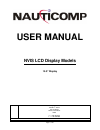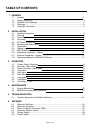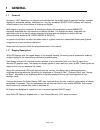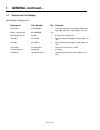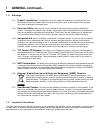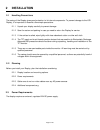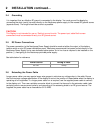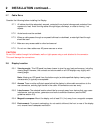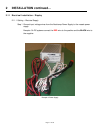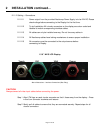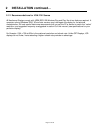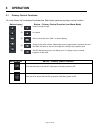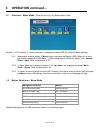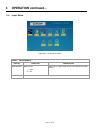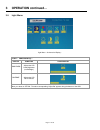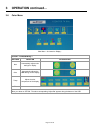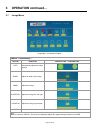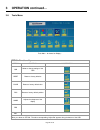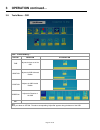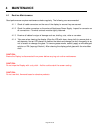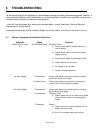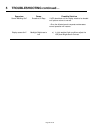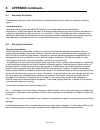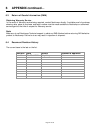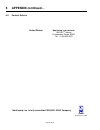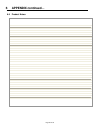- DL manuals
- Nauticomp
- Monitor
- NVIS
- User Manual
Nauticomp NVIS User Manual
Summary of NVIS
Page 1
Page 1 of 30 user manual nvis lcd display models 15.0” display united states: nauticomp international 1200 ne 7 th avenue fort lauderdale florida, united states 33304 p: +1 954 235 4875 f: +1-705-328-2990 url: www.Nauticomp.Com e-mail: sales@nauticomp.Com.
Page 2: Table of Contents
Page 2 of 30 table of contents 1 general 1.1 forward 3 1.2 display description…………………………………………………………………………………………..3 1.3 contents of the package………………………………………………………………………………….. 4 1.4 warnings………………………………………………………………………………………………………..5 1.5 important information…………………………………………………………………………………….. 5 2 in...
Page 3: 1 General
Page 3 of 30 1 general 1.1 forward founded in 1997, nauticomp inc. Designs and manufactures the widest range of watertight sunlight readable displays for worldwide markets. Nauticomp inc. Is a fully accredited iso 9001:2000 company with regional offices located in the united states of america and eu...
Page 4: 1 General
Page 4 of 30 1 general continued… 1.3 contents of the package each display is shipped with: description part number qty remarks power cable 23-ltwpower 1 feed from nauticomp power supply: display input 2pin (red) connector – length approx. 10’ (3m). Display - mounting kit 23-hardware 1 kit power sup...
Page 5: 1 General
Page 5 of 30 1 general continued… 1.4 warnings 1.4.1 product installation: this equipment must be installed and operated in accordance with the nauticomp instructions provided. Failure to do so could result in poor product performance, personal injury and/or damage to connected items. 1.4.2 electric...
Page 6: 2 Installation
Page 6 of 30 2 installation 2.1 handling precautions the casing of the display gives good protection to its internal components. To prevent damage to the lcd display, it is important to observe a few simple precautions. 2.1.1 unpack your display carefully to prevent damage. 2.1.2 save the carton and...
Page 7: 2 Installation
Page 7 of 30 2 installation continued… 2.4 grounding it is important that an effective rf ground is connected to the display. You must ground the display by connecting the drain (earth) terminal directly on the nauticomp power supply to the nearest rf ground source (superstructure). The length shoul...
Page 8: 2 Installation
Page 8 of 30 2 installation continued… 2.7 cable runs consider the following before installing the display: 2.7.1 all cables should be adequately secured, protected from physical damage and protected from exposure to heat. Avoid running cables through bilges, doorways, or close to moving / hot objec...
Page 9
Page 9 of 30 2 installation continued… 2.8.6 heat management: the display is designed to work within most high ambient heat conditions. There are extreme yet rare conditions that may cause the display to go black or “blackout”. This is normally caused by concentrated and excessive uv rays (direct su...
Page 10: 2 Installation
Page 10 of 30 2 installation continued… 2.10 mechanical installation - display 2.10.1 surface mounting (15.0” display) step 1 leave protective cover on lcd in place until completion of installation. Step 2 refer to the cut-out dimensions supplied in the package, make a cut-out in the mounting locati...
Page 11: 2 Installation
Page 11 of 30 2 installation continued… 2.11 electrical installation - display 2.11.1 cabling – electrical supply step 1 connect input voltage wires from the nauticomp power supply to the vessels power supply. Example: on dc systems connect the red wire to the positive and the black wire to the nega...
Page 12: 2 Installation
Page 12 of 30 2 installation continued… 2.11.2 cabling – connections 2.11.2.1 power output from the provided nauticomp power supply is to be 24v dc. Please check voltage before connecting to the display for the first time. 2.11.2.2 to aid installation all circular connectors on the display are colou...
Page 13: 2 Installation
Page 13 of 30 2 installation continued… 2.12 recommendations for vga/dvi source all nauticomp displays comply with vesa ddc1/2b windows plug and play. No driver disks are required. A computer running windows 2000, xp and later versions may interrogate the display for its technical characteristics. F...
Page 14: 3 Operation
Page 14 of 30 3 operation 3.1 primary control functions on initial ‘power up’ the buttons illuminate blue. Each button performs a primary control function. Button layout button – primary control function (non menu mode) 1) press to change the input 2) no function 3) press to access the menu (osd - o...
Page 15: 3 Operation
Page 15 of 30 3 operation continued… 3.2 overview - menu mode there are up to six (6) different menu tabs: buttons 1, 2 & 3 (section 3.1 refers) are used to navigate and select osd (on screen display) settings:- 3.2.1 momentarily pressing button 3 (menu button) activates the display’s osd. When this...
Page 16: 3 Operation
Page 16 of 30 3 operation continued… 3.4 input menu input menu - as viewed on display input - functionality… option function description main source signal inputs: 1) vga 2) dvi select one (1) signal input source to be viewed in the main screen. Exit.
Page 17: Operation Continued…
Page 17 of 30 3 operation continued… 3.5 light menu light menu - as viewed on display… light - functionality… option function illustration brightness adjusts the lcd panel brightness (not backlight) contrast adjusts the lcd panel contrast note: when you select an option - the above corresponding ‘ad...
Page 18: Operation Continued…
Page 18 of 30 3 operation continued… 3.6 color menu color menu - as viewed on display… color - functionality… options function illustration auto automatically adjusts color settings for display. Color automatically adjusts the rgb settings for the display temp adjust the color temperature of the dis...
Page 19: Operation Continued…
Page 19 of 30 3 operation continued… 3.7 image menu image menu - as viewed on display… image - functionality… option function description / illustration auto automatically adjusts the image position width adjust the width of the image image adjusts the image h positiion adjusts the image left and ri...
Page 20: Operation Continued…
Page 20 of 30 3 operation continued… 3.8 tools menu tools menu - as viewed on display… tools - functionality… option function illustration osd select to change settings of the osd reset resets to factory defaults color resets to factory default color pos resets to factory default position sharp adju...
Page 21: Operation Continued…
Page 21 of 30 3 operation continued… 3.9 tools menu - osd osd - functionality… option function illustration time adjusts the time out of the osd h position adjusts the osd horizontal position v position adjusts the osd vertical position direction adjusts the direction of the osd exit note: when you ...
Page 22: 4 Maintenance
Page 22 of 30 4 maintenance 4.1 routine maintenance good performance requires maintenance checks regularly. The following are recommended: 4.1.1 check all cable connectors on the rear of the display to ensure they are secured. 4.1.2 check the cable connectors on the external nauticomp power supply. ...
Page 23: 4 Maintenance
Page 23 of 30 4 maintenance continued… 4.2 emc servicing and safety guidelines only authorized nauticomp service technicians should service nauticomp displays. They will ensure that service procedures and replacement parts used will not affect performance. Kindly note the following: 4.2.1 there are ...
Page 24: 5 Troubleshooting
Page 24 of 30 5 troubleshooting all nauticomp displays are subjected to comprehensive testing and quality assurance programs. However, if this unit should develop a fault, please refer to the following table to identify the most likely cause and the corrective action required to restore normal opera...
Page 25: 5 Troubleshooting
Page 25 of 30 5 troubleshooting continued… symptom cause possible solution screen blacking out? Excessive uv rays if lcd does black out the display needs to be shaded until picture returns to normal. …once the affected area’s temperature decreases normal operation will resume. Display seems dim? Bac...
Page 26: 6 Appendix
Page 26 of 30 6 appendix continued… 6.1 warranty certificate the nauticomp warranty terms and conditions as described below do not affect the customer’s statutory rights: limited warranty nauticomp warrants each new nvis lcd display to be of good materials and workmanship. Nauticomp or its approved ...
Page 27: 6 Appendix
Page 27 of 30 6 appendix continued… 6.3 return of goods information (rma) obtaining warranty service in the event of warranty service being required, contact nauticomp directly. A suitable proof of purchase, showing date, place of purchase, and serial number must be made available to nauticomp or au...
Page 28: 6 Appendix
Page 28 of 30 6 appendix continued… 6.5 contact details united states: nauticomp international. 1200 ne 7 th avenue. Ft lauderdale, florida, 33304. Tel: +1 954 235 4875 nauticomp inc. Is fully accredited iso 9001:2000 company intertek certification nº 4546.
Page 29: 6 Appendix
Page 29 of 30 6 appendix continued… 6.6 product notes:.
Page 30
Page 30 of 30 copyright © 2009 nauticomp inc. Information in this manual is copyrighted to the respective owners. All other product names or trademarks are properties of their respective owners. All rights are reserved by nauticomp inc. This information may not, in whole or in part, be copied, photo...