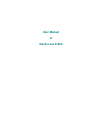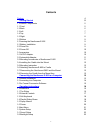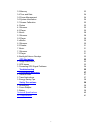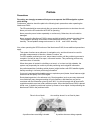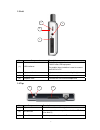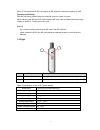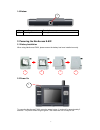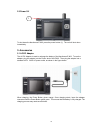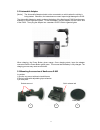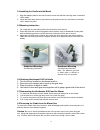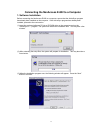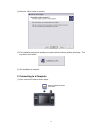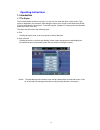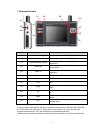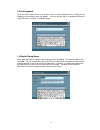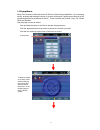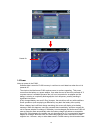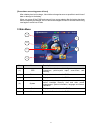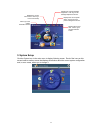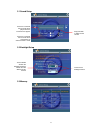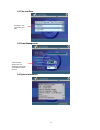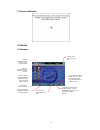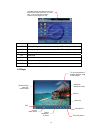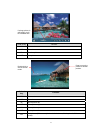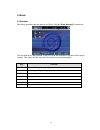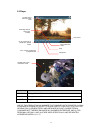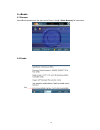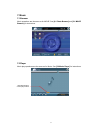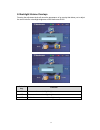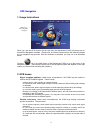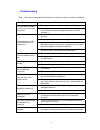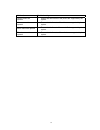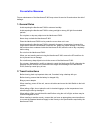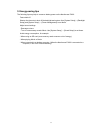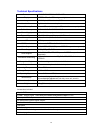Summary of E-802
Page 1
1 user manual of navaccess e-802.
Page 2
2 contents preface 4 ☆ getting started 5 1. External components 5 1.1 front 5 1.2 back 6 1.3 left 7 1.4 top 7 1.5 right 8 1.6 bottom 9 2. Powering the navaccess e-802 9 2.1 battery installation 9 2.2 power on 9 2.3 power off 10 3. Accessories 10 3.1 ac/dc adapter 10 3.2 automobile adapter 11 3.3 mou...
Page 3
3 3.3 memory 23 3.4 time and date 24 3.5 power management 24 3.6 system information 24 3.7 screen calibration 25 4. Photos 25 4.1 browser 25 4.2 player 26 5. Movie 28 5.1 browser 28 5.2 player 29 6. Ebooks 30 6.1 browser 30 6.2 reader 31 7. Music 31 7.1 browser 31 7.2 player 31 8. Backlight/volume o...
Page 4: Preface
4 preface precautions for safety, we strongly recommend that you never operate the gps navigation system while driving. Furthermore, attention should be paid to the following basic precautions when operating the navaccess e-802: ● the sd card should be removed only after you press the power button t...
Page 5
5 ☆ getting started 1. External components 1.1 front 2 3 4 5 7 6 1 6 no. Component description (1) zoom out button decreases size of selected item (photos and maps only). (2) zoom in button increases size of selected item (photos and maps only). (3) back button returns to the previous menu. (4) menu...
Page 6
6 1.2 back 1 2 no. Component description (1) lithium-polymer battery [see note 1] (2) reset key forcibly resets the navaccess e-802 to factory default settings [note 1] specification of battery: dimensions 62.3mm(l)×52.5mm(h)×7.5mm(w) capacity 1500mah weight 35g input voltage dc 5v output voltage 2....
Page 7
7 1.3 left 2 3 1 4 no. Component description (1) usb interfaces the larger (host) interface is used to connect the e-802 to other usb equipment. The smaller (slave) interface is used to connect the e-802 to a pc. (2) adjustment knob adjusts sound volume and backlight brightness (3) hanging hole used...
Page 8
8 [note 2] the navaccess e-802 can support an sd card with a maximum capacity of 1gb. [inserting an sd card] with the card facing forward, align the card with the slot to insert it in place. When removing the sd card, first confirm that the sd card is idle and then press its top edge slightly to rel...
Page 9
9 1.6 bottom 1 no. Component description (1) mounting hole not applicable in this model 2. Powering the navaccess e-802 2.1 battery installation when using navaccess e-802, please ensure the battery has been installed correctly. 1 2 3 4 2.2 power on 1 to power the navaccess e-802, press the power bu...
Page 10
10 2.3 power off 1 to shut down the navaccess e-802, press the power button (1). The unit will shut down immediately. 3. Accessories 3.1 ac/dc adapter the ac/dc adapter is used to recharge the battery of the navaccess e-802. To use the adapter, plug the adapter into the power jack of the e-802. Then...
Page 11
11 3.2 automobile adapter [notice] the automobile adapter should not be connected to a vehicle when the vehicle is being started. Otherwise, the instantaneous current impact might damage the e-802. The automobile adapter is used to recharge the battery of the navaccess e-802 from the power available...
Page 12
12 3.4 installing the cradle into the mount 1. Align the adapter plate on one end of suction mount arm with the mounting shoe on the back of the cradle 2. Insert and slide down the four clip buttons on the plate into the four slot holes on the shoe until it snaps into place 3.5 mounting instruction:...
Page 13
13 ☆ connecting the navaccess e-802 to a computer 1. Software installation before connecting the navaccess e-802 to a computer, ensure that the activesync program has already been installed on the computer. If the activesync program has already been installed, proceed to the next section. (1) insert...
Page 14
14 (4) press the “next” button to continue. (5) the installation program will update your system and the following window will display. This may take a few minutes. (6) the installation is complete. 2. Connecting to a computer (1) first, insert an sd card as shown below. Correct insertion direction ...
Page 15
15 (2) connect the included usb cable to a computer and the navaccess e-802 as shown below. (3) if this is the first time the navaccess e-802 has been connected to the computer, the computer may prompt for the installation of a device driver which is located in the driver/software folder of the incl...
Page 16
16 operating instructions ☆ 1. Introduction 1.1 the stylus the included stylus functions a mouse. You can use it to click and write on the screen. This stylus is designed in two sections. After taking the stylus out of its slot in the navaccess e-802, it can be extended for convenience. To store the...
Page 17
17 1.2 external controls su sd sp k1 k2 k3 k4 ku kr ke kd kl code name function su adjustment knob (up) increases volume or backlight brightness sd adjustment knob (down) decreases volume or backlight brightness sp adjustment knob (press) changes between volume and brightness adjustment k1 zoom out ...
Page 18
18 1.3 soft keyboard when an action requires text to be entered (such as with renaming a file or adding a new category) the following screen will appear. You may use the stylus or navigation buttons to “type” the letters, numbers or symbols needed. 1.4 playlist dialog boxes when editing an item in a...
Page 19
19 1.5 popup menus many of the functions of the navaccess e-802 have file-browsing capabilities. On a browsing screen, pressing and holding the stylus on an item will bring up a popup menu listing all of the operations that can be performed on the file. These functions may include: copy, cut, delete...
Page 20
20 pasted file 1.6 power notes on power in the e-802: software data is saved to flash memory in real time to avoid data loss when the unit is powered off. The clock on the navaccess e-802 requires power to continue operating. This power comes from the battery or a power adapter, even when the rest o...
Page 21
21 [precautions concerning power failures] ● after a battery has lost its charge, it should be recharged as soon as possible to avoid loss of data or damage to the battery. ● when you power off the e-802 and connect it to a power adapter after the battery has been almost completely discharged, the u...
Page 22
22 displays the current volume level. Click to go to the sound setup displays the current backlight brightness. Click to go to the backlight adjustment screen. Displays the current power state. Click to go to the power management screen. Displays the current time. Click to go to the date and time sc...
Page 23
23 3.1 sound setup if this box is checked, then a sound will be played when an external control is used. Drag this slider to adjust sound volume. If this box is checked, then a sound will be played when the touchscreen is tapped. 3.2 backlight setup these indicate whether the backlight should be tur...
Page 24
24 3.4 time and date set these to the current time and date. 3.5 power management these indicate whether the unit should be powered off under different power sources. 3.6 system information.
Page 25
25 3.7 screen calibration 4. Photos 4.1 browser to return to the main menu, click here. This icon represents a folder. Click the icon to open the folder. This icon represents a photo file. Click it to view the file. To add a new folder, click here. To show all photos in all folders in a single list,...
Page 26
26 indicates whether the listing shown is for files stored in local memory or on an sd card. If an sd card has not been inserted, this will appear in gray. Code of key function k1 change listing between local memory and the sd card (if present) k2 change listing between local memory and the sd card ...
Page 27
27 if a large picture is still loading, it will be indicated here. Code of key function k1 zoom out k2 zoom in kl previous picture kr next picture double-click to exit full-screen mode. Drag to move the picture to another position. Code of key function k1 zoom out k2 zoom in kl move picture left kr ...
Page 28
28 5. Movie 5.1 browser most movie operations are the same as for photos. See [4.1 photo browser]for instructions. The only difference is the presence of play lists, which are treated as if they were a third type of storage. This means that the functions of the external controls differ slightly: cod...
Page 29
29 5.2 player double-click to exit full-screen mode code of key function k1 change between full-screen and standard mode k2 change between full-screen and standard mode ke play/pause use of this product in any manner that complies with the mpeg-4 visual standard is prohibited, except for use directl...
Page 30
30 6. Ebooks 6.1 browser most ebook operations are the same as for photos. See [4.1 photo browser] for instructions. 6.2 reader exit.
Page 31
31 7. Music 7.1 browser music operations are the same as for movie. See [4.1 photo browser] and [5.1 movie browser] for instructions. 7.2 player music play operations are the same as for movie. See [5.2 movie player] for instructions. Click/drag slider to control play location.
Page 32
32 8. Backlight/volume overlays pressing the adjustment knob will cause the appearance of an overlay that allows you to adjust the sound volume or backlight brightness of the navaccess e-802. Code of key function su increase volume or backlight brightness sd decrease volume or backlight brightness s...
Page 33
33 gps navigation ☆ 1. Usage instructions click here to start using gps navigation. When you use the gps function for the first time, the navaccess e-802 will prompt you to activate the navigation software. Please refer for further instruction from the manual provided by our navigation map provider....
Page 34
34 ● voice prompt. Under some circumstances, the navigation system’s voice prompt may not function as expected. These include: ☆ when you are driving on a limited access highway, the system may not detect if you are driving on an exit ramp. ☆ if you merge onto a road with a different name, the syste...
Page 35
35 troubleshooting ☆ 【 note】if the measures described in this section fail, contact our service center for assistance. Malfunction troubleshooting z ensure that the lithium battery has been installed properly. The unit does not power on after the power button is pressed. Z attach the unit to a power...
Page 36
36 malfunction troubleshooting photos cannot be opened. Z ensure that the formats of the photos are supported by the system. Videos cannot be opened. Z ensure that the formats of the videos are supported by the system. Music cannot be opened. Z ensure that the format of the sound file is supported b...
Page 37
37 preventative measures ☆ proper maintenance of the navaccess e-802 may extend its service life and reduce the risk of damage. 1. General rules ● avoid exposing the navaccess e-802 to extreme humidity. ● avoid exposing the navaccess e-802 to strong sunlight or strong uv light for extended periods. ...
Page 38
38 3. Energy-saving tips the following tips may help to conserve battery power on the navaccess e-802: ● fast switch-off shorten the timeouts to shut off the backlight and system. Use [system setup] → [backlight setup] and [system setup] → [power management] to set these. ● adjust sound settings. - ...
Page 39
39 safety precaution ☆ s 1. Recharging this product is provided with power adapters with a minimum rated output of +5vdc/1.0a. Use only the power adapters that come with the navaccess e-802. Any other adapter might cause damage or injury. Use only the lithium battery provided with the navaccess e-80...
Page 40
40 technical specifications processor 400mhz arm920t 32 bit risc amba display 3.5″tft lcd; with led background light; touchable screen, image 320*240 pixel; 65k real color; qvga user interface digital touchable screen; keyboard external memory card external sd card slot; supports sd card with max ca...
Page 41
41 pc requirements the software included with the navaccess e-802 requires a computer with the following minimum specifications: ● operating system: microsoft windows me, windows 2000, windows xp or later. ● at least 64mb memory and 250mb of available disk space. ● intel pentium ii (or compatible) p...